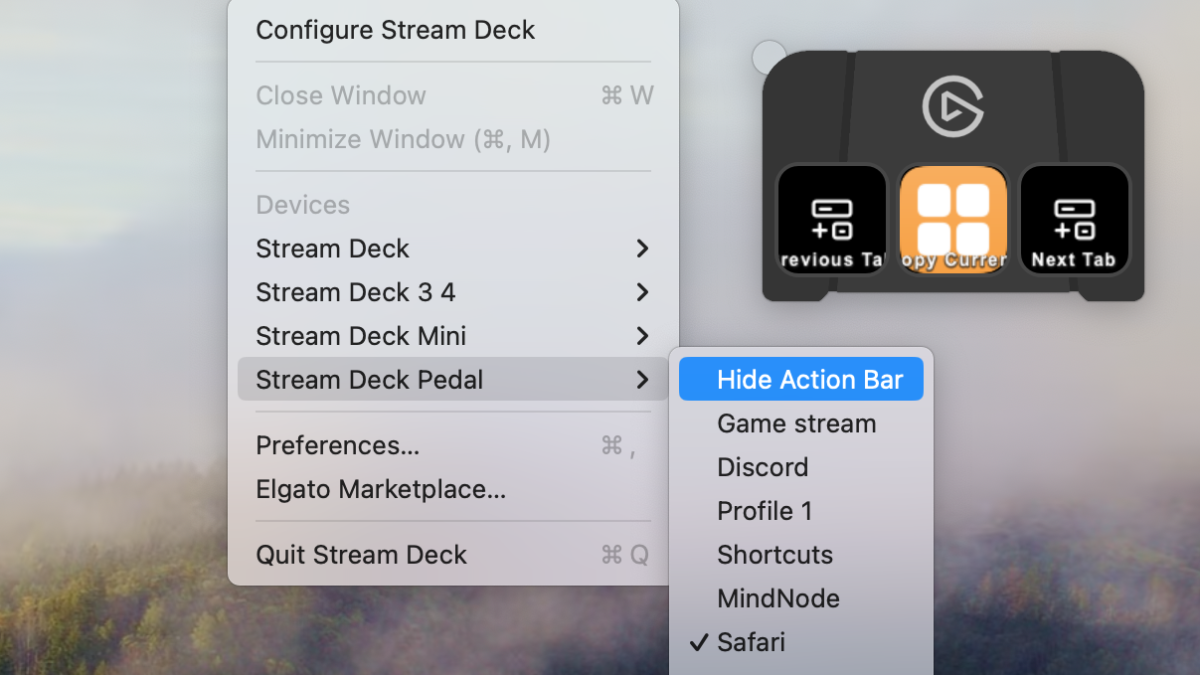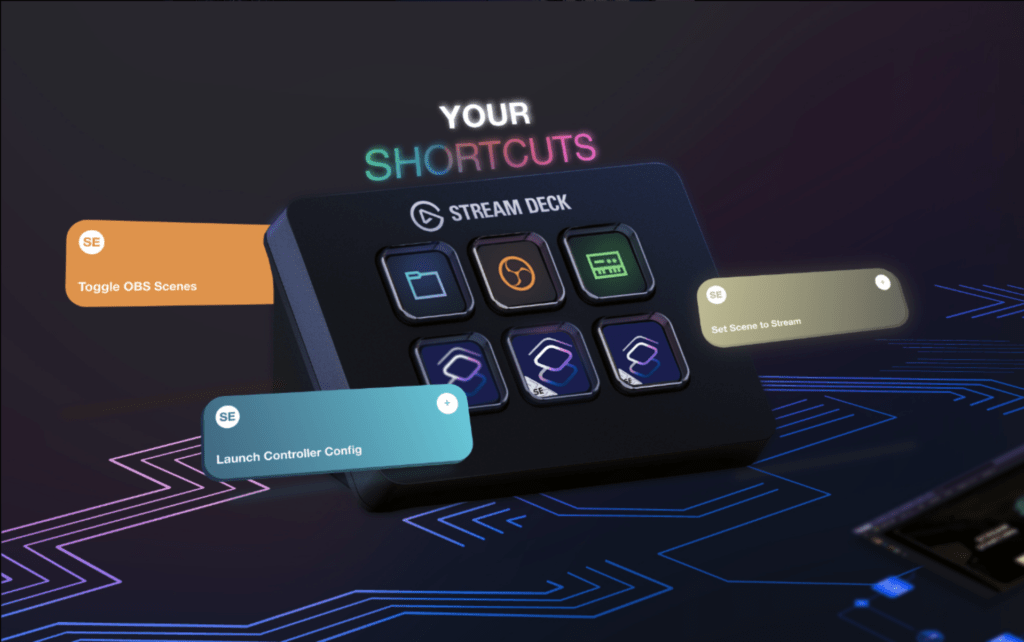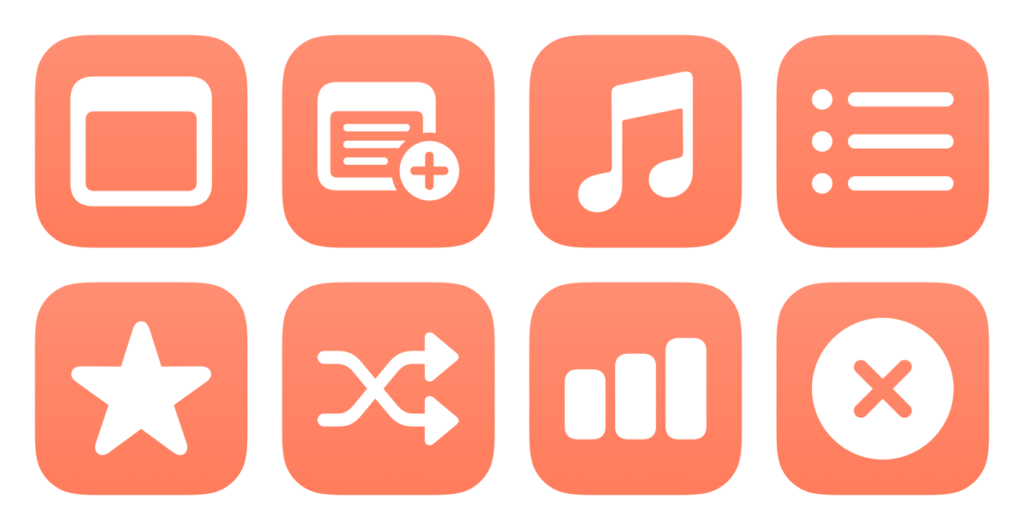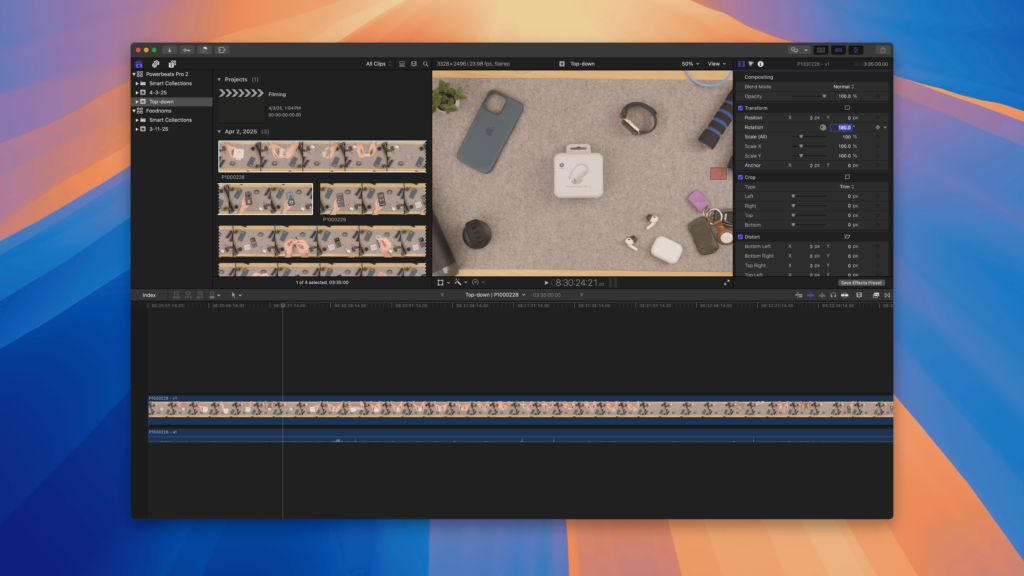If you’re a Stream Deck Pedal user, you are likely familiar with the Action Bar, the floating window that hovers over your desktop and shows you which actions are currently available on your pedal – after all, how else would you know what will occur when you tap a pedal?
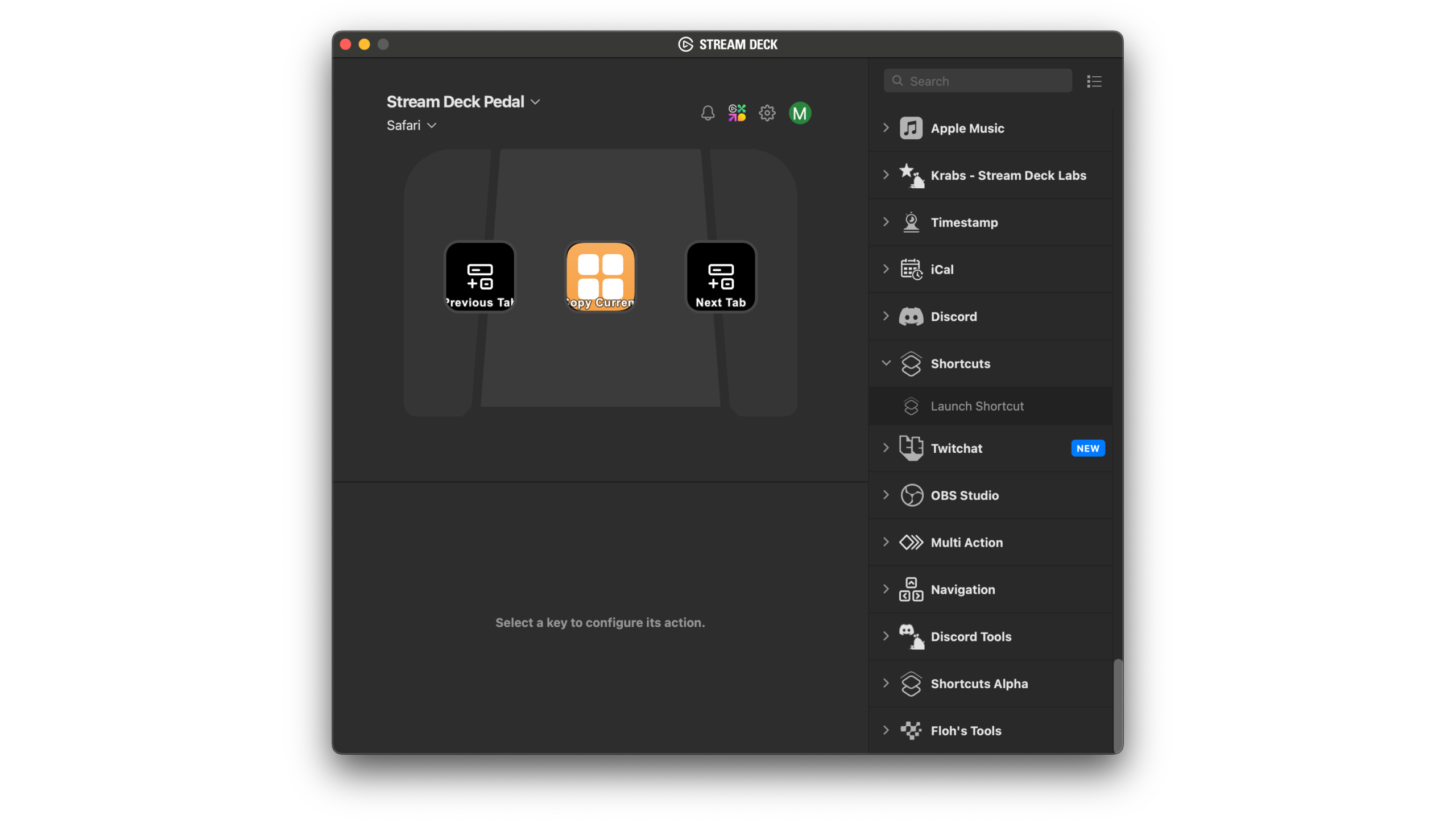
While this is convenient when you actively want to use the pedal, you might find yourself hiding the Action Bar when you don’t want to see it – and each time I do that, I completely forget how to turn it back on. So, for my own sake, I’m publishing a how-to so I can find it again.
On Windows, right-clicking on the app tray will show the option to Show Action Bar. On macOS, however, the app doesn’t actually stay open in the Dock (since it doesn’t run as a typical application), meaning that option isn’t available behind the right-click.
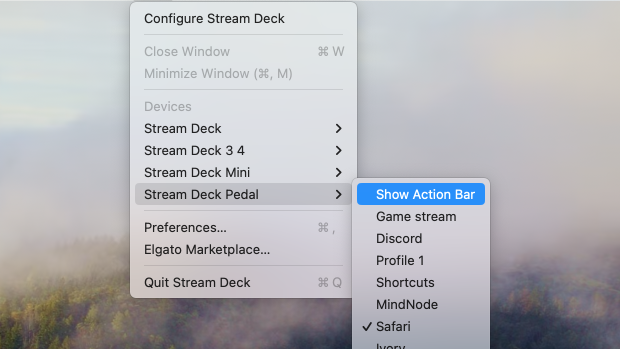
Instead, the option to “Show Action Bar” is located in the Menu Bar plugin for the Stream Deck, in the sub-menu underneath the Stream Deck Pedal device (I tend to miss this location since I have my Menu Bar apps hidden with Bartender).
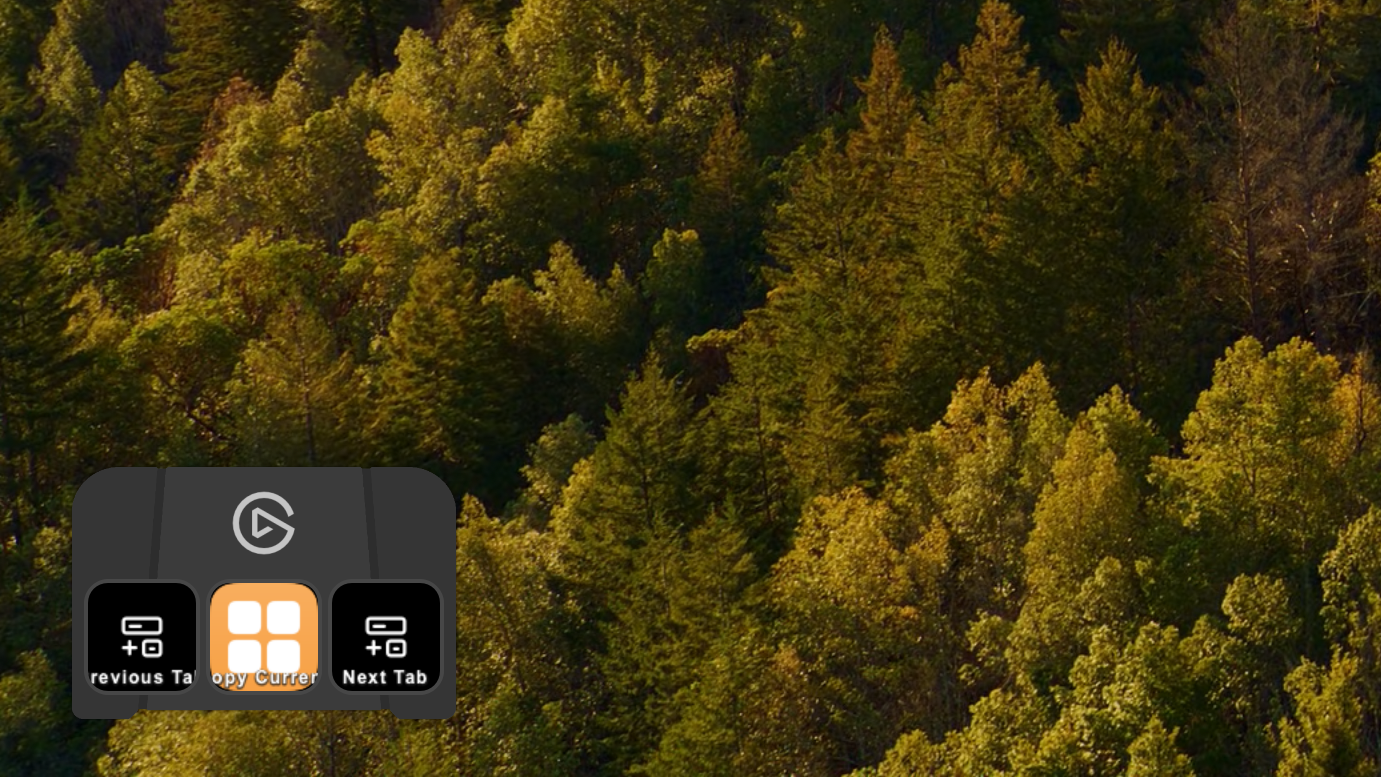
Click it, and your Action Bar will appear again.
Once the Action Bar is visible, this option also switches to “Hide Action Bar,” should you want to hide the actions from the screen temporarily again.
Hope this helps!
Get the Stream Deck Pedal from Elgato and use my code ZZ-CASSINELLI for 5% off at checkout.