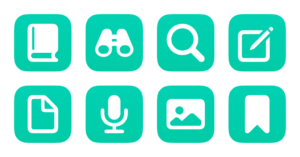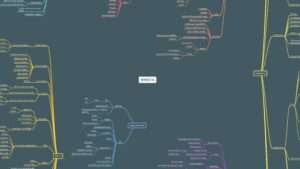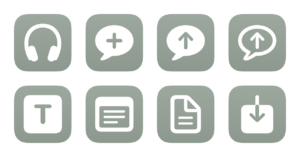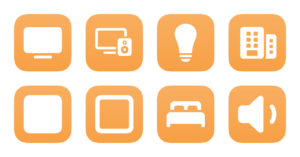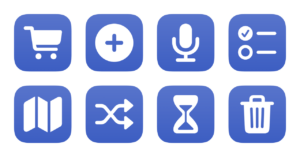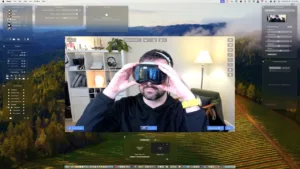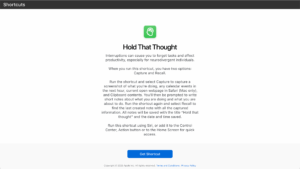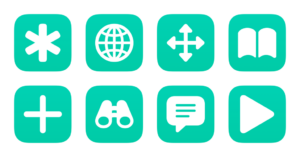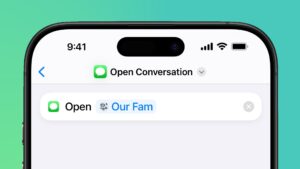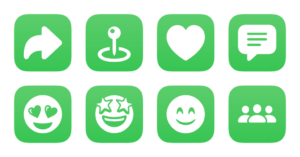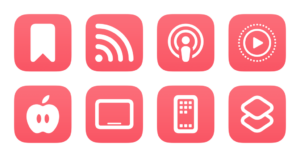Welcome to my Shortcuts Library!
Check out the collection below to get started with Shortcuts — there are over 700 total across the free and members-only collections.
All shortcuts
Browse the latest shortcuts available for free or members-only.
Free shortcuts are easier to understand, solve a simple use case, or ideas that everyone should have in their collection.
Members-only shortcuts are more complex, solve specific use cases very well, and represent my unique ideas.
In general, an entire folder of shortcuts are either all free or all members-only — except the bundle shortcuts available on each page.
Members-only shortcuts
Open from saved searches for entries
Presents a list of pre-programmed Search options, then searches for the chosen text in the Journal app.
Search my Journal entries
Prompts you to enter a query, then opens to search results for your input text in the Journal app.
Create Journal entry
Prompts you to add enter text, then uses that text to create a simple entry in the Journal app.
Create audio entry
Opens the Journal app to the recording screen so you can create an Audio entry.
Create photo entry
Asks you to select an image from Photos or Files, then some associated text, then attaches it to a new entry in the Journal app.
Free starter shortcuts
Connect my Powerbeats Pro
Connects to Powerbeats Pro using the Set Playback Destination action on iOS and the AirBuddy app for Mac.
Play Workout radio
Presents a menu of Apple Music workout stations and plays your choice.
Start a workout
Shows a preset list of your most-common workouts, then starts the workout of your choice.
Set noise controls mode
Connects to your Powerbeats and asks you which mode to set – noise cancellation, transparency, or off. Utilizes AirBuddy when run from Mac.
Export Heart Rate data
Finds Health data from your headphones from the last 7 days, formats it in JSON, and makes a ZIP archive before asking you where to save it.
New in the Library
Get new issues of What’s New in Shortcuts, my email newsletter, delivered to your inbox for free on the 10th, 20th, and last day of every month:
Newsletter
Signup for three monthly emails covering What's New in Shortcuts!
Thank you!
You have successfully joined our subscriber list.
Folder groups
All shortcuts are collected into the same folders that I use in the Shortcuts app.
This section shows both free and members-only shortcuts together in the same lists, unless otherwise specified.
New Posts
Member content
Blog posts
Browse The Catalog
Action Directory
Discover endless possibilities by combining the building blocks for Shortcuts.
Shortcuts Membership
Enhance your experience with bonus shortcuts, folder bundles, and exclusive perks.