Shortcuts shortcuts
Shortcuts for managing your experience with the Shortcuts app itself – very meta.
Make new shortcuts, find and open your shortcuts or folders, and access the main set of automatic folders.
Add a new shortcut in a folder
Asks you which folder to open, then prompts for a name and creates a new shortcut with that title in that folder.
Search in Shortcuts
Use this shortcut to quickly find a shortcut in your library to run or open and edit.
Works well if you have a large shortcuts collection.
Open a folder
Prompts you to type in a folder name, then opens that folder in Shortcuts. Assigned to Shift + Control + O as a keyboard shortcut on macOS, and placed in the iPad dock.
Run a shortcut
Asks you to enter the name of a shortcut, then finds and runs that shortcut. Also uses scripting to check if more than one exists with that name and asks which to run.
Run a shortcut from a folder
Asks you to pick a folder, then a shortcut, then runs it right away.
Open a shortcut by folder
Asks you to pick from all your Shortcuts folders, then a shortcut from that folder, then opens the shortcut.
Open a shortcut
Asks you to type in the name of a shortcut, then opens it so you can edit the actions.
Open into a Shortcuts folder
Opens a Shortcuts folder of your choosing; accepts the name of a folder as input as well.
Get a list of my shortcut names
Using a text field populated from “List Folder names,” lets you select multiple folders, grabs the shortcut names from all of the folders, and lets you copy out the titles.
Copy my Shortcuts folder names
Gets a list of all the titles for your Shortcuts folders. On macOS, uses the Shortcuts Command Line Interface (CLI) to make the request; on iOS, uses a Regular Expression to find the results. Also saves a .txt file of the output.
Show all of my shortcuts
Use this to open the main view of Shortcuts and see everything in your collection.
If you have a lot of App Shortcuts, this is the best view to see them all.
Open the Gallery
Use this shortcut to quickly access the Gallery and see what kinds of shortcuts Apple recommends based on your usage, as well as curated categories put together by the Shortcuts team.
Open my Automations
Use this shortcut to see your Personal and Home automations set up on iPhone and iPad.
Works well from the Shortcuts widget or using Siri when you want to set up a new Automation.
Show my Menu Bar shortcuts
Use this shortcut to sort the list of shortcuts that appear in the Menu Bar on macOS.
Show my Apple Watch shortcuts
Use this shortcut to sort your shortcuts set to show up on the Apple Watch. Use this view to rename them, change the colors, sort the order, or drag and drop shortcuts out to remove them.
Show my Share Sheet shortcuts
Use this shortcut once you have a few Share Sheet shortcuts and want to organize them accordingly.
You can also drag shortcuts into and out of this folder to add or remove them from the set, which works well with multi-select and drag and d
Show my Quick Action shortcuts
Use this shortcut to quickly access, organize, and edit your Quick Actions shortcuts set as Services on macOS.
This shortcut uses the Open Folder action, which includes the auto-generated folders Shortcuts creates for features like Quick Action.
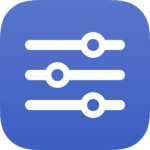
Open my Services folder
Opens the macOS folder System > Library > Services so you can see shortcuts you’ve added as Services.
More From The Library
Open my Today list
Opens the Today list in Reminders where you can see tasks assigned for the day, morning, afternoon, or evening, as well as drag tasks between those sections to resassign them.
Turn off Elgato lights
Uses the Elgato Control Center app to turn off my Key Lights and Key Light mini.
Open Mouse preferences
Opens the Mouse settings on macOS or Pointers settings on iOS.
Browse The Catalog

Action Directory
Discover endless possibilities by combining the building blocks for Shortcuts.
Shortcuts Membership
Enhance your experience with bonus shortcuts, folder bundles, and exclusive perks.