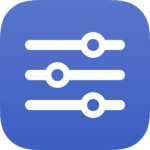
Open my Services folder
Opens the macOS folder System > Library > Services so you can see shortcuts you’ve added as Services.
Use this to open the main view of Shortcuts and see everything in your collection.
If you have a lot of App Shortcuts, this is the best view to see them all.
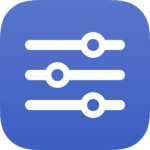
Opens the macOS folder System > Library > Services so you can see shortcuts you’ve added as Services.
Gets a list of all the titles for your Shortcuts folders. On macOS, uses the Shortcuts Command Line Interface (CLI) to make the request; on iOS, uses a Regular Expression to find the results. Also saves a .txt file of the output.
Use this shortcut to quickly access the Gallery and see what kinds of shortcuts Apple recommends based on your usage, as well as curated categories put together by the Shortcuts team.
Using a text field populated from “List Folder names,” lets you select multiple folders, grabs the shortcut names from all of the folders, and lets you copy out the titles.
Use this shortcut to sort your shortcuts set to show up on the Apple Watch. Use this view to rename them, change the colors, sort the order, or drag and drop shortcuts out to remove them.
Use this shortcut to sort the list of shortcuts that appear in the Menu Bar on macOS.
Opens into the Heart > VO2 max page in the Health app, displaying the data that’s newly available for all Apple Watch wearers in watchOS 7.
Opens the deep link into Settings > Siri and Search and takes you to the “Allow Siri When Locked” setting, which you can toggle off to disallow sensitive information from being accessible while locked.
Connects to AirPods and activates transparency. Utilizes AirBuddy when run from Mac, and on iOS uses Actions to check for AirPods Pro vs AirPods Max.
Stores your API key for Perplexity. Store the result as base64-encoded text so it’s not readable as plain text, which is then decoded as this is run.
Get way deeper into Shortcuts – become a member.