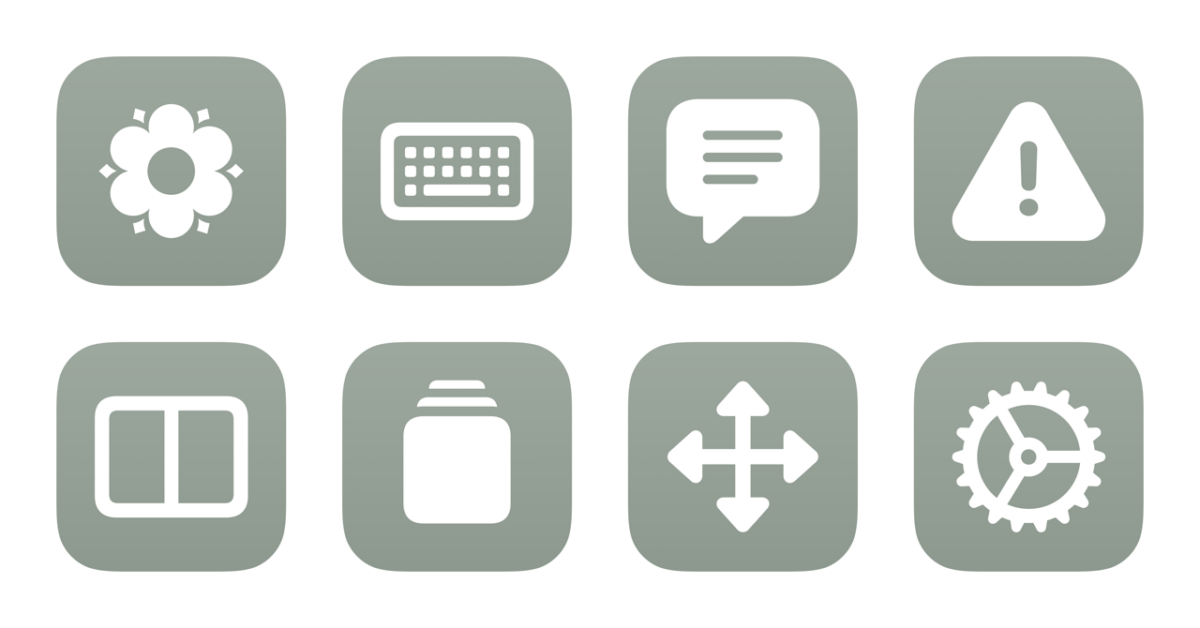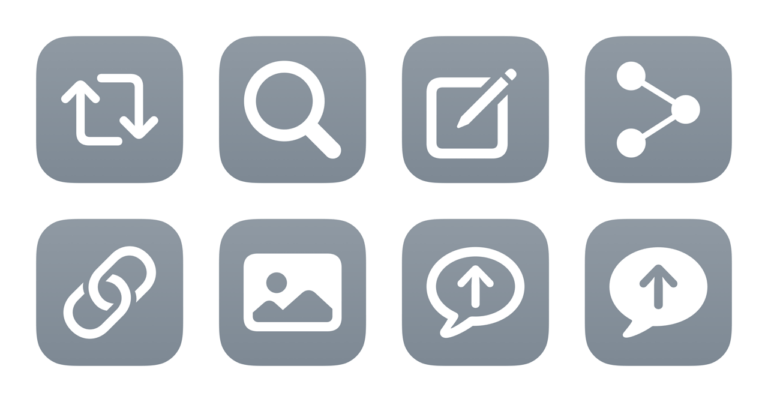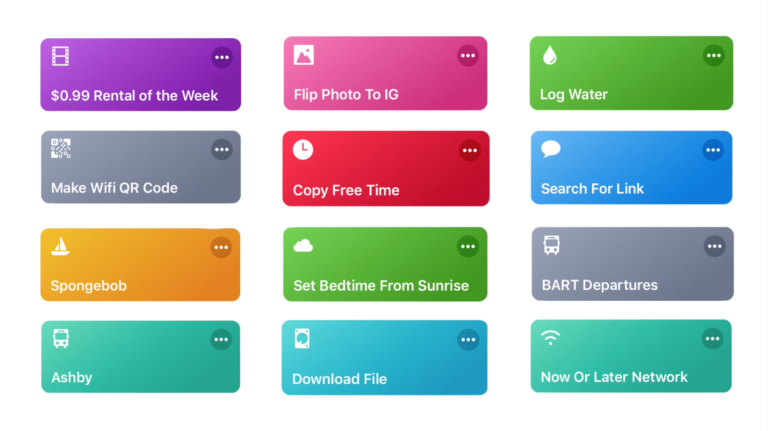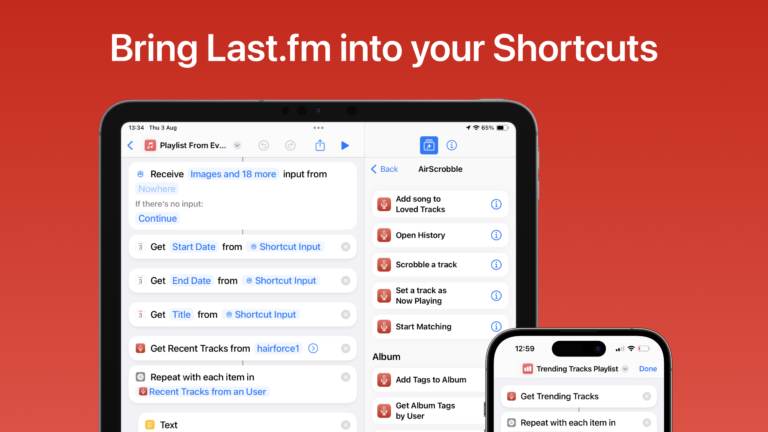I’ve just added a new folder to the Shortcuts Library — my set of ChatGPT for Mac shortcuts for controlling the desktop experience of ChatGPT.
Use these to control the main window size and position, open or collapse the sidebar, and open new chats as needed.
- Set up ChatGPT: Opens the ChatGPT app for Mac, resizes it to a default 980×658 dimensions, then moves it to the middle left (with 18px of padding against the edge of the screen).
- Activate ChatGPT launcher: Runs AppleScript to press the key code for Option + Space, the keyboard shortcut for ChatGPT’s launcher.
- Open new chat: Runs AppleScript to activate the keyboard shortcut Command + N to create a new chat in the ChatGPT app for Mac.
- Open new temporary chat: Runs AppleScript to activate the keyboard shortcut Command + Shift + N to create a new temporary chat in ChatGPT that doesn’t get saved.
- Toggle ChatGPT sidebar: Runs AppleScript to open ChatGPT for Mac, then activates the keyboard shortcut for Command + S to toggle the Sidebar for the app.
- Open ChatGPT in single-thread mode: Opens ChatGPT, toggles the Sidebar, waits for it to resize, then shrinks the window to the smallest possible 400px wide and 658px tall on the left side – for a better single-chat experience
- Make ChatGPT full-screen: Opens the ChatGPT app for Mac and uses AppleScript to press Command + Option + Control + F to Enter Full Screen.
- Open ChatGPT settings: Runs AppleScript that opens the ChatGPT app and activates the keyboard shortcut for Command + , (which opens the Settings page for the app
Check out the folder of ChatGPT for Mac shortcuts on the Shortcuts Library. Be sure to check out the main ChatGPT folder as well.