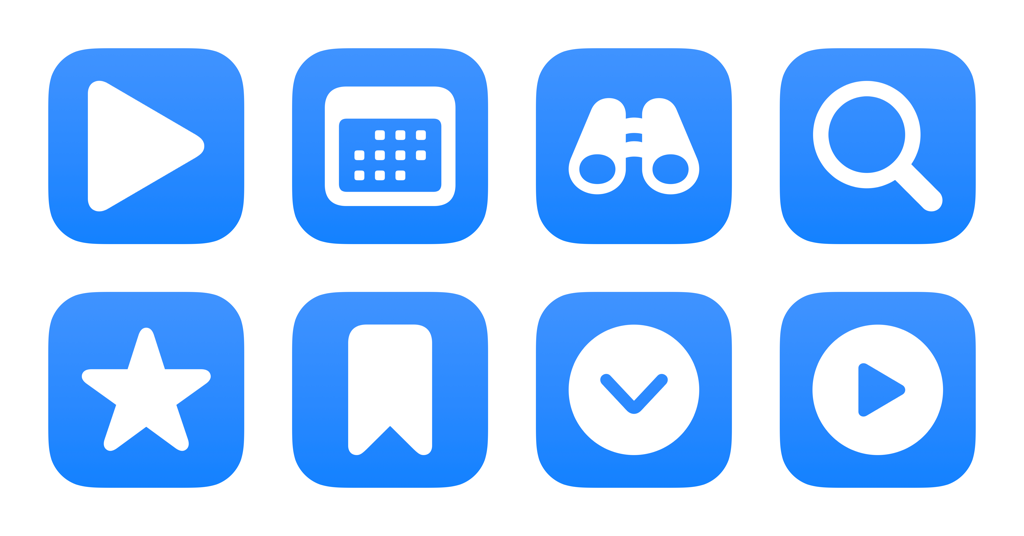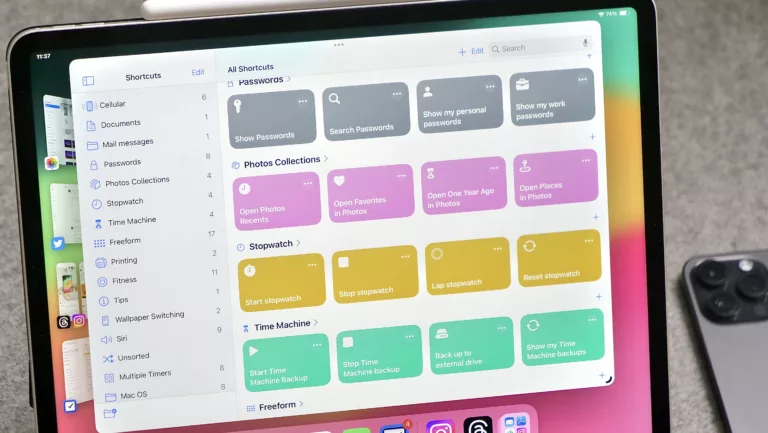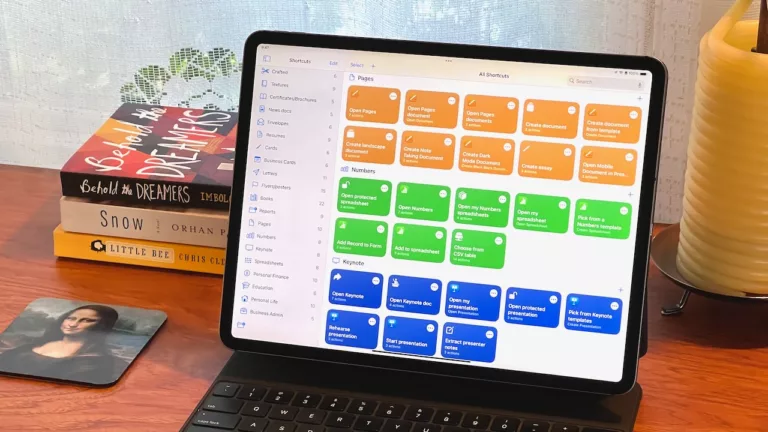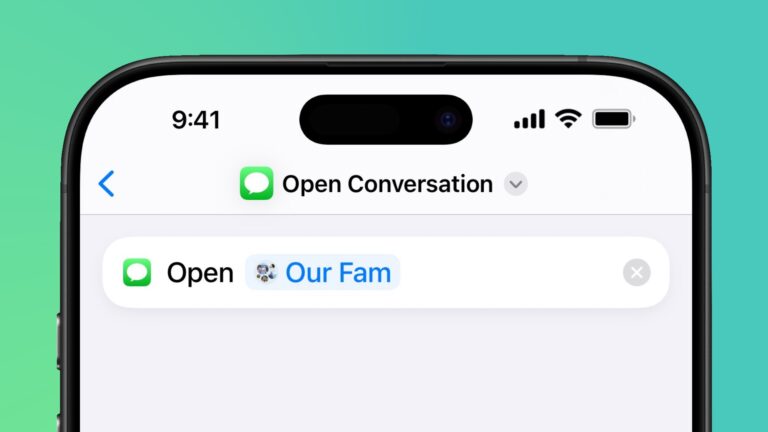New in the Shortcuts Library, I’ve just updated my folder of Apple Developer shortcuts (yet again) to a new set I’ve been using since WWDC:
Web links
For quick access to the main developer video website, sessions by topic or year, and to search, these shortcuts will suit you well:
- Show all Apple Developer videos: Opens to the “All Videos” page on the Apple Developer website so you browse the entire scope of what’s offered.
- Browse WWDC videos by year: Presents a list of categories from Apple’s developer pages, then reformats the option of your choosing into the URL for that category and opens it.
- Browse Apple Developer topics: Presents a list of categories from Apple’s developer pages, then reformats the option of your choosing into the URL for that category and opens it.
- Search Apple Developer sessions: Asks you to enter a search query, then URL encodes the result, and opens the results on the web.
AppleScript commands
For folks wanting direct access to features in the Apple Developer app for the Mac, these shortcuts use AppleScript to open the app and trigger keyboard shortcuts for all the main functions – these are great for Stream Deck users:
- Discover in the Developer app: Utilizes AppleScript to open the Developer and press Command + 1 to open to the Discover page, where you can see curated categories and recent articles.
- Show Bookmarks in the Developer app: Utilizes AppleScript to open the Developer and press Command + 2 to open to the Bookmarks page, where you can see sessions you’ve saved for later.
- Open Downloads in the Developer app: Utilizes AppleScript to open the Developer and press Command + 3 to open to the Downloads page, where you can find videos you’ve saved offline.
- Continue Watching in the Developer app: Utilizes AppleScript to open the Developer and press Command + 4 to open to the Continue Watching page, where you can resume sessions you’ve already started.
- Copy link from Apple Developer: Utilizes AppleScript to open the Developer and press Command + Option + C to copy the URL of the current session to your clipboard.
- Copy link at timestamp: Utilizes AppleScript to open the Developer and press Command + Shift + Option + C to copy the URL of the current session at your specific timestamp to your clipboard, so you can jump back to that moment at any time.
- Toggle Bookmark status: Utilizes AppleScript to open the Developer and press the Command + / keyboard command that adds a session to your bookmarks (or removes it).
- Toggle Watched status: Utilizes AppleScript to open the Developer and press Command + Shift + U to mark the current video as watched (or unwatched).
Session setup
Once you’re ready to watch sessions, these shortcuts make it easy to get set up on your Apple TV or Mac for a first-run, then a second pass to screenshot relevant information, and finally a way to scrape the titles from all the sessions you’ve saved, for referencing later:
- Open Developer TV: Opens the Apple Developer app for Apple TV so you can view bookmarks, browse presentations, and search for topics. When run from Mac, maximizes the window to Full Screen.
- Prep for session screenshots: Resizes the Apple Developer window to the second screen at my preferred size for taking screenshots, then opens Craft and centers it on the main display.
- Scrape session titles: For a given list of Apple Developer session URLs, this will iterate through each, grabbing the name of the webpage, cleaning it up, and reformatting it into a Markdown list before copying that to your clipboard.
Check out the folder of Apple Developer shortcuts on the Shortcuts Library.