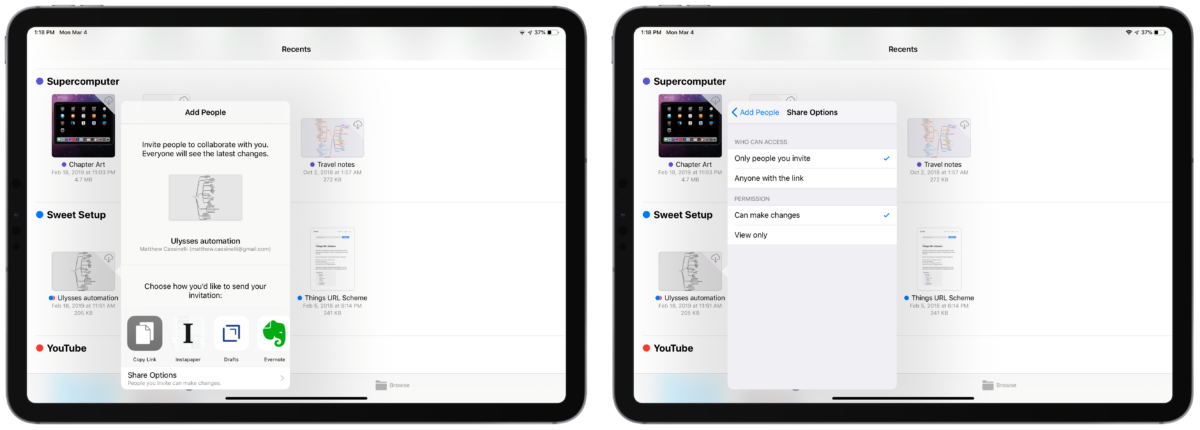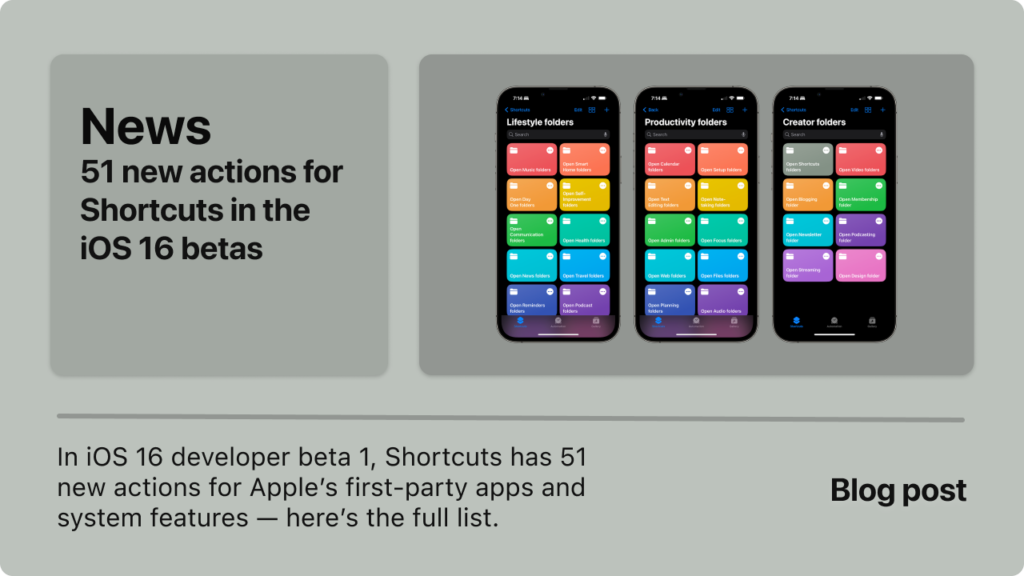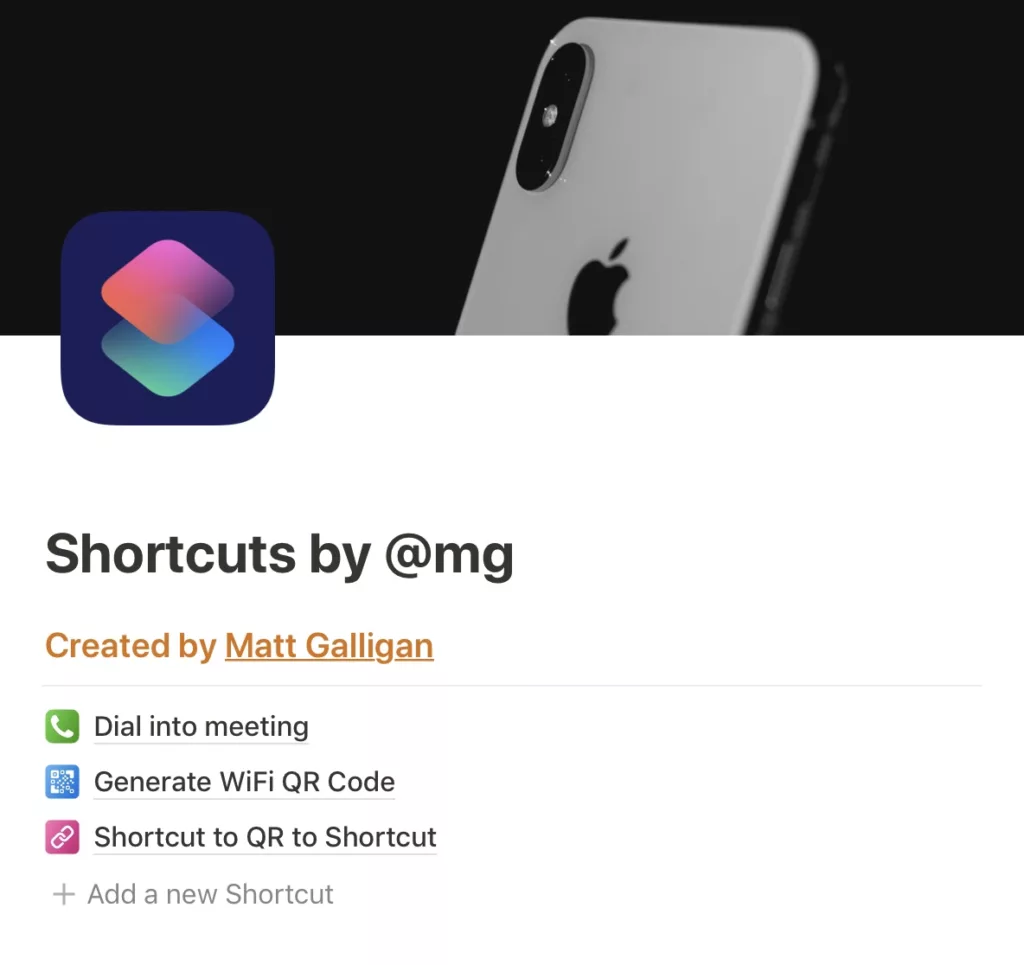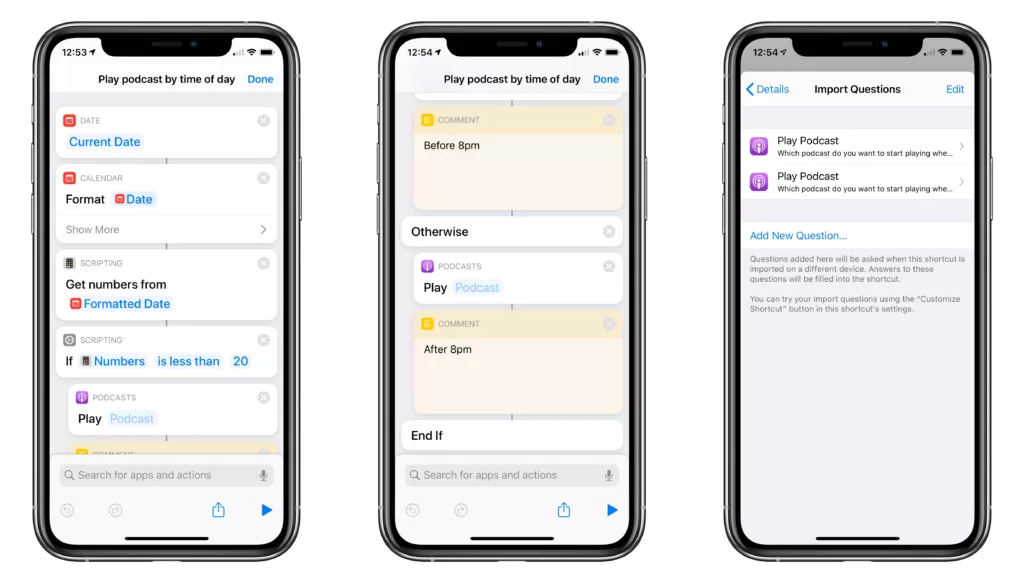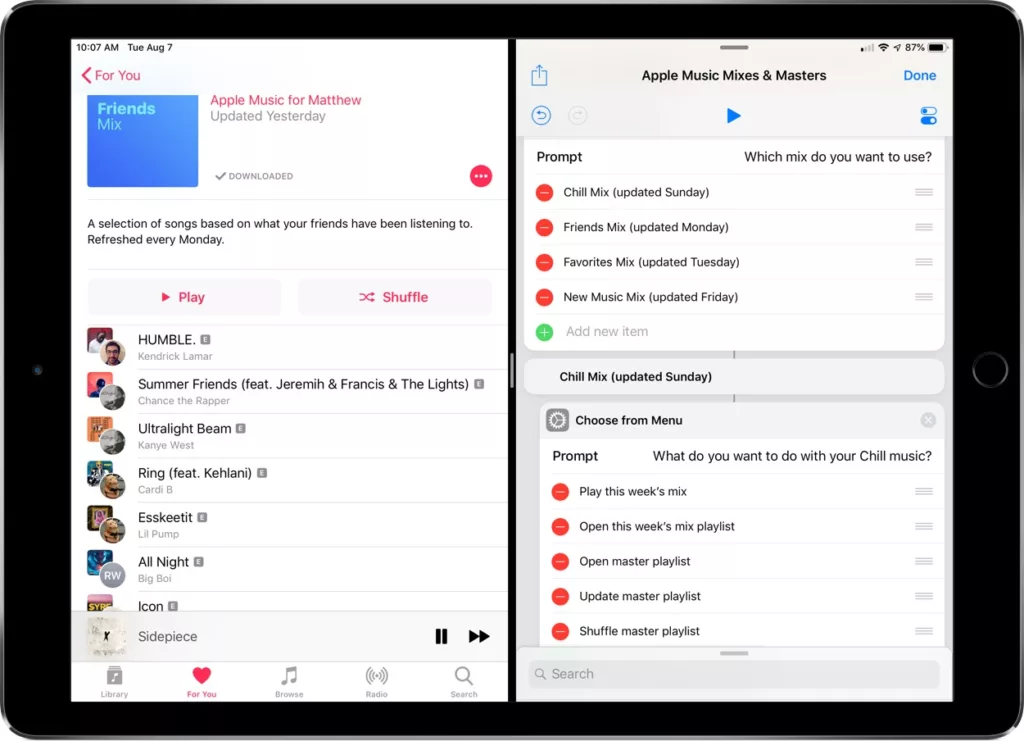If you’re looking to access one of your files by clicking on a URL instead of navigating through your Files app, you can copy a link to that file using the Share sheet on iOS.

When you’re in the Files app, tap and hold on a file for a brief moment to reveal the popover dialog (usually with options for Copy, Paste, and Share, but more within Files).
Tap Share, then from the Share sheet, look in the bottom row of action extensions for Add People with a circular avatar of a person and a + sign.

From that “Add People” menu that pops up, tap Copy Link.
Alternately, tap the Share Options menu on the bottom to enter a submenu and select Who Can Access the file – either “Only people you invite” or “Anyone with the link” – as well as adjust their Permission level – whether they “Can make changes” or if you want the document to be “View only”. Then go back and copy the link.

This next menu is a slightly confusing step, but here you’re able to Add People using email addresses or phone numbers – but instead of adding anyone, you can just hit Copy Link and save the URL of the iCloud file to your clipboard so you can can paste it anywhere else.
This iCloud URL – something like https://www.icloud.com/iclouddrive/0gfR5JXx_XnSXcxyfuQKTtYDw#Ulysses_automation – can act as a deep link into the Files app to that file directly, which you can use elsewhere as a quick way to jump to that file at a moment’s notice.

(Screenshot courtesy of @JeroenSchaper, provided in the under-development Shortcuts User Group discord.)
Plus, these deep links are private to your account – sharing them with others will generate an error message that says “Document Unavailable: the owner stopped sharing, or you don’t have permission to open it.” So no worries about exposing your personal data to the world.

I personally use these in my task manager Things in the notes of my tasks when I want to reference a file later, but these could work in the notes of Reminders, in emails to yourself, or as bookmarks in apps like Launch Center Pro for an accessible quick action.
Whither Shortcuts?

I should also note – right now there is an action called Get Link to File in Shortcuts, but this seems to activate MailDrop and upload the file to a location that’s shareable with anyone. In addition, it failed for me on Pages documents which are technically a bundle.
In a future version of Shortcuts, I’d like to see the Get Link to File action updated with parameters for the same Share options, the ability to Add People, and a private Copy Link option with the same functionality found in Files.
Why iCloud links matter
Overall, generating these types of deep links is important to the level of control Apple users can have over their iOS device – by having quick access to the Universal Resource Locater of the file, they can… locate the resource from any part of the device universe.
That direct connection to your documents means less wasted time, more accuracy and agreement on where something lives, and the ability to script away their pocket computers.
This article is the manual version, including at least one hoop to jump through – I’m hoping for a day when something like Siri Shortcuts accounts for all these types of actions and makes my use of iOS devices truly automated.