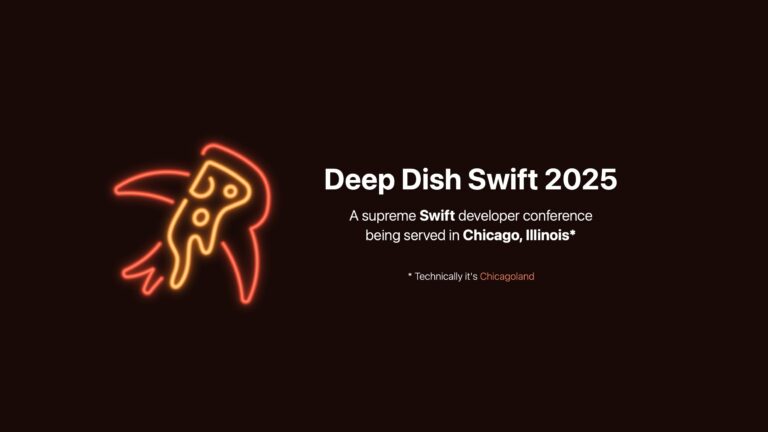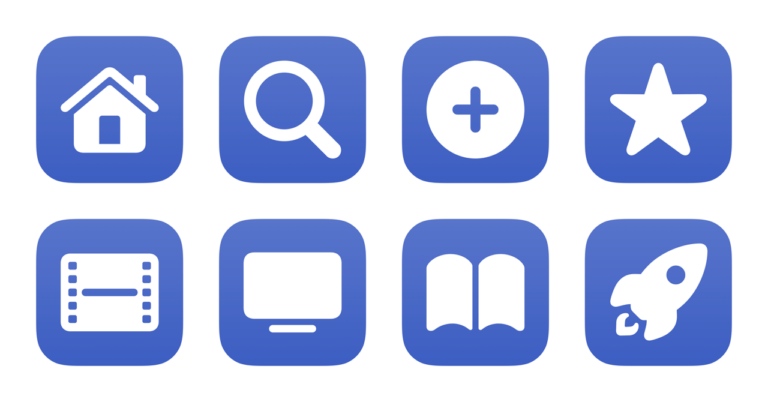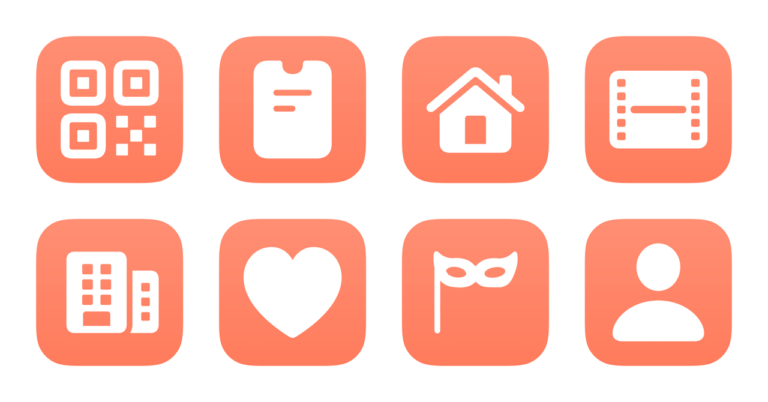Yours truly for iMore:
The best automation is the one you have with you, and that means Shortcuts for iPhone is the biggest opportunity for people to take advantage of Apple’s automation platform.
When building Shortcuts for iPhone, users should try to think about automation opportunities that work well for a small screen, can be carried around with you, and take advantage of the device-specific features.
With that in mind, here are four areas (with 12 example shortcuts) that are good to focus on in your own adventure: