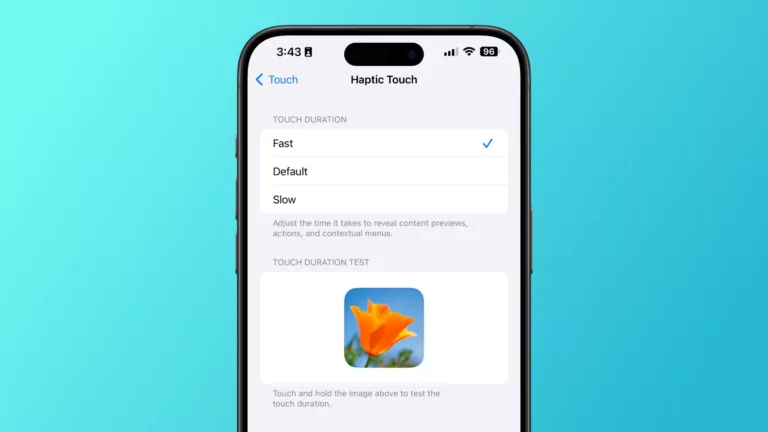Open Touch preferences
Opens into the Touch section of Accessibility settings to let you control features like AssistiveTouch, Reachability, Haptic Touch, Touch Accommodations, Tap or Swipe to Wake, Shake to Undo, Prevent Lock to End Call, Call Audio Routing, and Back Tap control
Actions
Open URLs
Opens URLs passed into the action in Safari (or the corresponding app if it’s a deep link).
More From This Folder
Open Siri Accessibility preferences
Opens the deep link into Settings for Accessibility and Siri, including controls for Type to Siri, Siri Pause Time, Speaking Rate, Spoken Responses, whether to Always Listen for “Hey Siri,” whether to Show Apps Behind Siri, whether to Announce Notifications on Speaker, and Call Hang Up with Siri during phone and FaceTime calls.
Open Apple TV Remote preferences
Opens the Accessibility settings for the Apple TV Remote, which include changes the swipe gestures to Directional Buttons only, and Live TV Buttons for guide and channel buttons.
Open Zoom preferences
Opens into Settings > Accessibility > Zoom to let you toggle the feature on or off to magnify the entire screen with a double tap, three-finger drag, and double tap three fingers, as well as features like Follow Focus, Smart Typing, Keyboard Shortcuts, Zoom Controller, Zoom Region, Zoom Filter, Show while Mirroring, and Maximum Zoom Level.
Open Motion preferences
Opens into the Motion section of Accessibility sesttings to let you control features like Reduce Motion, Auto-Play Message Effects, Auto-Play Animated Images, Dim Flashing Lights, Auto-Play Video Previews, and Limit Frame Rate.
Open Audio/Visual preferences
Opens the Audio or Visual section of Accessibility settings where you can adjust Headphone Accomations, Background Sounds, Mono Audio, Power On and Off Sounds, Headphone Notifications, Balance, and LED Flash for Alerts.
Open Personal Voice preferences
Opens the deep link to the Personal Voice feature available in Accessibility settings on iOS, where you can create a Personal Voice, decide whether to Share Across Devices, and Allow Apps to Request to Use.
Extra Details
Link to Run Shortcut
shortcuts://run-shortcut?name=Open%20Touch%20preferences
Link to Open Shortcut
shortcuts://open-shortcut?name=Open%20Touch%20preferences
AppleScript code
tell application “Shortcuts Events”
run shortcut “Open Touch preferences”
end tell
More From The Library
Open Finished books
Opens the Books app to the Finished tab where you can see past books you’ve completed.
Honk
Uses base64-encoded audio from the Untitled Goose Game and decodes it, then plays the sound.
Time for deeper focus
Activates the “Deeper Focus” mode on Endel that uses more intense beats to help you get in the flow.
Encode wallpaper
Prompts you to choose an image from Photos or Files, then encodes the result with base64 into a large text string.
Show Amazon videos
Opens the Amazon app to the Inspire tab, where you can watch videos from Amazon creators about products related to you.
Get way deeper into Shortcuts – become a member.
Browse more
Shortcuts Membership
Enhance your experience with bonus shortcuts, folder bundles, and exclusive perks.

Action Directory
Discover endless possibilities by combining the building blocks for Shortcuts.