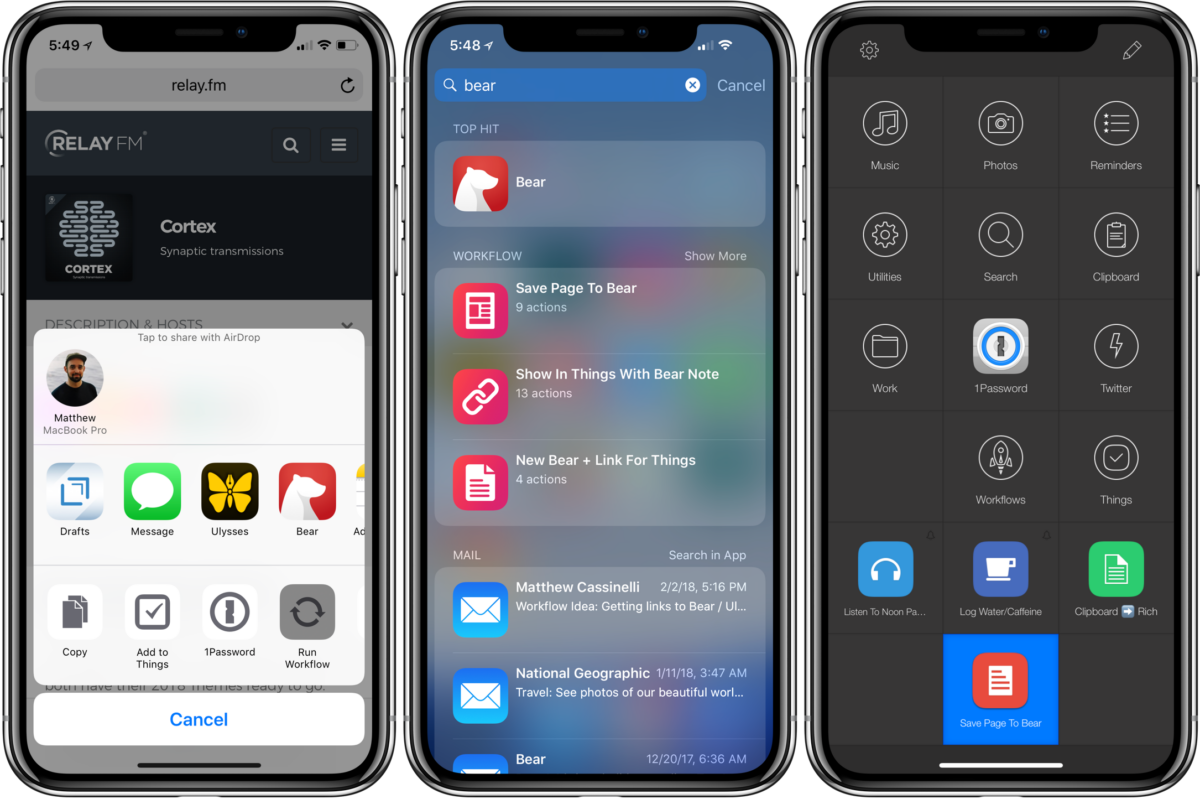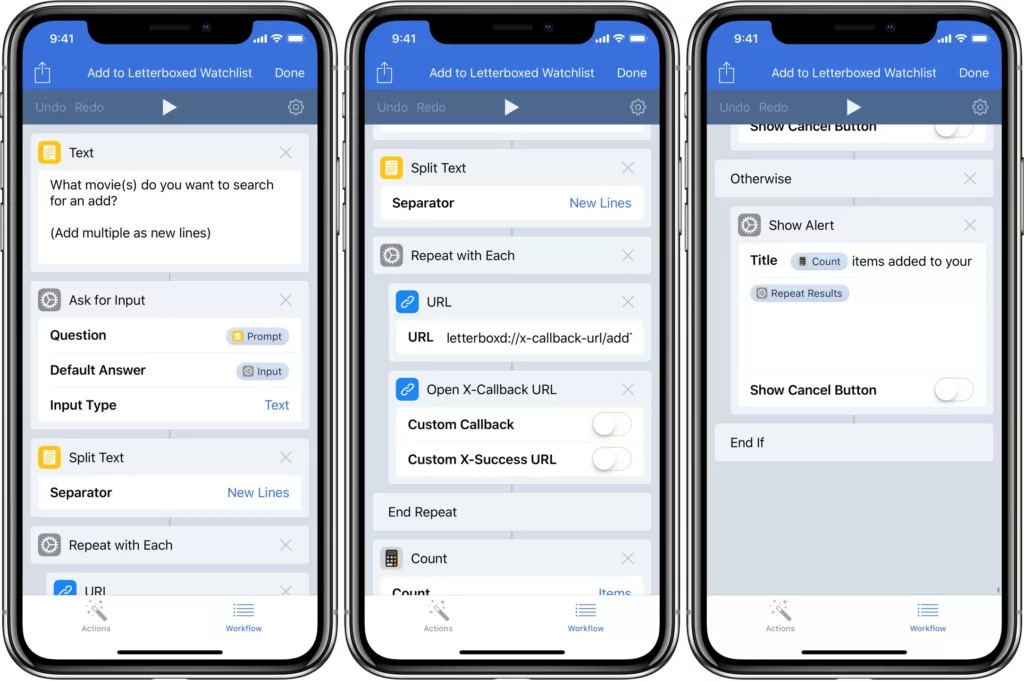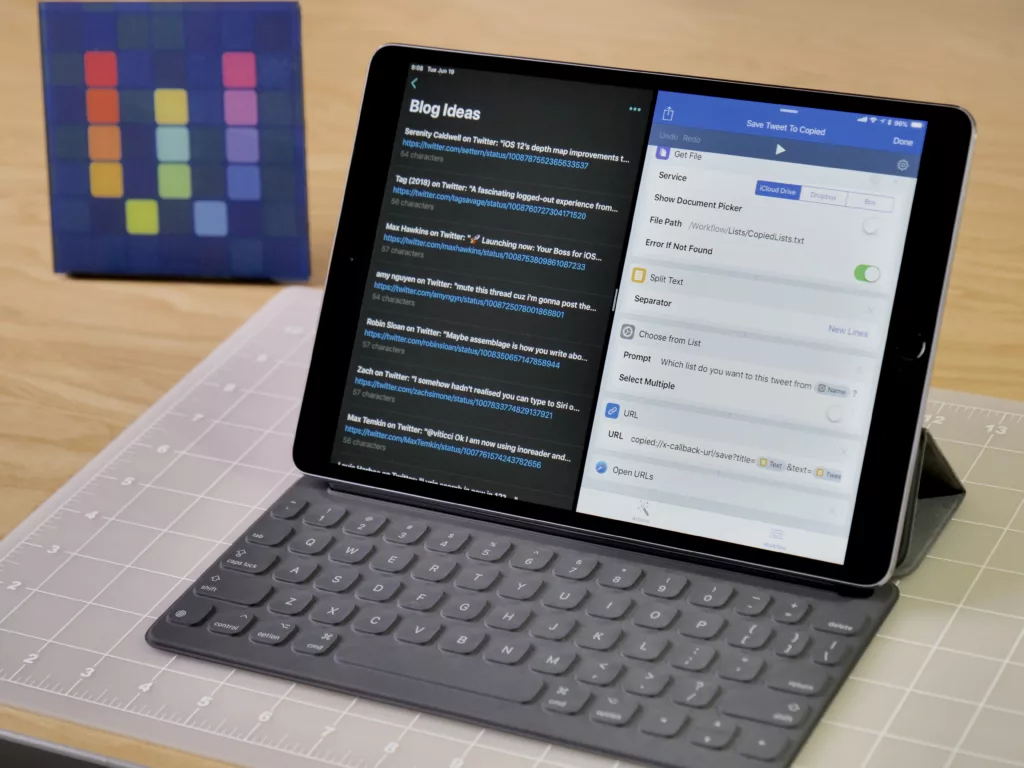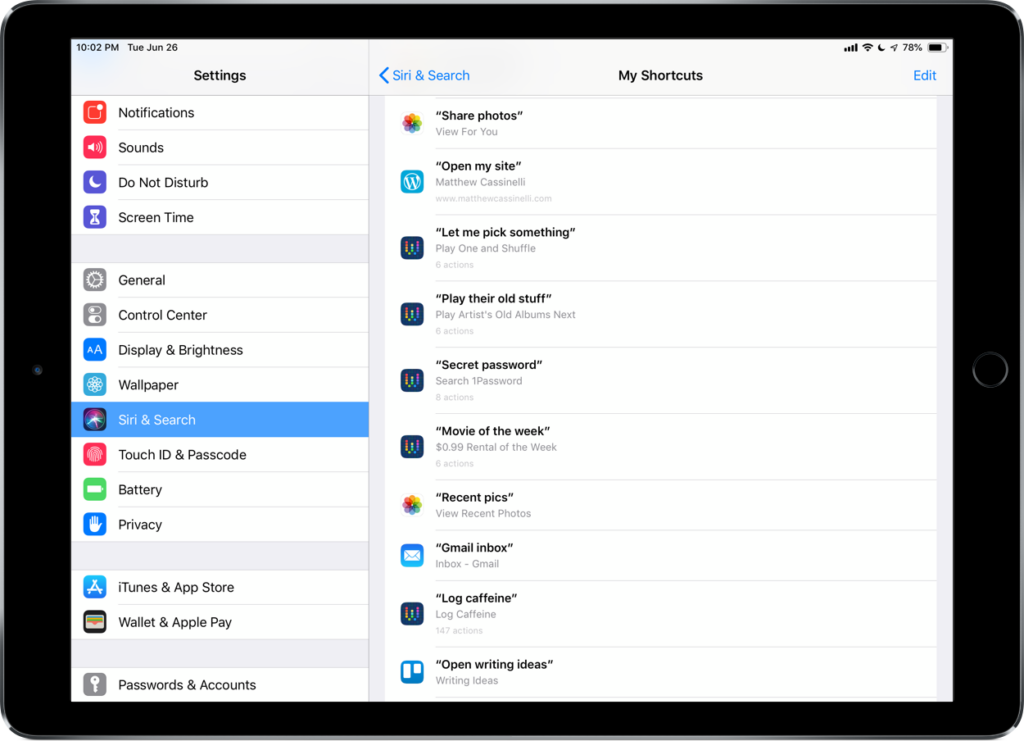I’ve been doing more research on iOS lately as my iPhone is the device I use the most, so capturing full web pages quickly saves me a lot of time. While I really like Apple Notes’ latest iterations, it’s not easy to clip websites there – so I adopted Bear for notes, which has support for Markdown, images, and a handy Get URL function.
Bear’s ability to download websites as a note is killer, but it’s usually easily available for most people via their Action Extension. Rather than limiting my access to the share sheet, I’ve been taking advantage of the Shortcuts action Get Bear Note From URL1 to save web pages from anywhere on iOS.
I use a workflow called Save Page to Bear either from the action extension, or by copying a link and running it from the app, the widget, Spotlight, or Launch Center Pro. I choose which way to start the workflow depending on the moment, so it’s designed to accept different types of inputs even if it’s started in a different spot2.
I usually add this flexibility to my workflows by counting whether there’s a Workflow Input to determine where it’s being run – using Count and If input is less than 1, then Get Clipboard otherwise Get Variable > Workflow Input.

If the workflow is run as an action extension, there will be content coming from the Workflow Input and will return a Count of 1, so Get Variable retrieves that input and passes it along. However, if it’s not run from the action extension there won’t be any input, so the Count would be 0 and the workflow then grabs your clipboard instead.
Workflow’s Content Engine will intelligently extract any links from the whichever content is output from the End If action, since the Create Bear Note from URL action is only set to accept URLs as input3. Bear will download the web page and its images into a note, then return to Workflow with the unique identifier for that Bear note.
The workflow places that unique ID into the template for Bear note links, then copies the new deep link to my note to the clipboard in case I want to save it elsewhere like in the notes of a Things task.

Now, if I want to grab a web page and save it to my notes, I can either:
- Share a link from the extension
- Copy a link and search for the workflow from Spotlight
- Copy a link & run the workflow from the widget
- Copy a link and run the workflow from Launch Center Pro
Try the workflow yourself: Save Page to Bear.
Quick Links:
- Save Page to Bear workflow
- Workflow on the App Store
- Bear on the App Store
- Bear on the Mac App Store
- Launch Center Pro on the App Store
- This action really just uses the Bear URL scheme for
/grab-URL, which you can learn about here. ↩ - Apple Watch workflows can’t display custom UI, so they’re usually uniquely designed to run on the watch instead of integrated like the rest. I bet I could devise a method for detecting whether it’s run from the watch and change behavior if so. ↩
- Tap on the icon of any action in Workflow to see more details, like the description, what types of content it accepts and outputs, and any unique characteristics of the action or its parameters. ↩
SaveSave
SaveSaveSaveSave
SaveSave
SaveSave
SaveSave
SaveSave