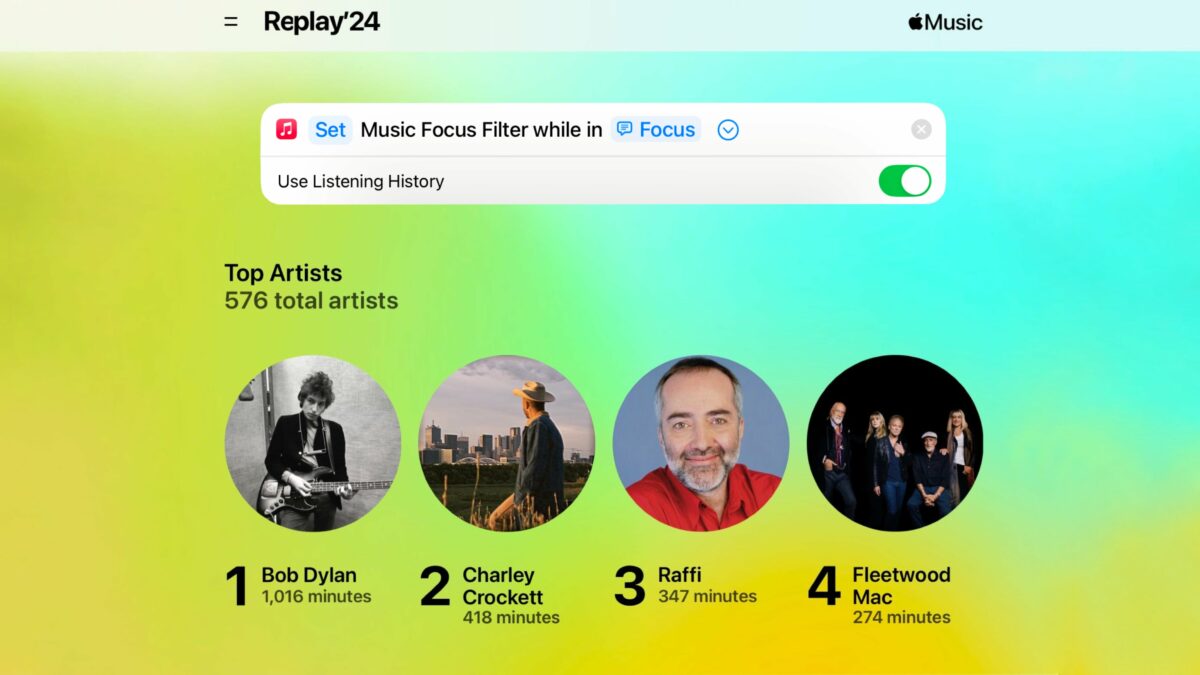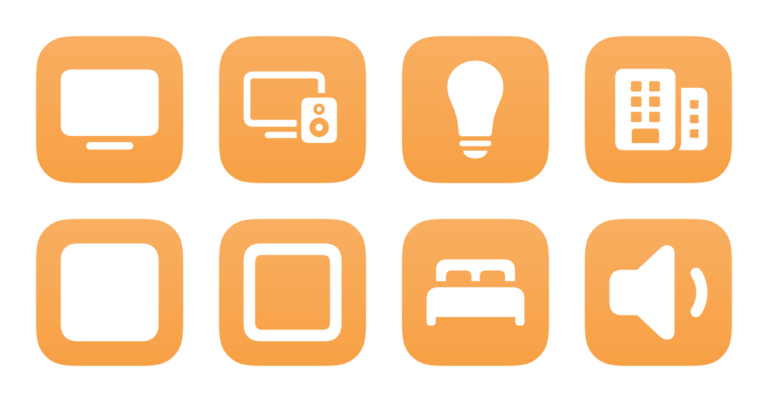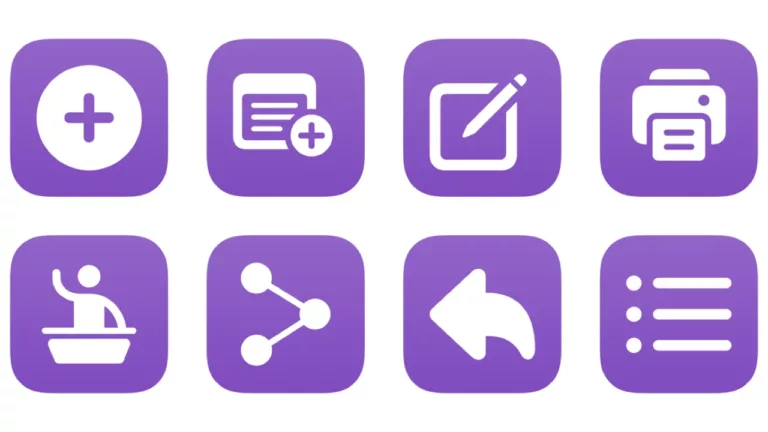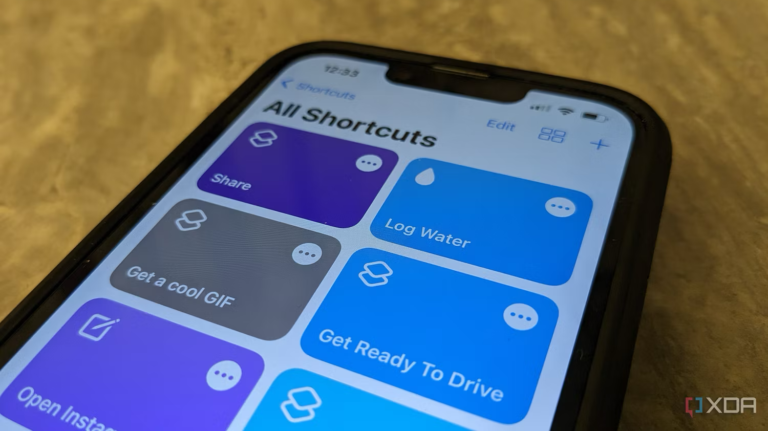Apple has just released their Apple Music Replay feature for 2024, curating stats and visualizations around your listening habits from the last year on the web and in the app for the first time.
It’s always interesting to see your top tracks and artists, but some folks like Halide designer Sebastiaan de With have already run into a common problem – their children’s music is mixed in with their own:
The children’s music is gaining ground on my Apple Music replay. The burden of being a parent
— Sebastiaan de With (@sdw.bsky.social) December 3, 2024 at 10:00 AM
[image or embed]
Thankfully, Apple recently built a feature for the Music that lets you choose whether to Use Listening History, available in the form of a Focus Filter applied to a specific Focus mode.
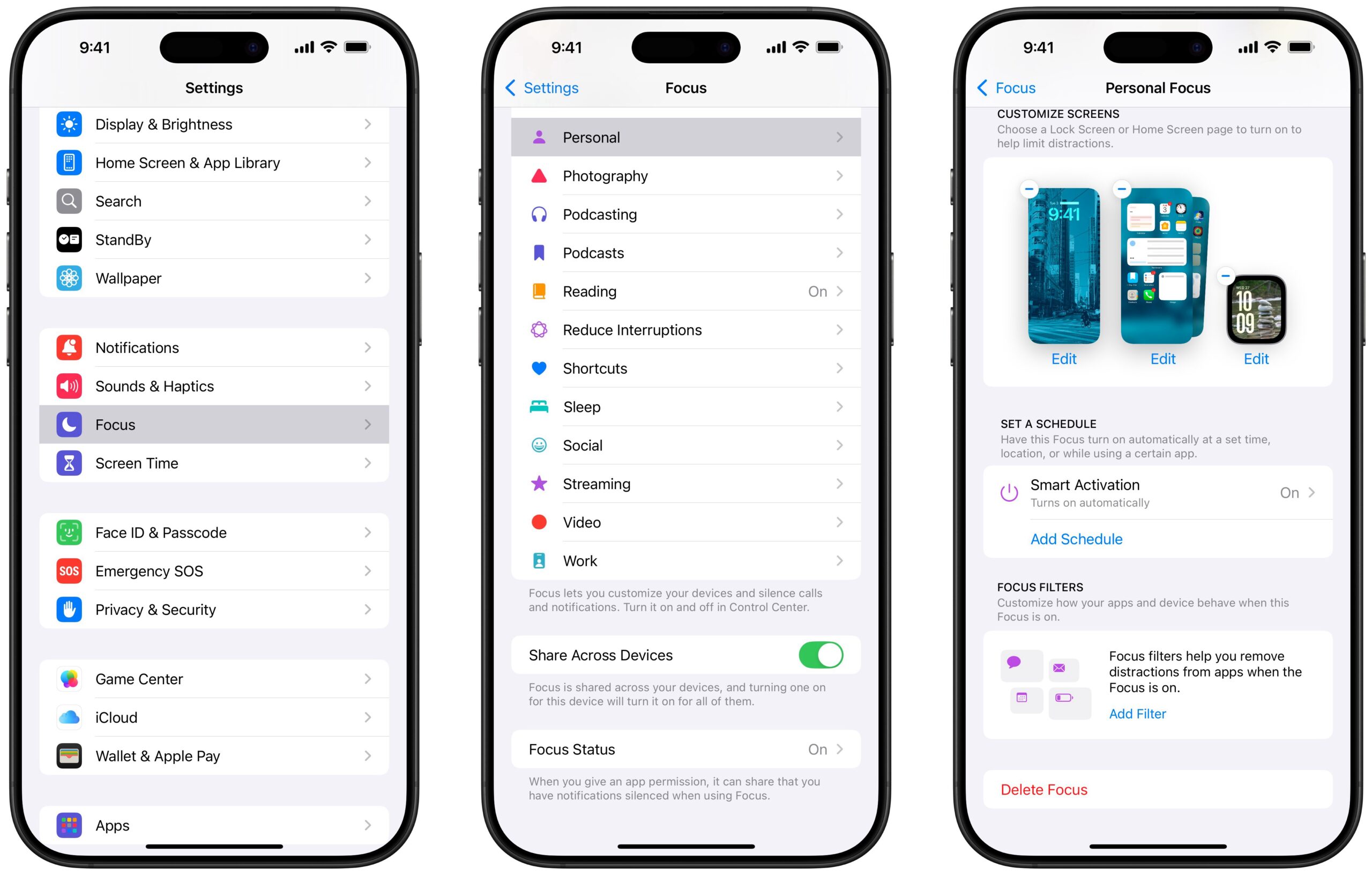
In Settings, in the Focus section, you can apply a Focus Filter to a specific Focus by choosing which mode from the list and scrolling down to Focus Filters, which Apple says lets you “Customize how your apps and device behave when this Focus is on.”
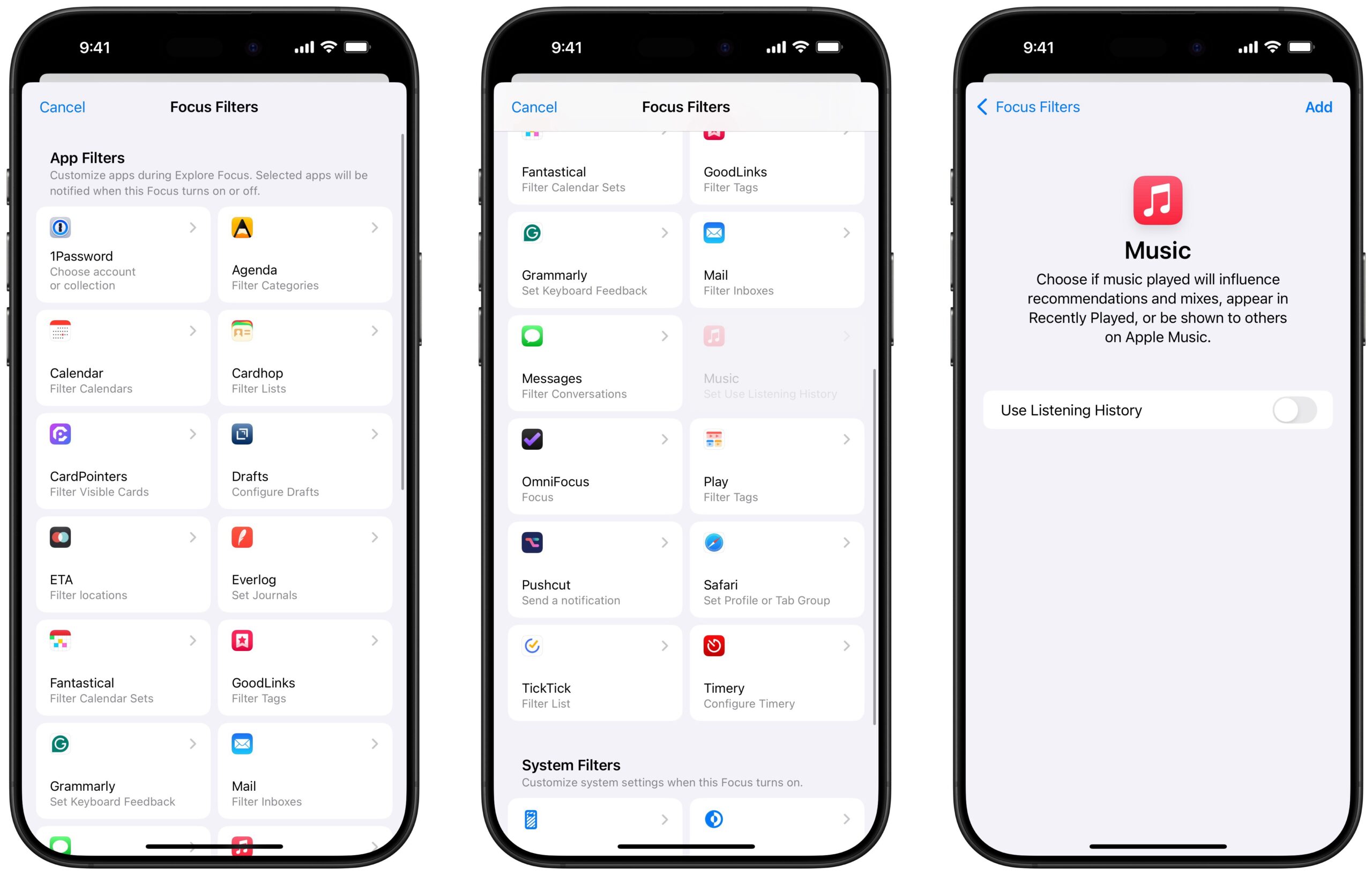
When you select “Add Filter,” you’ll see a popover of App Filters and System Filters that let you pick which filters to use to customize during this Focus. Apple’s description explains “Selected apps will be notified when this Focus turns on or off,” immediately activating the filter outside the app and updating things like the widget experience or background tasks.
For the Music app, there’s a Focus Filter for “Use Listening History” where you can “Choose if music played will influence recommendations and mixes, appear in Recently Played, or be shown to others on Apple Music.”
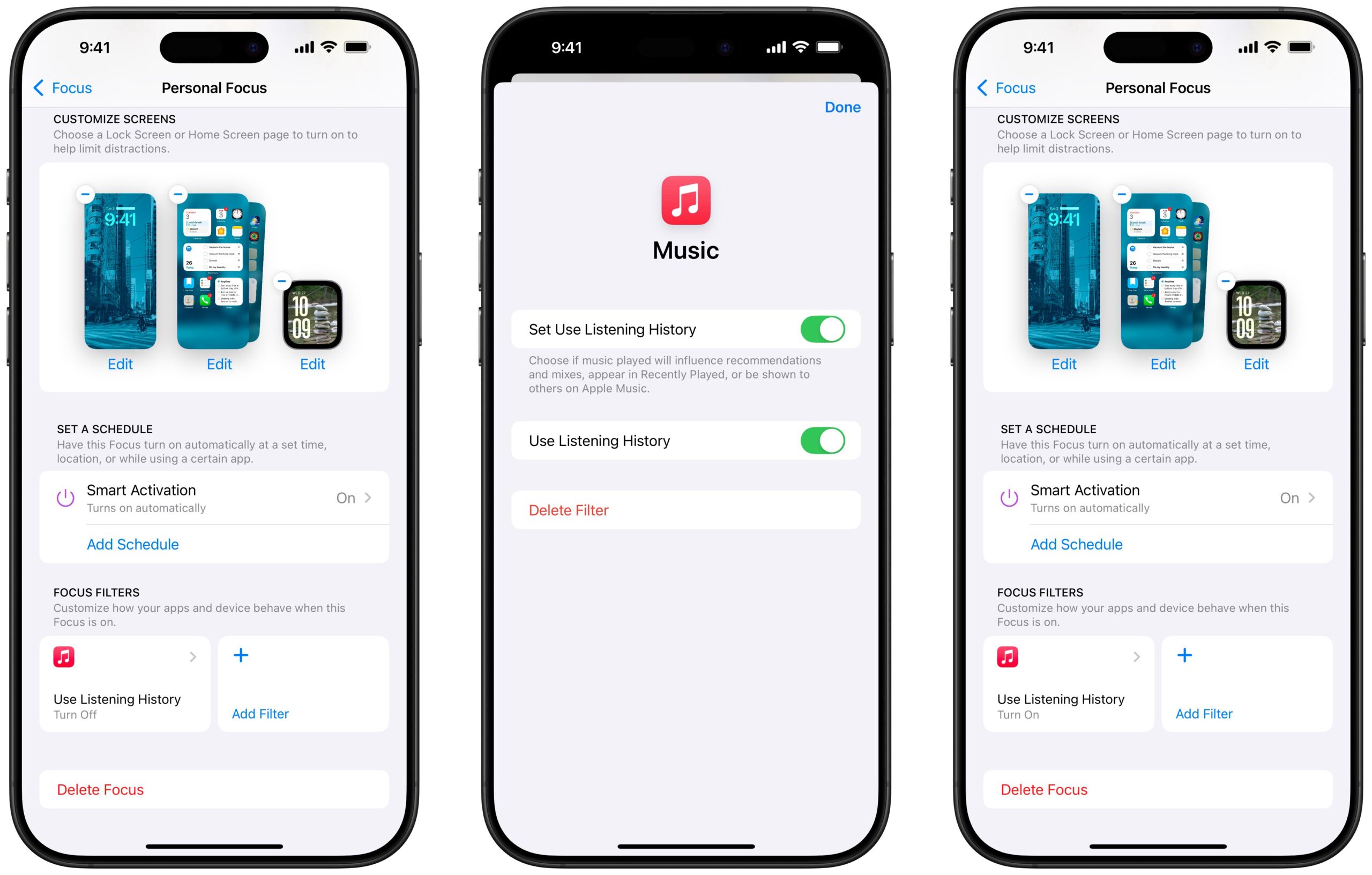
Adding the Focus Filter will apply it to the current Focus, whether it’s set off to ignore your habits or enabled to track your listening history whenever the Focus is enabled. For someone like a parent, they could create a “Home” mode separate from their own “Personal” mode and disable listening history while at home but enable it while listening on their own.
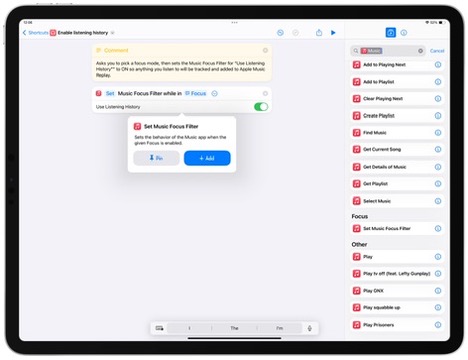
In iOS 18, Apple also added a Set Music Focus Filter action to the Shortcuts app that enables automated control over one’s listening history. With a Shortcuts action, users can add or clear the Focus Filter from any focus mode as needed, plus enable it or disable it on the fly without fully designating a Focus mode just for this feature.
In my set of Apple Music Replay shortcuts, I built two shortcuts that take advantage of it: Enable Listening History and Disable Listening History, which you can run to pick a Focus mode and toggle the setting as needed.
Adding this functionality in Shortcuts essentially makes the “Use Listening History” feature available separately from a Focus Filter, letting you toggle it on for any period of time and turn it off manually again when you’re done.
Plus, if you want to go even further, Automations in Shortcuts can give you control over whether to Use Listening History in almost any context, from triggers like location-based automations to whether you pressed the Action button while holding your iPhone horizontally while driving.
I also built shortcuts to Toggle Listening History for any Focus mode that works really well as a Control in Control Center, as well as a shortcut to Clear the Focus Filter from any Focus mode should you be done with the feature entirely.
Plus, since I enjoy listening to my Apple Music Replay playlists, I built a set of shortcuts for each year to shuffle the songs and let me quickly jump back into all my favorite songs ever since I first got an Apple Music subscription – as well as a new shortcut to show Apple Music Replay on the web.
Check out the folder of Apple Music Replay shortcuts in my Shortcuts Library and check out Sebastiaan’s post on Bluesky.