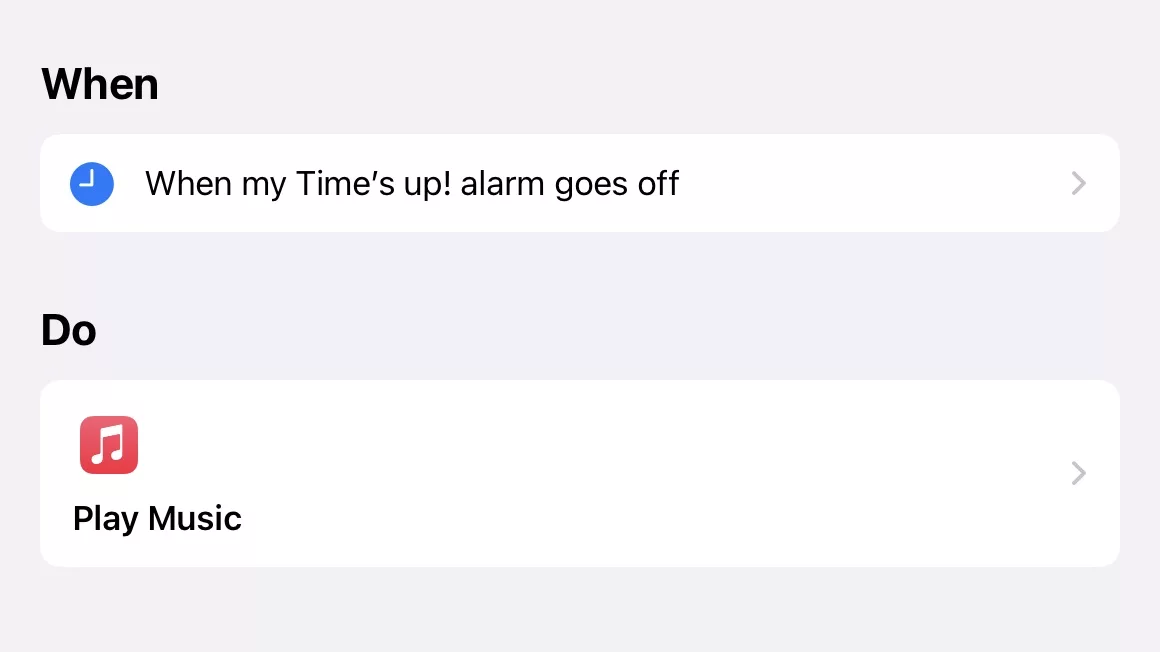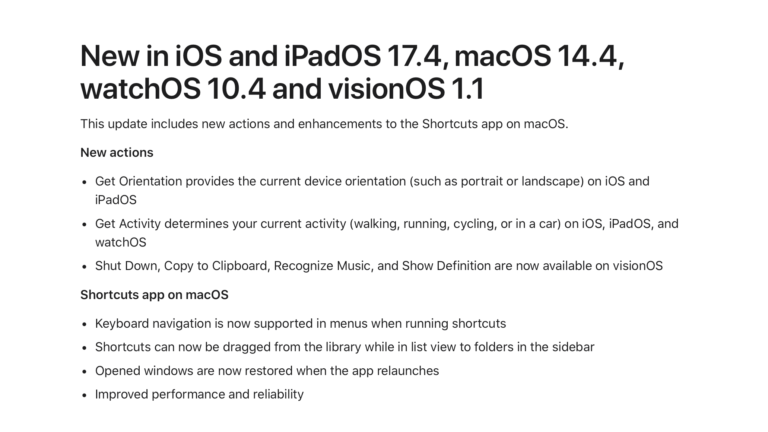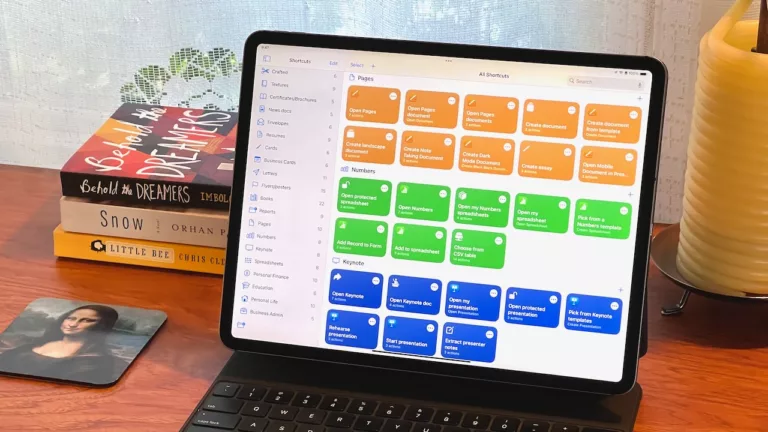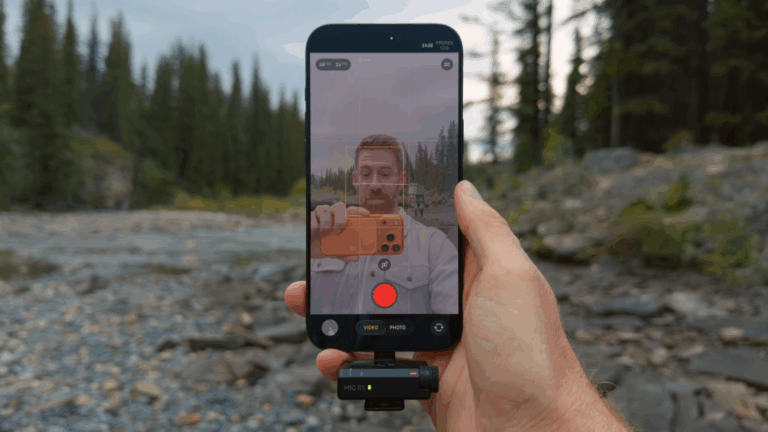@Esther on Mastodon:
Finally figured out how to play an alarm only through headphones on an #iPhone and NOT through speakers (for example when sleeping on a train and you don’t want to miss your stop but also not annoy others):
Open #iOS #Shortcuts, create an automation with a timer and have it play a music track that’ll wake you up. Turn off “ask before running” and “notify when run”.
Connect your headphones, set a good volume, and have a nap.
(Just don’t forget to disable it or else it’ll go off the next day too)
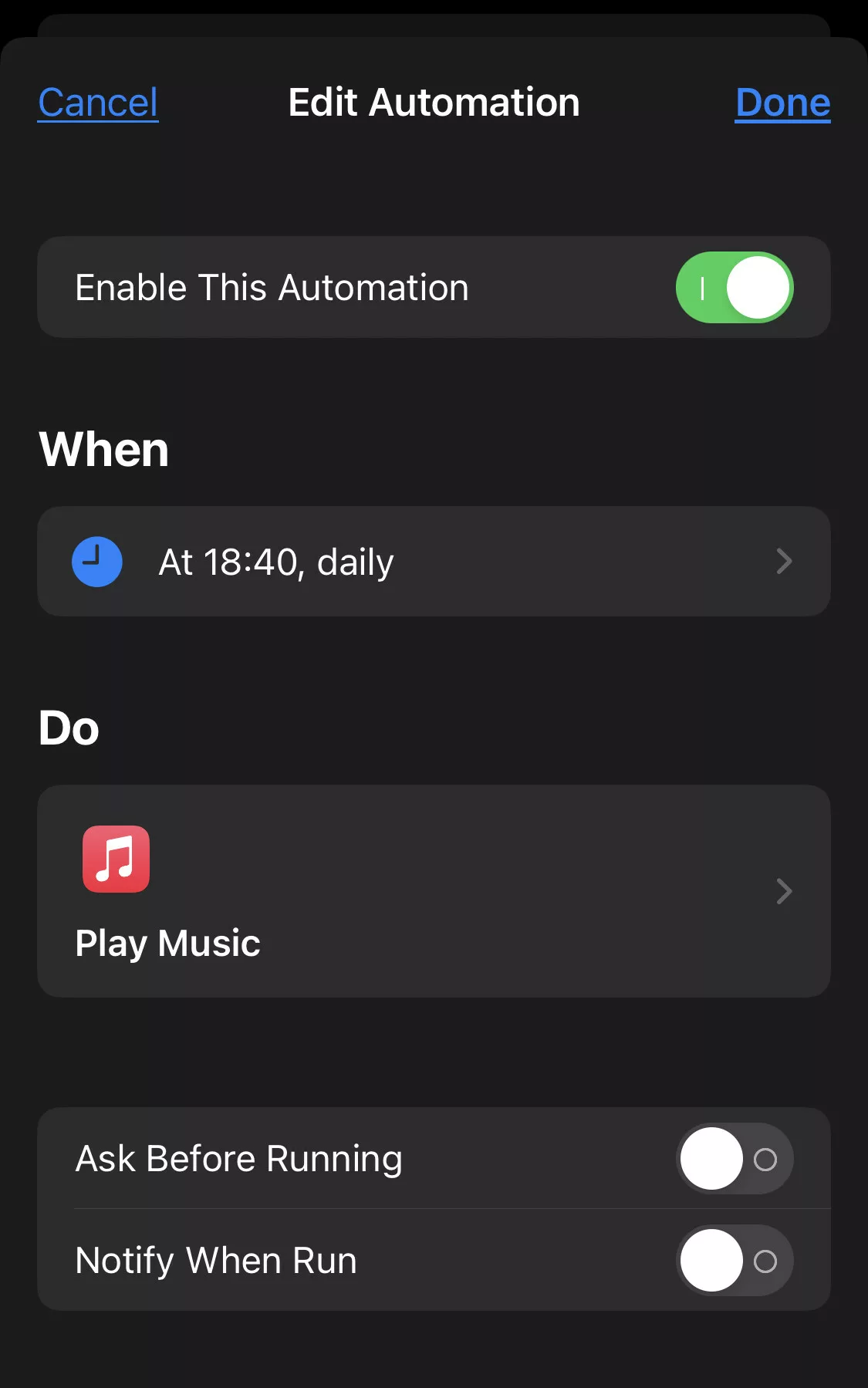
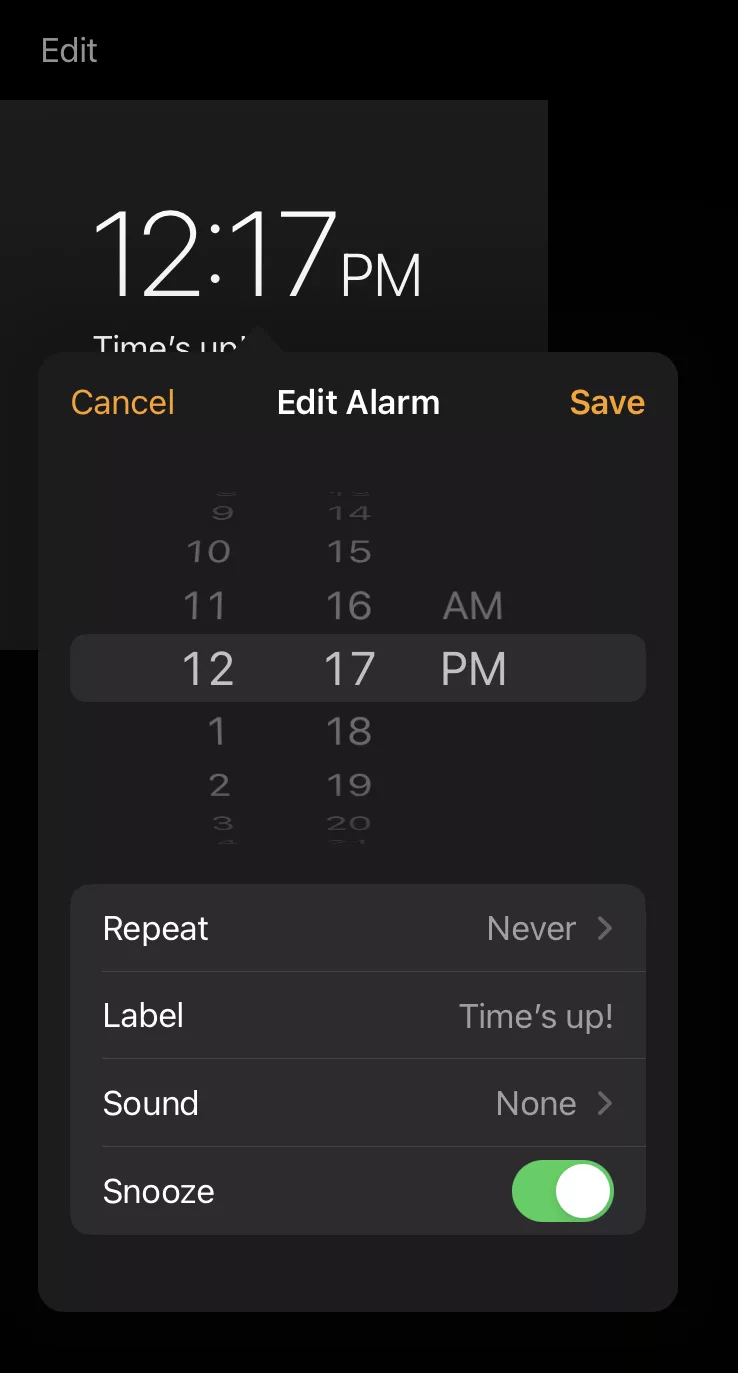
This is a great idea – to add onto it, you could also use the Alarm automation, set it to an “Existing” alarm, then choose one of your own Alarms and set the Sound to “None.”
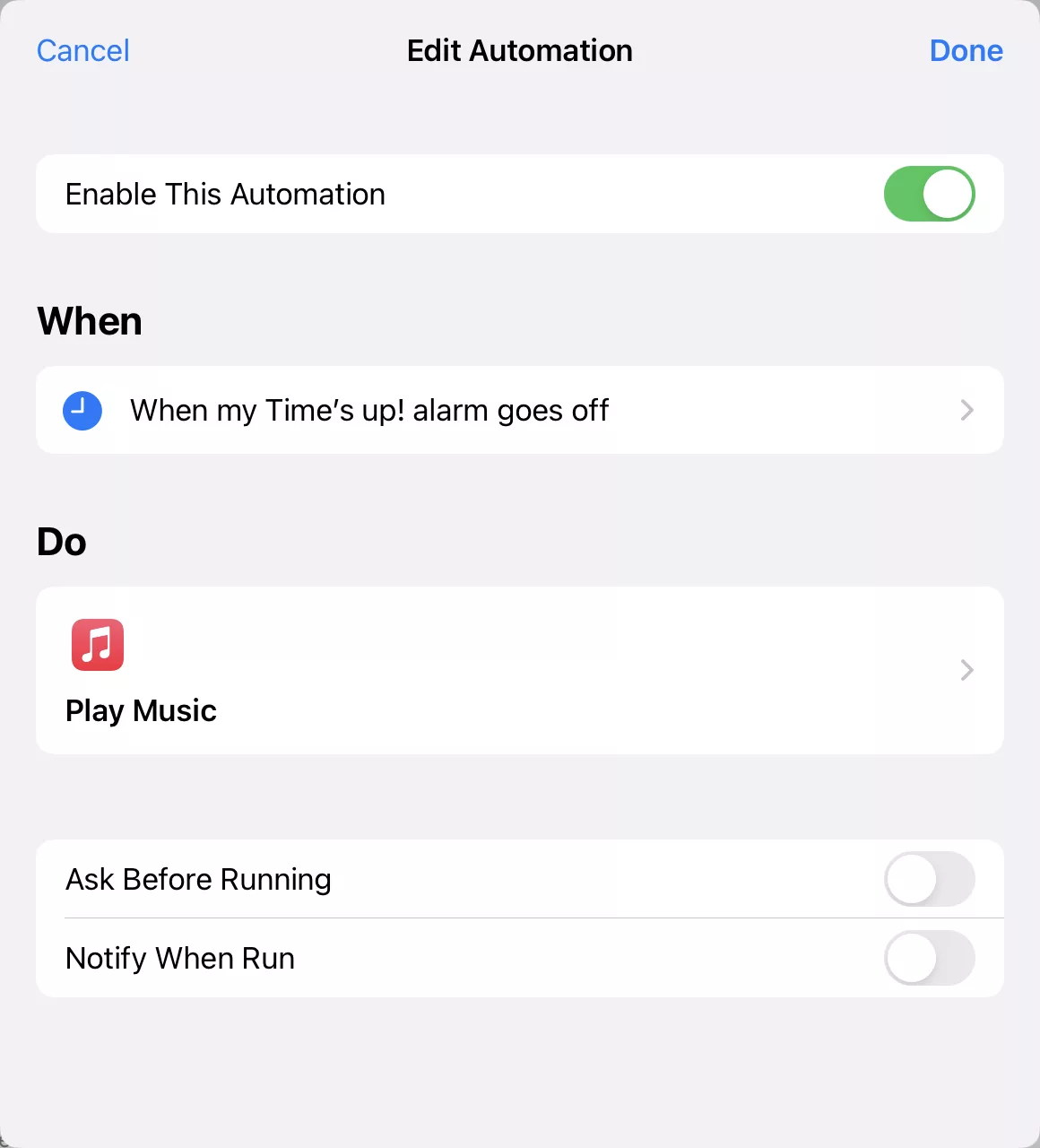
That way, you can still snooze, toggle the alarm on/off regularly as needed, and avoid needing to disable the Automation each time – it’ll play Music from your Personal Automation instead of any alarm tone, headphones or not.
Otherwise, you could normally just have picked a Song in the Alarm menu – but this Automation also lets you choose playlists, radio stations, podcasts, or anything else you can think of!