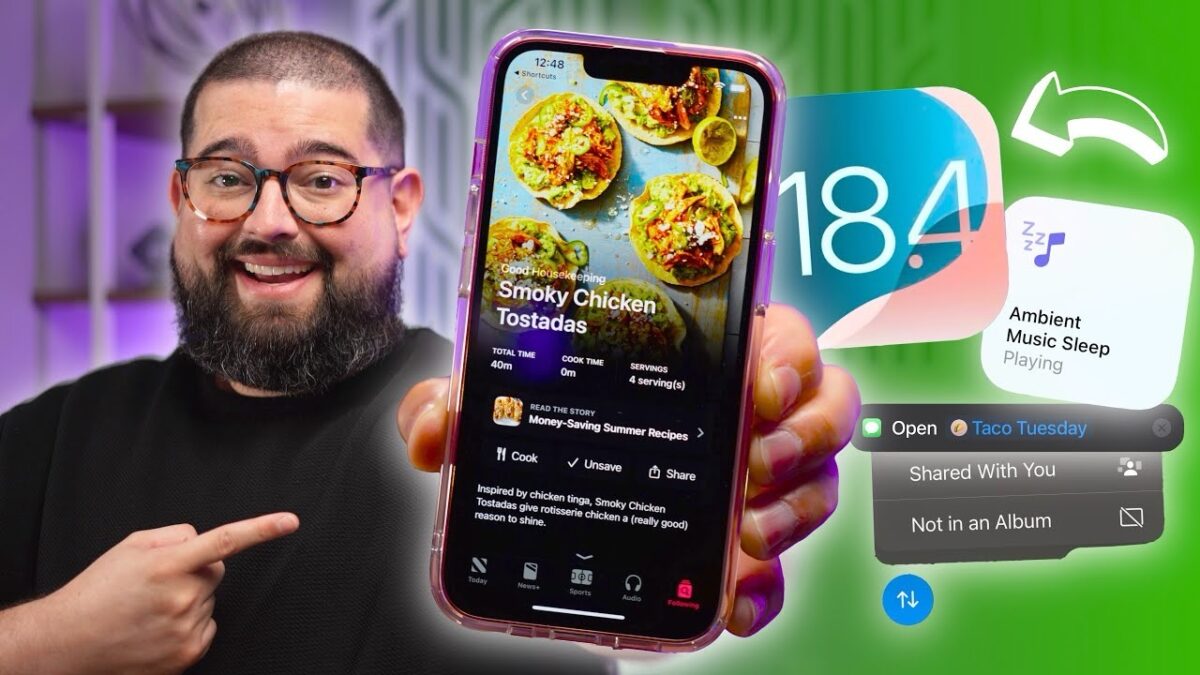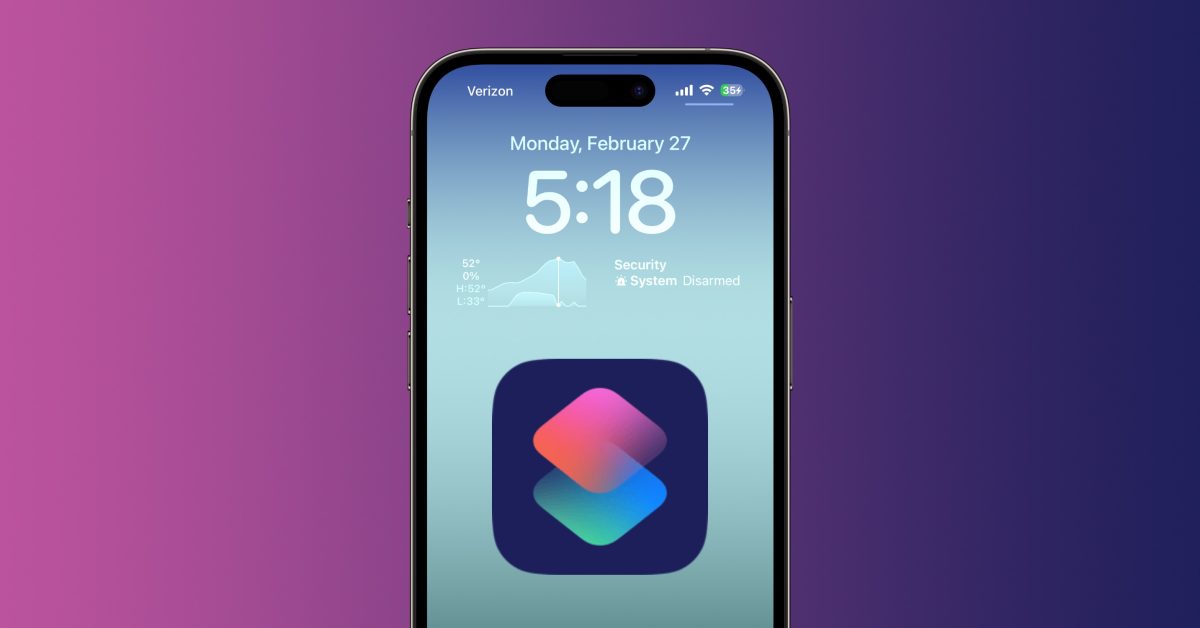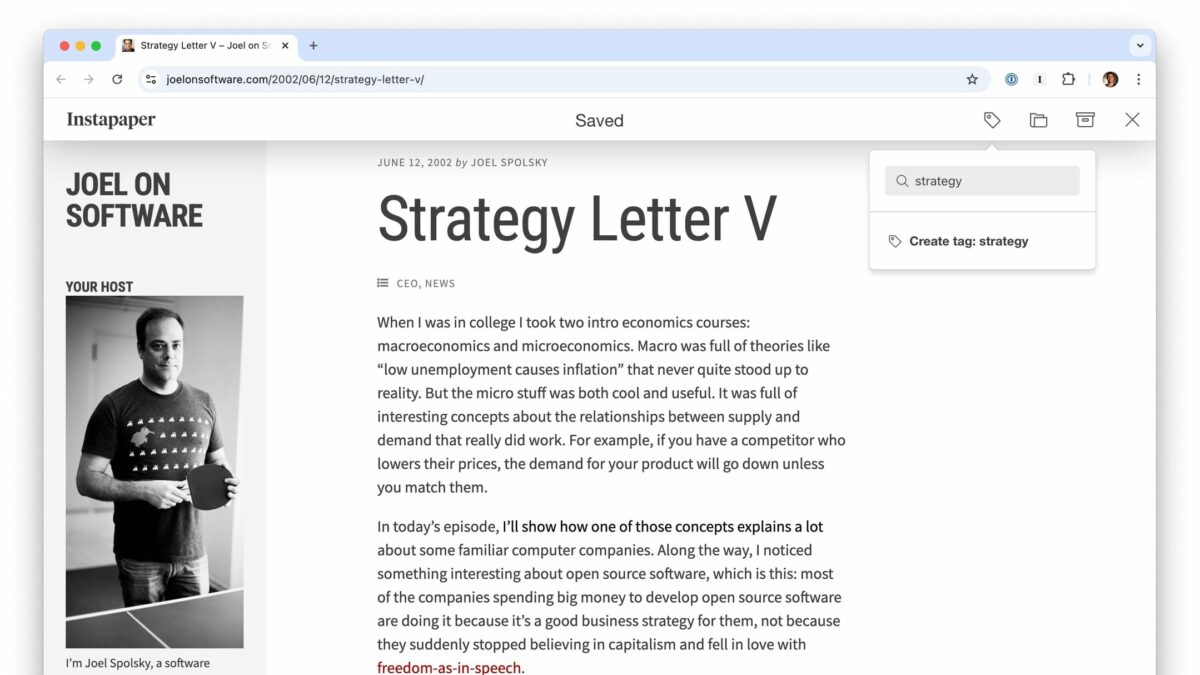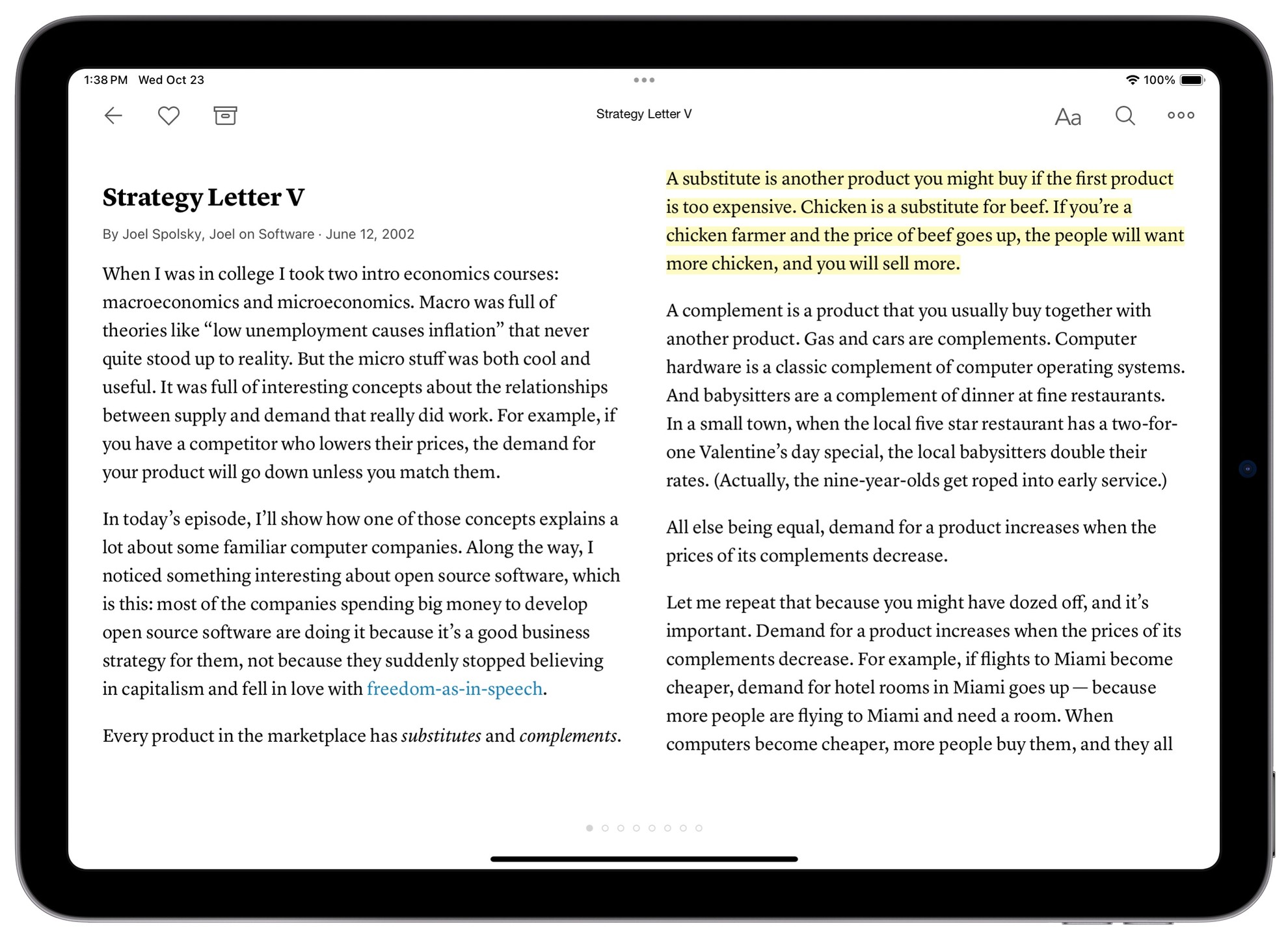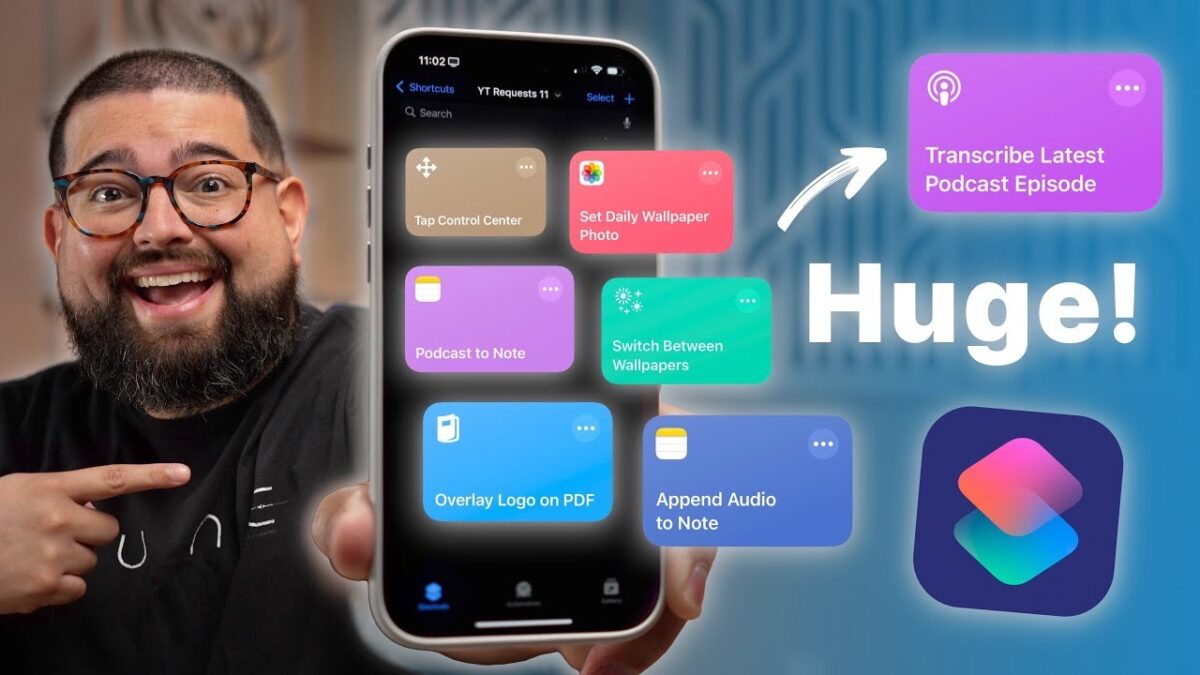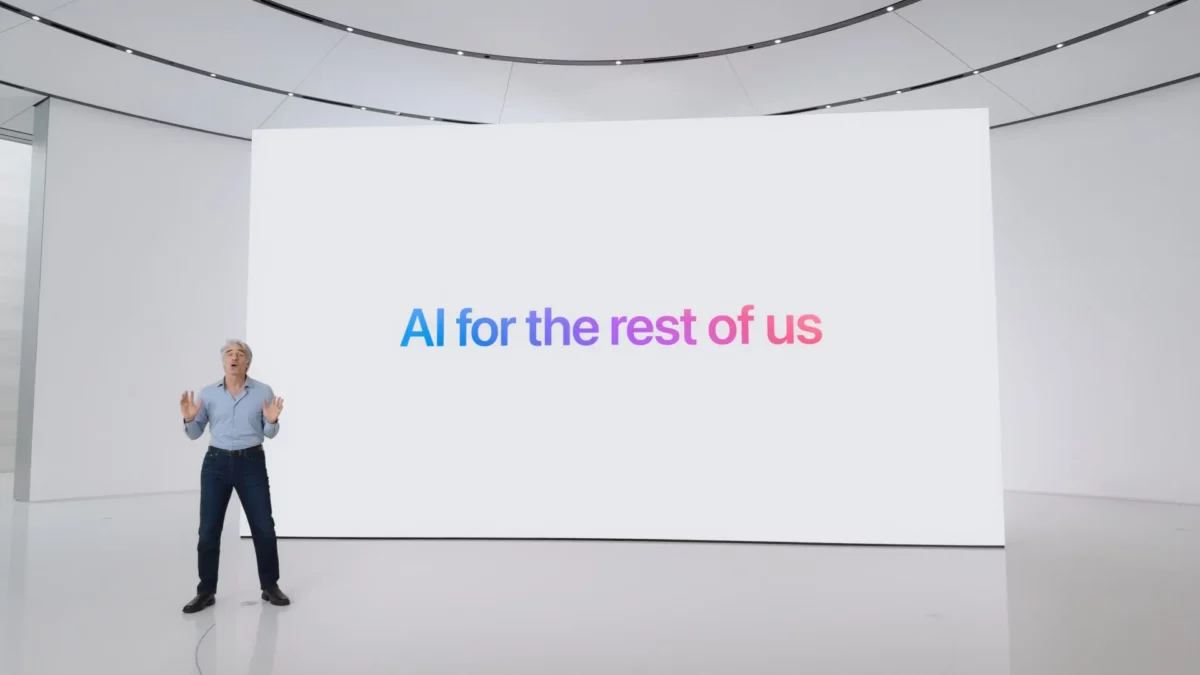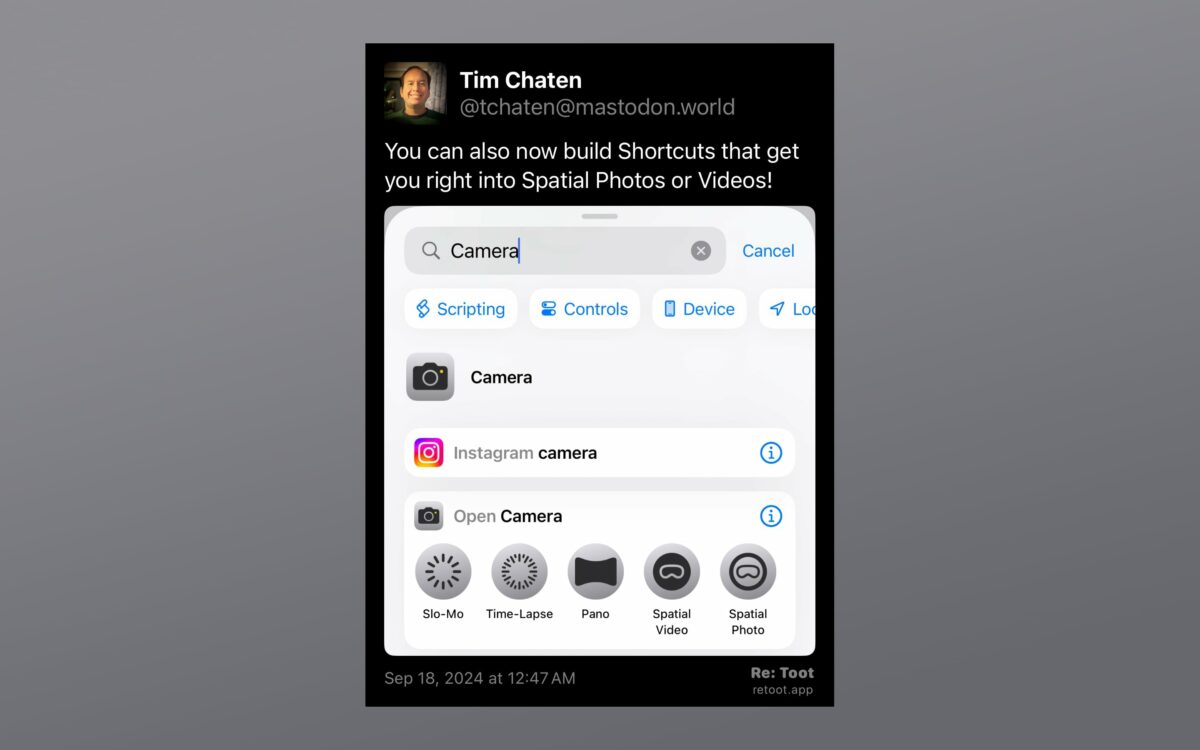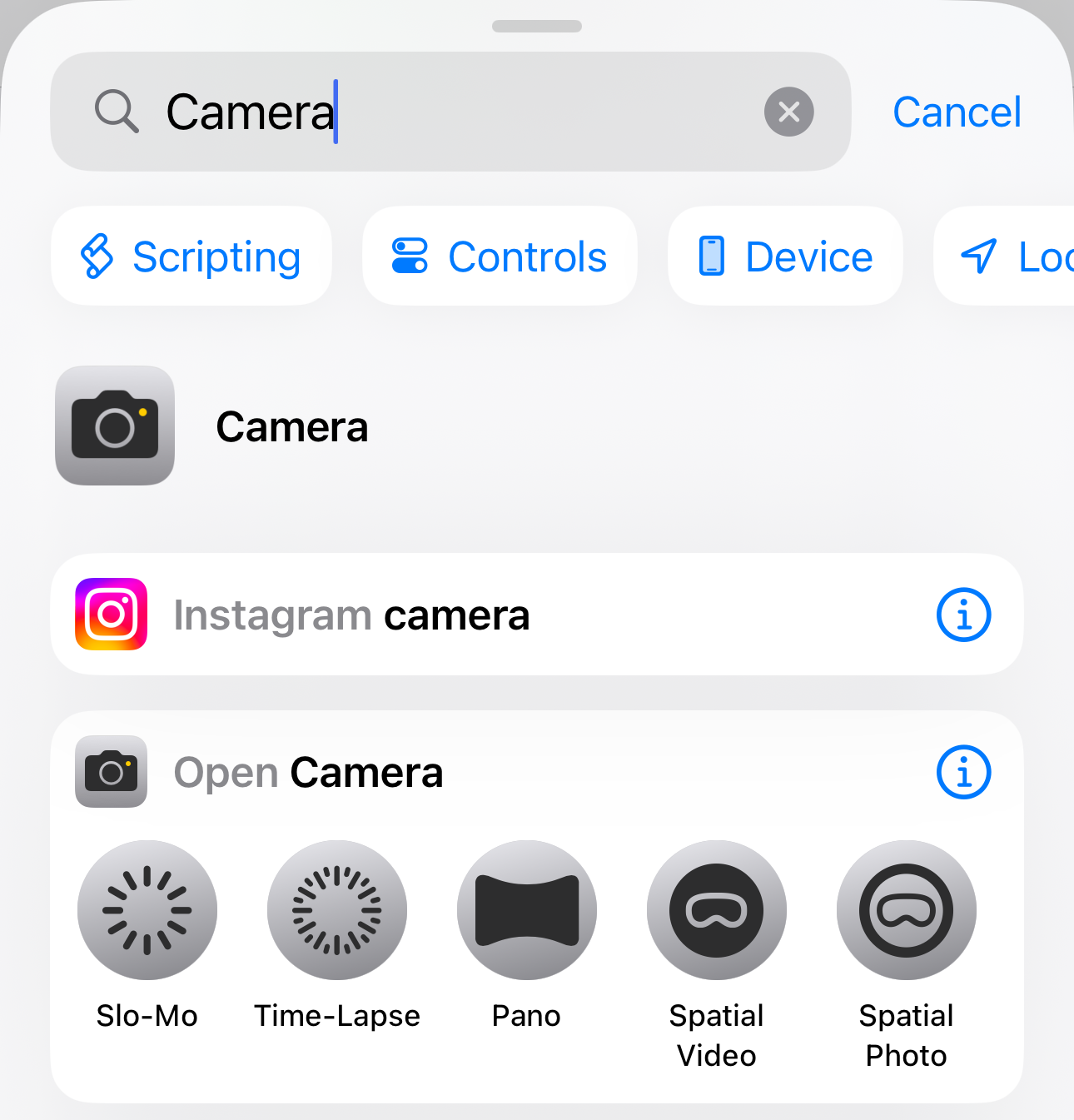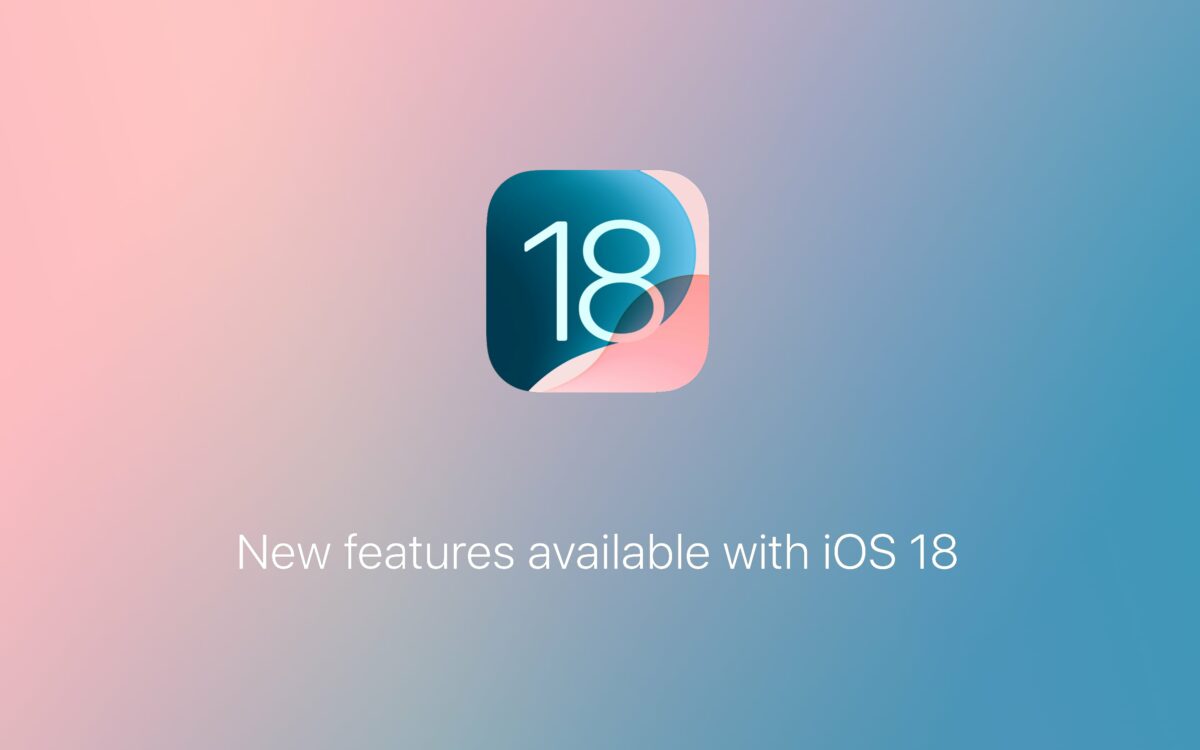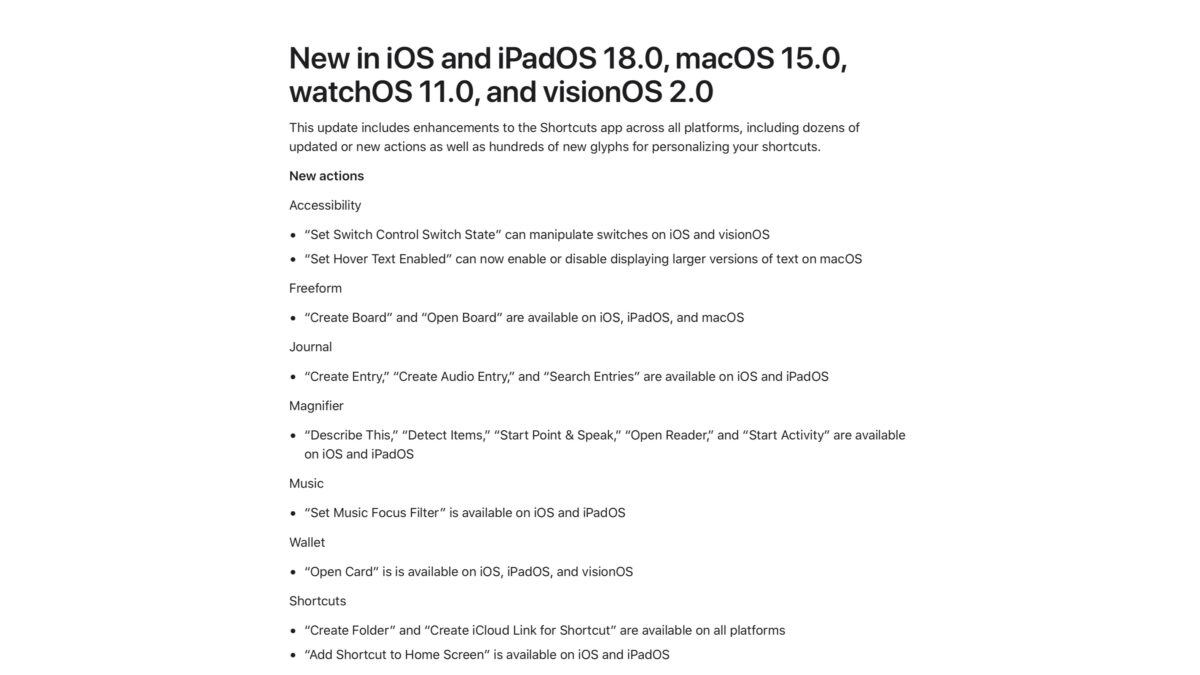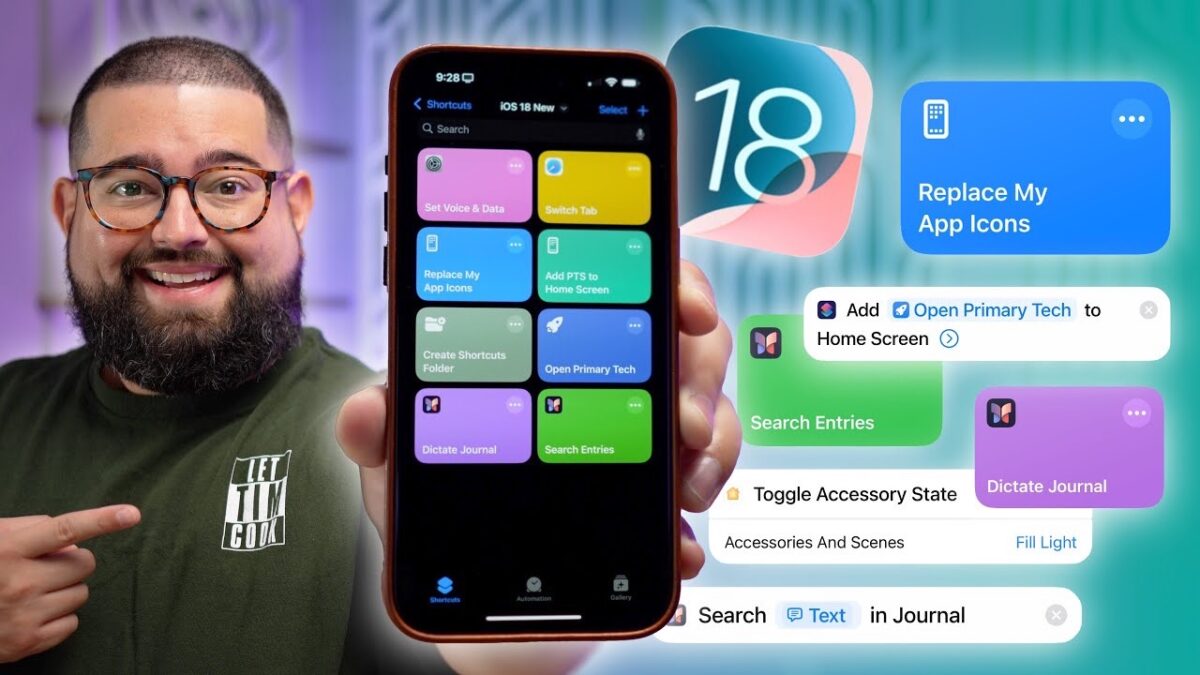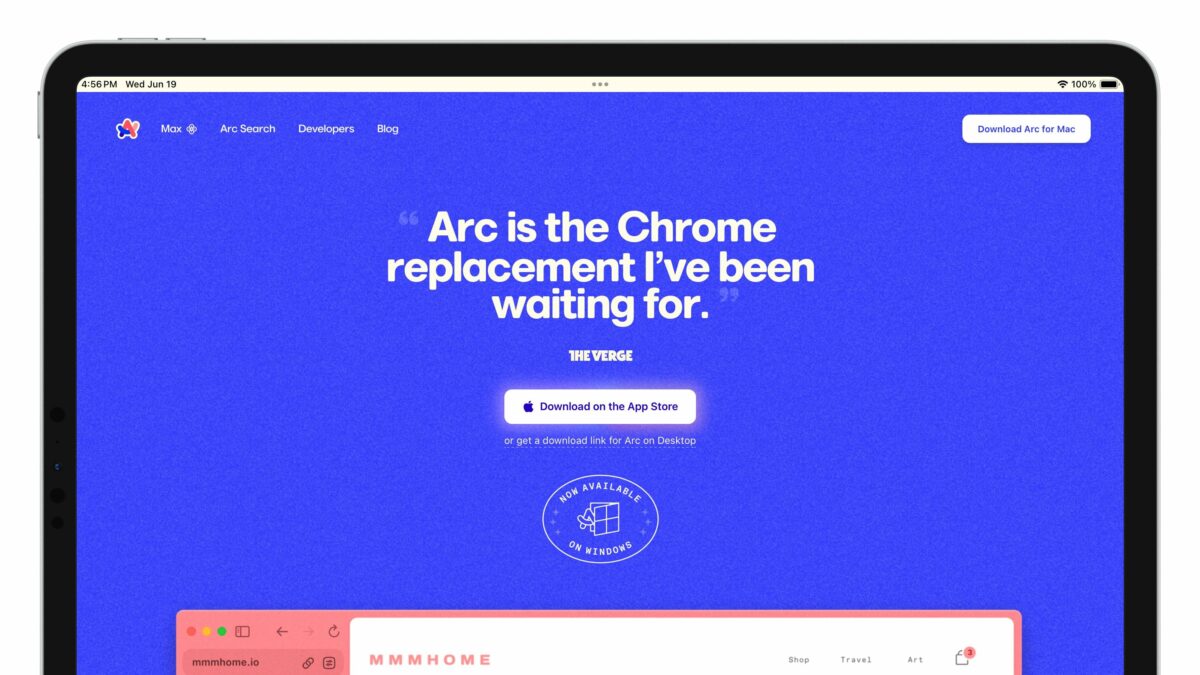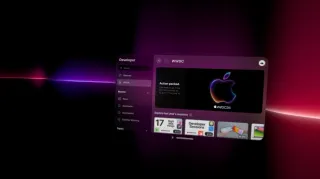On the iOS 18 page on their website, Apple has linked to a document titled “New features available in iOS 18.” This document provides an in-depth look at all the categories of new features in iOS 18, grouped by “Apple Intelligence,” “Key Features,” and “Even More.”
When I come across detailed guides like this, I like to import all of the information into Craft, then use its grouping and backlinking features to create a more-digestible version with a complete table of contents – something I’ve done for the Shortcuts developer sessions and the latest WWDC keynote, for example.
With this iOS 18 guide, I’ve imported and grouped all the new features into a single doc in Craft for my own personal use, which I’ve also made available for members of my website to browse and peruse.
However, I wanted to share the full outline of iOS 18 features here as a public reference – plus you can still find all the details for each feature in Apple’s PDF.
Here’s that full list:
What’s new in iOS 18
Apple Intelligence
- Writing Tools
- Rewrite
- Style
- Proofread
- Summarize
- Describe
- Compose
- Image Playground
- Image Playground app
- Create Images with Concepts
- Create Images with People You Know
- Create Images with Characters
- Create Images with Photos
- Create Images with Text
- Suggested Concepts
- Quick Previews
- Preview history
- Image Playground library
- Animation style
- Illustration style
- Sketch style
- Messages experience
- Deep integrations
- Siri
- Personal context understanding
- In-app actions
- Onscreen awareness
- More resilient request handling
- Maintains conversational context
- Product knowledge
- Glowing edge light
- Type to Siri
- Predictive text in Siri keyboard
- Suggestions in Siri keyboard
- More natural voice
- More visually rich responses
- ChatGPT integration
- Focus
- Reduce interruptions
- Intelligent Breakthrough & Silencing
- Genmoji
- Genmoji
- Mail
- Mail Priority messages
- Preview summaries
- Thread summaries
- Smart Reply
- Messages
- Smart Reply
- Summaries
- Notes
- Transcription summaries
- Image Wand
- Notifications
- Priority notifications
- Notification summaries
- Announce Notifications support
- Phone
- Call summaries
- Photos
- Natural language photo and video search
- Create your own Memories
- Clean Up tool
Key Features
- Customization
- More flexible placement
- Unique page layouts
- Dark icons
- Tinted icons
- Larger icons
- Control Center
- Redesigned Control Center
- Groups of controls
- Controls gallery
- Controls on your Lock Screen
- Controls with the Action button
- Photos
- Biggest-ever design update
- Collections
- Recent Days
- Groups in People & Pets
- Trips
- Wallpaper suggestions
- Collection view options
- Pinned Collections
- Hide screenshots from your library
- Months and Years highlights
- Expanded content types in Utilities
- Customize the Photos app
- Clean Up tool*
- Edit albums in folders
- Album attribution
- Edit in light or dark mode
- Smart copy and paste edits
- Video speed control
- Creative stories
- Smart suggestions
- Messages
- Text effects
- Text formatting
- Messages via satellite
- iMessage over satellite
- SMS over satellite
- Satellite connection in Dynamic Island
- Emoji and sticker Tapbacks
- Send Later
- RCS (Rich Communication Services)
- Low Quality Image Mode improvements
- High-quality Images
- Mail
- Transactions category
- Updates category
- Promotions category
- Time sensitive
- Grouped by sender
- Quick action
- Recategorization
- Safari
- Highlights
- Location highlights
- Summary highlights
- Music highlights
- Movie and TV show highlights
- Person highlights
- Redesigned Reader
- Distraction Control
- Passwords
- Passwords app
- Passwords and passkeys
- Sign in with Apple
- Wi-Fi passwords
- Verifications codes
- Sorting
- Syncing
- End-to-end encryption
- Windows support
- Maps
- Hiking and walking
- Hikes
- Turn-by-turn navigation
- Create and save walking and hiking routes
- Topographic maps
- Discover and save places
- Gaming
- Game Mode
- Wallet
- Event tickets
- Pay with installments
- Pay with Rewards
- Apple Pay on Chrome and Windows PC
- Tap to Cash
- Tap to provision
- AirPods
- Siri Interactions
- Voice Isolation
- Personalized Spatial Audio for gaming
- Reduced gaming audio latency
- In-game voice quality
- Notes
- Audio recording
- Live transcription
- Phone call transcription
- Math in Notes
- Access Math Notes from Calculator
- Collapsible sections
- Highlighting
- PDF inline search
- Journal
- State of Mind integration
- Log mindful minutes
- Insights view
- Streaks
- Calendar
- Stats
- Search and sort
- Export and print
- Widgets
- Quick Actions
- Audio transcription
- More formatting options
- Shortcuts
- Apple TV
- InSight
- Enhance dialogue
- More dynamic subtitles
- Home
- Hands-free unlock with home keys
- Guest access
- Pair Matter accessories without a hub
- Control robot vacuum cleaners in the Home app
- Electricity usage and rates
- Privacy & Security
- Improved Contacts preferences
- Redesigned Privacy & Security settings
- Accessory Setup Kit
- Blocking sensitive content for children
Even More
- Accessibility
- Eye Tracking
- Music Haptics
- Vocal Shortcuts
- Vehicle motion cues
- AirPlay
- Spatial Audio
- Apple Account
- Share Sign in with Apple credentials
- Calculator
- Math Notes
- Typed math
- Variables
- Graphing
- Adjust numbers
- Works with Notes
- Math Results
- History
- Editable expressions
- Portrait scientific calculator
- Unit conversions
- Calendar
- View reminders in Calendar
- Edit reminders in Calendar
- Create reminders in Calendar
- Updated Month view
- Refreshed look
- Camera
- 5-second timer
- Continue playing music when taking a photo
- Adjust flash settings via touch and hold
- Next-gen Portraits enhancements
- CarPlay
- Spatial Audio
- Accessibility
- Continuity
- Continuity Camera with Apple TV 4K
- Family Sharing
- Family Sharing invitations
- Recommended for your family
- Files
- Desktop and documents in the Cloud setup
- Keep downloaded
- Expanded external drive file formats
- Erasing an external drive
- Fitness+
- For You in Summary
- For You
- Explore
- Library
- Search
- Awards
- Freeform
- Scenes
- Send a copy
- Snap to Grid
- Handwriting recognition
- Improved diagramming
- Math Results
- iCloud
- Settings redesign
- iCloud Mail
- iCloud Mail cleanup
- Manage old email
- Unsubscribe and delete
- Keyboard
- Keyboard Unified picker
- Inline stickers and Memoji
- Searchable stickers
- Multilingual keyboard
- Language detection
- Locked and Hidden Apps
- Locked apps
- Hidden apps
- Hidden apps folder
- Seamless authentication
- Move to iOS
- Faster migration
- Cabled migration
- Improved Wi-Fi migration
- Tips during migration
- Dual SIM labels
- Voice memo migration
- Music
- SharePlay on more devices
- Phone
- Call recordings
- Call transcripts
- Call history search
- Keypad search
- Live caller ID lookup
- Live Voicemail
- Dual SIM in Control Center
- Automatic Mic Mode
- Podcasts
- Chapter scrubbing
- Better playback control
- Share from transcripts
- Search suggestions as you type
- Reminders
- Calendar integration
- Recently deleted list
- Subtasks in Smart Lists
- Multi-language grocery lists
- SharePlay
- Ask to share
- Draw to highlight
- Remote control
- iPhone to iPhone, iPad to iPad
- Privacy friendly
- SharePlay on more devices
- Tips
- Tips sharing
- Weather
- Easier-to-find Feels Like temperature
- Home and work locations
- Prominent wind gusts and direction
261 Features Coming to iOS 18
Plus, for fun, I removed all the categories and groups to create a single-file list of all the features – assuming I didn’t miss anything, there’s 261 features coming to iOS 18 (according to the list Apple provided):
- Rewrite
- Style
- Proofread
- Summarize
- Describe
- Compose
- Image Playground app
- Create Images with Concepts
- Create Images with People You Know
- Create Images with Characters
- Create Images with Photos
- Create Images with Text
- Suggested Concepts
- Quick Previews
- Preview history
- Image Playground library
- Animation style
- Illustration style
- Sketch style
- Messages experience
- Deep integrations
- Personal context understanding
- In-app actions
- Onscreen awareness
- More resilient request handling
- Maintains conversational context
- Product knowledge
- Glowing edge light
- Type to Siri
- Predictive text in Siri keyboard
- Suggestions in Siri keyboard
- More natural voice
- More visually rich responses
- ChatGPT integration
- Reduce interruptions
- Intelligent Breakthrough & Silencing
- Genmoji
- Mail Priority messages
- Preview summaries
- Thread summaries
- Smart Reply
- Smart Reply
- Summaries
- Transcription summaries
- Image Wand
- Priority notifications
- Notification summaries
- Announce Notifications support
- Call summaries
- Natural language photo and video search
- Create your own Memories
- Clean Up tool
- More flexible placement
- Unique page layouts
- Dark icons
- Tinted icons
- Larger icons
- Redesigned Control Center
- Groups of controls
- Controls gallery
- Controls on your Lock Screen
- Controls with the Action button
- Biggest-ever design update
- Collections
- Recent Days
- Groups in People & Pets
- Trips
- Wallpaper suggestions
- Collection view options
- Pinned Collections
- Hide screenshots from your library
- Months and Years highlights
- Expanded content types in Utilities
- Customize the Photos app
- Clean Up tool
- Edit albums in folders
- Album attribution
- Edit in light or dark mode
- Smart copy and paste edits
- Video speed control
- Creative stories
- Smart suggestions
- Text effects
- Text formatting
- Messages via satellite
- iMessage over satellite
- SMS over satellite
- Satellite connection in Dynamic Island
- Emoji and sticker Tapbacks
- Send Later
- RCS (Rich Communication Services)
- Low Quality Image Mode improvements
- High-quality Images
- Transactions category
- Updates category
- Promotions category
- Time sensitive
- Grouped by sender
- Quick action
- Recategorization
- Highlights
- Location highlights
- Summary highlights
- Music highlights
- Movie and TV show highlights
- Person highlights
- Redesigned Reader
- Distraction Control
- Passwords app
- Passwords and passkeys
- Sign in with Apple
- Wi-Fi passwords
- Verifications codes
- Sorting
- Syncing
- End-to-end encryption
- Windows support
- Hiking and walking
- Hikes
- Turn-by-turn navigation
- Create and save walking and hiking routes
- Topographic maps
- Discover and save places
- Game Mode
- Event tickets
- Pay with installments
- Pay with Rewards
- Apple Pay on Chrome and Windows PC
- Tap to Cash
- Tap to provision
- Siri Interactions
- Voice Isolation
- Personalized Spatial Audio for gaming
- Reduced gaming audio latency
- In-game voice quality
- Audio recording
- Live transcription
- Phone call transcription
- Math in Notes
- Access Math Notes from Calculator
- Collapsible sections
- Highlighting
- PDF inline search
- State of Mind integration
- Log mindful minutes
- Insights view
- Streaks
- Calendar
- Stats
- Search and sort
- Export and print
- Widgets
- Quick Actions
- Audio transcription
- More formatting options
- Shortcuts
- InSight
- Enhance dialogue
- More dynamic subtitles
- Hands-free unlock with home keys
- Guest access
- Pair Matter accessories without a hub
- Control robot vacuum cleaners in the Home app
- Electricity usage and rates
- Improved Contacts preferences
- Redesigned Privacy & Security settings
- Accessory Setup Kit
- Blocking sensitive content for children
- Eye Tracking
- Music Haptics
- Vocal Shortcuts
- Vehicle motion cues
- Spatial Audio
- Share Sign in with Apple credentials
- Math Notes
- Typed math
- Variables
- Graphing
- Adjust numbers
- Works with Notes
- Math Results
- History
- Editable expressions
- Portrait scientific calculator
- Unit conversions
- View reminders in Calendar
- Edit reminders in Calendar
- Create reminders in Calendar
- Updated Month view
- Refreshed look
- 5-second timer
- Continue playing music when taking a photo
- Adjust flash settings via touch and hold
- Next-gen Portraits enhancements
- Spatial Audio
- Accessibility
- Continuity Camera with Apple TV 4K
- Family Sharing invitations
- Recommended for your family
- Desktop and documents in the Cloud setup
- Keep downloaded
- Expanded external drive file formats
- Erasing an external drive
- For You in Summary
- For You
- Explore
- Library
- Search
- Awards
- Scenes
- Send a copy
- Snap to Grid
- Handwriting recognition
- Improved diagramming
- Math Results
- Settings redesign
- iCloud Mail cleanup
- Manage old email
- Unsubscribe and delete
- Keyboard Unified picker
- Inline stickers and Memoji
- Searchable stickers
- Multilingual keyboard
- Language detection
- Locked apps
- Hidden apps
- Hidden apps folder
- Seamless authentication
- Faster migration
- Cabled migration
- Improved Wi-Fi migration
- Tips during migration
- Dual SIM labels
- Voice memo migration
- SharePlay on more devices
- Call recordings
- Call transcripts
- Call history search
- Keypad search
- Live caller ID lookup
- Live Voicemail
- Dual SIM in Control Center
- Automatic Mic Mode
- Chapter scrubbing
- Better playback control
- Share from transcripts
- Search suggestions as you type
- Calendar integration
- Recently deleted list
- Subtasks in Smart Lists
- Multi-language grocery lists
- Ask to share
- Draw to highlight
- Remote control
- iPhone to iPhone, iPad to iPad
- Privacy friendly
- SharePlay on more devices
- Tips sharing
- Easier-to-find Feels Like temperature
- Home and work locations
- Prominent wind gusts and direction