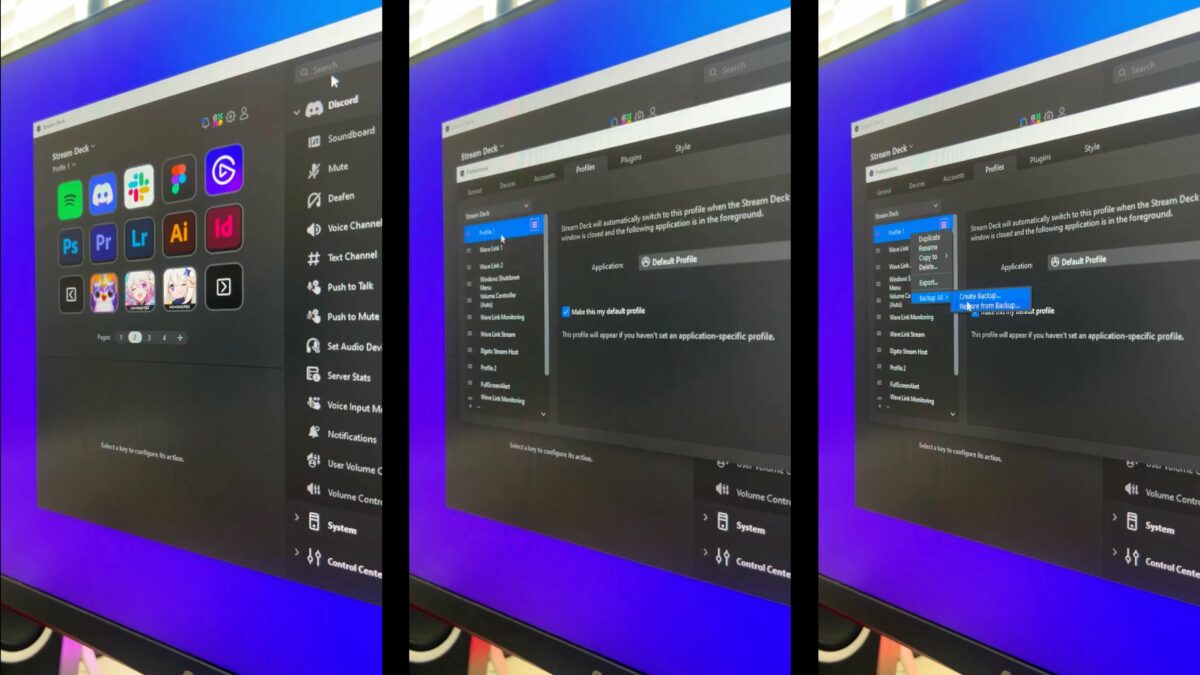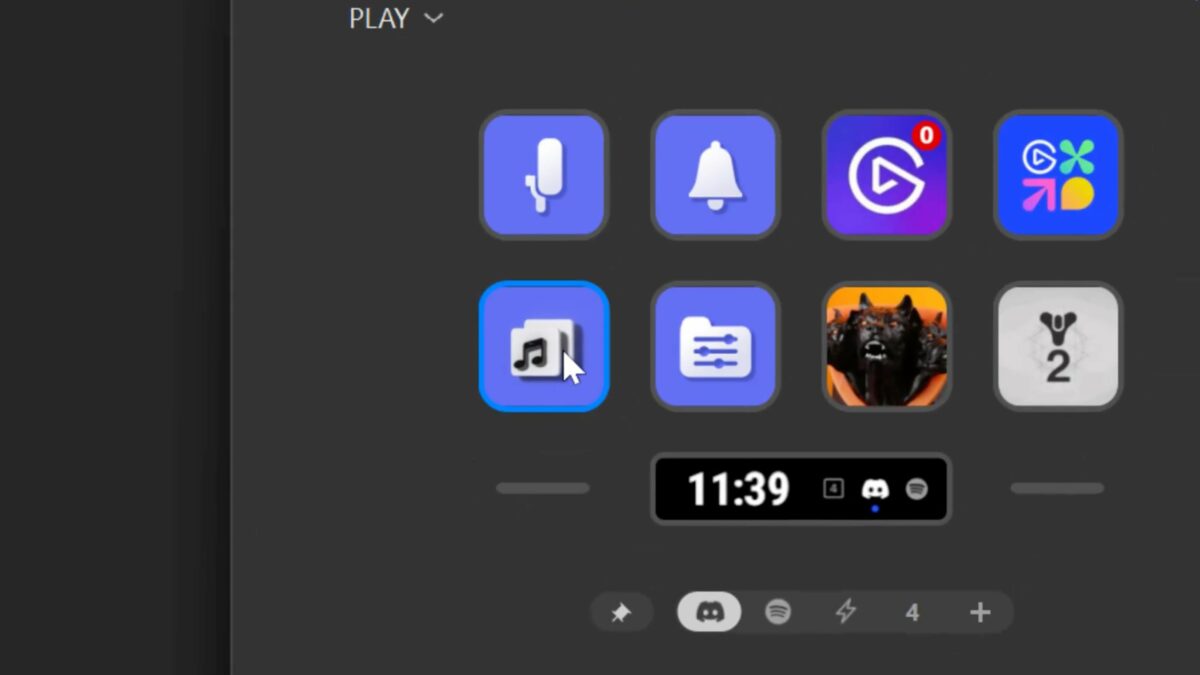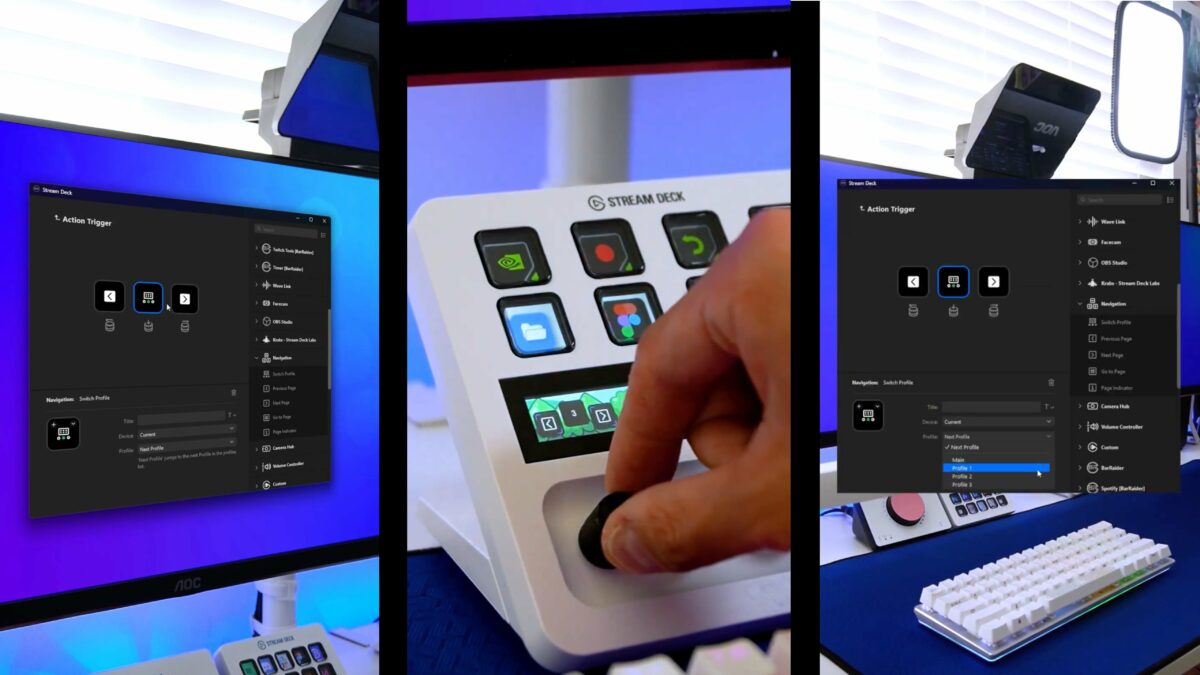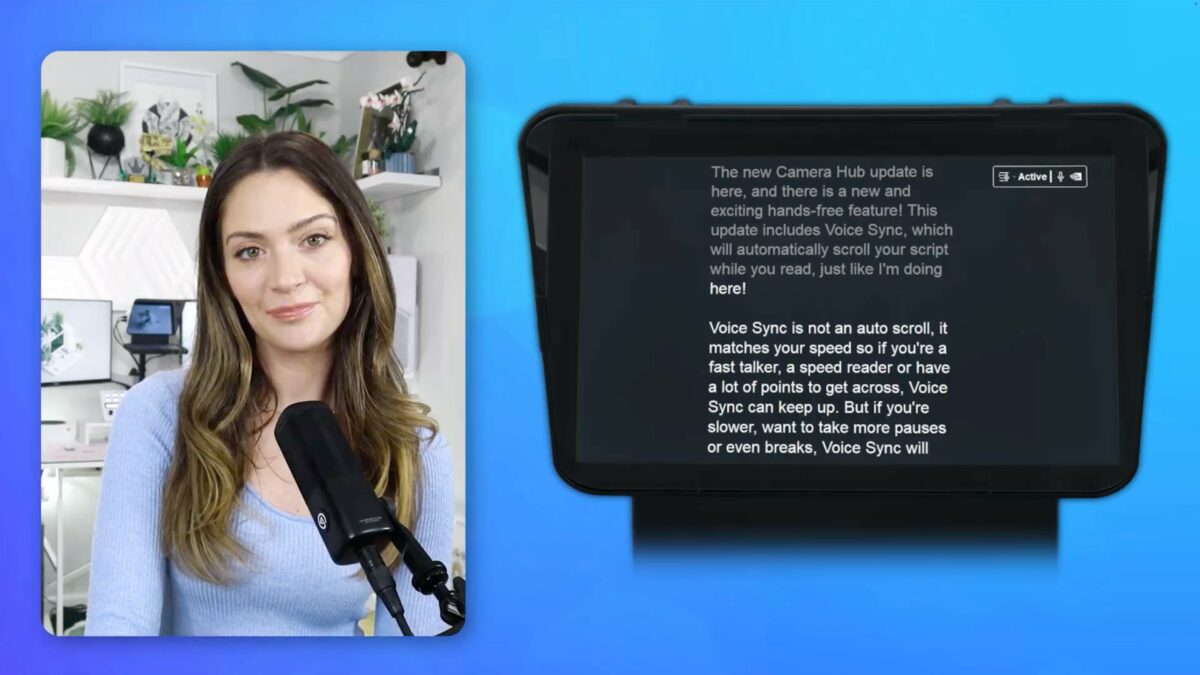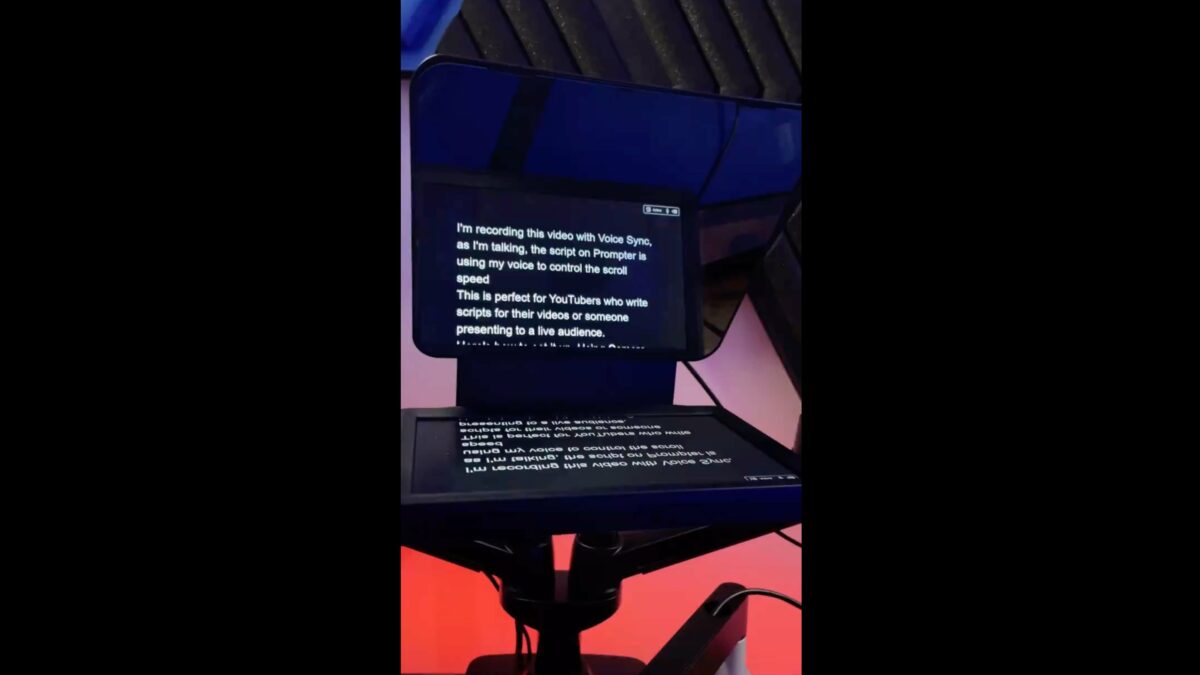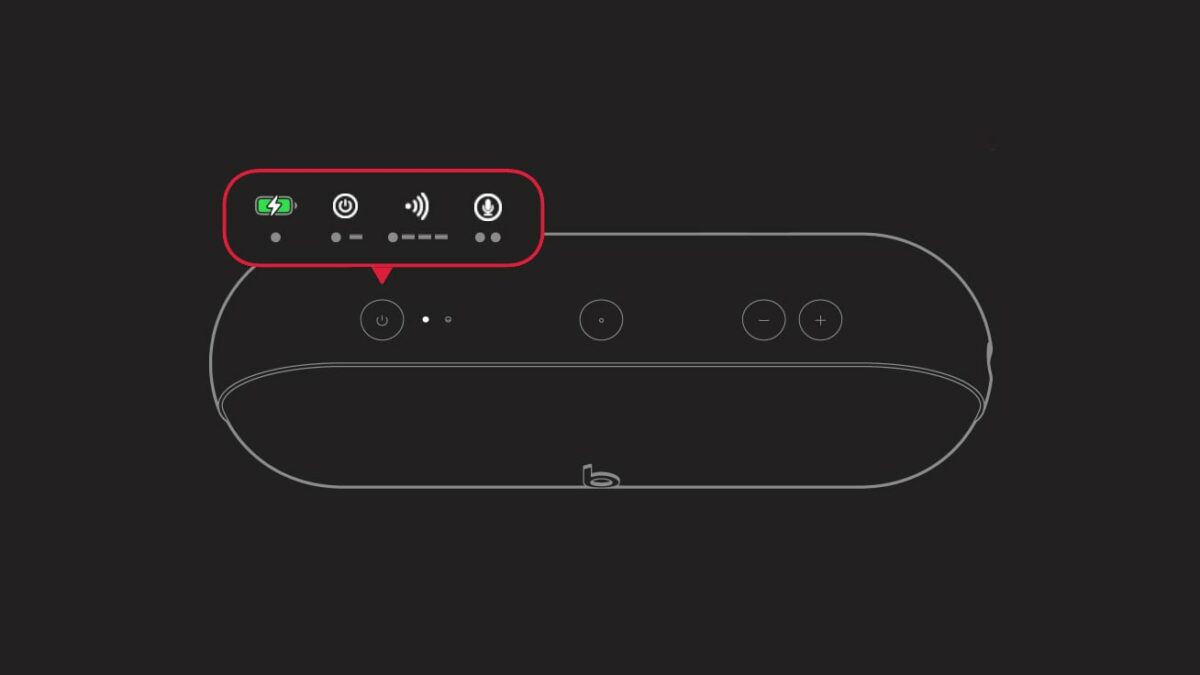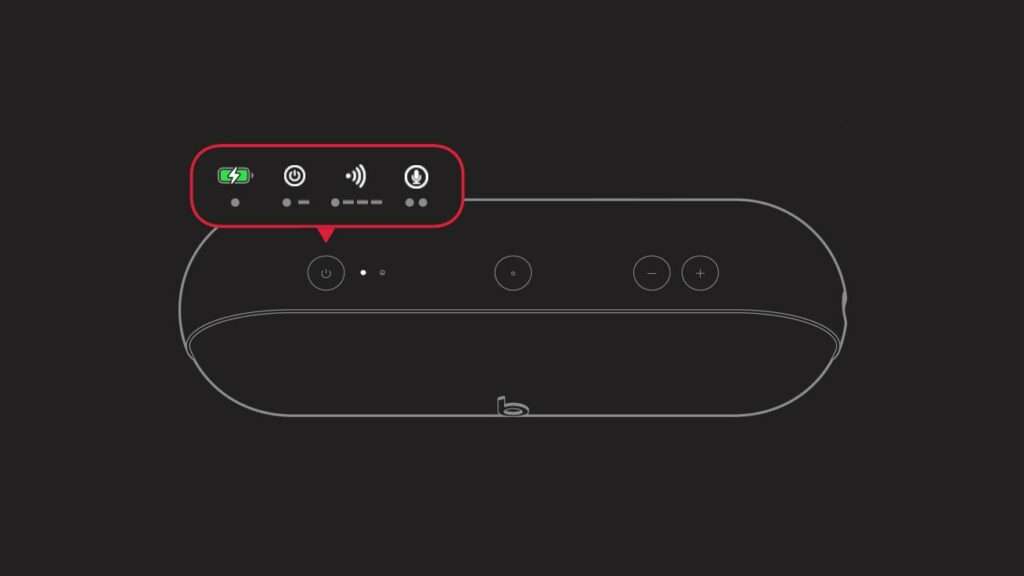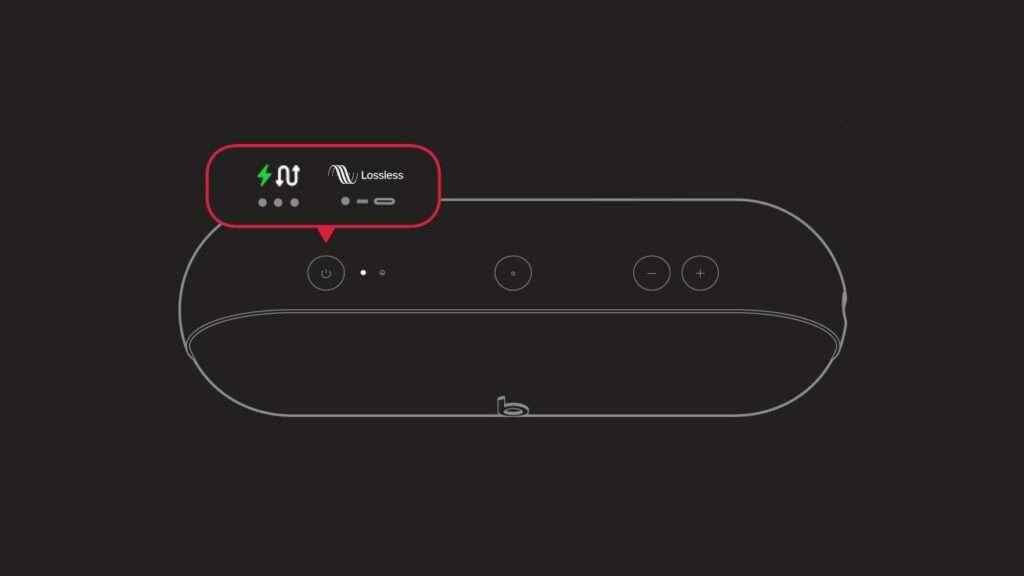I’ve added two more products to my desk setup today thanks to my Elgato partnership – a pair of the CamLink 4K, the HDMI-to-USB converter for dedicated cameras.
A few years ago, I bought a second Panasonic GH-5 to go with my first camera, allowing me to have both a dedicated A-Roll and top-down camera set up at all times. For the longest time since then, I’ve relied on the USB-C port and the LUMIX Tether app to bring in the feeds for both cameras – however, it required launching the tether app, doing a special combination of previewing and minimizing the app to get the full-quality feed, and then using that footage for my streams.
In the end, the setup process was too finicky, the frame rate wasn’t ideal once I started loading more devices onto the USB chain, and, at some point, macOS decided to stop recognizing the cameras as two separate devices and thought they were the same camera, leading to more errors and making it impossible to actually pull both feeds in at high quality.
So I started back where I began, with a CamLink 4K – the first Elgato product I bought back in the day, for this exact purpose (at some point I accidentally bent the port…).

Now, with one for each camera, I can speak to the camera while showing what I’m doing on my iPad, iPhone, or other devices at the same time. When I had just one camera, I recorded YouTube videos by speaking the camera, then recording the top-down footage timed to what I’d said; when I had two, I could record it all, but not preview it in real time while still using my Mac – now I can do everything at once.
My thanks to Elgato for sending me the CamLink 4K set – you can check out more on the Elgato website or my Elgato tag.