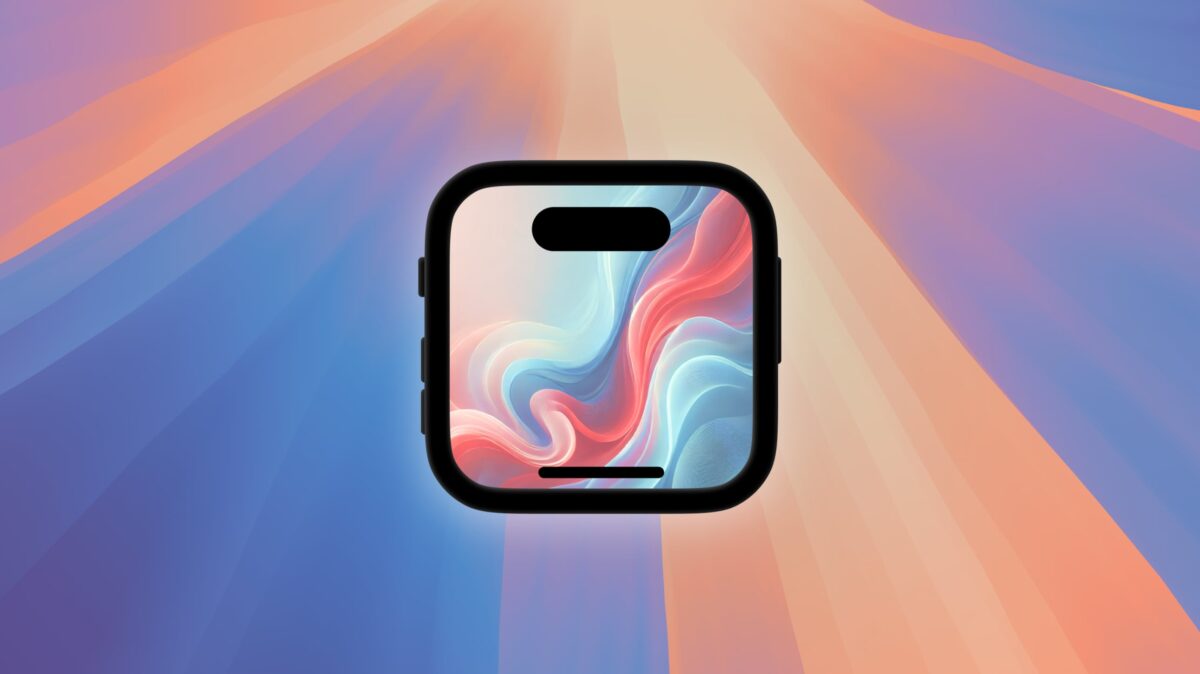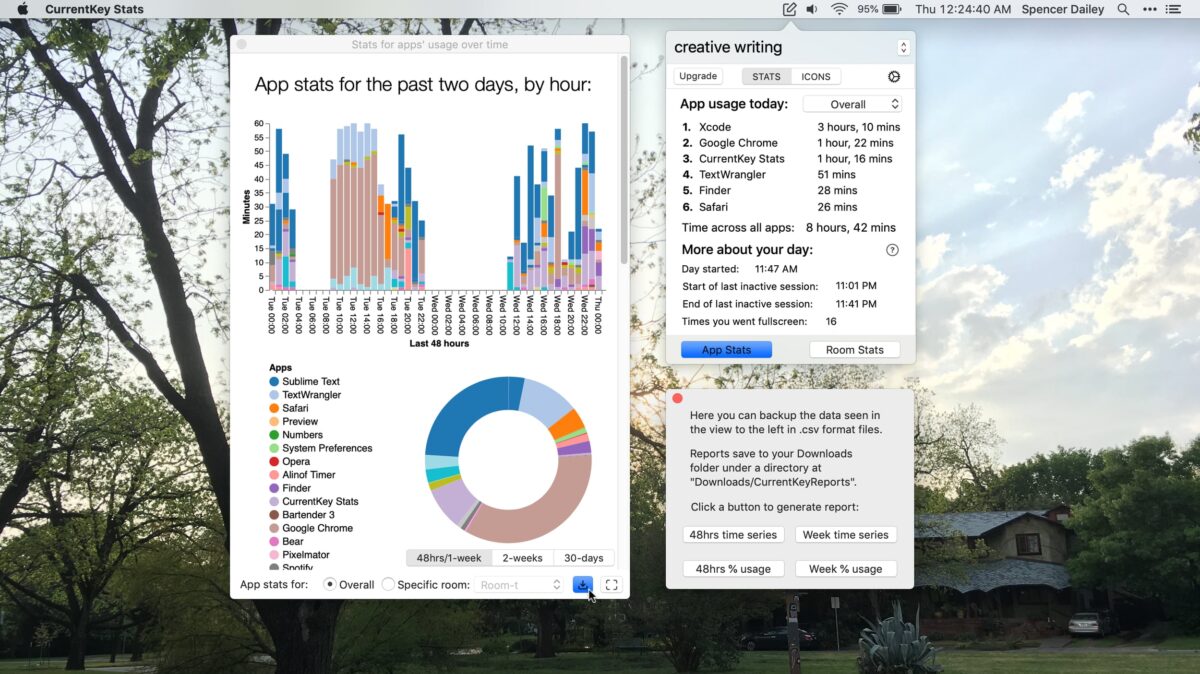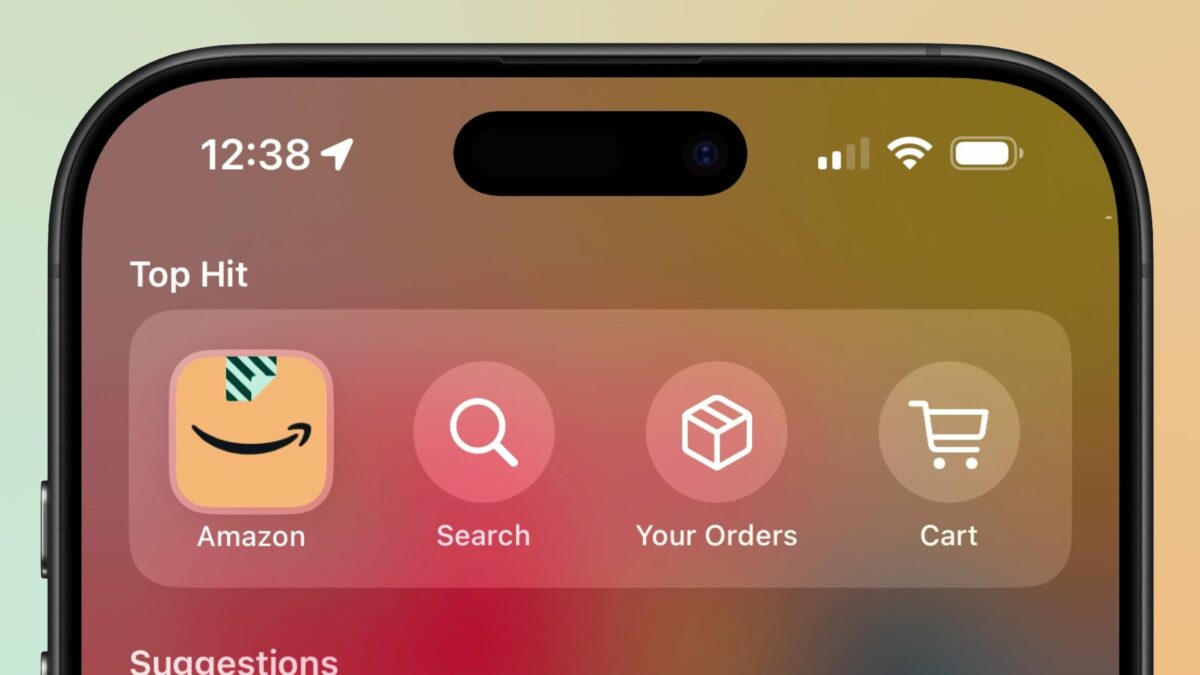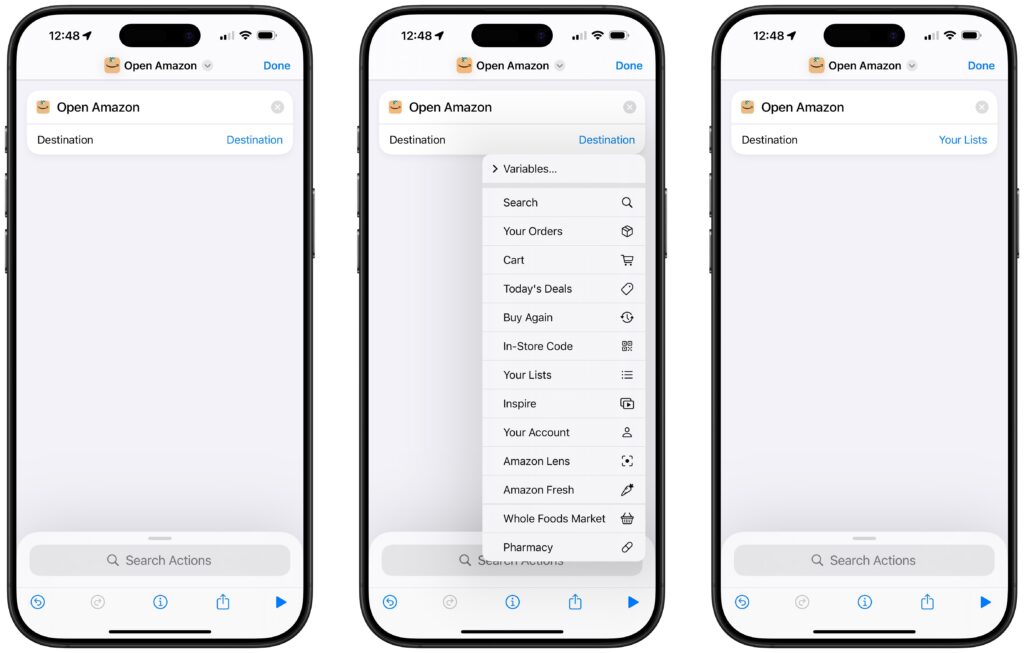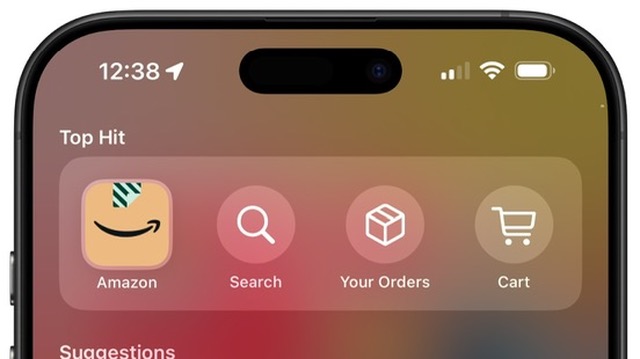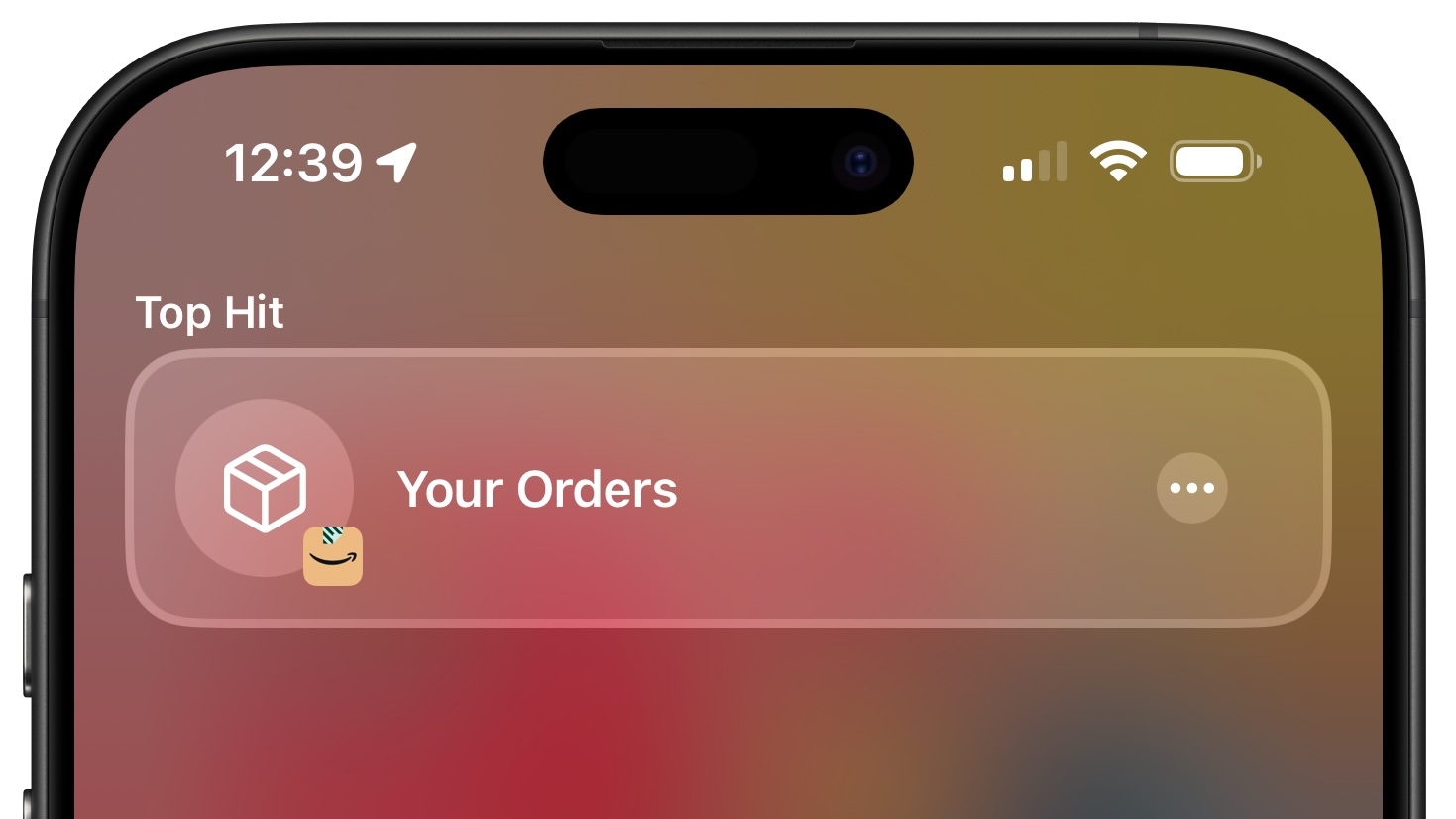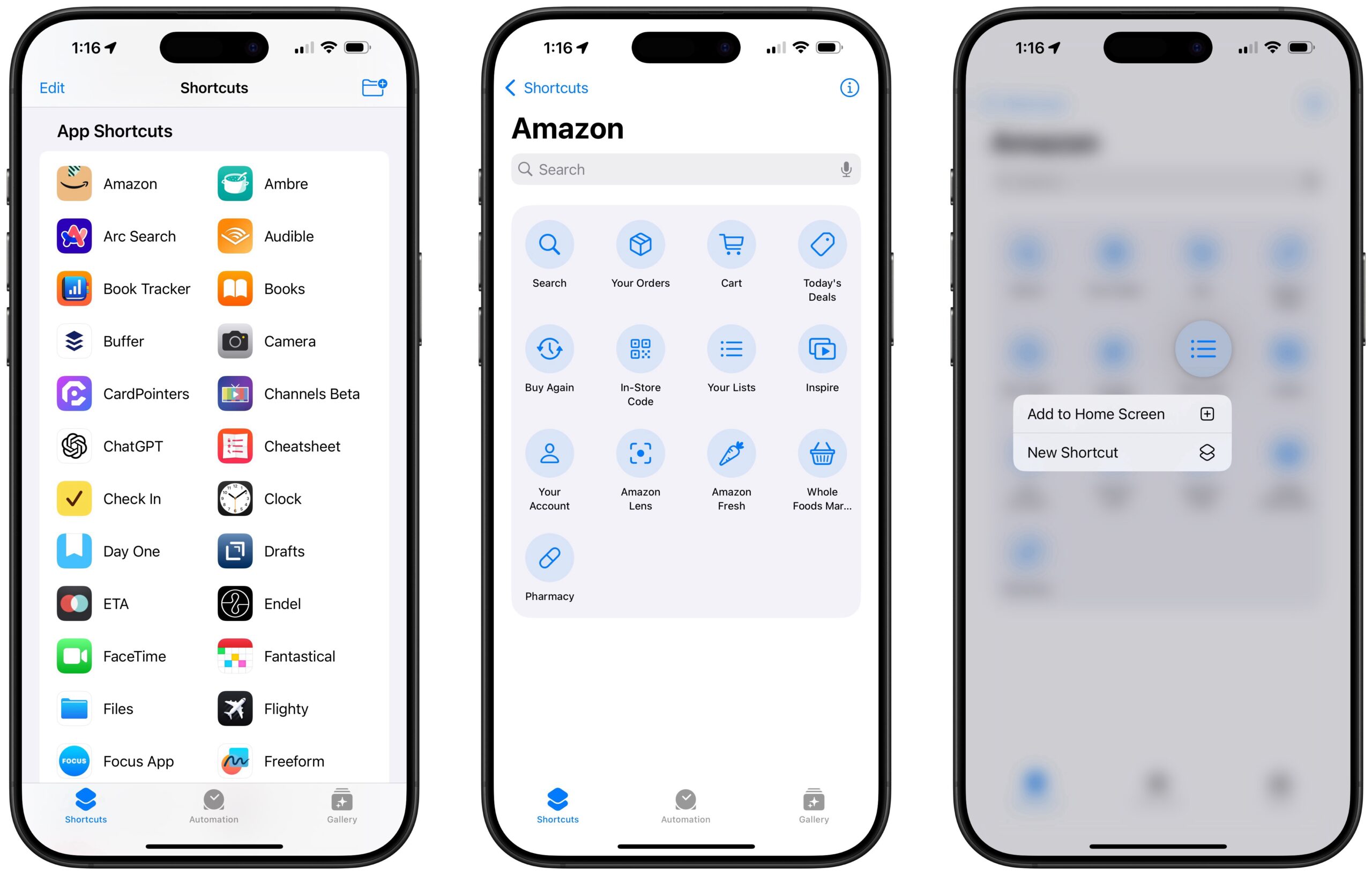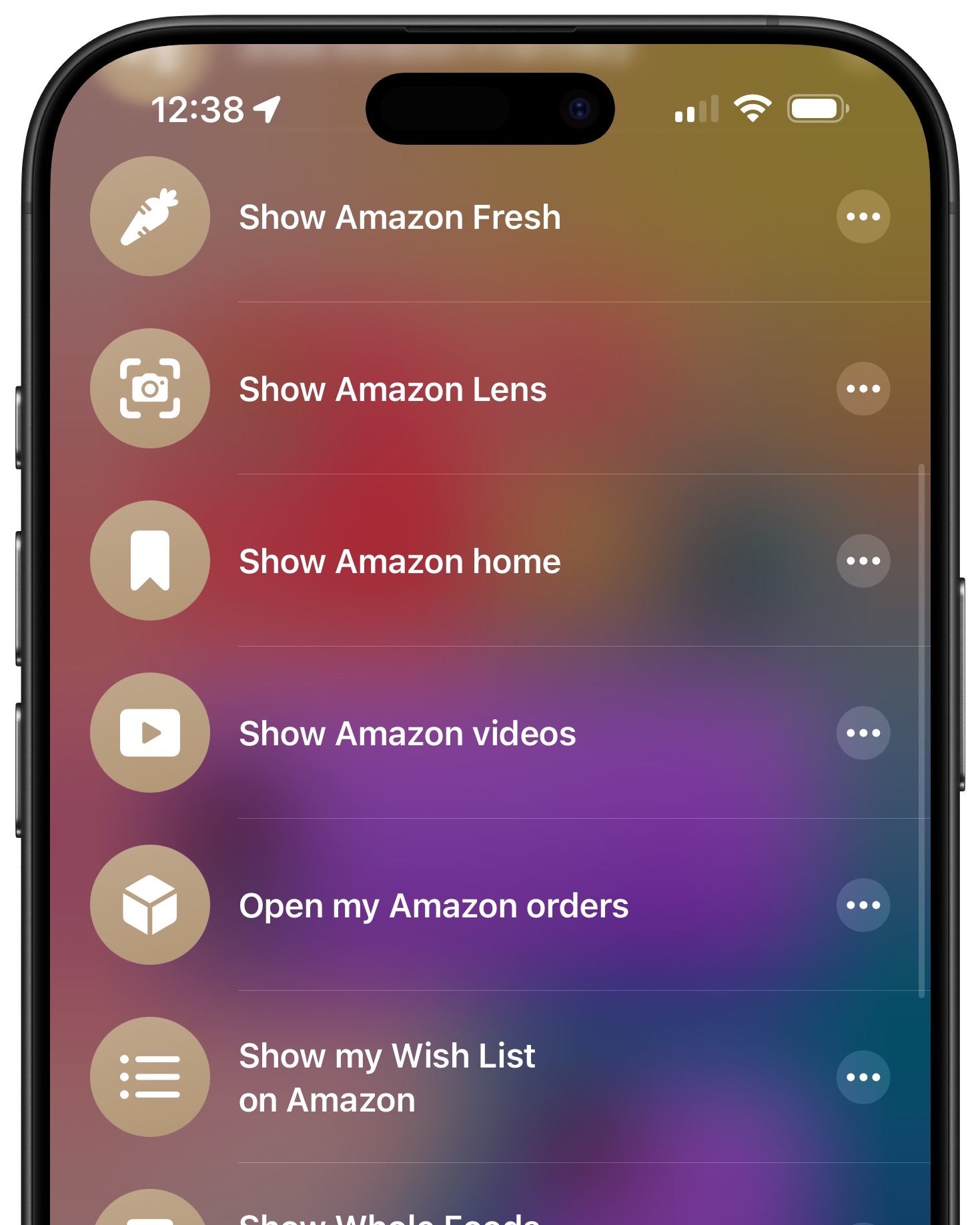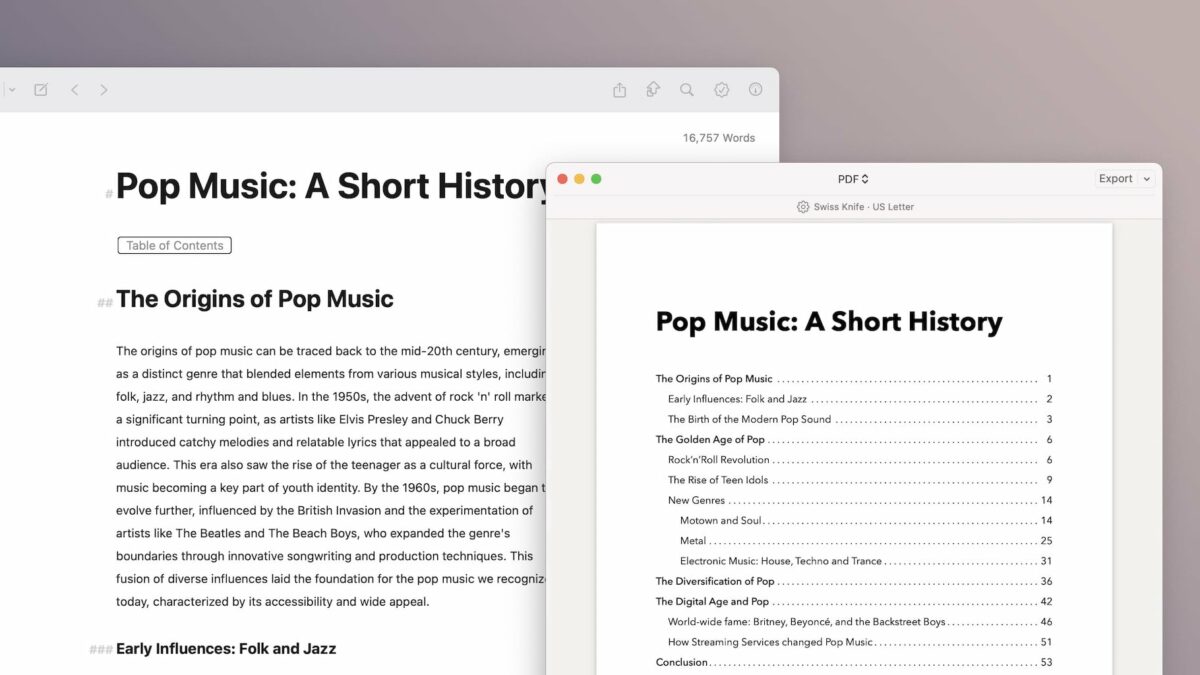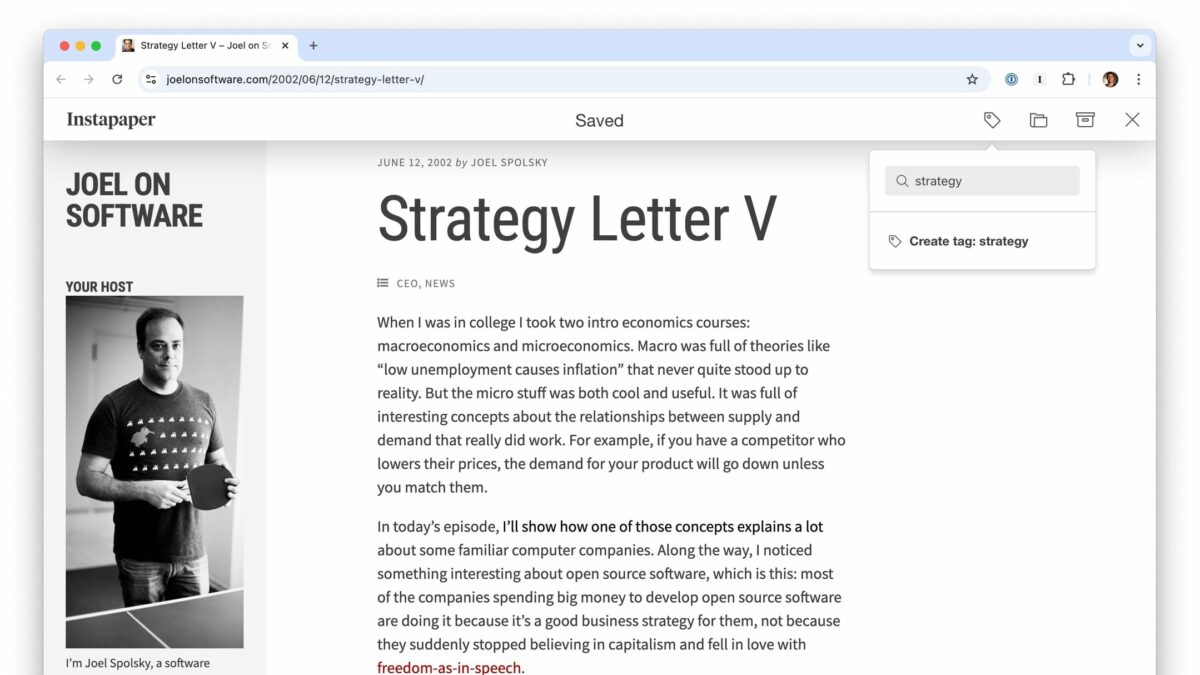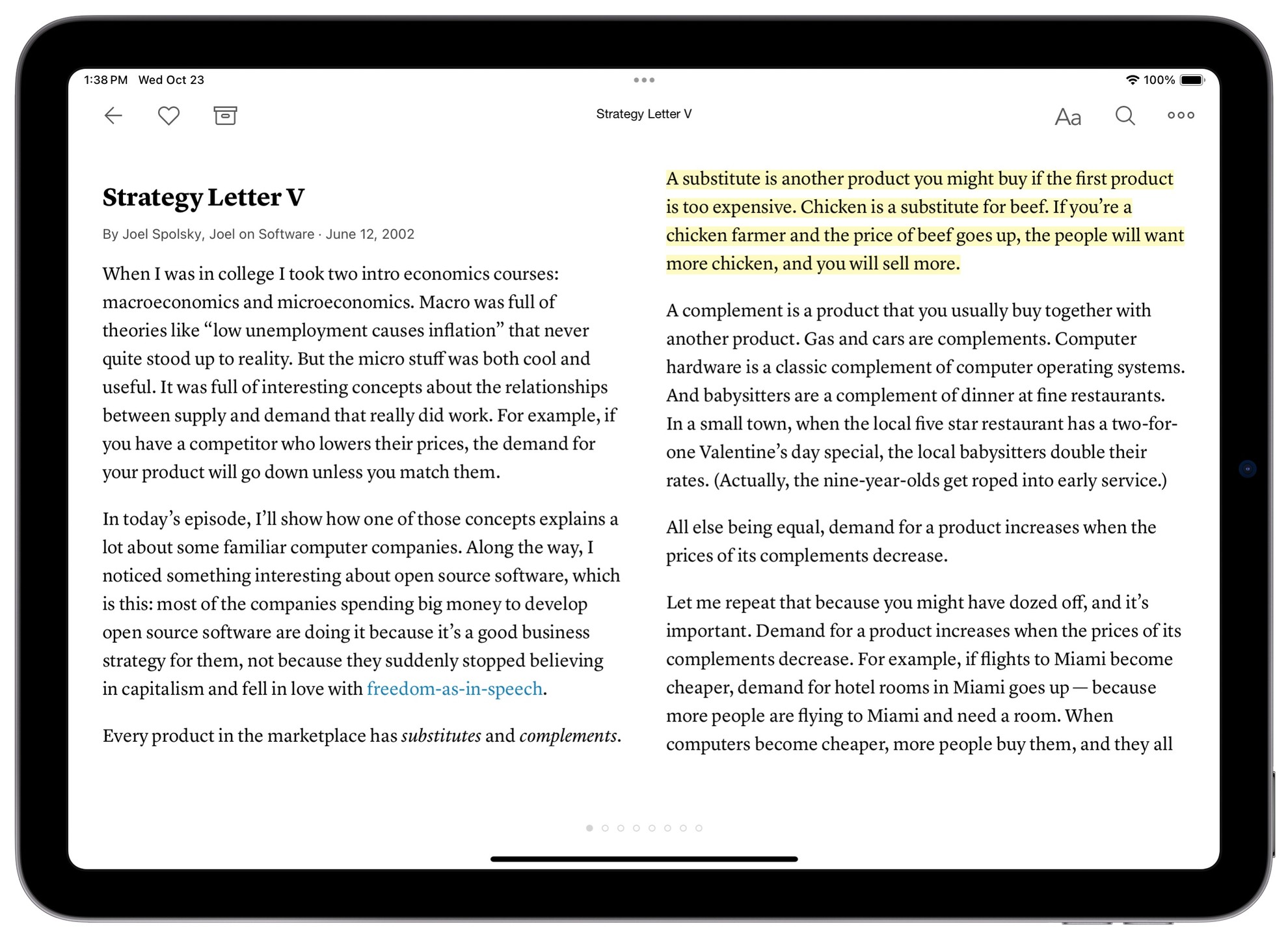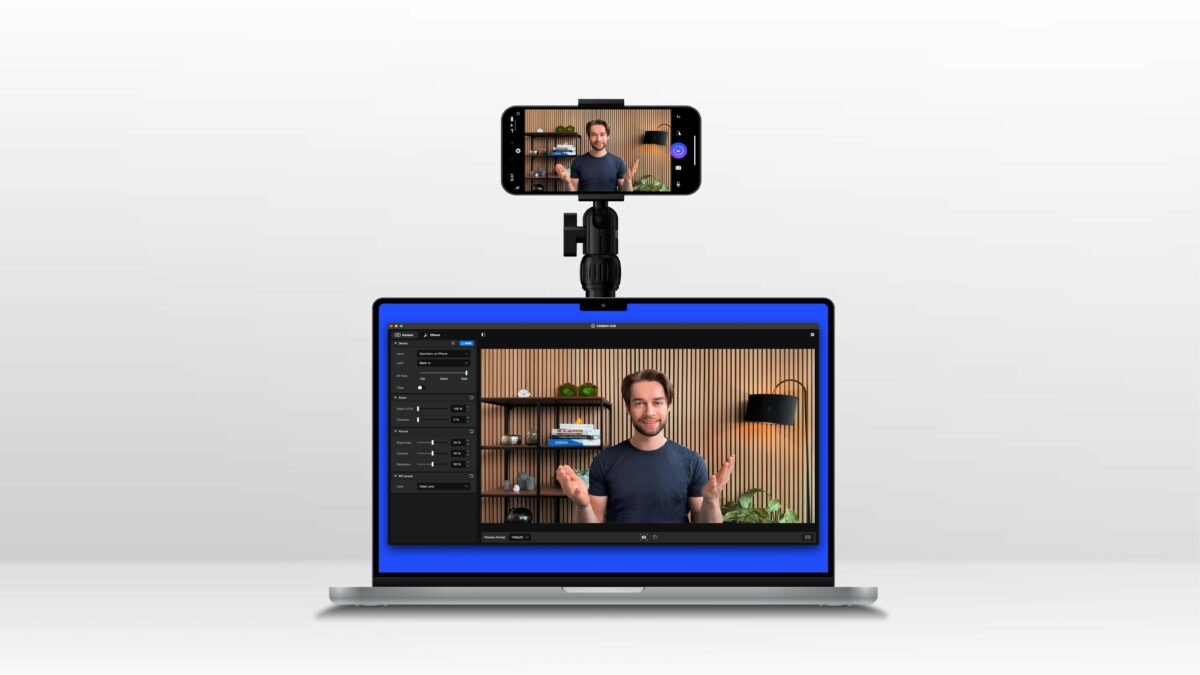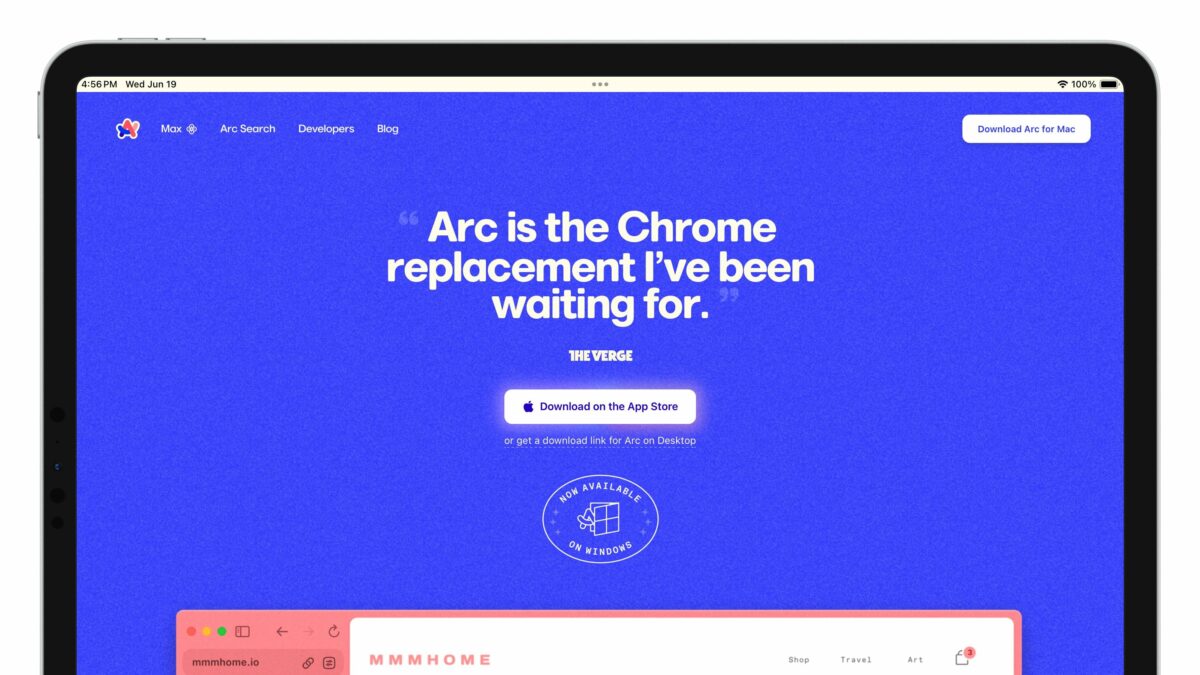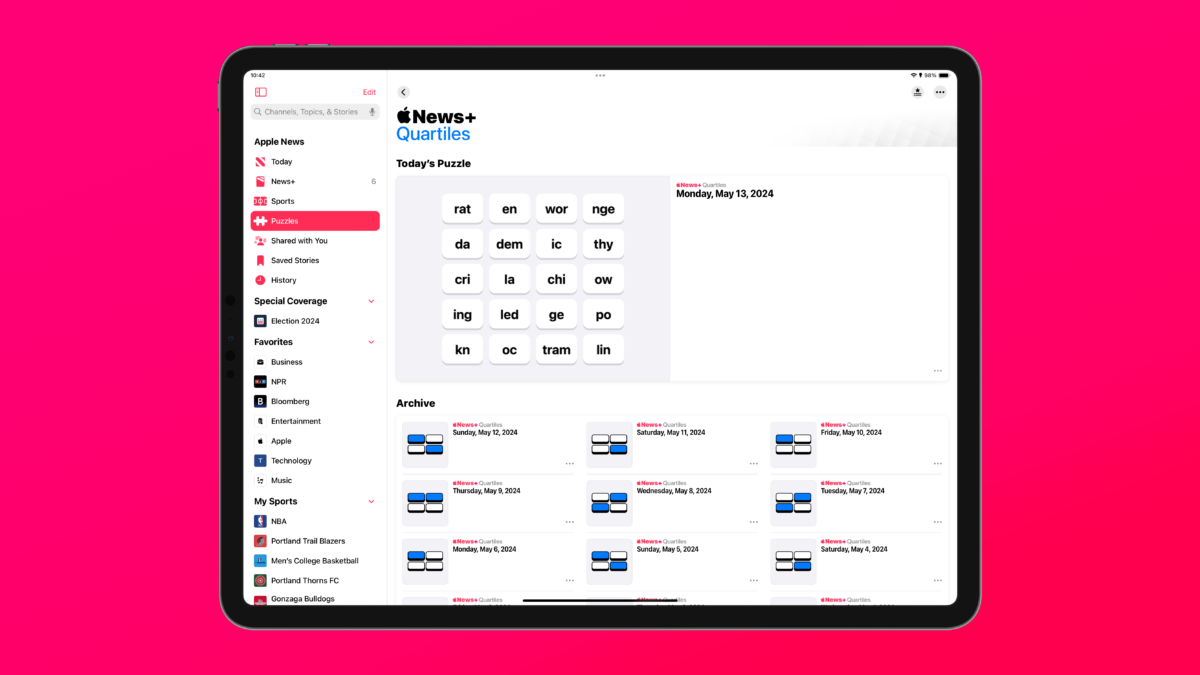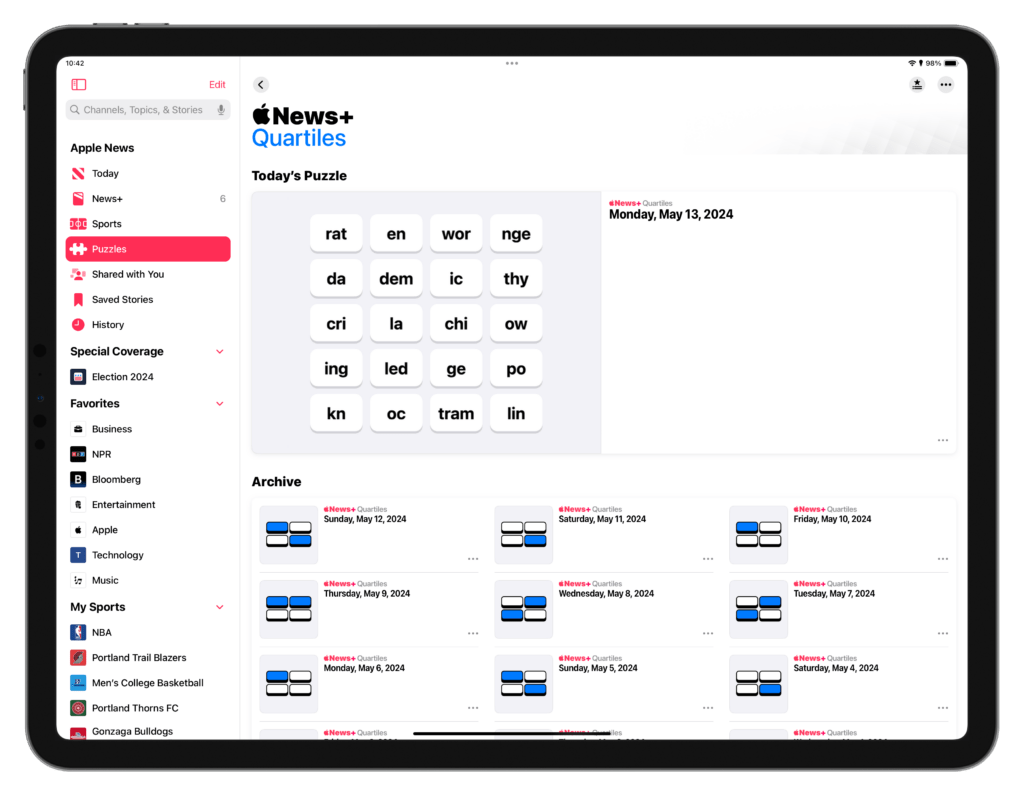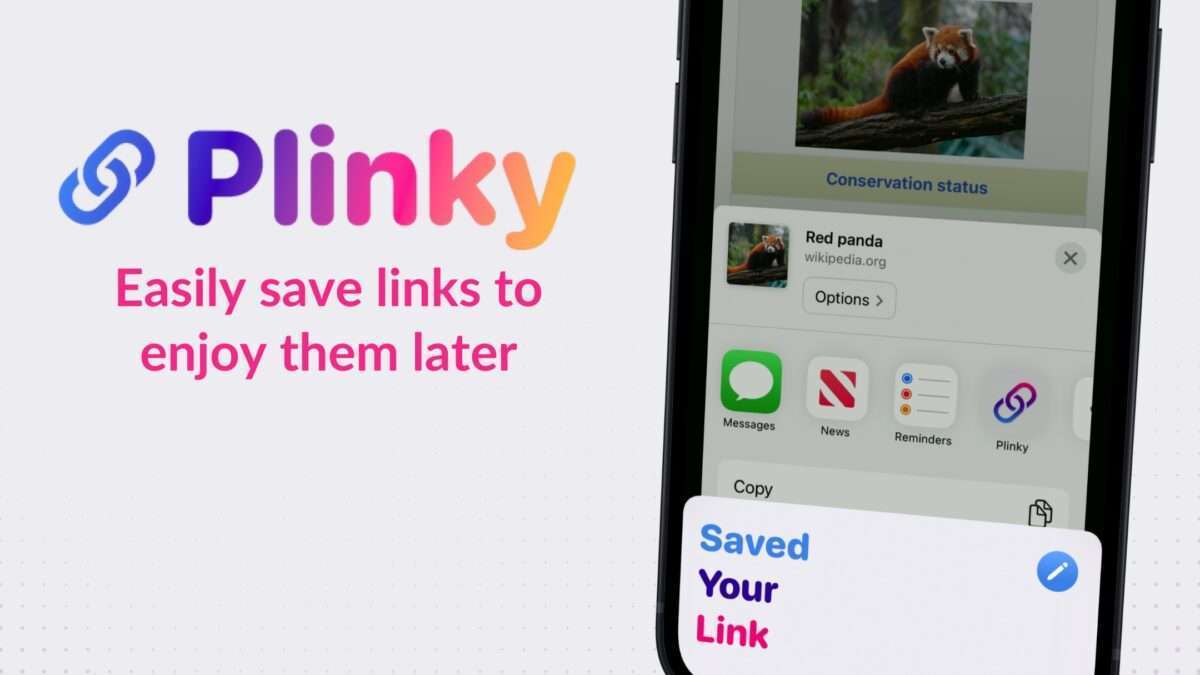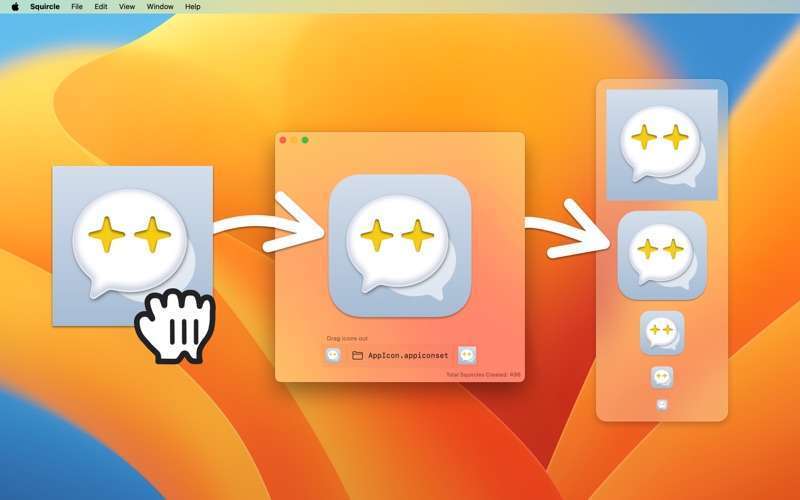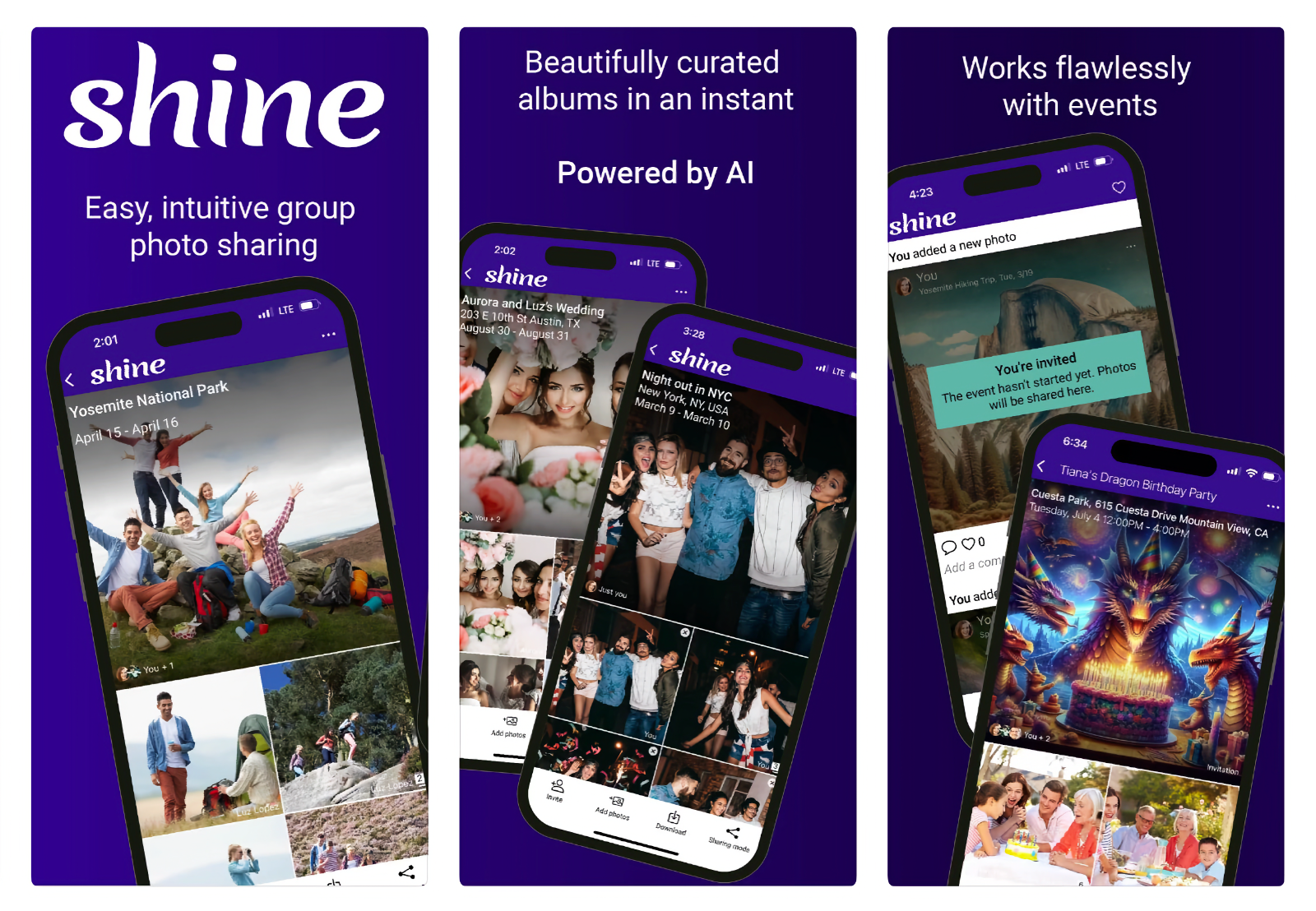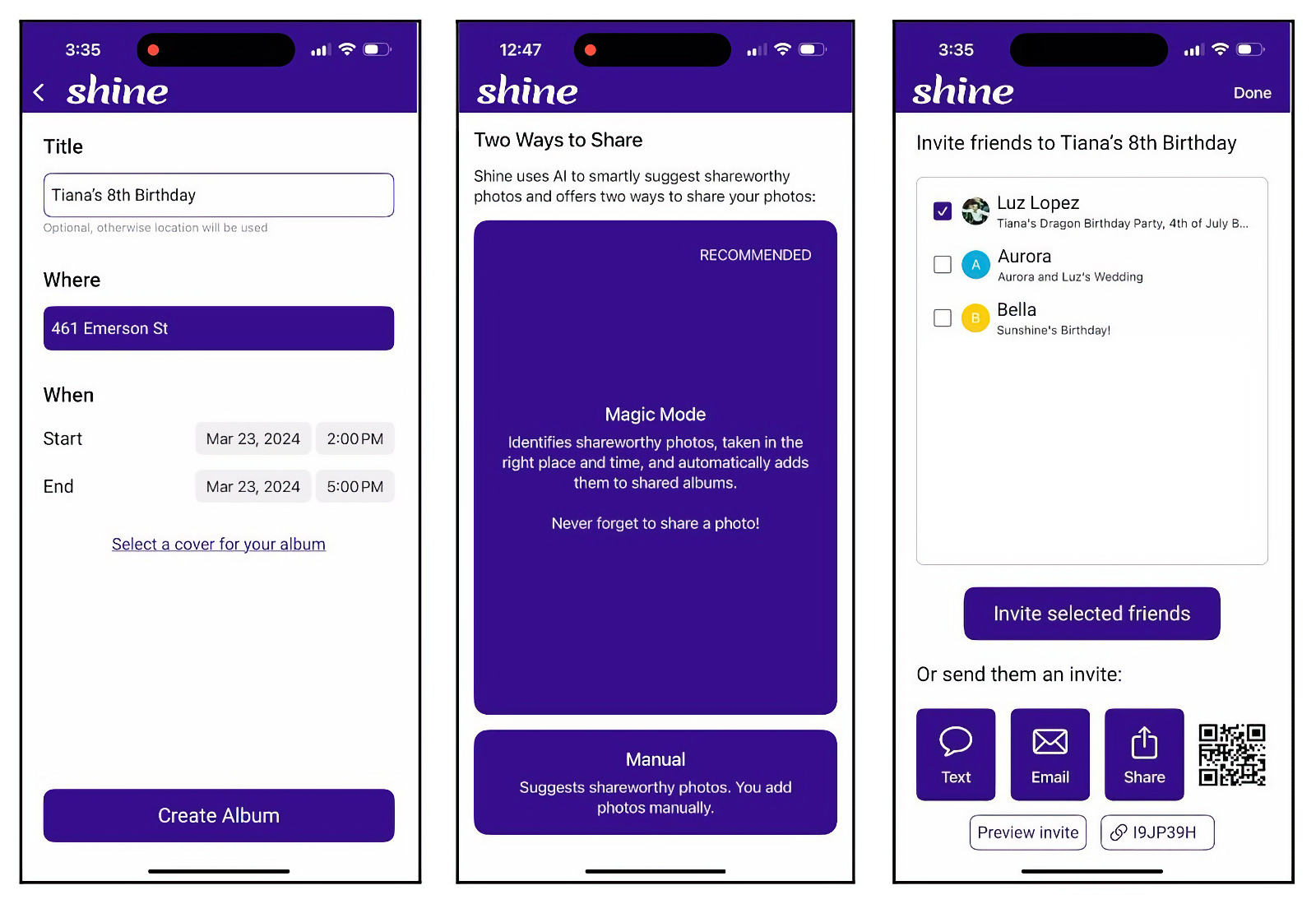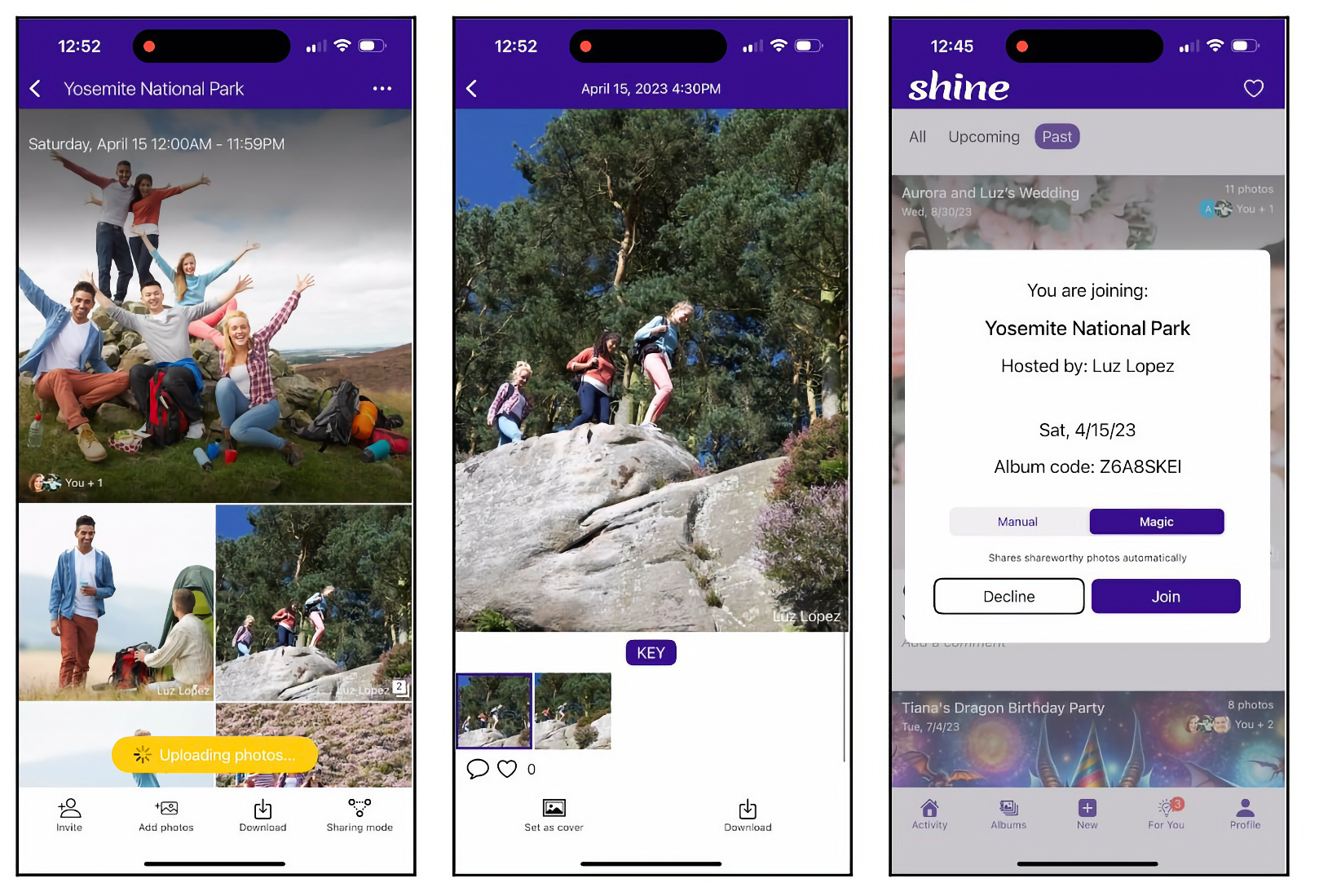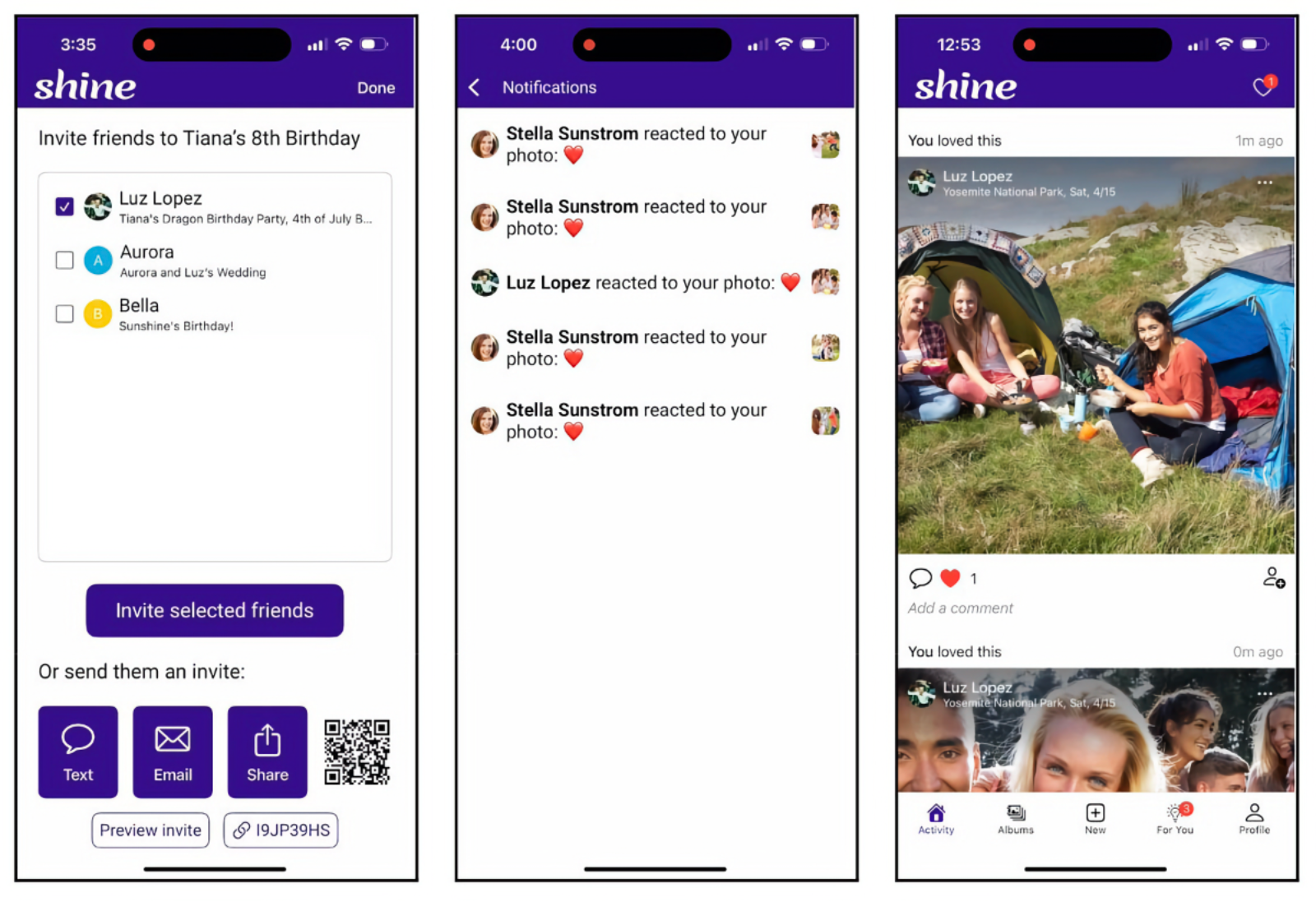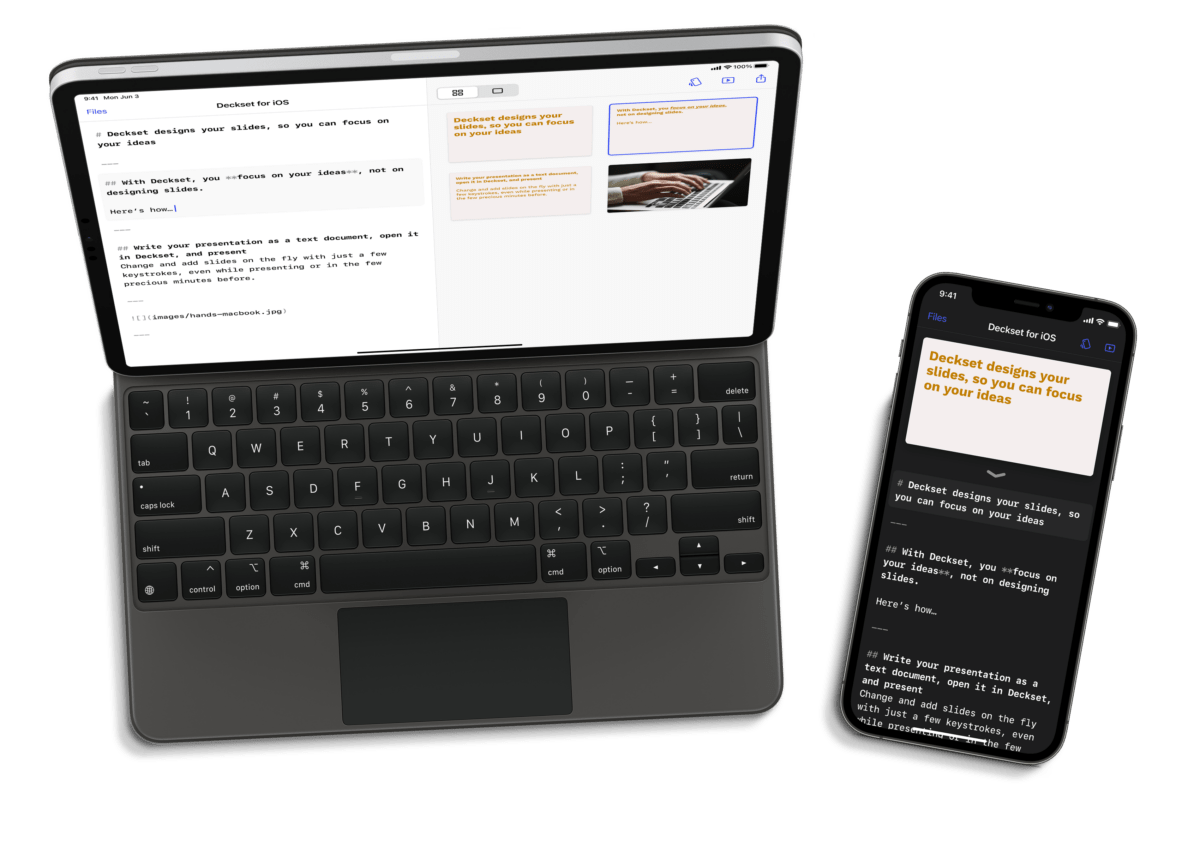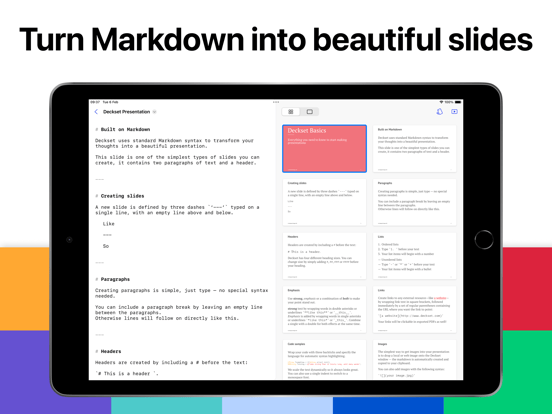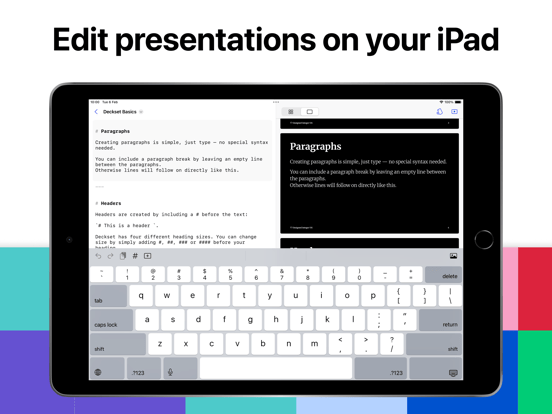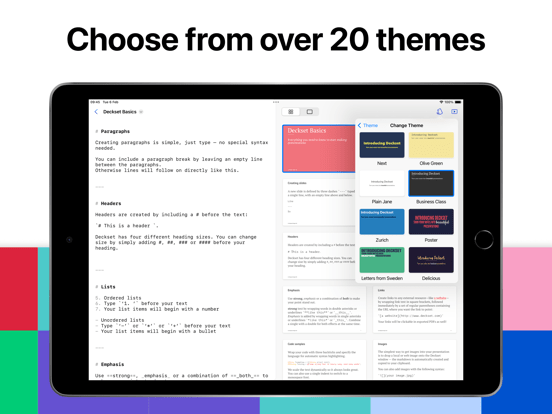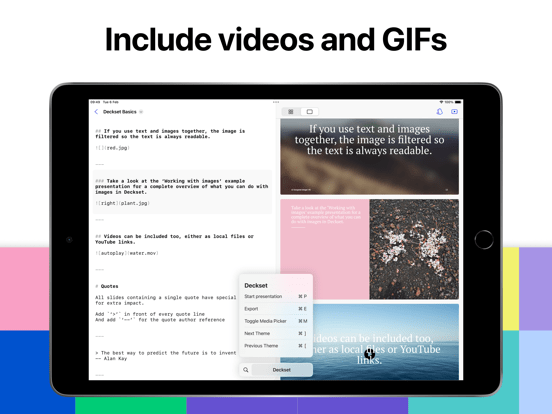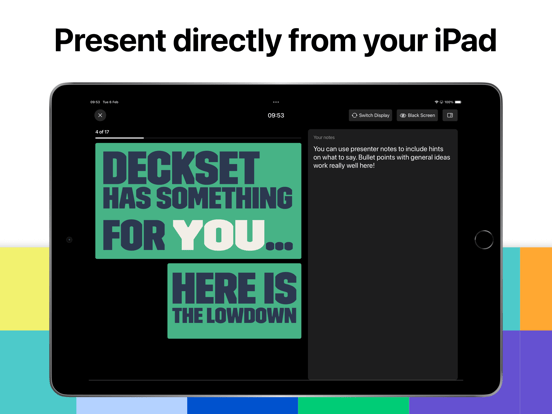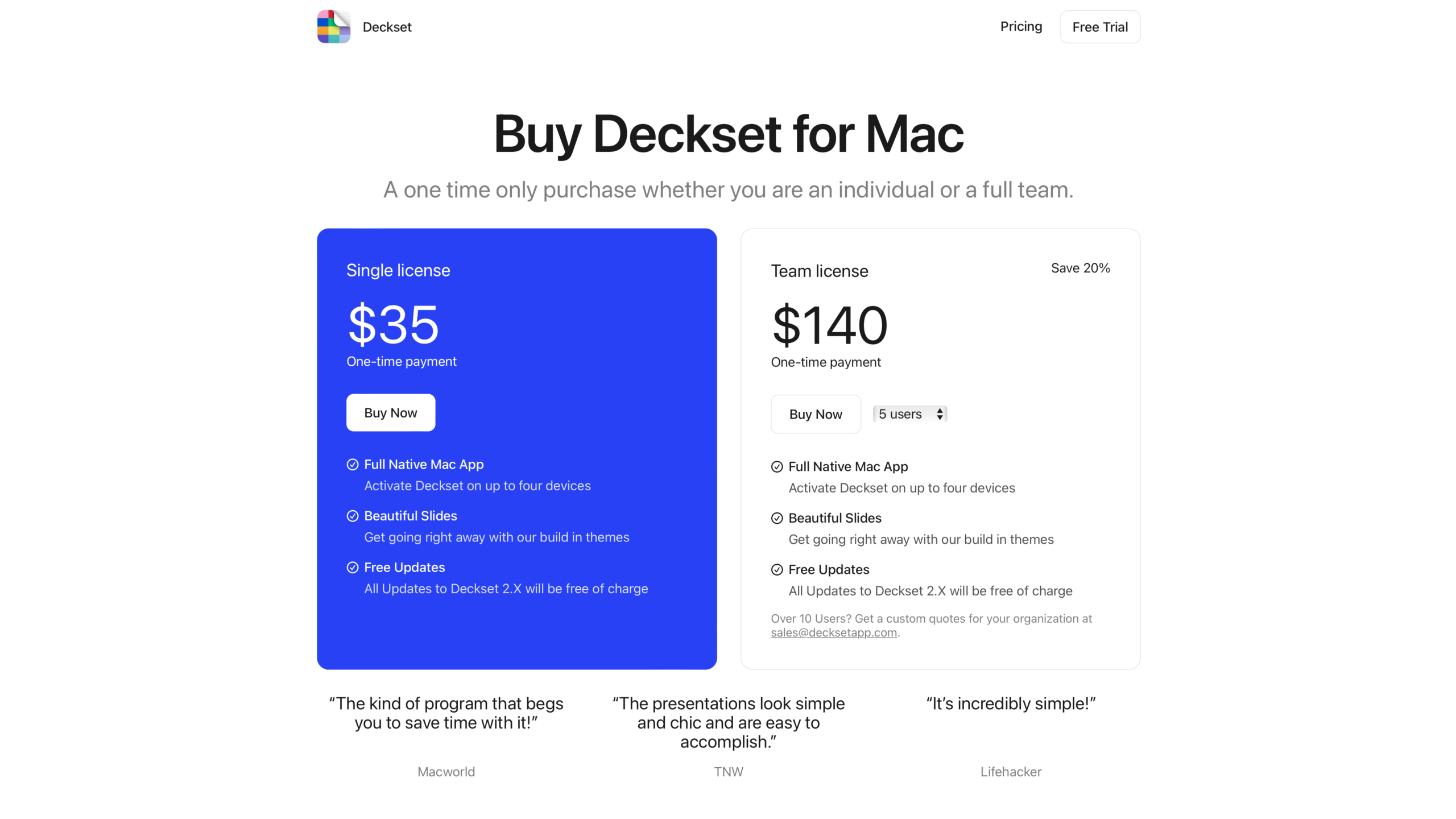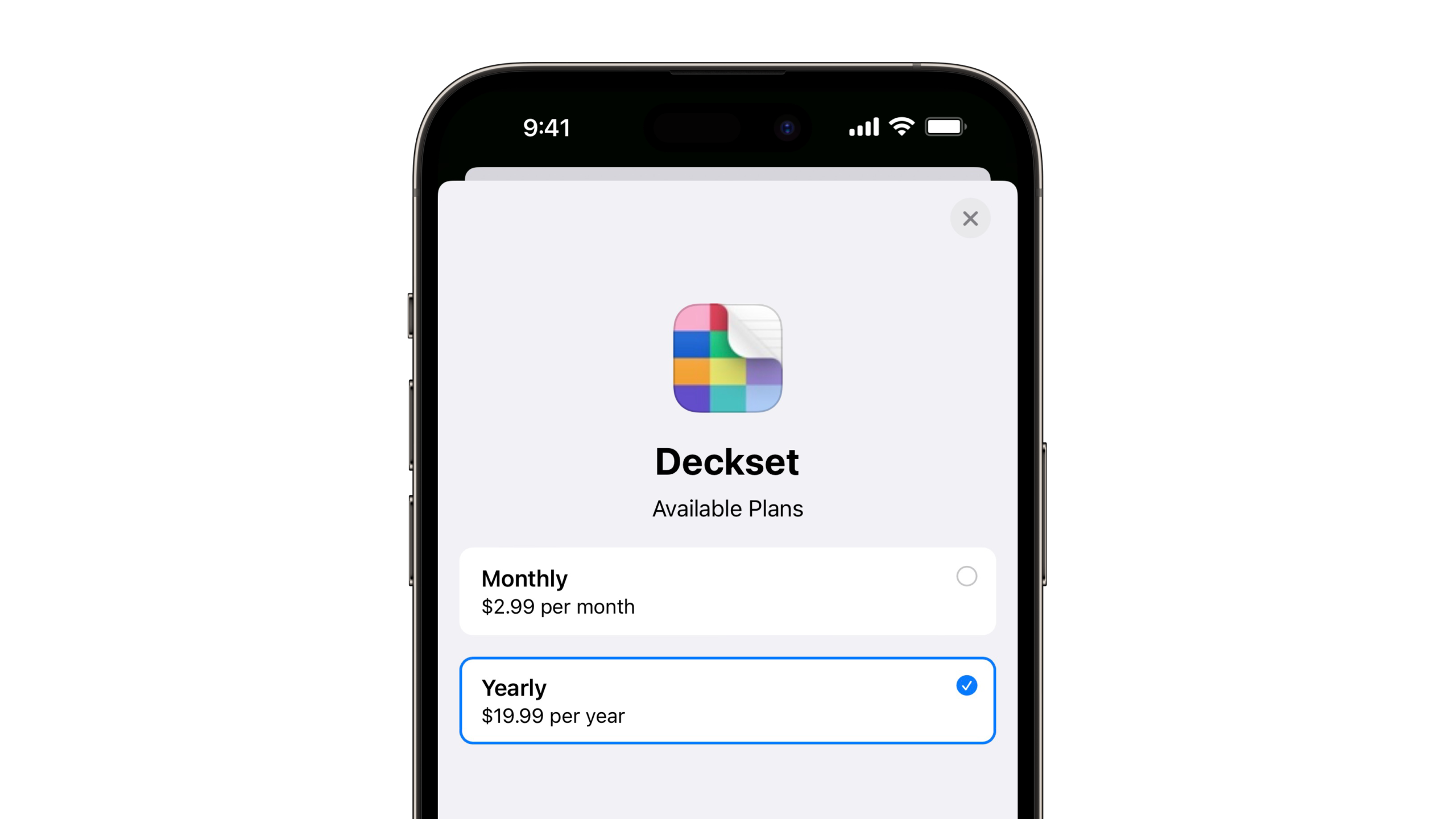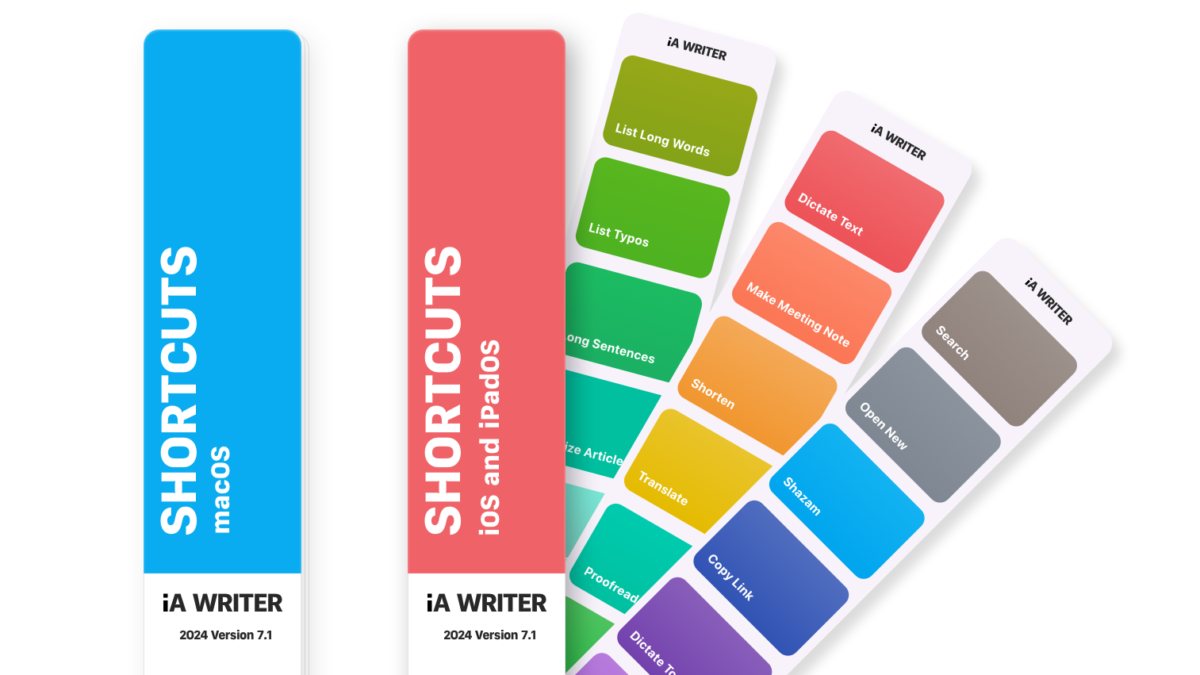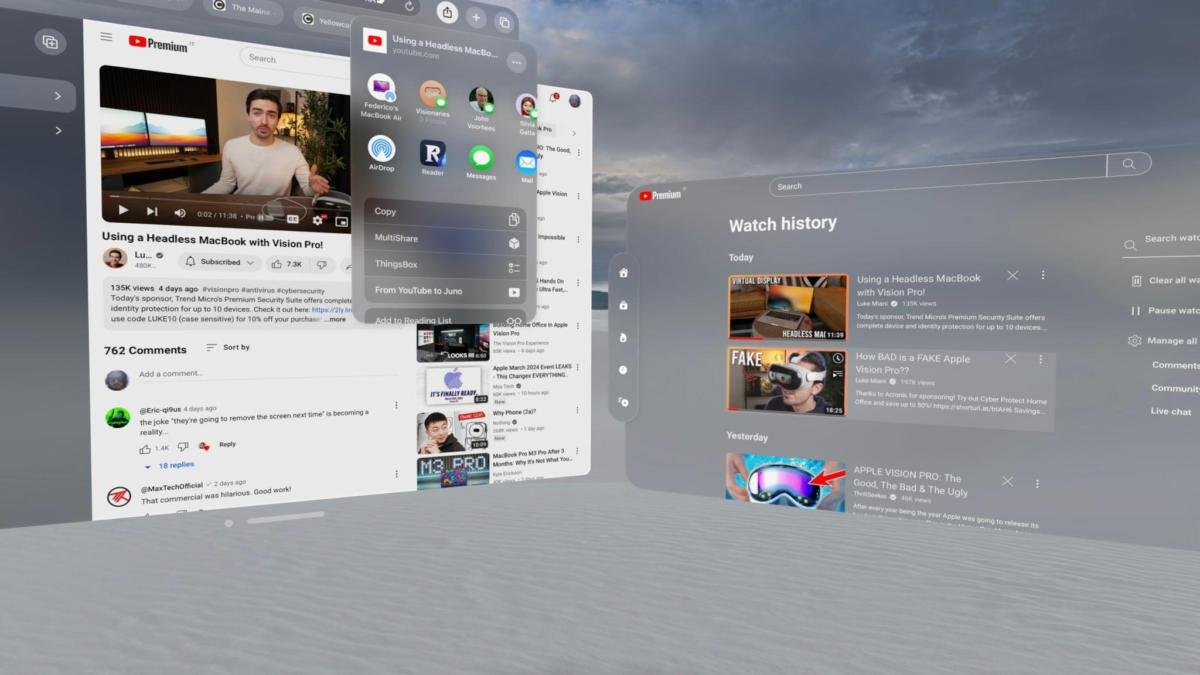Framous is a new design tool for Mac from developer and podcaster Charlie Chapman aimed at making it easy to wrap iPhone, iPad, Apple Watch, and Mac screenshots in device frames, turning a boring rectangular screenshot into a rich preview of what that screen would actually look like on a real device.
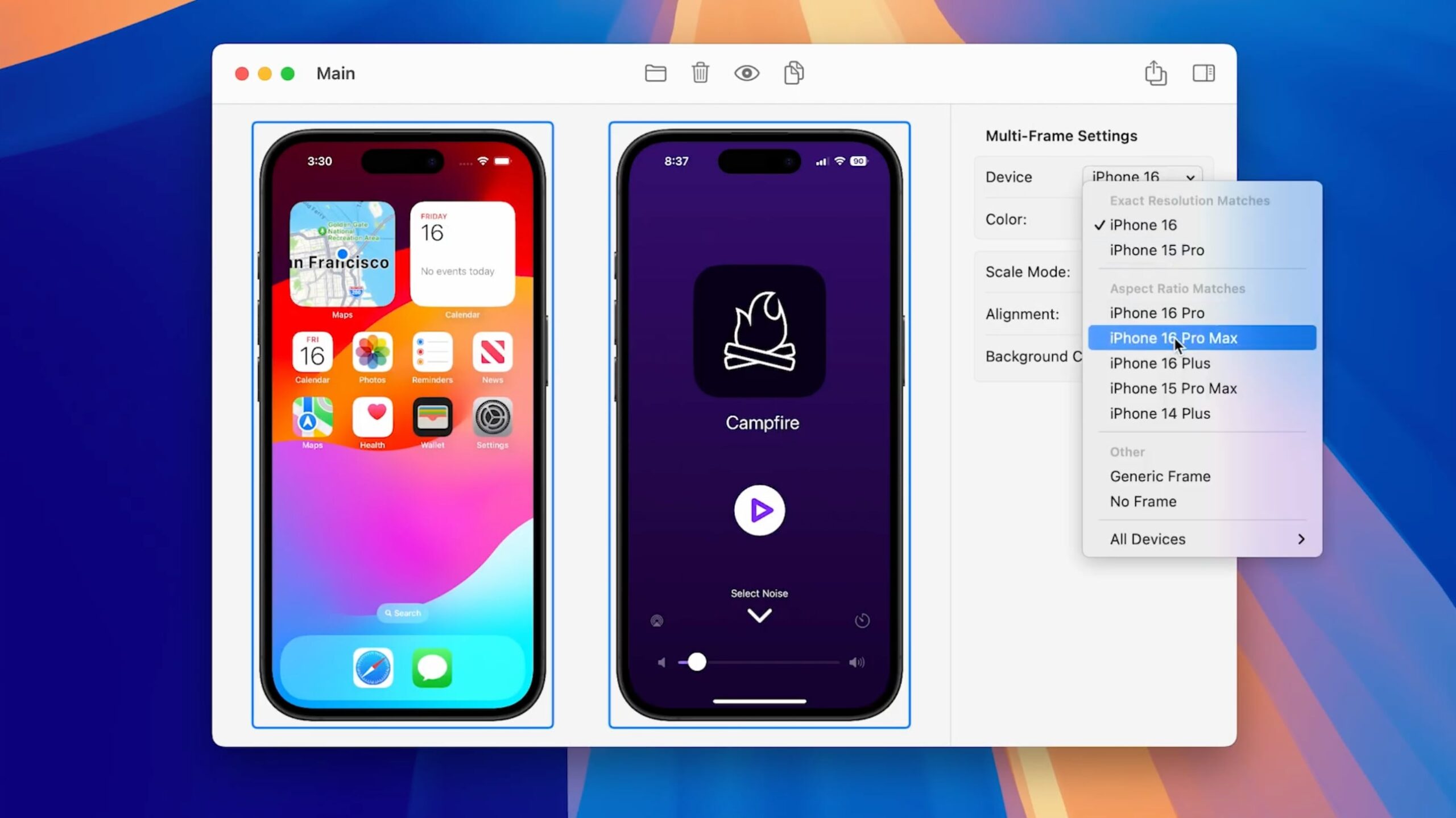
Framous is built to auto-detect the device, let you automatically combine several images with custom spacing, or bulk-export multiple images at once – the latter clearly being helpful for app developers who are trying to design images for the App Store. But using device frames isn’t just for developers – anyone sharing their screenshots can clean them up and make a much nicer presentation by processing their screenshots through Framous.
Thankfully, Framous makes the process of framing your screenshots even easier thanks to Shortcuts support, with an action that lets you pass screenshots in, choose spacing, and pass out device-wrapped images as a result. Over on Bluesky, Charlie shared an example shortcut that takes advantage of Shortcuts for Mac’s Quick Action functionality, which lets you select files directly from Finder, run the shortcut, and replace the files with updated assets inline, placing the new files alongside the original:
Whoa ? Now with this basic Shortcut setup I can select a couple screenshots in Finder, hit ctrl+opt+cmd+F, and it’ll prompt for a save location and create framed screenshots for each and combine into a single image (with custom padding)
— Charlie Chapman (@charliemchapman.com) February 17, 2025 at 7:45 PM
[image or embed]
Merging screenshots with devices has long been a part of Shortcuts’ history, with Federico Vittici of MacStories releasing a regularly-updated Apple Frames shortcut (for free) that performs a similar operation using Shortcuts’ Scripting actions. I’ve almost always taken Federico’s shortcut and modified it for my own needs, adding a Combine Images step and separating out the spacing according to my style – exactly what Framous adds on top of the strongly-proven use case.
While Framous is Mac-only, it provides complete UI with features like drag-and-drop makes the task much more approachable to an everyday Mac user. Plus, having a native action built into Shortcuts gives Framous the ability to change things like spacing or how to handle multiple devices as a simple parameter on the action itself, rather than building menus or prompts into a custom shortcut. That being said, I’d also love to see Framous continue to strengthen the Shortcuts support and features like controls for the generic frames.
Other features of Framous include customizing the generic device frames to show or hide side buttons, move their placement, or control the camera cutout. You can also toggle whether the screenshot fills edge-to-edge, change the frame color, and adjust the corner radius, plus scale up the image for lower-resolution screenshots.
Get Framous on the Mac App Store for free, with in-app purchases. The free download comes with generic frames – to unlock more, a one-time fee of $19.99 gets you all frames released in (and up to) 2025. If you want all frames as they come out in the future, you can subscribe for $9.99 per year.