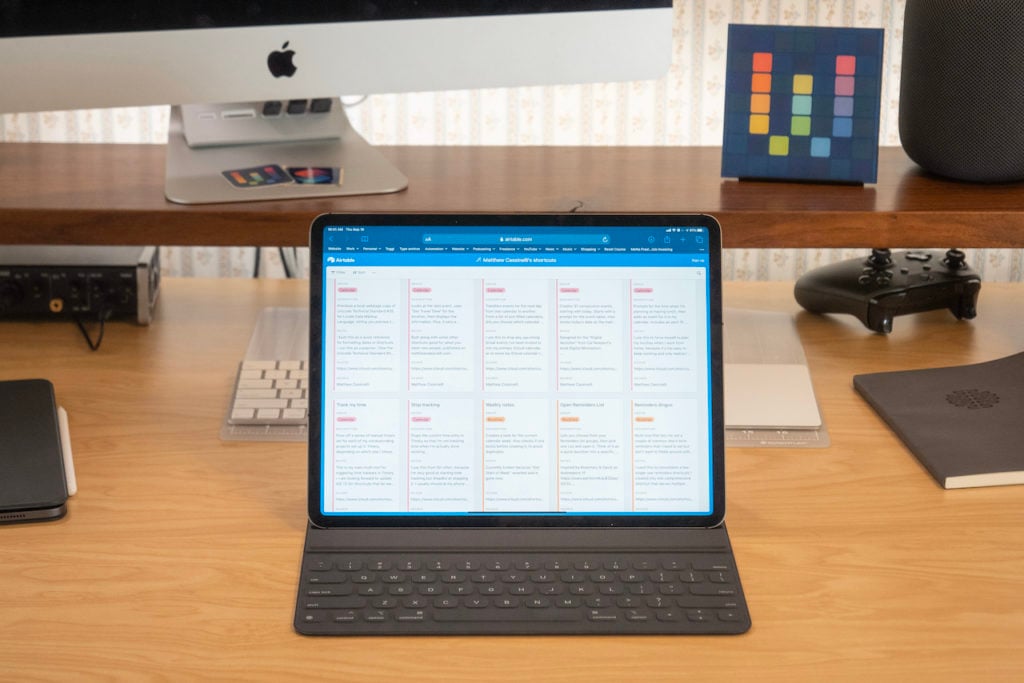
Looking for the updated collection? Check out my Shortcuts Catalog, the announcement post, and my new membership.
Now that Apple has officially released iOS 13 to the public, I am excited to share my personal library of 150+ custom Siri Shortcuts for everyone to add and use.
I’ve worked countless hours this summer building up a database of my shortcuts, giving each shortcut a description and explanation of how I use it. These are saved inside each shortcut in Comment actions as well, so you can still reference the intended use after adding it to your Shortcuts app.
You can find my Shortcuts Library at the bottom of this post and here on my website at matthewcassinelli.com/siri-shortcuts. But first, I wanted to contextualize my collection.
Why I am sharing
Since my time working at Workflow, I’ve lamented losing the ability to curate the in-app Gallery. My last collection was added in March of 2017 before we were acquired by Apple, and since then I’ve wanted to build, curate, and collect as many shortcuts as possible.

My original goal in joining Workflow was to help everyday users take advantage of the power of scripting on mobile devices. I could tell it was very cool, but also very complicated – the learning curve was high, but passable. After I left Apple as the acquisition completed in full, and then the next summer saw it turn into Shortcuts, I restarted my mission to fulfill the same goal.
My mission as an independent creator is to share my personal experiences of using Shortcuts in my daily life and to get my work done, explained in such a way that anyone can follow along and apply it to their life too.
While Apple and the team that I worked with have been and will continue to take Shortcuts to new heights, I want to be there along the way showing you how a “normal person” can use this tool too.
Before this app, I never had engineering training and I didn’t know how to code – I am just a guy who likes taking advantage of the technology available to him.
For me, what was Workflow—and is now much-improved as Shortcuts—stuck out as a unique experience. The blend of drag-and-drop building blocks along with deep scripting capabilities and the access to the world of iOS apps on hardware like the iPhone and iPad was so unique – clearly Apple noticed this too – but it made me feel like I could truly take advantage of these mobile computers as real pieces of useful technology and not just the latest gadget.
Instead of relying on someone else to build me apps, or my smart assistant to “learn” my specific needs, I could use my favorite devices to put together my own little programs.
Why use Siri Shortcuts now?
This update for Siri Shortcuts feels like the moment that the rocket ship is truly taking off.
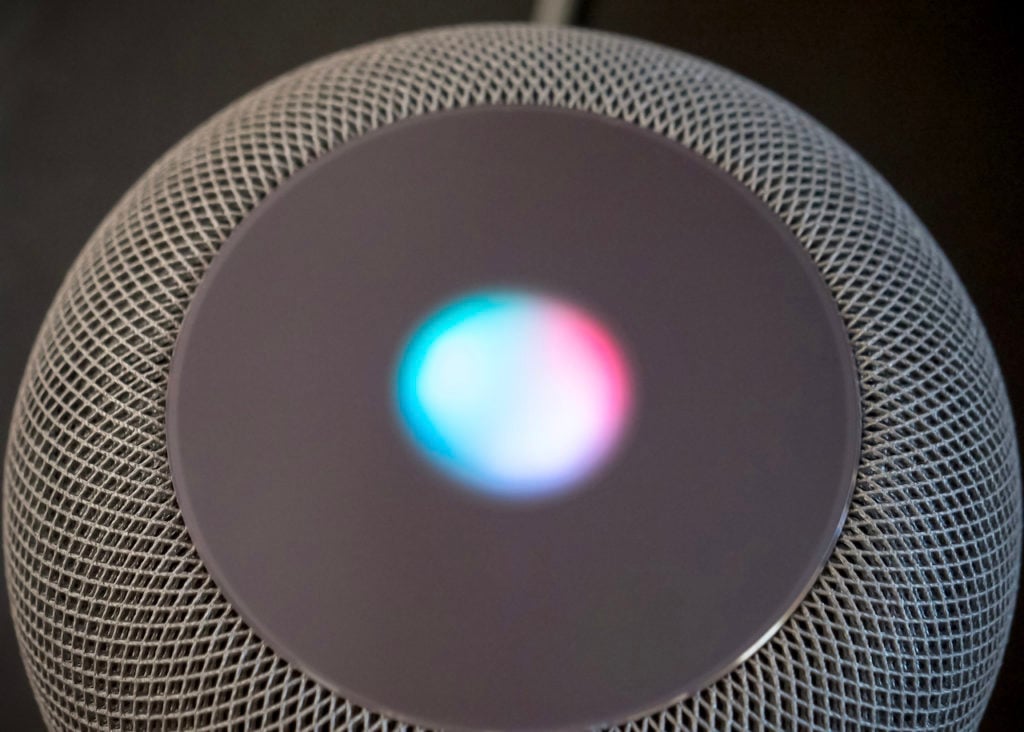
With iOS 13, Shortcuts is installed by default on every device – hundreds of millions of people will inevitably use this app now. The actions in Shortcuts have also been redesigned to read in plain language, clarifying the connections between actions and showing how they work together as each one is added – what was previously somewhat obtuse is now very clear.
When iOS 13.1 drops, Siri Shortcuts work on iPhone, iPad, AirPods, Apple Watch, HomePod, and CarPlay. That release also adds support for Automations, triggering notifications for your shortcuts from a variety of contexts. Now almost everything you do with your phone can be run on a schedule, in reaction to changes from your device, and even respond the real world – NFC tags can be used to fire off Siri Shortcuts automatically.
And as developers adopt the new Siri Shortcuts APIs, any functionality that can be built into an app can be extended out via Shortcuts as an action. All of these app shortcuts will work entirely from Siri, they can accept and receive batches of information at once, and they can all hook into each other to created a chained workflow of operations for every need you can think of.
I firmly believe this is the most ambitious update to iOS since perhaps the redesign of iOS 7. However, while that was an overhaul of how iPhone and iPad worked visually, iOS 13 overhauls the entire way users can interact with their devices. Just a few years ago, apps were operating in silos and couldn’t talk to each other; now, every function of every app can be abstracted out from the interface, brought it all into a brand-new programming language that involves absolutely zero actual coding, and—oh yeah—it works across almost every Apple device using only your voice.
Plus, Siri Shortcuts gives you the ability to make your technology even more valuable. If you’ve ever felt concerned about making real use of your smartphone or felt unsettled when paying $1000+ for something that’s largely for socializing, you can intentionally put existing devices to better use, or generate enough utility from integrating your device as a core part of getting things done in daily life that it might be worth the upgrade.
Siri Shortcuts pushes iPad forward as the next generation of computers, transfers that same power to your iPhone that you can carry with you anywhere, makes Siri actually useful on devices like AirPods, Apple Watch, CarPlay, and HomePod, and taps into the capabilities of the App Store ecosystem that has been growing for over 10 years.
Let’s learn together
I have no idea why Apple hasn’t talked about Siri Shortcuts on stage more, but this is supremely cool stuff and will rethink how you use all of your technology.
I look forward to sharing what I know about Shortcuts and discovering more with everyone along the way, because there’s an endless amount of material to cover.
My Shortcuts Library below is just a start. Please browse through it and come back later as needed, but I will be covering all this material and much, much more. These are the first batch of Siri Shortcuts I’m sharing, and this collection will receive regular updates.
If you want to take advantage Siri Shortcuts, follow me on all these channels and we’ll have fun learning it together:
- YouTube: Subscribe to my channel, where I am producing videos on Siri Shortcuts as well as other technology topics. This is where I’ll be putting my primary focus this next year.
- Email: Subscribe to my newsletter Type, which is relaunching this Sunday with a weekly curation from my Shortcuts Library and related links from the web.
- Blog: Add my blog to your feed reader to get each post as it comes out. I have a series of “Offsite” posts that I write for all of my videos and iMore articles, so subscribing from a service like Feedly will let you keep up with all my work.
- Streaming: Follow me on Twitch, where I’ll be doing long-form sessions where I build Siri Shortcuts live alongside streams for topics like product unboxings or Apple Arcade games. I’ll be streaming on YouTube too.
- Twitter: Follow me at @mattcassinelli, where I post daily about Shortcuts and Apple topics, along with my weird sense of humor.
My Siri Shortcuts Library
Now that this 1200-word introduction is done, please enjoy over one hundred Siri Shortcuts:
Full table:
Gallery view:
I also did a livestream covering the Siri Shortcuts update for iOS 13 on YouTube and gave a few examples from my Shortcuts Library, so tune in and learn how to use Shortcuts too:
Please send any questions, comments, or feedback about the database to [email protected].
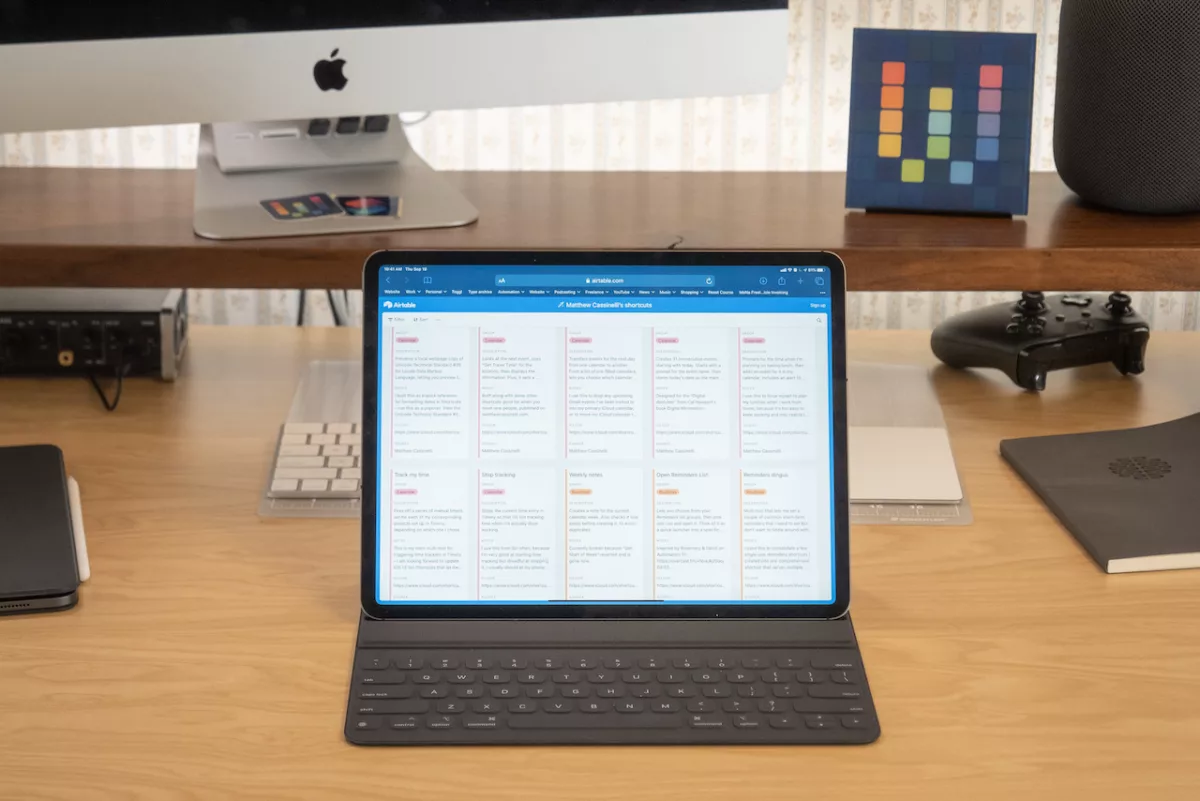
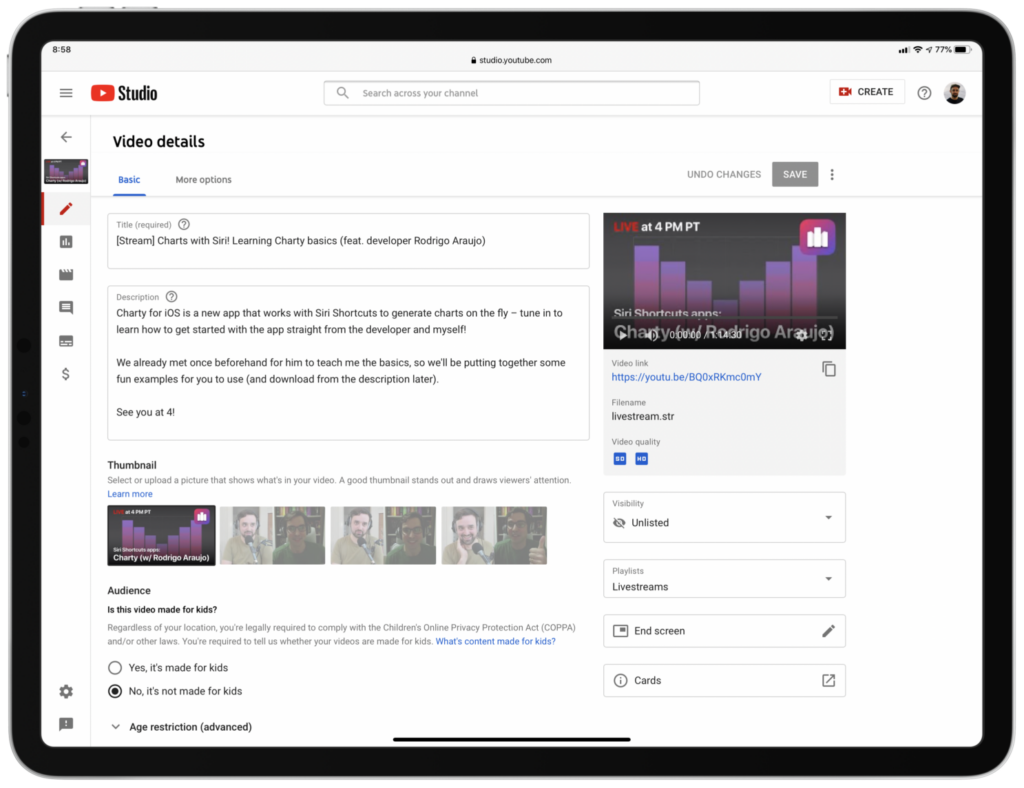
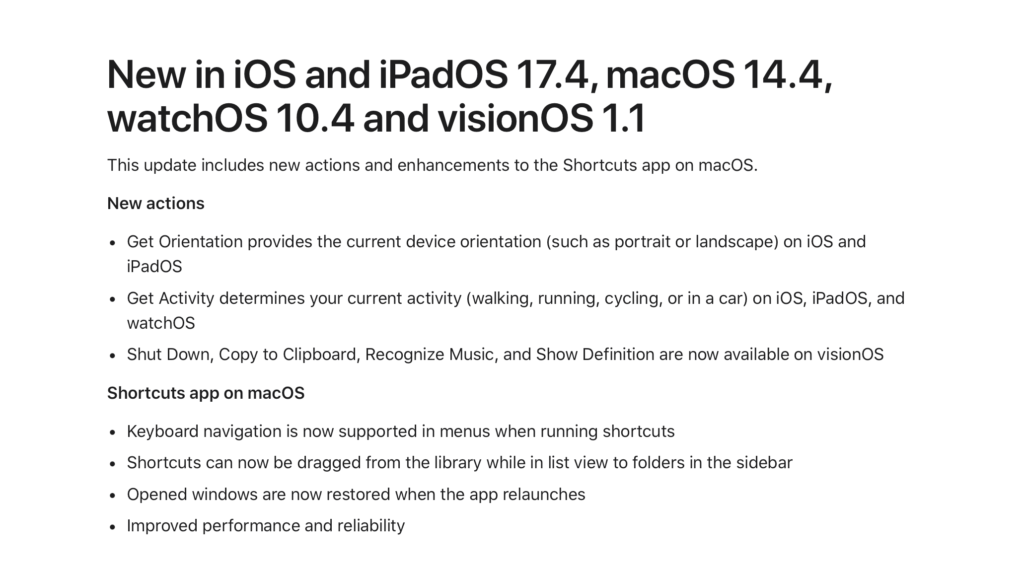
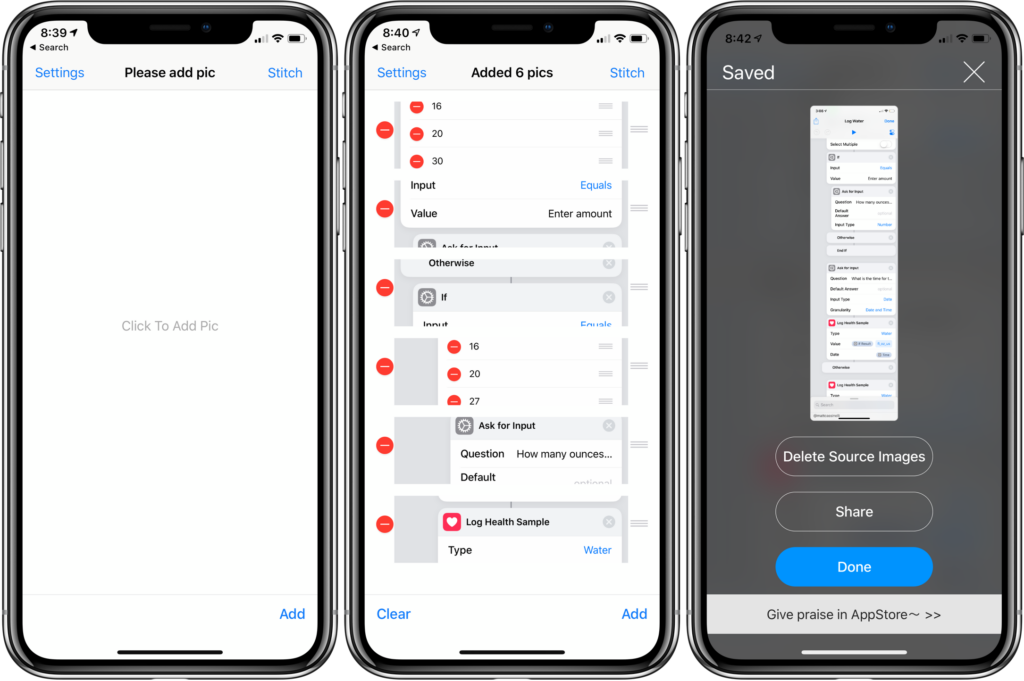
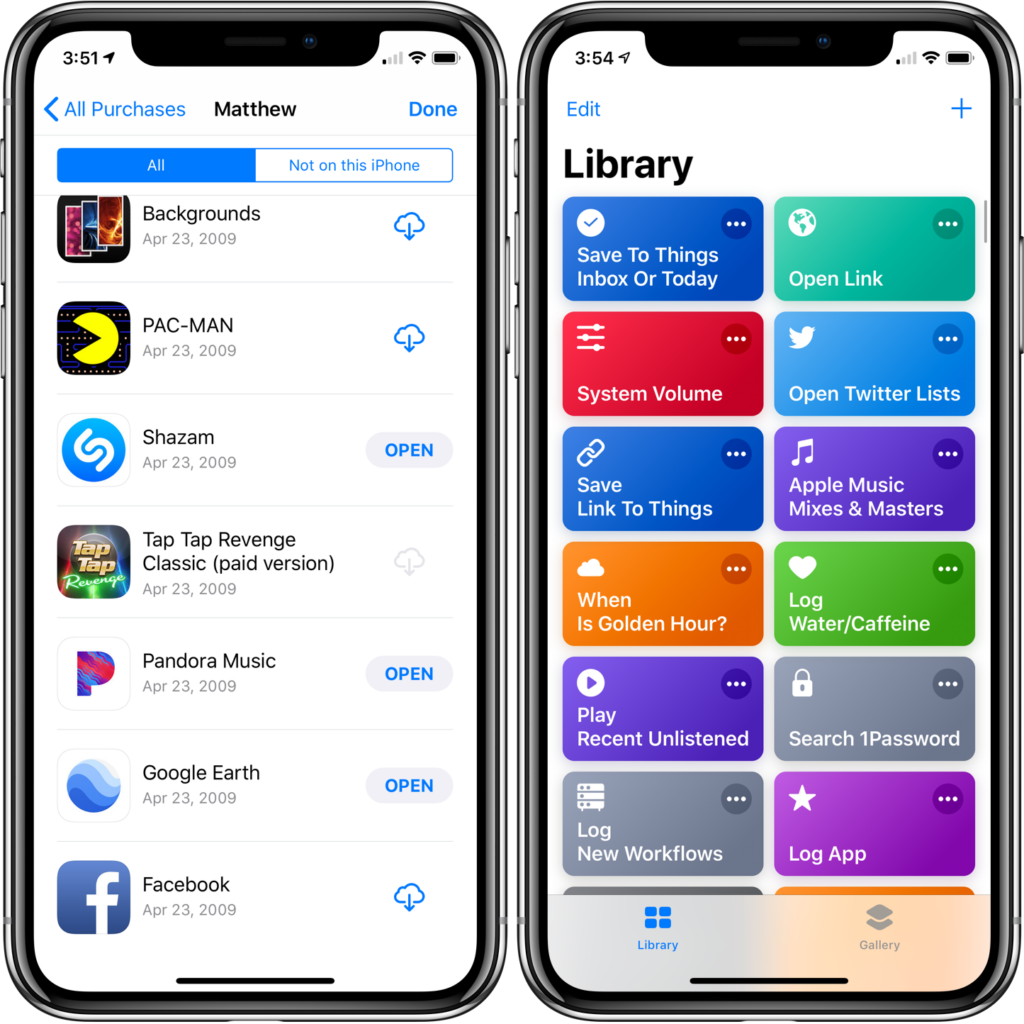
33 replies on “Announcing my Shortcuts Library, featuring 150 Siri Shortcuts to use with iOS 13”
[…] his extensive library of more than 150 different Siri Shortcuts. You can take a look at all of them here and download each one to […]
[…] his extensive library of more than 150 different Siri Shortcuts. You can take a look at all of them here and download each one to […]
[…] creating your own, however, we suggest importing pre-made custom shortcuts—such as this massive collection of over 150 shortcuts created by developer Matthew Cassinelli. Cassinelli’s collection includes shortcuts that help […]
[…] creating your own, however, we suggest importing pre-made custom shortcuts—such as this massive collection of over 150 shortcuts created by developer Matthew Cassinelli. Cassinelli’s collection includes shortcuts that help […]
[…] “help everyday users take advantage of the power of scripting on mobile devices,” with Cassinelli writing in a blog post he could tell it was “cool, but also very complicated.” After seeing the […]
[…] creating your own, however, we suggest importing pre-made custom shortcuts—such as this massive collection of over 150 shortcuts created by developer Matthew Cassinelli. Cassinelli’s collection includes shortcuts that help […]
[…] Thursday, a few hours after the release of my Shortcuts Library, I covered the entire iOS 13 update for Siri Shortcuts in a YouTube […]
[…] creating your own, however, we suggest importing pre-made custom shortcuts — such as this massive collection of over 150 shortcuts created by developer Matthew […]
[…] “help everyday users take advantage of the power of scripting on mobile devices,” with Cassinelli writing in a blog post he could tell it was “cool, but also very complicated.” After seeing the […]
[…] “help everyday users take advantage of the power of scripting on mobile devices,” with Cassinelli writing in a blog post he could tell it was “cool, but also very complicated.” After seeing the […]
[…] Following Matthew on Twitter is a constant stream of clever uses for Shortcuts, as is his YouTube channel. He’s also written on iMore, too. But now he’s taken things to the next level by sharing more than 150 of his shortcuts via AirTable. […]
[…] Following Matthew on Twitter is a constant stream of clever uses for Shortcuts, as is his YouTube channel. He’s also written on iMore, too. But now he’s taken things to the next level by sharing more than 150 of his shortcuts via AirTable. […]
[…] Following Matthew on Twitter is a constant stream of clever uses for Shortcuts, as is his YouTube channel. He’s also written on iMore, too. But now he’s taken things to the next level by sharing more than 150 of his shortcuts via AirTable. […]
[…] Following Matthew on Twitter is a constant stream of clever uses for Shortcuts, as is his YouTube channel. He’s also written on iMore, too. But now he’s taken things to the next level by sharing more than 150 of his shortcuts via AirTable. […]
[…] Following Matthew on Twitter is a constant stream of clever uses for Shortcuts, as is his YouTube channel. He’s also written on iMore, too. But now he’s taken things to the next level by sharing more than 150 of his shortcuts via AirTable. […]
[…] creating your own, however, we suggest importing pre-made custom shortcuts—such as this massive collection of over 150 shortcuts created by developer Matthew Cassinelli. Cassinelli’s collection includes shortcuts that help […]
[…] creating your own, however, we suggest importing pre-made custom shortcuts—such as this massive collection of over 150 shortcuts created by developer Matthew Cassinelli. Cassinelli’s collection includes shortcuts that help […]
[…] trata de una colección de 150 atajos para Siri creados por el desarrollador Matthew Cassinelli y aunque están en inglés, merece mucho la pena revisarla aunque solo sea para tomar ideas sobre […]
[…] trata de una colección de 150 atajos para Siri creados por el desarrollador Matthew Cassinelli y aunque están en inglés, merece mucho la pena revisarla aunque solo sea para tomar ideas […]
[…] trata de una colección de 150 atajos para Siri creados por el desarrollador Matthew Cassinelli y aunque están en inglés, merece mucho la pena revisarla aunque solo sea para tomar ideas […]
[…] Matthew Cassinelli (who helped to create the Workflow app, which became the Shortcuts app) provides 150 shortcuts to use with iOS 13. […]
[…] Depois que o recurso foi lançado com o iOS 12, diversos usuários passaram a buscar por atalhos que pudessem ajudá-los no dia a dia, alguns dos quais foram criados pela própria Apple e são disponibilizados na galeria do app Atalhos. Não obstante, o desenvolvedor Matthew Cassinelli decidiu publicar a sua coletânea de shortcuts online… com mais de 150 opções! […]
[…] developer named Matthew Cassinelli recently established his own Siri collection with plenty of shortcuts. His gigantic collection [read: Siri shortcuts] […]
[…] on the opposite hand, we recommend importing pre-made custom shortcuts—equivalent to this extensive sequence of over a hundred and fifty shortcuts created by developer Matthew Cassinelli. Cassinelli’s sequence entails shortcuts that motivate […]
[…] creating your own, however, we suggest importing pre-made custom shortcuts—such as this massive collection of over 150 shortcuts created by developer Matthew Cassinelli. Cassinelli’s collection includes shortcuts that help […]
[…] creating your own, however, we suggest importing pre-made custom shortcuts—such as this massive collection of over 150 shortcuts created by developer Matthew Cassinelli. Cassinelli’s collection includes shortcuts that help […]
[…] View Reddit by chernikovalexey – View Source […]
[…] Street Journal, TechCrunch, 9to5Mac, Matthew Cassinelli, MacRumors, Axios, MacDailyNews, CNBC, iMore, Wall Street Journal, AppAdvice.com, and iPhone in […]
[…] creating your own, however, we suggest importing pre-made custom shortcuts—such as this massive collection of over 150 shortcuts created by developer Matthew Cassinelli. Cassinelli’s collection includes shortcuts that help […]
[…] creating your own, however, we suggest importing pre-made custom shortcuts—such as this massive collection of over 150 shortcuts created by developer Matthew Cassinelli. Cassinelli’s collection includes shortcuts that help […]
[…] Street Journal,TechCrunch,9to5Mac,Matthew Cassinelli,MacRumors,Axios,MacDailyNews,CNBC,iMore,Wall Street Journal,AppAdvice.com, andiPhone in Canada […]
[…] ‘My Shortcuts Library’ ➝ […]
[…] Announcing my Shortcuts Library, featuring 150 Siri Shortcuts to use with iOS 13With iOS 13, Shortcuts is installed by default on every device – hundreds of millions of people will inevitably use this app now. And you can control them with Siri. […]