Open a shortcut
Asks you to type in the name of a shortcut, then opens it so you can edit the actions.
Scripting Actions
Extra Details
More From This Folder
Run a shortcut from a folder
Asks you to pick a folder, then a shortcut, then runs it right away.
Open the Gallery
Use this shortcut to quickly access the Gallery and see what kinds of shortcuts Apple recommends based on your usage, as well as curated categories put together by the Shortcuts team.
Open a folder
Prompts you to type in a folder name, then opens that folder in Shortcuts. Assigned to Shift + Control + O as a keyboard shortcut on macOS, and placed in the iPad dock.
Show my Quick Action shortcuts
Use this shortcut to quickly access, organize, and edit your Quick Actions shortcuts set as Services on macOS.
This shortcut uses the Open Folder action, which includes the auto-generated folders Shortcuts creates for features like Quick Action.
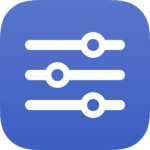
Open my Services folder
Opens the macOS folder System > Library > Services so you can see shortcuts you’ve added as Services.
Add a new shortcut in a folder
Asks you which folder to open, then prompts for a name and creates a new shortcut with that title in that folder.
More From The Library
Chat with GPT-4
Starts a new continuous conversation with ChatGPT-4, starting with a prompt of your own.
Download app icon
Searches for an app and downloads the artwork, plus optionally masks it as an icon.
Start a Voice Search
Opens the Google app and activates Voice Search, letting you use Google dictation in place of Apple’s before performing a Google Search.
See issues from National Geographic
Opens to the “Issues” tab of the Nat Geo magazine in Apple News+, where you can open or download specific issues.
Create travel plan
Creates a spreadsheet using the Travel Planner template in Numbers.
Quick search with Spotlight
Asks you to enter a query, then activates Spotlight search and shows results.
Get way deeper into Shortcuts – become a member.
Browse more
Shortcuts Membership
Enhance your experience with bonus shortcuts, folder bundles, and exclusive perks.

Action Directory
Discover endless possibilities by combining the building blocks for Shortcuts.