If
Tests if a condition is true, and if so, runs the actions inside. Otherwise, the actions under “Otherwise” are run.
Opens a Shortcuts folder of your choosing; accepts the name of a folder as input as well.
Use this shortcut to see your Personal and Home automations set up on iPhone and iPad.
Works well from the Shortcuts widget or using Siri when you want to set up a new Automation.
Asks you to enter the name of a shortcut, then finds and runs that shortcut. Also uses scripting to check if more than one exists with that name and asks which to run.
Asks you to pick from all your Shortcuts folders, then a shortcut from that folder, then opens the shortcut.
Use this shortcut to sort your shortcuts set to show up on the Apple Watch. Use this view to rename them, change the colors, sort the order, or drag and drop shortcuts out to remove them.
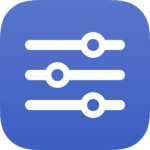
Opens the macOS folder System > Library > Services so you can see shortcuts you’ve added as Services.
Use this to open the main view of Shortcuts and see everything in your collection.
If you have a lot of App Shortcuts, this is the best view to see them all.
Opens the Health app to the Activity section to display Rings and Workouts data gathered by Apple Watch.
Sets AirDrop receiving to Everyone so you can send or recieve content.
Asks you to enter a total length, then logs the recovery time into Health as a Workout.
Gets a YouTube video from your channel RSS feed, isolates the ID, and opens the live chat pop-out window.
Get way deeper into Shortcuts – become a member.
Enhance your experience with bonus shortcuts, folder bundles, and exclusive perks.

Discover endless possibilities by combining the building blocks for Shortcuts.