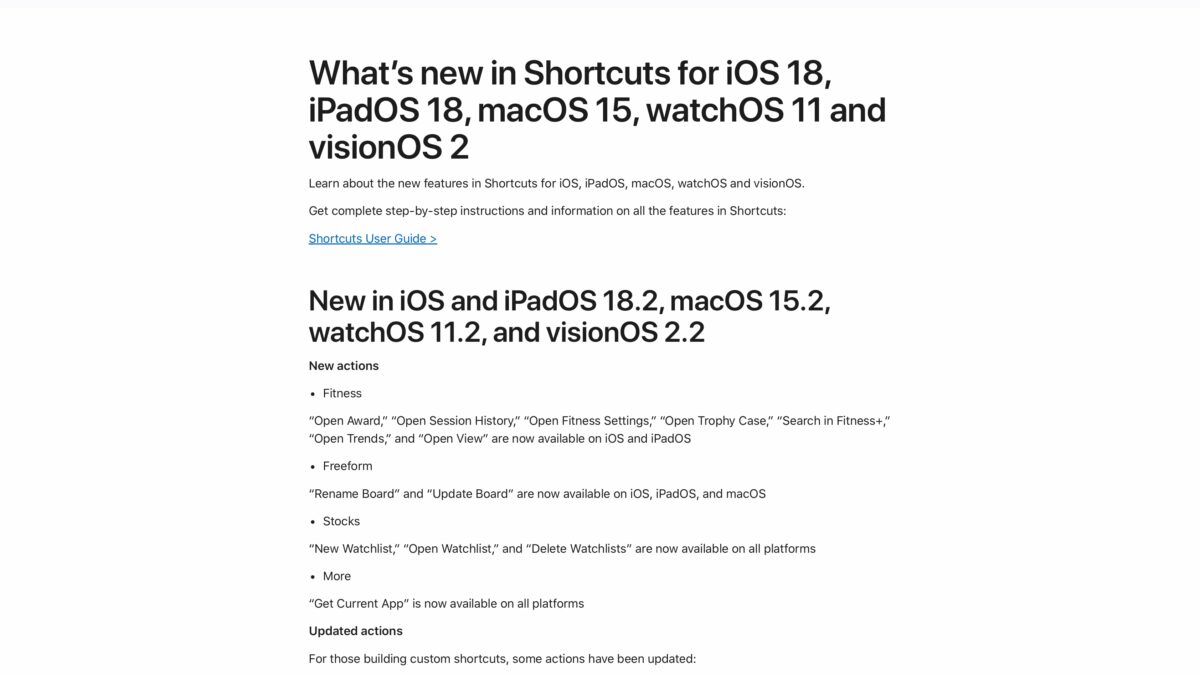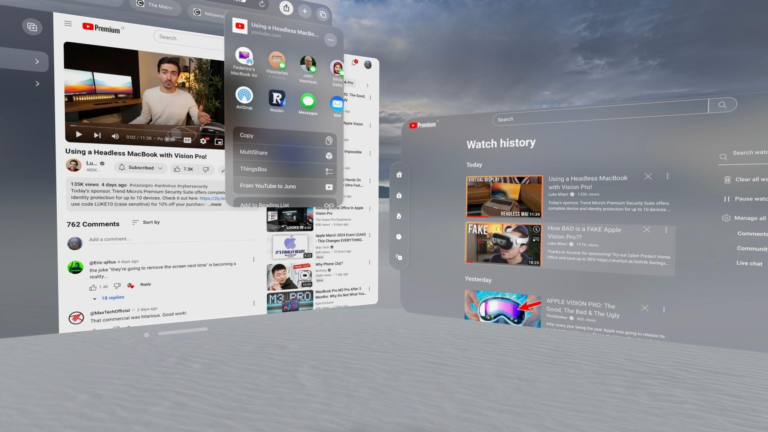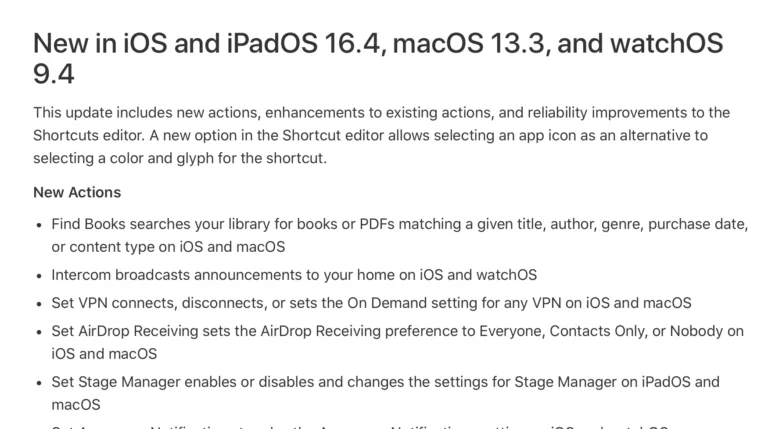From Apple Support:
New actions
- Fitness
“Open Award,” “Open Session History,” “Open Fitness Settings,” “Open Trophy Case,” “Search in Fitness+,” “Open Trends,” and “Open View” are now available on iOS and iPadOS- Freeform
“Rename Board” and “Update Board” are now available on iOS, iPadOS, and macOS- Stocks
“New Watchlist,” “Open Watchlist,” and “Delete Watchlists” are now available on all platforms- More
“Get Current App” is now available on all platformsUpdated actions
For those building custom shortcuts, some actions have been updated:
- Home
“Toggle Accessory or Scene” support has been expanded to macOS- Notes
“Show Notes Folder” support has been expanded to macOS- News
“Show Topic” support has been expanded to macOS- Weather
“Show Weather” support has been expanded to macOS
Good to see so many actions come to Mac – I’m also looking forward to using the Fitness actions. Plus, Get Current App is great for the Action button.