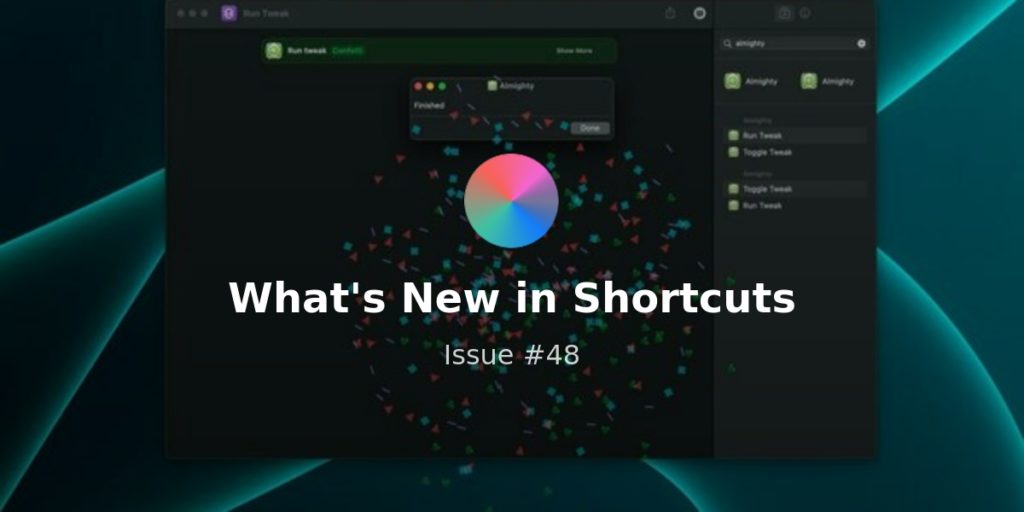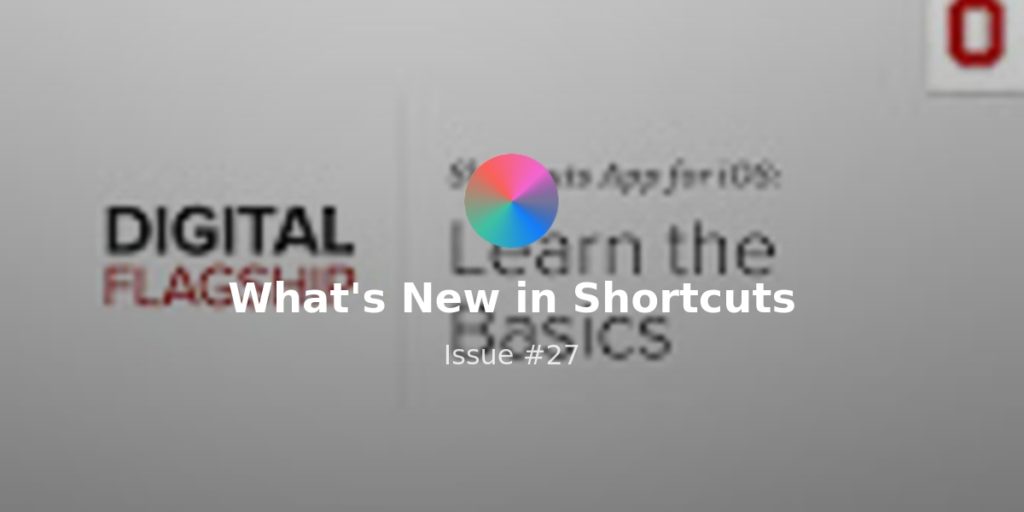After the amazing results from the survey I sent around, I’ve made a few changes to this newsletter – first by moving it to Wednesday afternoon (PST) instead of Sunday evenings.
I’m also going to create less single-serving shortcuts and fewer but more powerful shortcuts that solve particular use cases & provide more continued utility over time.
In many ways, it’ll be the same content, condensed into bigger shortcuts that handle multiple tasks in one tool.
In addition, I’ll be taking some of the writing here and building it out more on my blog & other channels, then linking back to that each week – for example, I’ll be pausing my Scripting series here and turning it into more useful blog posts.
That being said, you’ll still see lots of inklings of future content in the newsletter in smaller tips as we go.
Thank you so much for being a subscriber and/or a member – with this helpful feedback and my new approach, I’m truly more excited than ever to synthesize and translate what I know into useful resources for you all:
? NEW THIS WEEK
This week I’ve got two new shortcuts available—one for the public and one for members only—plus I’m doing a livestream this afternoon:
- **Cooking Aid**
I’ve been building out a set of cooking tasks to accomplish with Shortcuts and turned them into this Cooking Aid shortcut, which lets me take the pain out of daily meal planning, grocery tracking, and things like expiring food or when I need to empty the dishwasher – plus I have a cooking playlist for my new HomePod mini in the kitchen. - YouTube Viewer ?
I’ve taken all my shortcuts related to watching YouTube videos and condensed them into this new shortcut that’s available in early access for members. It includes Picture-in-Picture viewing, deep links into Playlists, Watch Later, and History, plus a way to watch any video from any channel at a moment’s notice. - Stream on APIs (this afternoon at 3pm PST!)
I’m streaming with Aron from Airtable this afternoon and walking him through how to make API calls to a “Link Tracker” database we’ve created. Add the stream to your calendar, follow the Twitch channel to tune in live or watch the replay, and subscribe to the full calendar of events for the Automate All The Things channel.
? TIPS TO KNOW
The first one is almost so obvious that I completely missed it, but the other two tips might not be as clear-cut:
- How to easily AirPlay videos
Somehow I didn’t even realize this until last week, but using the Set Playback Destination action set to an AppleTV will let you immediately AirPlay any video to the TV. I have no idea why this didn’t occur to me sooner, but now I have a simple “AirPlay” shortcut that I can use to ask Siri to cast from my phone immediately. - Customizing Notifications
The Show Notification action has another features that’s super handy besides the title/body fields – the Attachment area. You can store any type of image in your shortcut by encoding it, then display that image in any notification you trigger in the course of a shortcut – perhaps this? - How to use specific actions based on the current device
One way to take advantage of actions that only work on a specific device—like how Vibrate Device doens’t work on iPad, or Change Watch Face requires an Apple Watch/iPhone—is using Get Device Details set to Name and the If action. By checking for “If Name Does Not Contain iPad”, you can then include Vibrate Device, for example – check out another example of this is in my “Open the TV app” shortcut which opens the TV app on the iPad, but if run from the phone/Siri will open it on the Apple TV so I don’t have to watch on the tiny phone screen.
? LINKS SINCE LAST TIME
We’ve got a few handy mid-level shortcuts ideas to learn from this week – these will help you act on both text and images in the course of accomplishing your goals:
- **Text Case Adds Customizable Flows | MacStories**
John Vorhees from MacStories wrote about the latest update to the TextCase app, which lets you create multi-step text transformations and trigger them via Shortcuts actions – good for writers or cleaning up data. - **4 Plain Text Shortcuts to Use for Data Portability | MacObserver**
Andrew Orr has created a collection of shortcuts for working with text files directly insides the Files app – great for folks who prefer simple plain text instead of the proprietary formats that many apps use. - [How to Combine Images on iPhone and iPad using Shortcuts | How To Geek](How to Combine Images on iPhone and iPad Using Shortcuts https://www.howtogeek.com/707012/how-to-combine-images-on-iphone-and-ipad-using-shortcuts/)
Khamosh Pathak has a step-by-step guide for using a shortcut he’s created that takes advantage of all the variations of the Combine Image action, something I use often for making screenshots look nicer paired side-by-side.
Thanks for reading – have a good rest of your week!