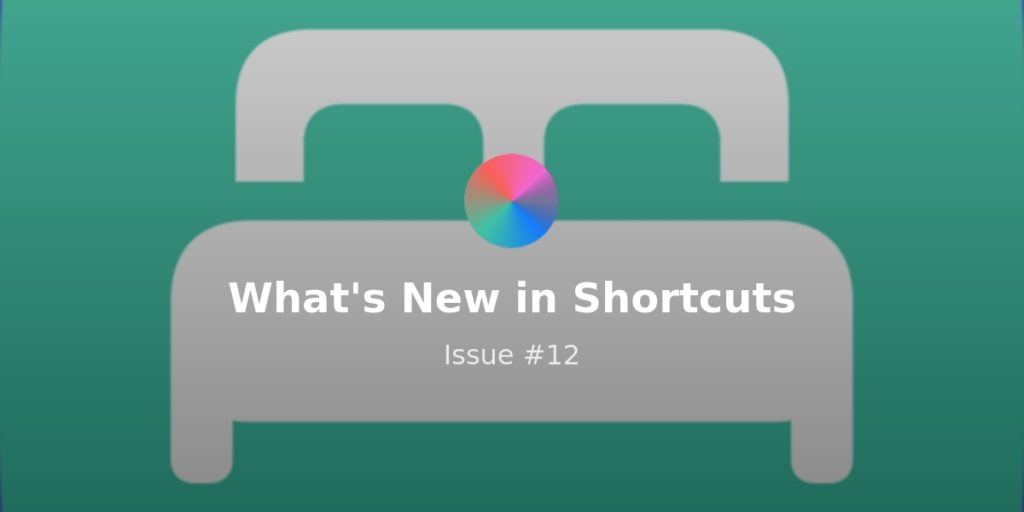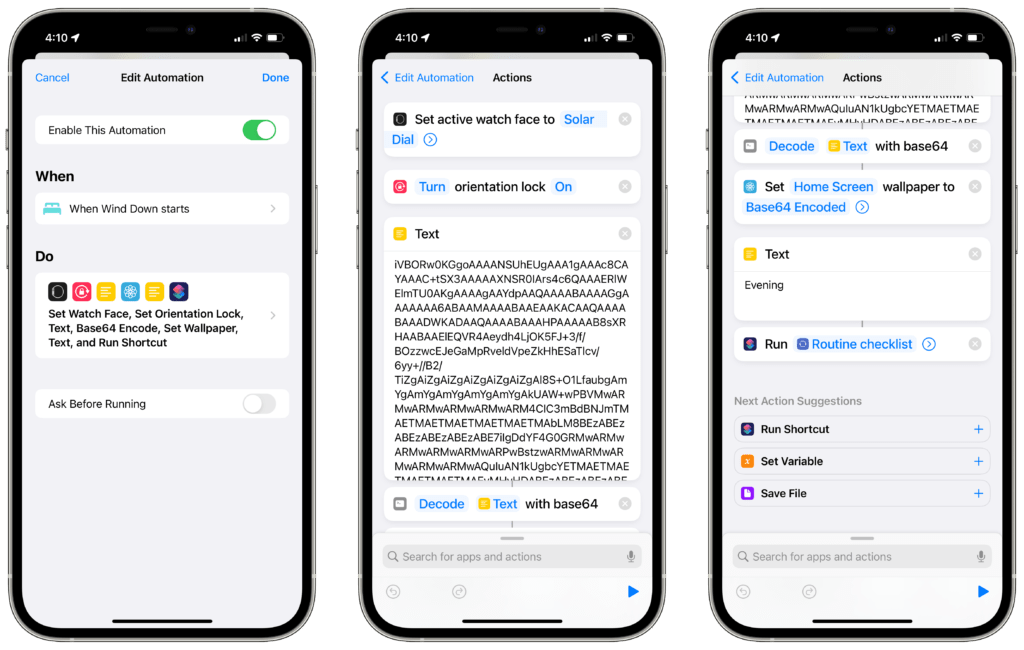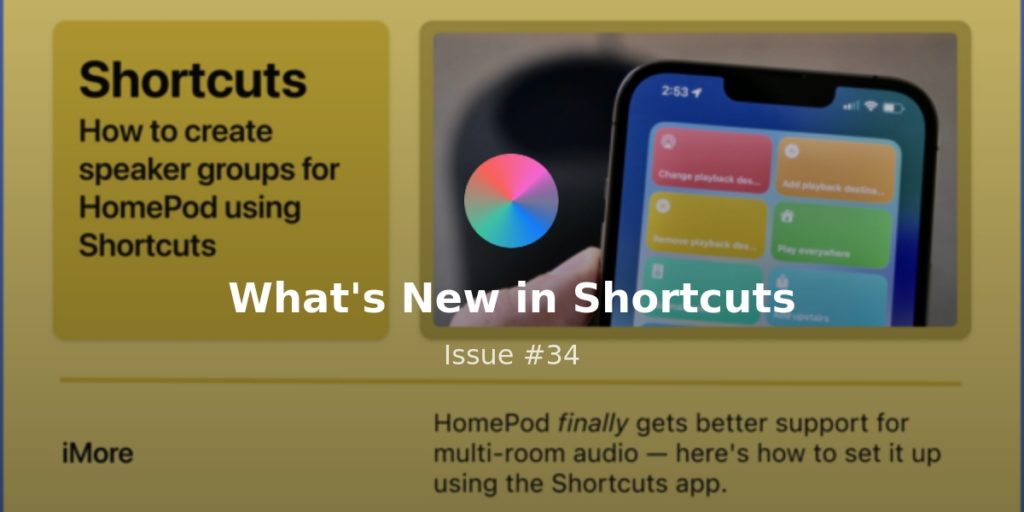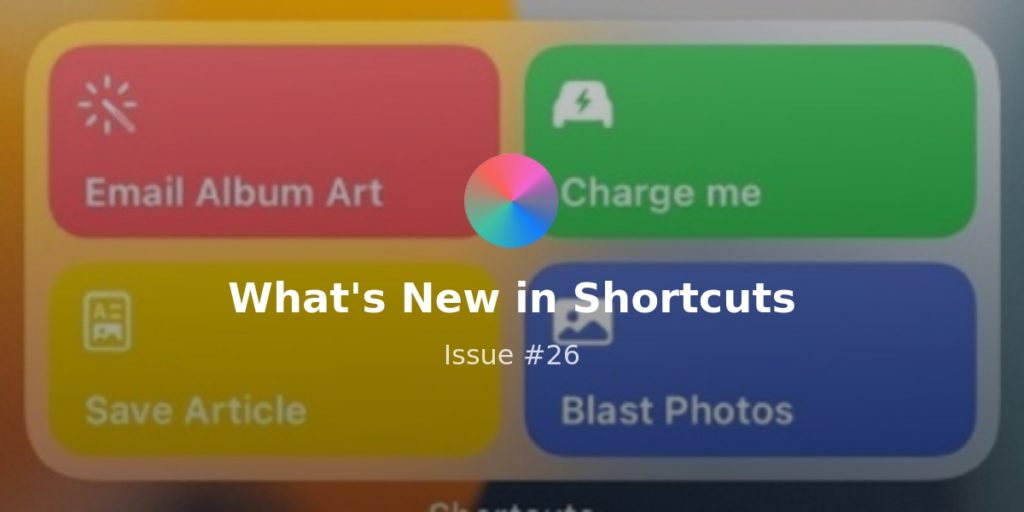Hello folks,
Yesterday, Apple announced a new iPad Pro, new iMacs, an upgraded Siri remote alongside a new Apple TV, and AirTags – lots to digest.
I’m super excited about Apple bringing the M1 chip to the iPad Pro – it means there’s more power coming to iPad, it shares a chip architecture with Macs, and that means more attention as well as opportunities for users.
I’m hoping that also means Shortcuts for Mac is less a question about how it’d work being built for iOS instead of Mac, which I thought would be preventative in the past… very interesting times we’re in right now.
There wasn’t a mention on-stage or in the one-shot slide of AirTags features whether there’s any type of Automations support for AirTags, so I’m hoping that’s a feature we’ll figure out or get later on.
Until pre-orders kick off this Friday, here’s what’s new in Shortcuts this week:
? NEW FROM ME THIS WEEK
Lots of member materials this week (I’ve got a slew of public shortcuts coming soon), so sign up to get the goodness:
- **New Screenshot workflow**
My new Screencap shortcut and Screenshot Multitool are available for members – this lets you capture screenshots on iOS and save them with macOS-style naming in iCloud Drive, the multitool lets you export existing screenshots (along with other functions), and a Hazel workflow I’ve shared moves your Mac screenshots into the same place. Members can read the write-up in a new members-only post. - **Club TWiT has launched with ad-free shows and a Discord**
My podcast Smart Tech Today is part of the TWiT network hosted out of Petaluma, CA just a few hours near me – they’ve launched a membership subscription too that gives you access to the whole network ad-free, as well as access to a community Discord. I’ll be hosting occasional bonus material with my cohost Mikah, plus joining up will let you get our show with no ads (I don’t get even technically get this experience ?!). - Member stream on Thursday at 4pm PST** **?
I’m hosting a members’ stream tomorrow, Thursday April 22nd at 4pm PST / 7pm EST – I’ll be walking through my Screenshots workflow, sharing about the new actions coming in iOS 14.5, teasing some of my SSH experiments, and giving hot takes on the Apple event. Members can access the video and get reminders for when I’m live from this post and on the Extras page, or by visiting Shortcuts.Live when it’s time (check out the calendar too).
? LINKS SINCE LAST TIME
This week we’ve got lots of experiments for tracking your food, battery, or gas tank – all using Shortcuts:
- **Food tracking with Moderation | 9to5Mac**
I’m always on the hunt for food-tracking apps that I actually want to use and Moderation looks like an appealing option – 9to5Mac has the write up on the Apple Watch-style rings and even GitHub contribution-inspired data visualizations in the app, as well as its Shortcuts support. - **1800 miles (with shortcuts) in a Tesla | Six Colors**
Jason Snell got in a good test of Tesla’s Shortcuts capabilities on a family trip and wrote up the whole experience – check out the piece on Six Colors. - **Adding a car to HomeKit | MacRumors**
In a sort of wild experiment, this creative blogger set up his entire car as a HomeKit device using HomeBridge – the MacRumors article notes that this technically makes it Shortcuts-compatible as well – in case you also don’t have a Tesla.
? SHORTCUTS SPOTLIGHT
How to use a Safari selection in your Shortcut
If you’ve ever wanted to highlight text on a webpage and pass that data into a Shortcut, I’ve got a solution for you – the Get Contents of Web Page action.

This Safari-specific action has special entitlements that let it access extra information, passing out Page Contents, Page Selection, Page URL, and Name inside the variable or by using the Get Detail from Safari Web Page action.
Using this action, you can easily “scrape” out the selected text, plus combine it with the Name and URL for a hyperlinked reference back to your new quoted text – a staple of link blogging, for example.
Check out this example shortcut and try it out yourself.