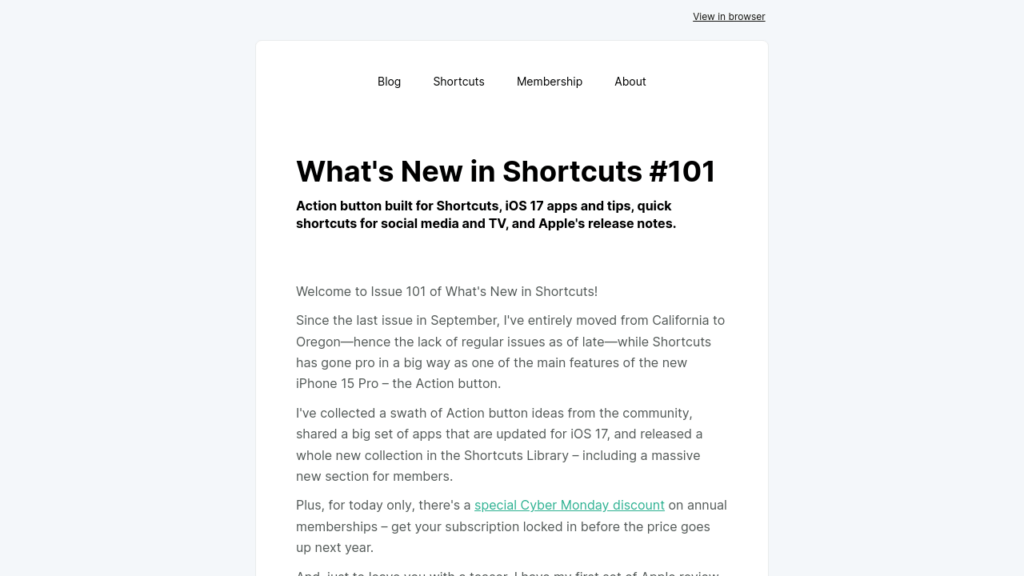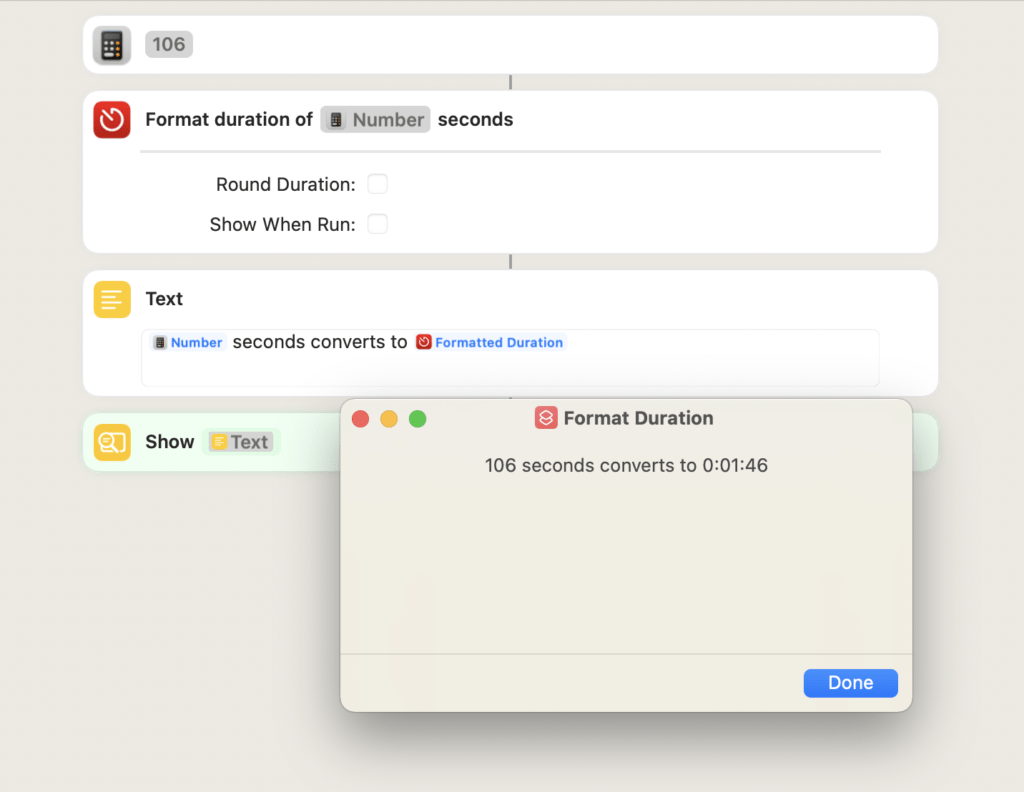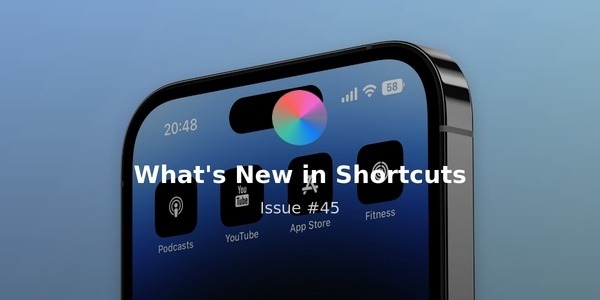Welcome to Issue 3 of “What’s New in Shortcuts?”
Home Screen customization is the biggest trend now that iOS 14 has been out – it started with widgets but, funnily enough, went full-steam ahead thanks to Shortcuts’ Add to Home Screen feature.

From my Twitter – What a shame I never made a video out of this…
Let’s look at some ways you can approach your new Home Screen setup with Shortcuts in mind today:
HOW TO MAKE YOUR HOME SCREEN AESTHETIC AF
Sick of that joke yet? After this TikTok went viral and pushed Widgetsmith to #1 on the App Store, you’ve probably heard me make it a few times – but this trend of super-customized Home Screens trend is undeniably the most popular part of iOS 14:
- “Hey Siri, open the Shortcuts User Guide”
Everyone new to Shortcuts should put this as a single shortcut widget and read up on Apple’s update to the documentation I wrote originally – especially the part about how to run shortcuts from the Home Screen. - “Hey Siri, update my WidgetPack”
Link purposefully missing on this one – because you can design your own Shortcuts-based widgets with this new app WidgetPack ($4.99). While you’re at it, get the developer Bouke van der Bijl’s other Shortcuts app GizmoPack (free) too. - “Hey Siri, search the web for Home Screen icon packs”
You might’ve found yourself asking this over the last week – make sure to check out MacStories Pixel packs and new Wallcreator shortcut, Jeff Perry’s Alphabet and Numbers pack, CustomIco.com, and Joey Bank’s Create Your Own Home Screen design set for Figma.
GOOD ACTIONS TO GET STARTED WITH
With this new trend, most people are Shortcuts exclusively to get the custom icon on their Home Screen and just the Open App action – but there’s hundreds more actions to learn about:
- “Hey Siri, check my rings”
If you haven’t tried yet, the Open App action works on Apple Watch too – use this shortcut to open into the Fitness app (formerly known as Activity). - “Hey Siri, calculate tip”
This shortcut is a great example – and it’s built off Ask For Input, one of the critical actions to learn about for building Siri-based shortcuts. Check out Show Result to have her speak back answers as well. - “Hey Siri, open Notes folder groups”
This shortcut uses Choose From Menu and the new Show Notes Folder multiple times to let you dive directly the folder of your choice when you run the shortcut – even works great from the Shortcuts widget.
SETTLING INTO iOS 14
I’m still battling the latest developer beta—my Shortcuts folders just synced alphabetically this morning??—but despite that I’ve been reorganizing my Home Screen all week (which also meant throwing out most of my review video). Until that’s all sorted, here’s a few shortcuts I’ve been using this week:
- “Hey Siri, check the App Store”
With so many apps still updating for iOS 14 and releasing their widgets, I’ve been deep linking into the Updates tab and TestFlight with this shortcut from my Reading folder. - “Hey Siri, hand off to the Office”
Anytime I’m listening to something as I head into my office space, I say this out loud to Siri and my audio swaps over to the HomePod right away. Or, I tap the MacStories Pixel icon I have on my Home Screen next to the rest of my Speaker Control folder. - “Hey Siri, share shots of Oliver”
Sometimes world news can get you down, but cat photos can go a long way. This shortcut reminds me to take and post photos of my cat Oliver to our Shared Album – some of which are now showing up in the Photos widget on my Home Screen ?.
CATALOG UPDATES
Thanks to all the members for the support so far! If you haven’t checked out the membership yet, you can learn more here – for members, here’s what’s new in the Catalog this week:
- Infinite Scrolling has been added to all folder pages and action groups in the Shortcuts Catalog (in the free version too).
No more pagination – now just scroll and each page will load more. Thanks to my readers for the suggestion, I’m always open to more feedback! - Want to see an early look at my Home Screens?
They’re not quite done yet, but the Members Extras page contains links to the first version of my 12.9” iPad Home Screen for iOS 14, plus two pages of hand-written notes on how I picked that Home Screen, plus all the apps for my Apple Watch faces. - Here’s one of my iOS 14 widget tips** **I haven’t shared:
Use the single shortcuts widget! But how exactly, you say? Members can get a new folder of shortcuts designed for just that, plus a teaser description about how I’m using them – all ahead of my big upcoming video.
May your Home Screens be ever more aesthetic!
If you want to see _your _Home Screen potentially featured in my video, send it to me on Twitter (only on Twitter please!).
P.S. Did you know the Shortcuts app icon logo is really two app icons, tilted in 3D until they overlap and form an “S”? Now you do.