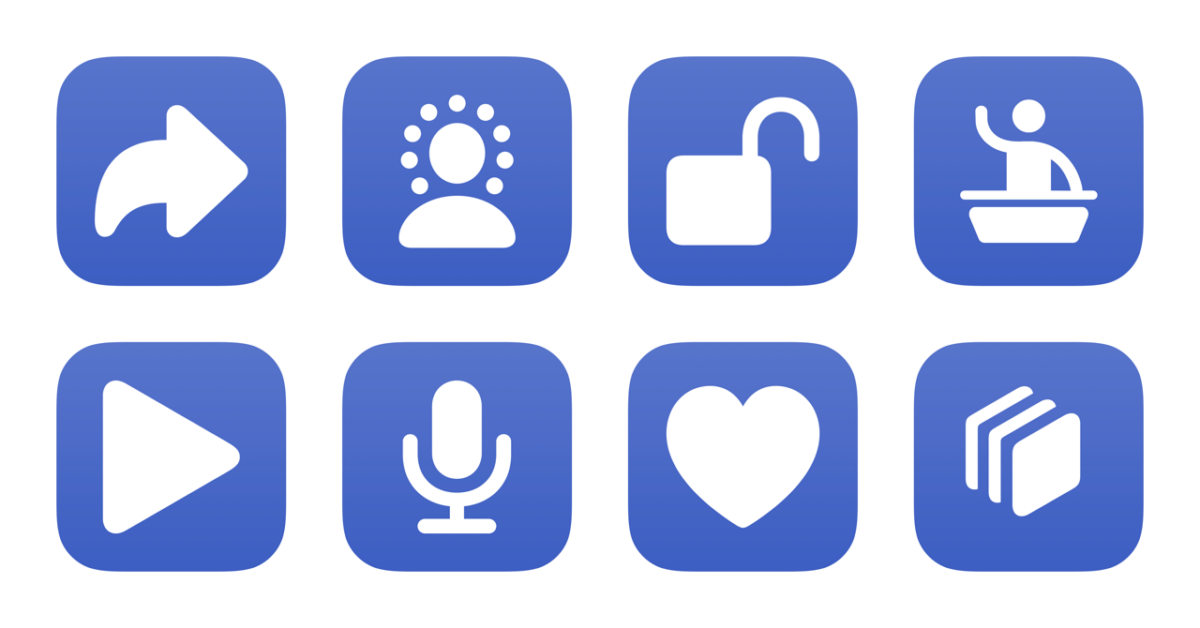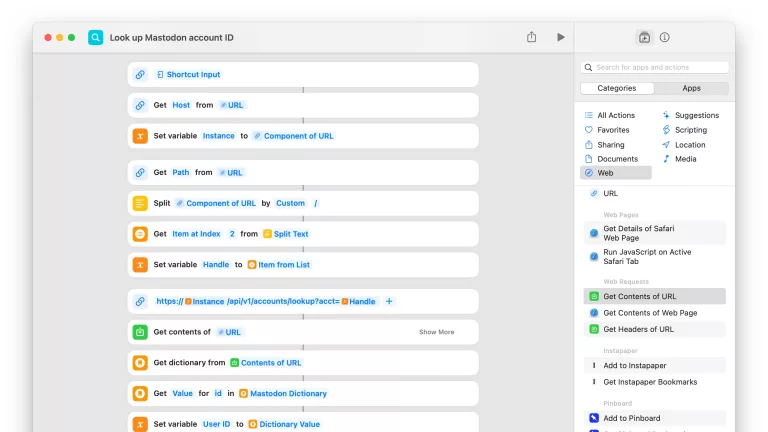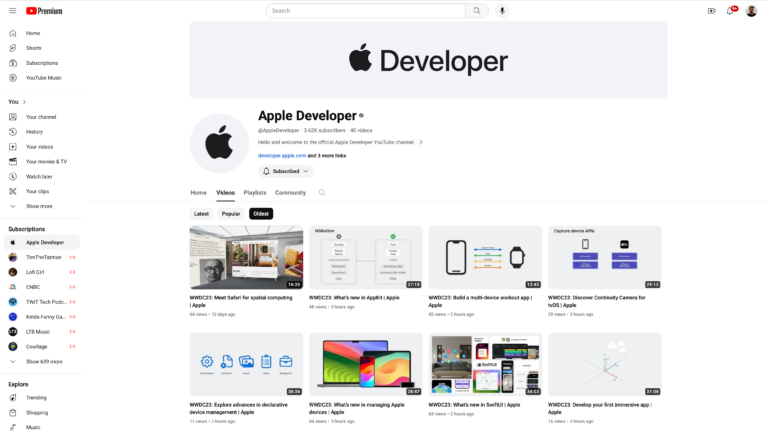I’ve just added a new folder to the Shortcuts Library — my set of Keynote shortcuts:
- Open Keynote: Opens the Keynote desktop app on Mac and the mobile app from iPhone/iPad.
- Open my presentation: Opens a pre-selected Keynote presentation. I use this with any current presentation that I may be working on.
- Open password-protected presentation: Asks you to enter the password for a locked presentation, then passes it to the file as it opens it in Keynote.
- Open from Keynote docs: Gets the contents of the Keynote folder in iCloud, asks you to pick from a presentation, and opens it in Keynote.
- Start presentation: Asks you to pick from your Keynote folder in iCloud Drive and opens the presentation in Show Mode.
- Rehearse presentation: Presents your presentations in Keynote, asks you to pick one, and opens it in Rehearsal Mode.
- Create custom presentation: Creates a presentation from your “My Themes” section, which appears when you use Edit > Save Theme in Keynote.
- Create Basic presentation: Presents a menu of Basic themes from Keynote to create – choose from Basic White, Basic Black, Classic White, White, and Black.
- Create Dynamic presentation: Pick from Apple’s cool movement-based Dynamic presentations in Keynote – including Light, Dark, and Rainbow options.
- Create Minimal presentation: Asks you to choose between Miniminal themes in Keynote – pick from Basic Color, Color Gradient Light, Color Gradient, Gradient, Showroom, Modern Portfolio, Slate, and Photo Essay.
- Create Bold presentation: Presents a list of Bold presentation themes available in Keynote – choose from Bold Color, Showcase, Briefing, Academy, Modern Type, and Exhibit
- Create Editorial themes: Presents a menu of Editorial themes in Keynote – pick from Feature Story, Look Book, Classic, Editorial, and Cream Paper.
- Create Portfolio presentation: Presents a menu of Portfolio-style presentations to create in Keynote – choose from Industrial, Blueprint, Graph Paper, Chalkboard, Photo Portfolio, and Leather Book.
- Create Craft presentation: Pick from Craft presentation themes in Keynote – options are Artisan, Improv, Drafting, Kyoto, Brushed Canvas, or Craft styles.
- Create Textured presentation: Asks you to pick from various Keynote themes in the Textured category – choose between Parchment, Renaissance, Moroccan, Hard Cover, Linen Book, Vintage, Typeset, Harmony, and Formal.
Check out the folder of Keynote shortcuts on the Shortcuts Library.