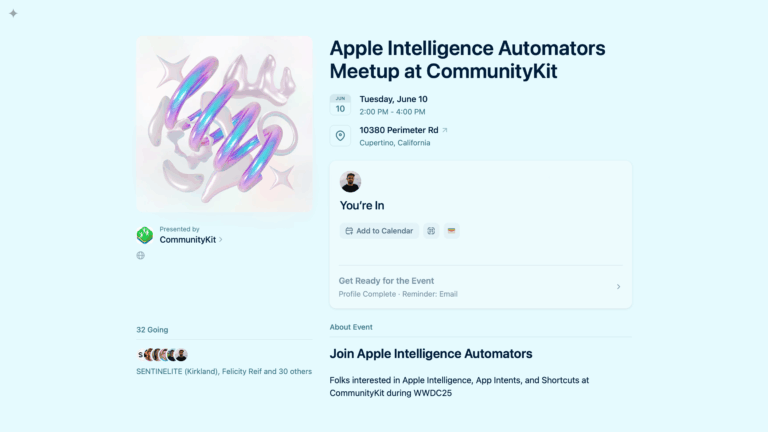
Announcing My WWDC Meetup: Apple Intelligence Automators at CommunityKit
Join me post-WWDC at the Hyatt House near Apple Park to discuss Apple Intelligence, App Intents, and Shortcuts!
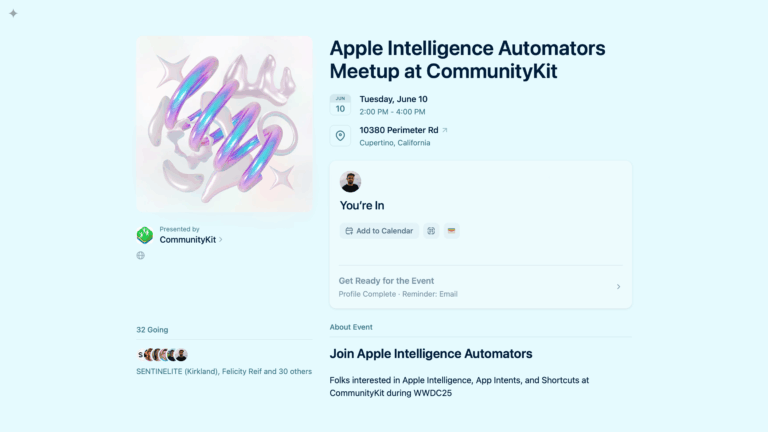
Join me post-WWDC at the Hyatt House near Apple Park to discuss Apple Intelligence, App Intents, and Shortcuts!
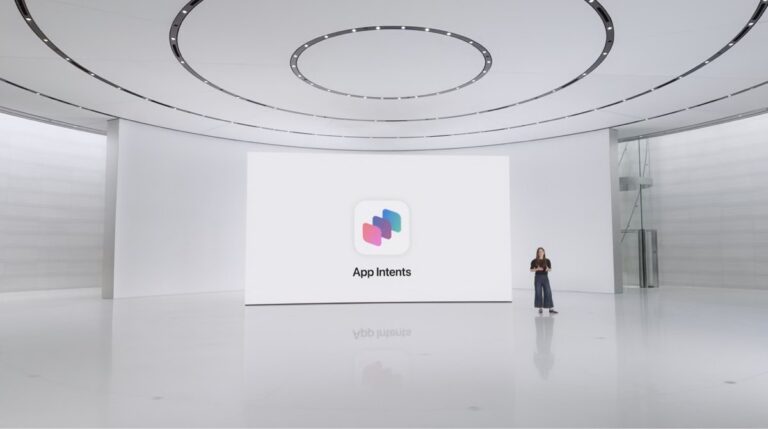
If you want to build for Apple Intelligence but don’t know where to start, here’s a suggested viewing order for the developer sessions.
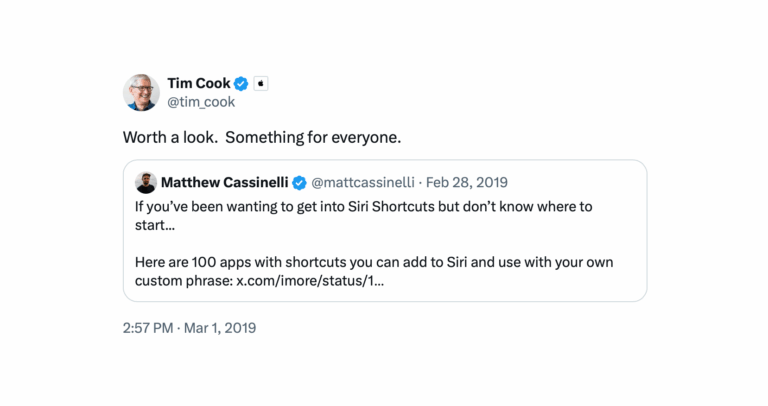
Reminiscing about the time Tim Cook quote tweeted my story about apps that work with Shortcuts and Siri.
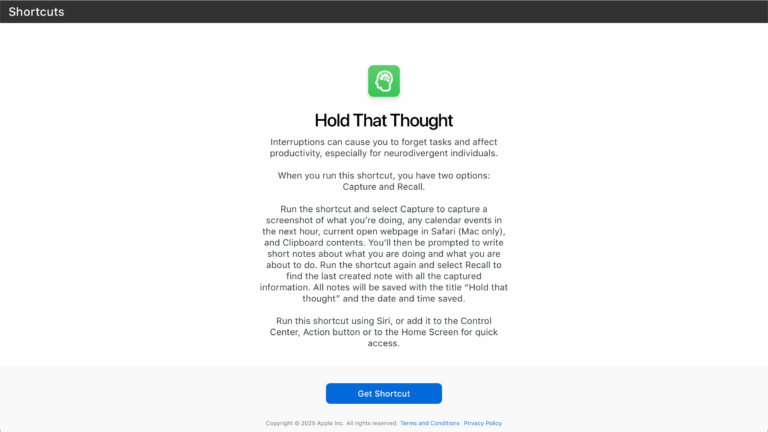
Each year, Apple adds Accessibility shortcuts during Global Accessibility Awareness Day – this year is “Hold That Thought.”
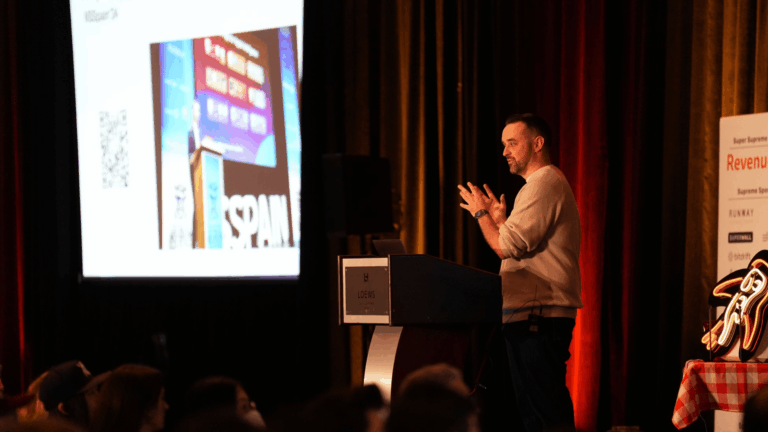
Last Tuesday, I gave a talk to over 300 developers at Deep Dish Swift about Apple Intelligence, where I made the following claim: Apple will
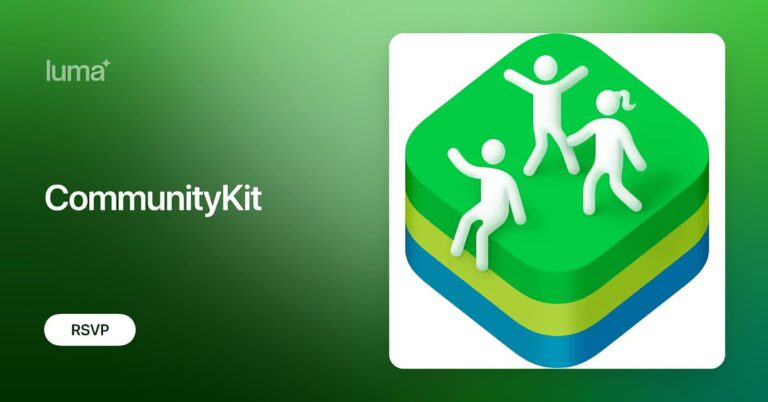
Join me near Apple Park for the CommunityKit conference for watch parties, live podcasts, community meetups, and a free hackathon space.
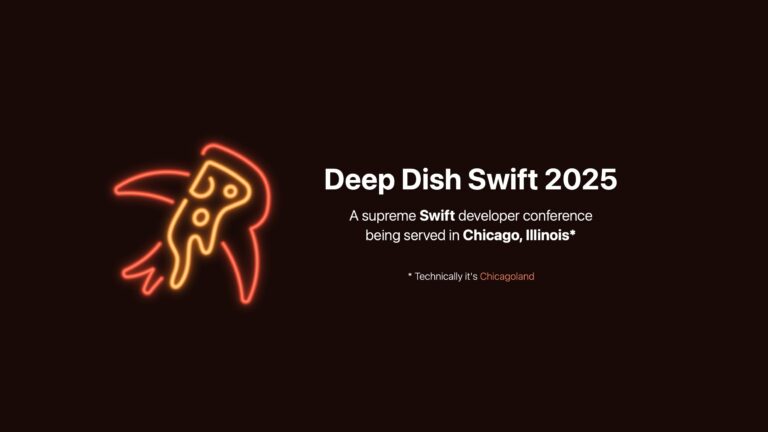
I’m super excited to be giving my talk on Apple Intelligence live tomorrow at Deep Dish Swift – if you’re interested in tuning in to
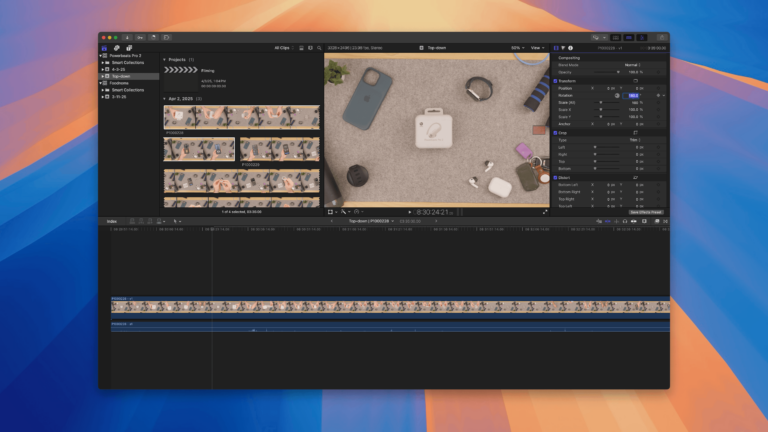
My new camera position means my footage is upside-down – here’s how to rotate those clips in the Browser of Final Cut Pro before they enter the timeline.
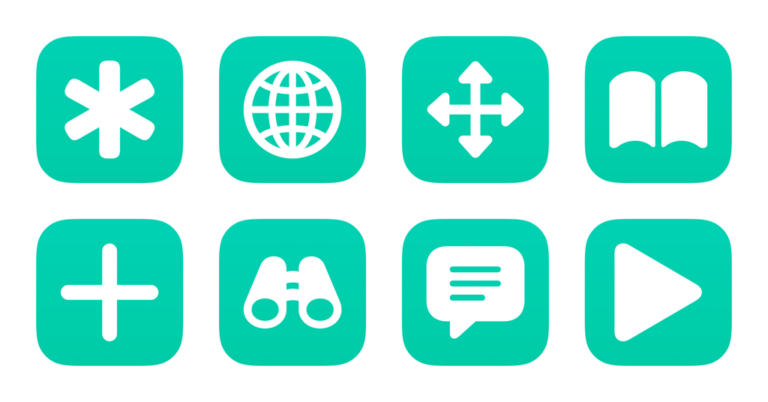
Check out my shortcuts for Perplexity AI – use these to ask questions in different modes, listen to Discover, and view your threads.
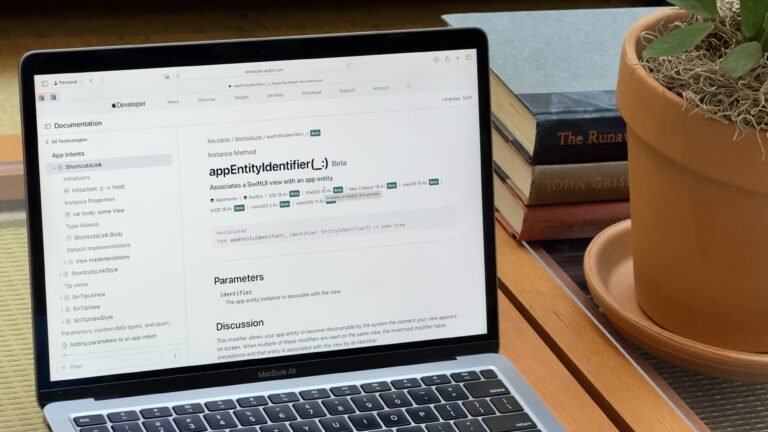
New developer APIs in iOS 18.4 hint at the coming Personal Context feature – now apps can tell Siri what she’s looking at.

Apple has refreshed the Mac Studio, their powerhouse desktop computer.

Apple has refreshed the MacBook Air, their linnest and lightest laptop.
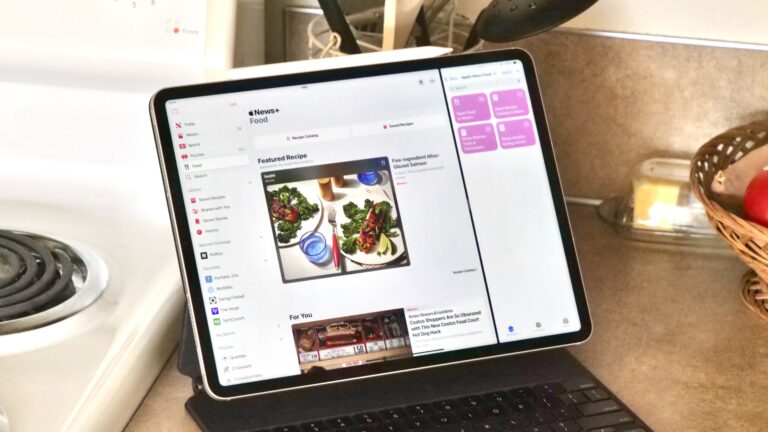
Quickly access the new Food section in iOS 18.4 with these four shortcuts – and jump straight to the Recipe Catalog.
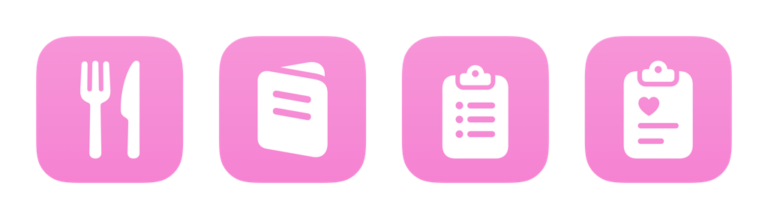
New in iOS 18.4, Apple News+ get access to a special Food category – here’s a set of shortcuts to access all its sections.
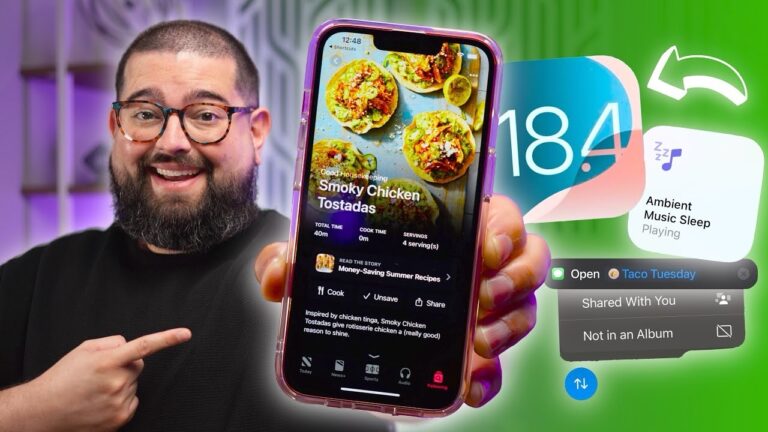
Stephen Robles has a preview of what’s new in iOS 18.4 – including the new Open Conversation action in Shortcuts.
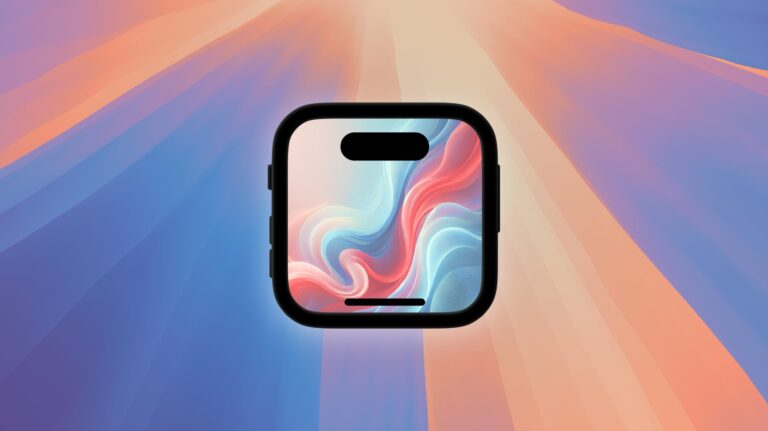
Wrapping your screenshots in beautiful device frames has never been easier with Framous for Mac – check out their sample shortcut.

Elgato sent me a set of the CamLink 4K for my video and streaming setup – here’s how I’ll be using it for my top-down shots.
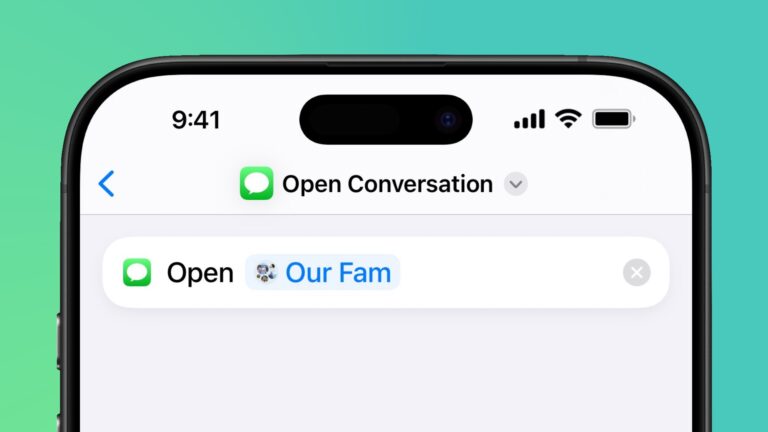
There’s a new “Open Conversation” action for Messages in the iOS 18.4 betas – here’s how to use it, what I’d like to see added, and some sample shortcuts.
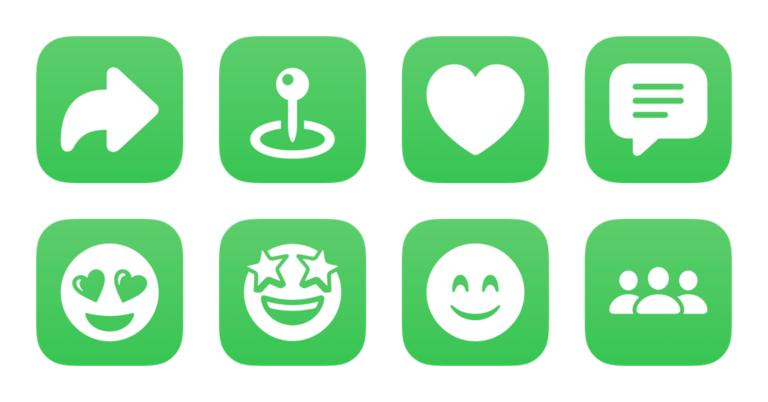
Alongside iOS 18.4, Apple is adding an Open Conversation action – here’s a set of sample shortcuts built around the new capability.
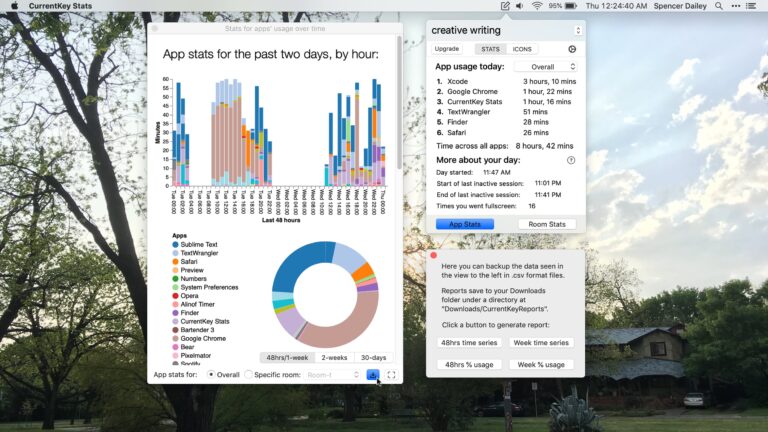
When in your custom workspace created with CurrentKey, the Menu Bar icon provides context – now you can use Script Images to create more signals (and show them using Shortcuts).