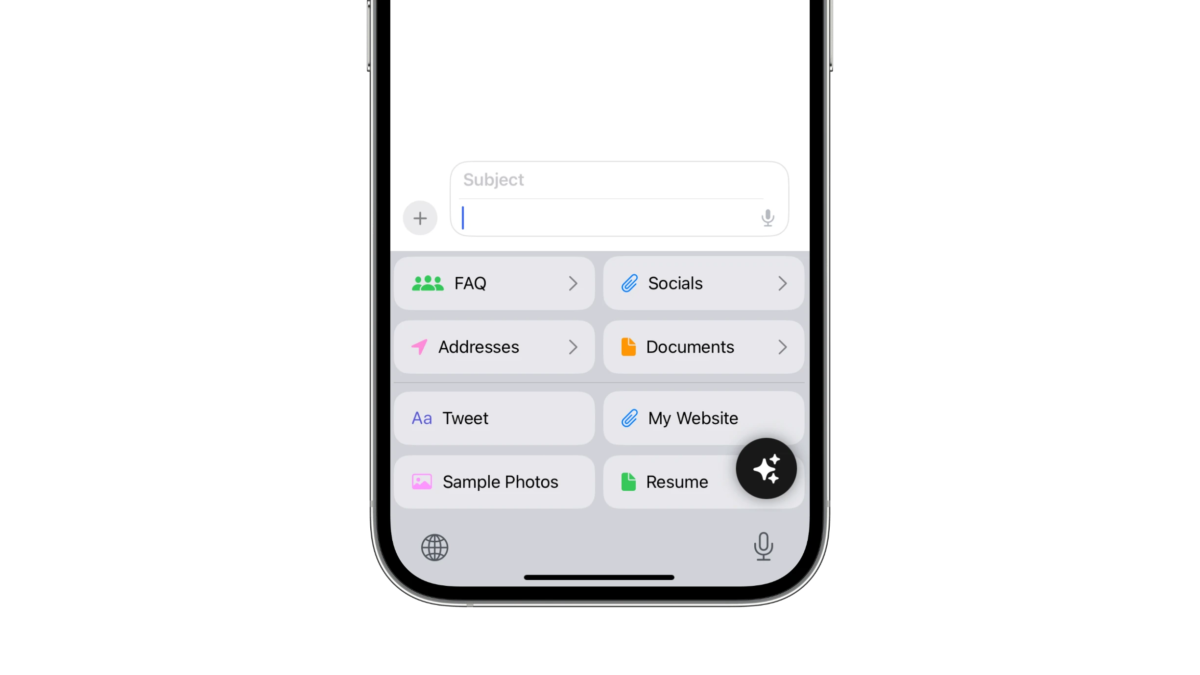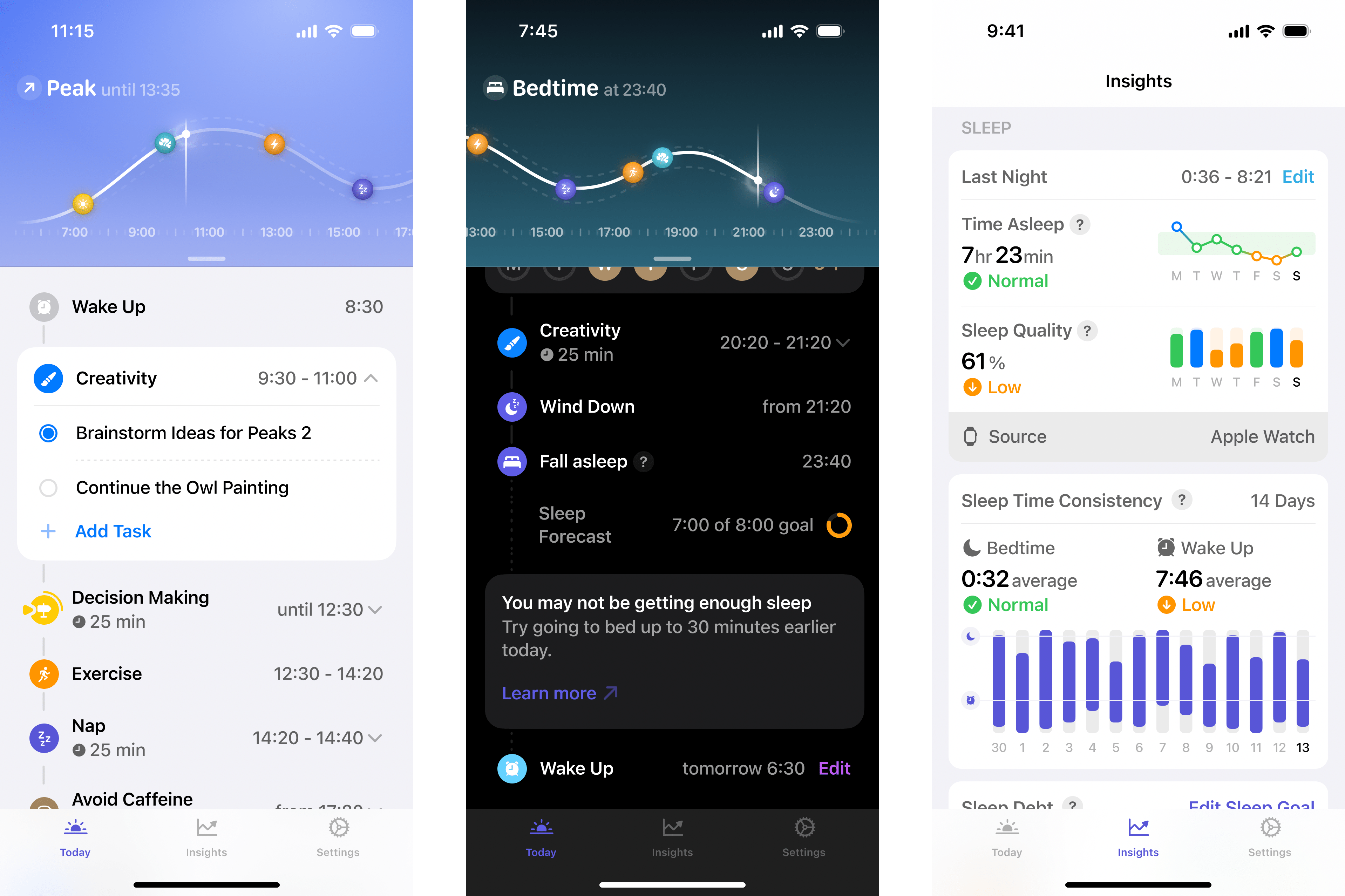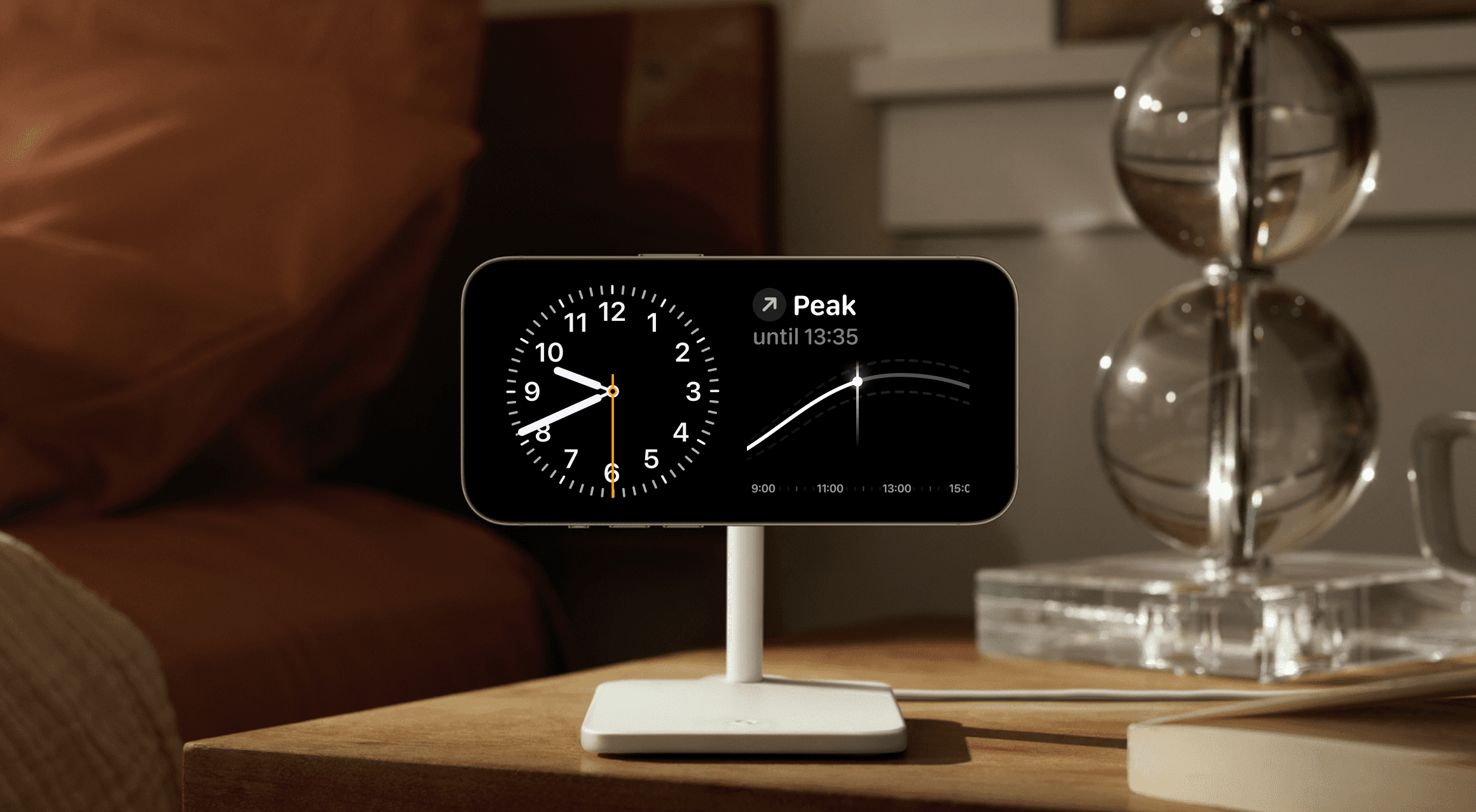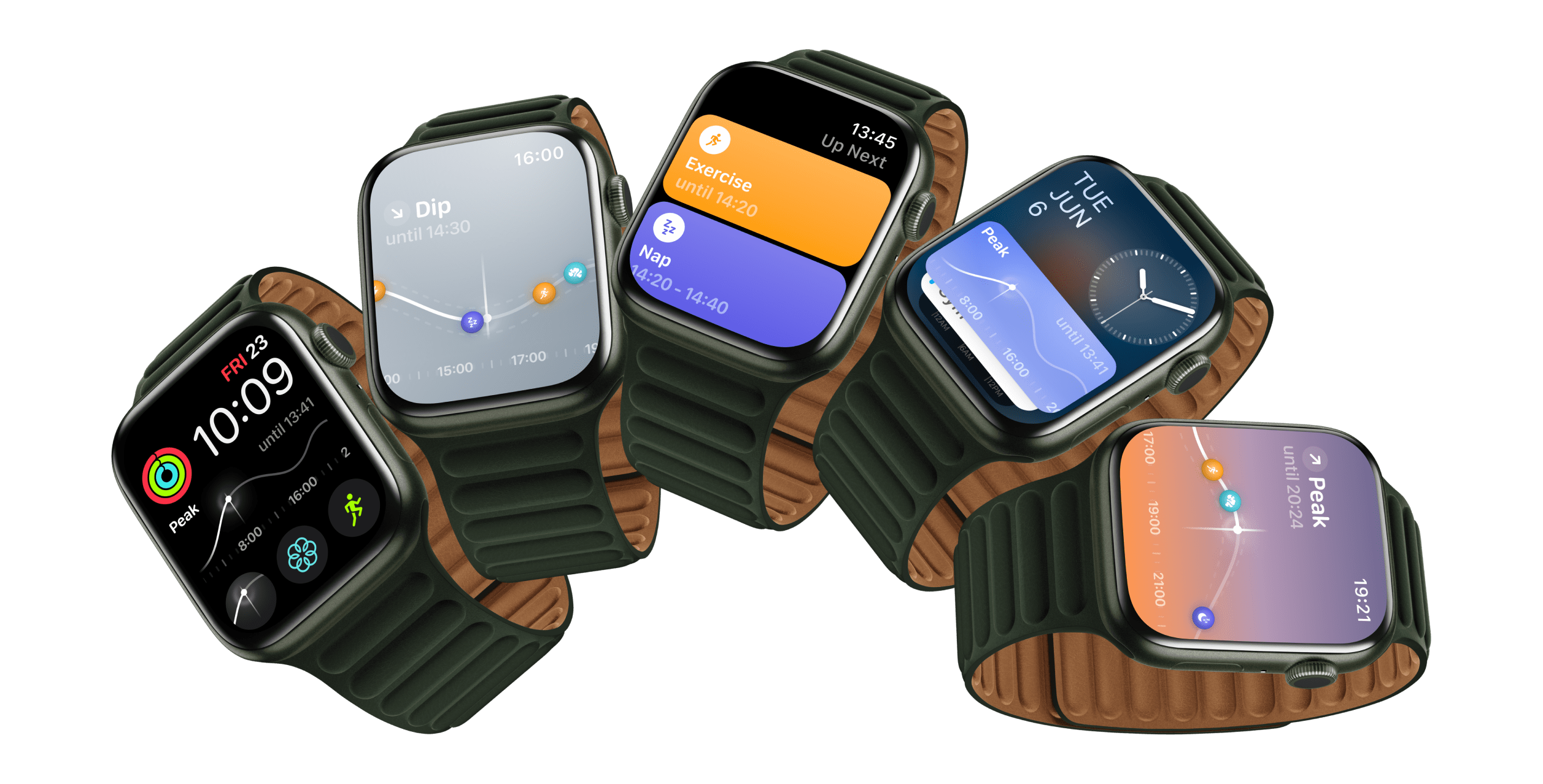Performing repeatable tasks is something everyone does on their Apple devices, whether you’re accessing relevant information, sharing from a set of common links, or taking the same actions over-and-over – OneTap, an alternate keyboard app, makes it easy to find and share all that from any app using quick keyboard shortcuts.
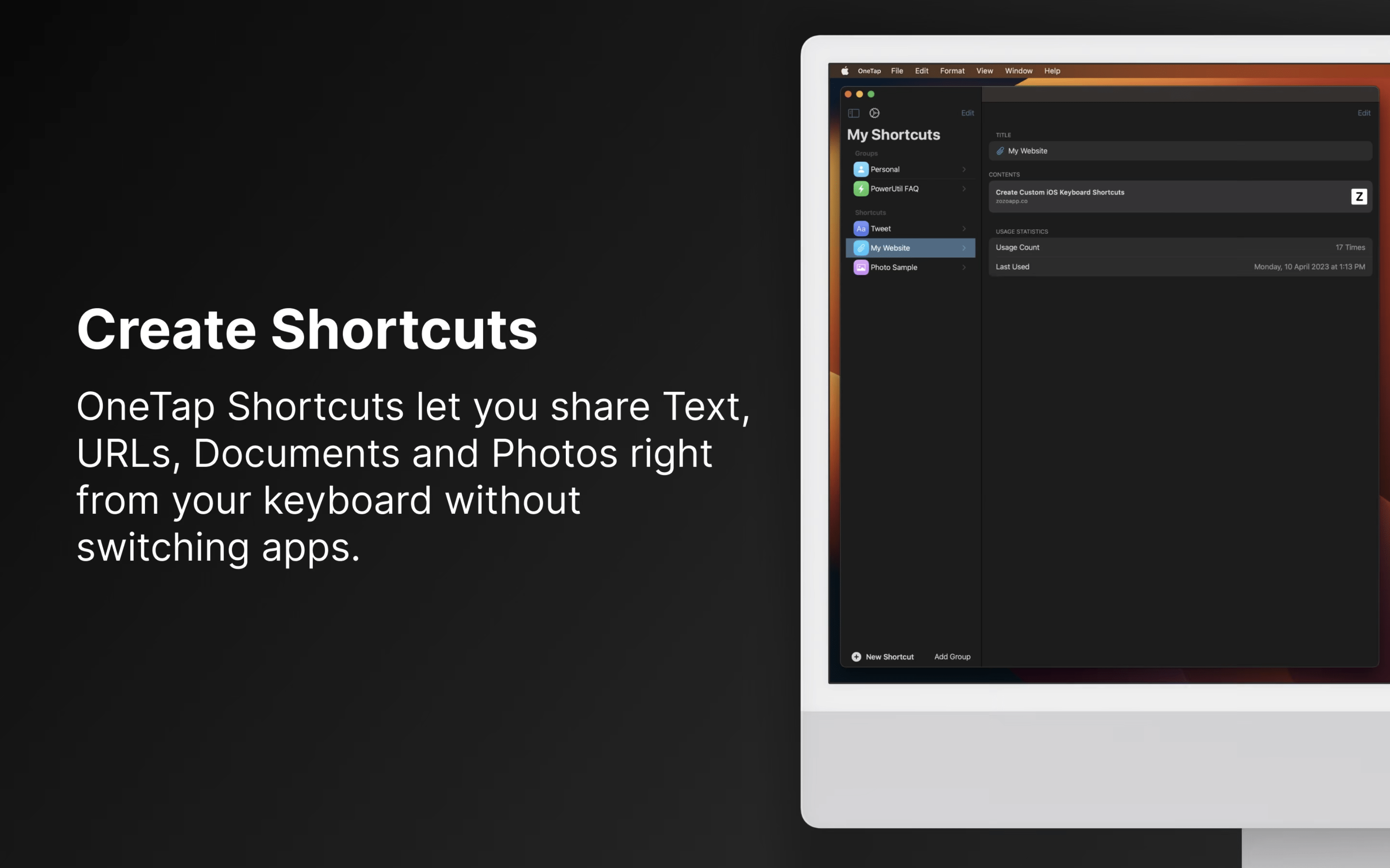
Distinct from Apple’s Shortcuts, OneTap allows you to set up a series of shortcuts that you can switch to from the default keyboard, quickly navigate to find, and tap once to activate.
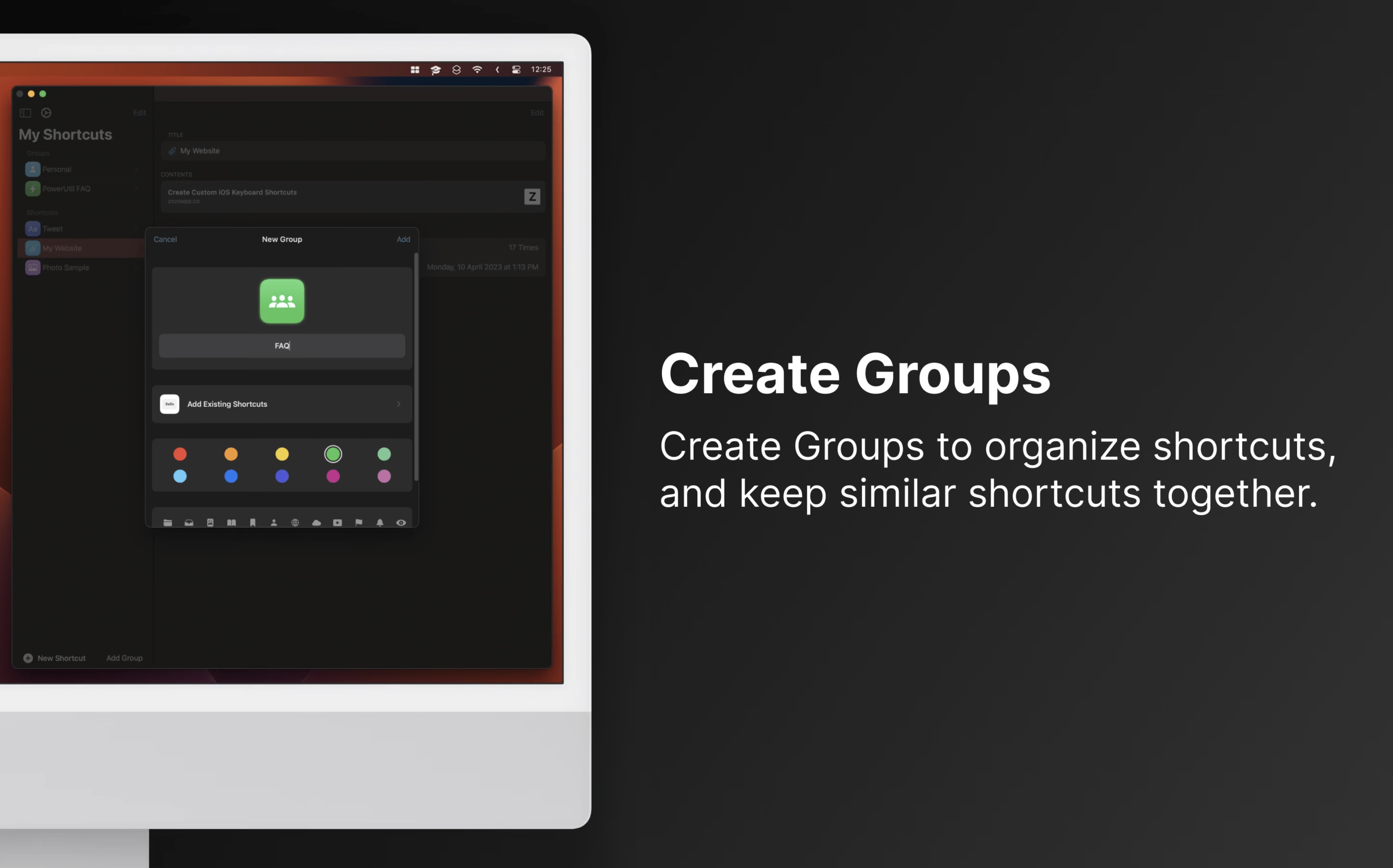
Your shortcuts in OneTap can be organized into convenient groups, letting you put similar shortcuts together under a unique name, icon, and color so they’re easily identifiable. These groups show up when accessing the alternate keyboard, letting you tap through and find individual shortcuts.
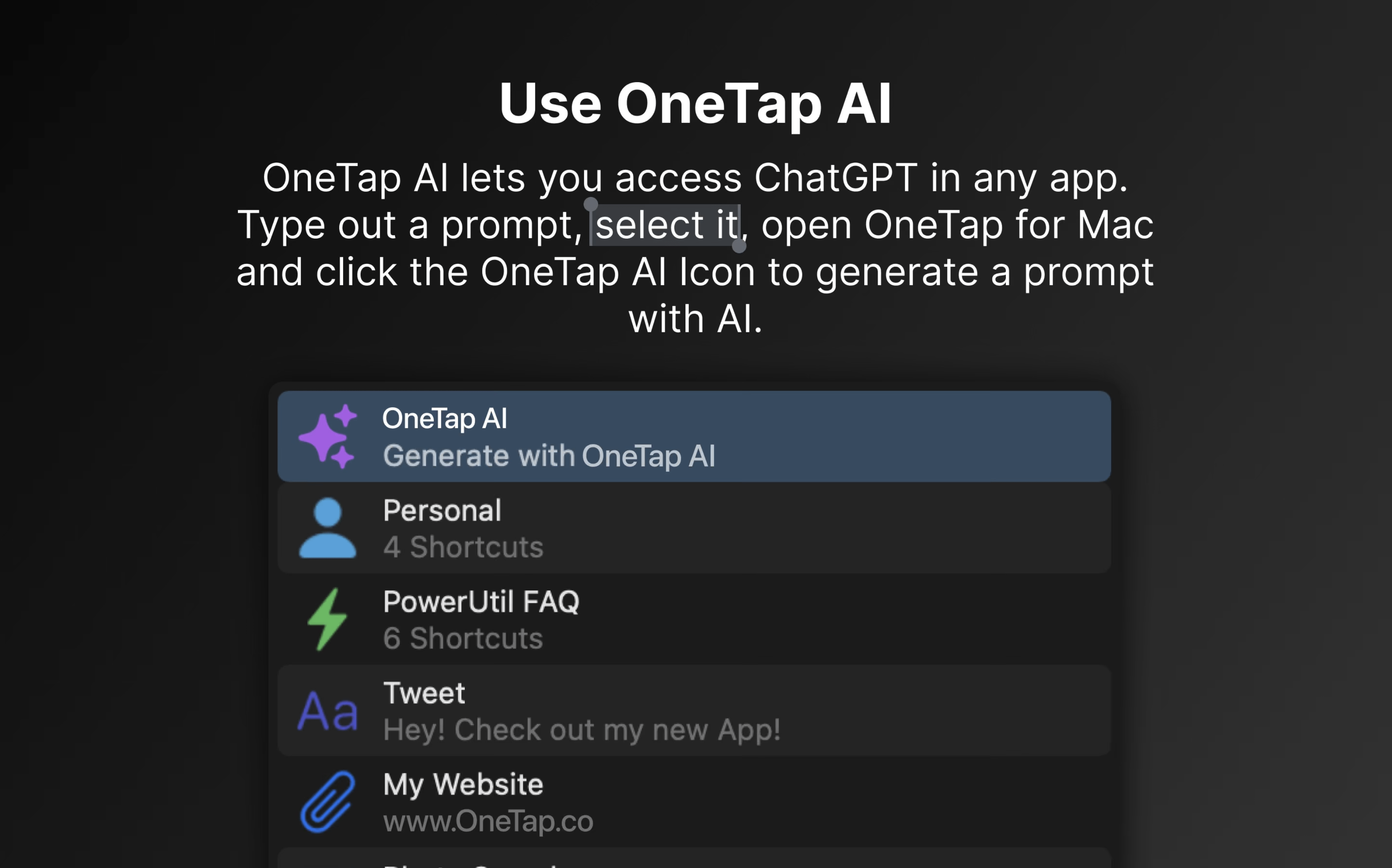
OneTap also adds a single-tap AI options for passing selected text to GPT-4 and returning generative text, letting you essentially integrate Chat GPT into any application with this one app.
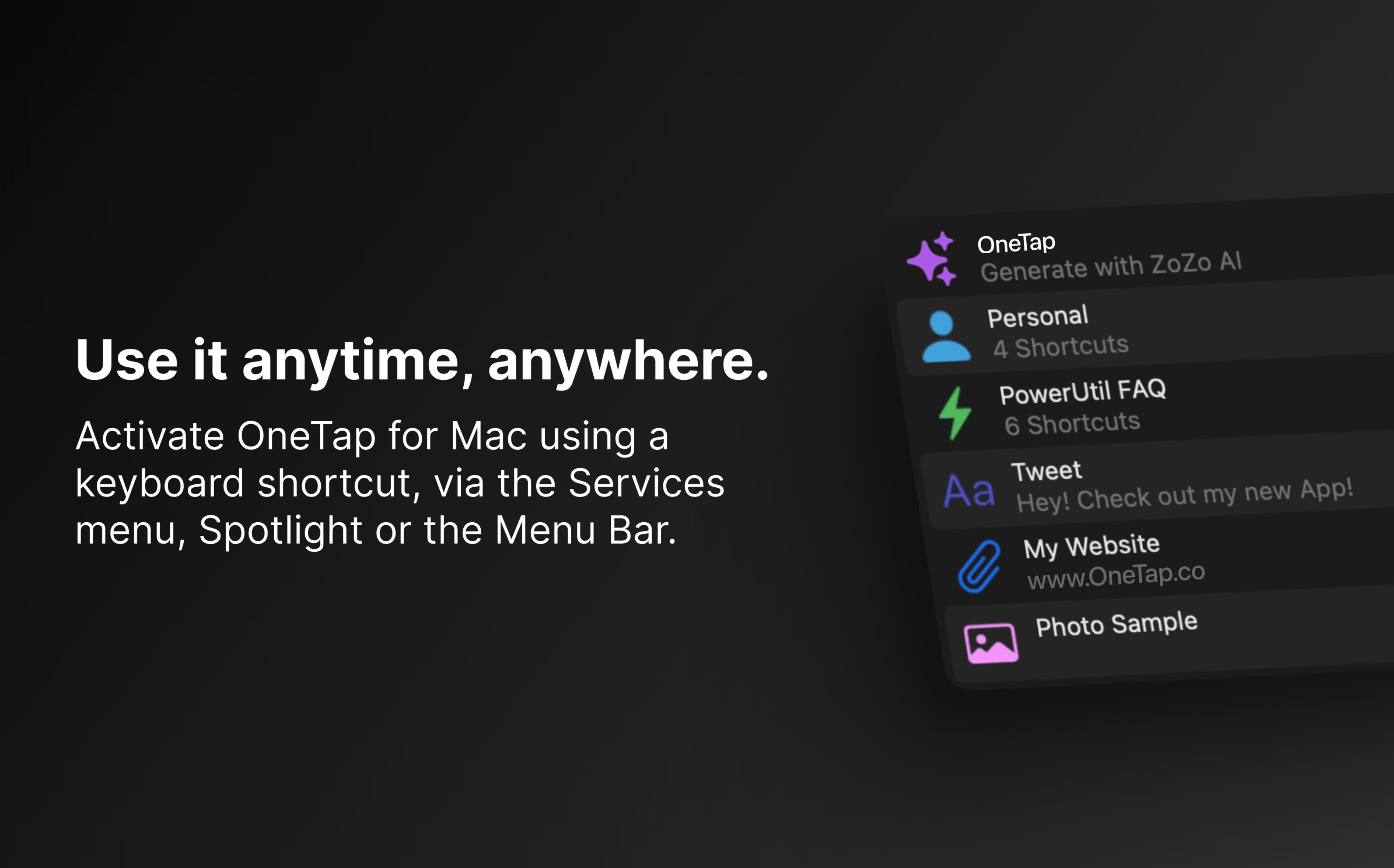
OneTap is available on iPhone and iPad as an alternate keyboard, plus on Mac the app makes it functionality available via Apple’s Shortcuts app by providing a shortcut that you can trigger using the wide variety of ways you can use Shortcuts for Mac, like via the Menu Bar applet.
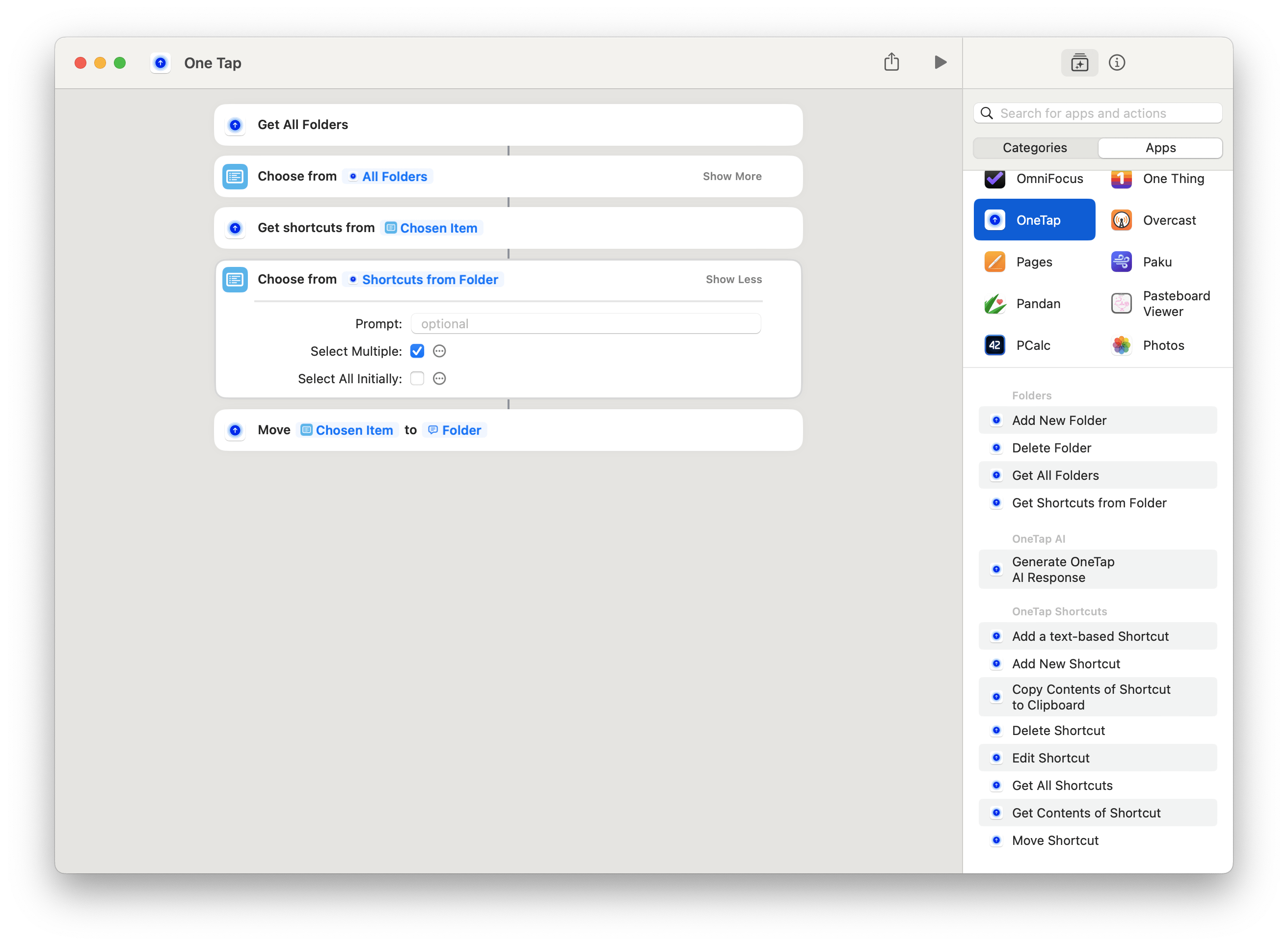
Plus, OneTap comes with actions for Apple’s Shortcuts app, letting you manage your groups and add, move, or edit your items in an automated fashion – or take advantage of the ability to generate a OneTap AI response.
My thanks to OneTap for sponsoring the blog for the week of March 25.