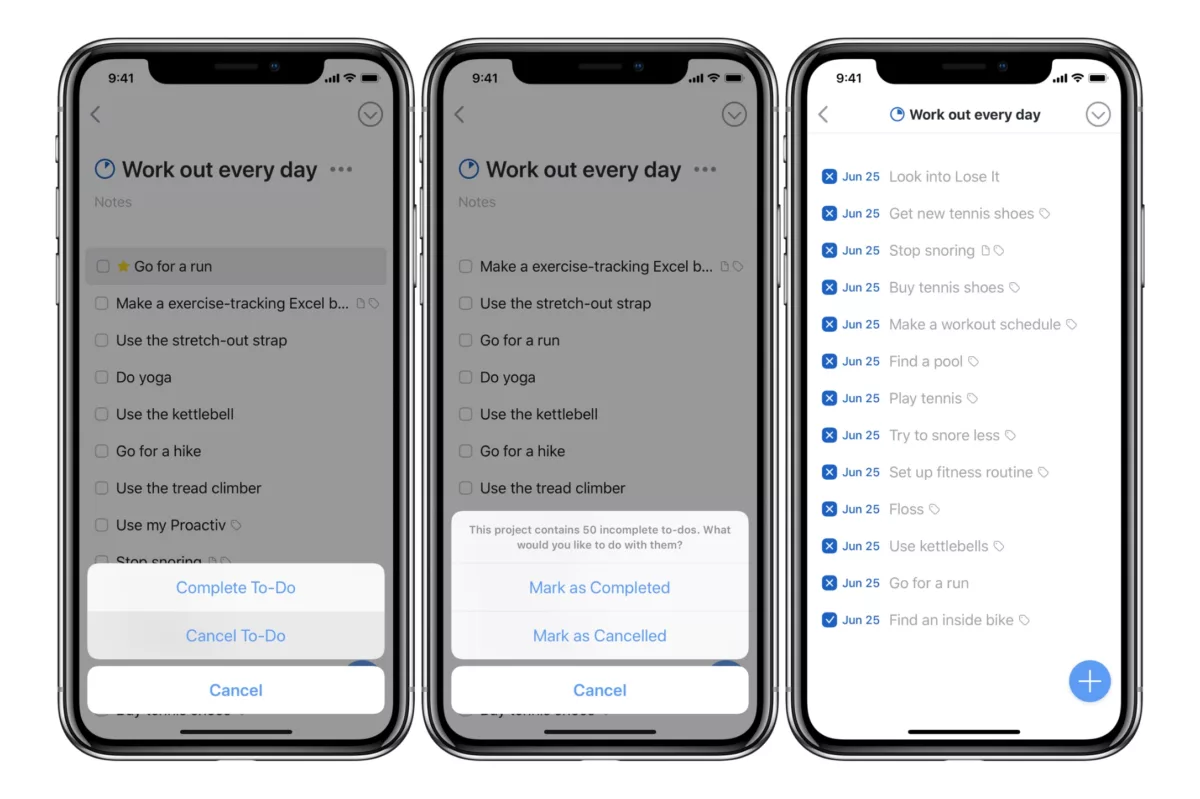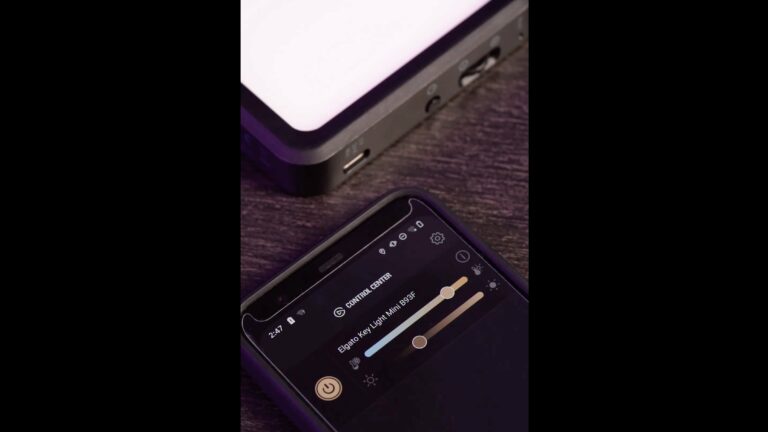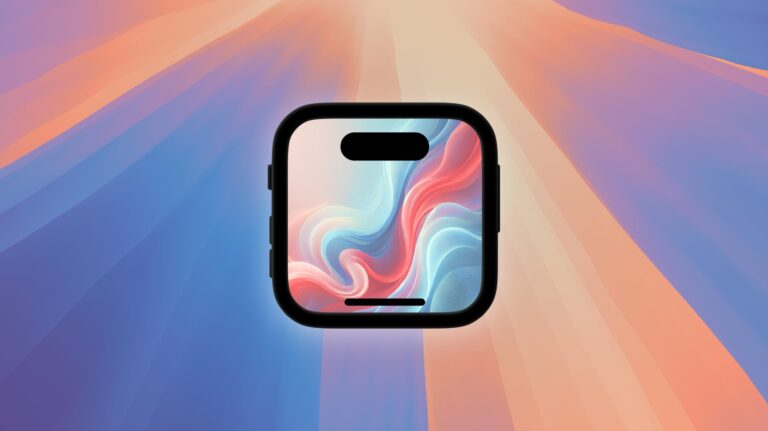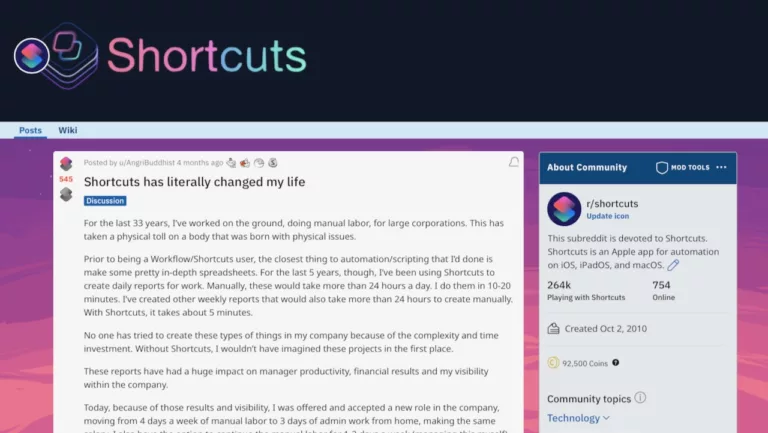In my first Tips and Tricks post for this site, I wanted to share how to cancel tasks or projects in Things if you haven’t yet learned how.1

In order to cancel a project, task, or checklist item in Things, tap and hold on the item’s checkbox. You’ll be presented with the options to “Mark as Completed” or “Mark as Cancelled” – if you cancel the item, it will be marked with an X instead of a checkmark.
These work for individual tasks, whole projects, or even checklist items. If you choose cancel on a project, you’ll also be prompted to choose whether to cancel or complete any subtasks that are remaining.
On both the iPad and Mac versions of things, there are keyboard shortcuts for you to mark tasks as complete or incomplete:
- iPad2 & Mac: press Command + K (
⌘K) to mark an item as complete, or Command + Option + K (⌥⌘K) to cancel a task, project, or checklist item.3 - Mac-only: for compatibility purposes, the Mac version of Things also allows you to use Command + Period (
⌘.) to mark something as done and Command + Option + Period (⌥⌘.) to mark something as cancelled. However, the team recommends using theKmethod everywhere for consistency across platforms.
Sometimes whatever you needed to do is indeed cancelled, sometimes you’re just not ever going to do it, or sometimes you might want to clear out an item with deleting it or incorrectly marking it as completed.
I usually choose to cancel everything I didn’t do, as I want to keep the Logbook section of my things database accurate and be useful for keeping track of what I’ve actually completed when I review it later on. If something was added in error or I never truly intended to incorporate that task into my life, I’ll delete it from Things.
Hope knowing these little details helps – in the future, I’ll be sharing Tips & Tricks posts every Monday. Until then, check out my workflows collection of posts so far.
Update: This post originally recommended the Command + . method on Mac, but the Cultured Code team replied to me on Twitter and recommended using Command + K on the Mac as a best practice.
Links for Things
- Things for iPhone – $9.99 on the App Store
- Things for iPad – $19.99 on the App Store
- Things for Mac – $49.99 on the Mac App Store
- Website for Things
- Support
- URL scheme documentation
- @CulturedCode on Twitter
- I saw someone ask the question of Cultured Code on Twitter this morning – it took trial and error to discover it myself too! ↩
- Also this technically works the iPhone, but almost nobody attaches a Bluetooth keyboard to their phone. ↩
- I currently have the Things beta for Mac and in version 3.6.1 they added support for cancelling tasks with the keyboard shortcut within checklist items, if you’re interested in using that on desktop as well. ↩