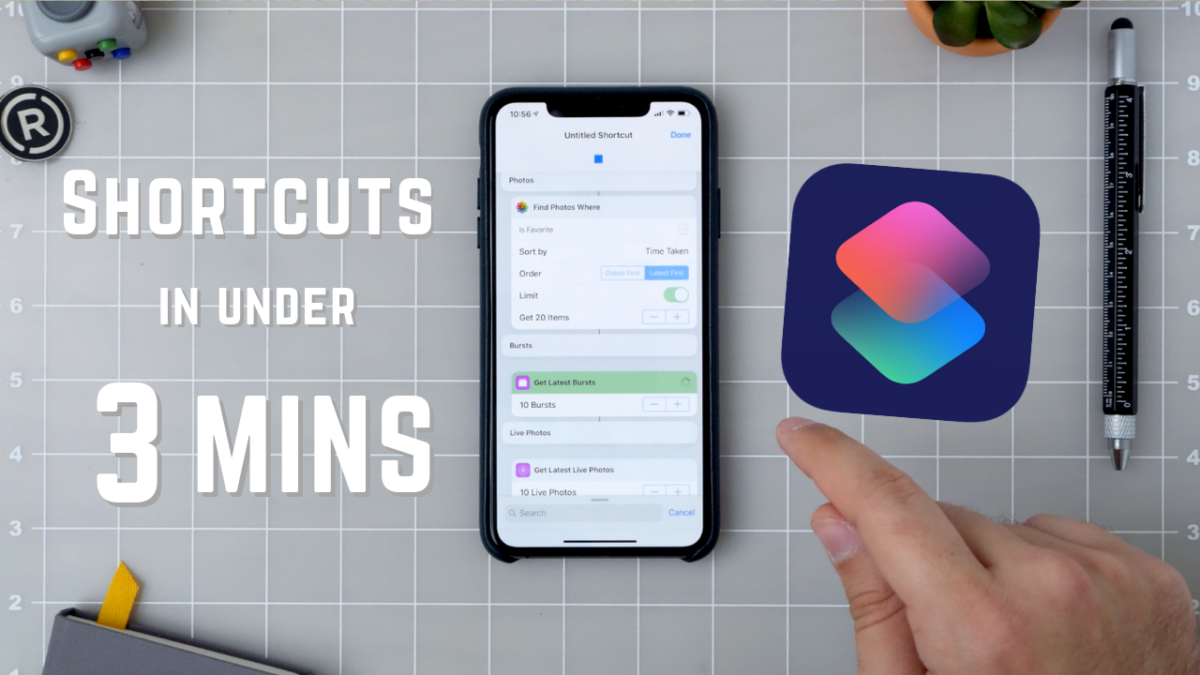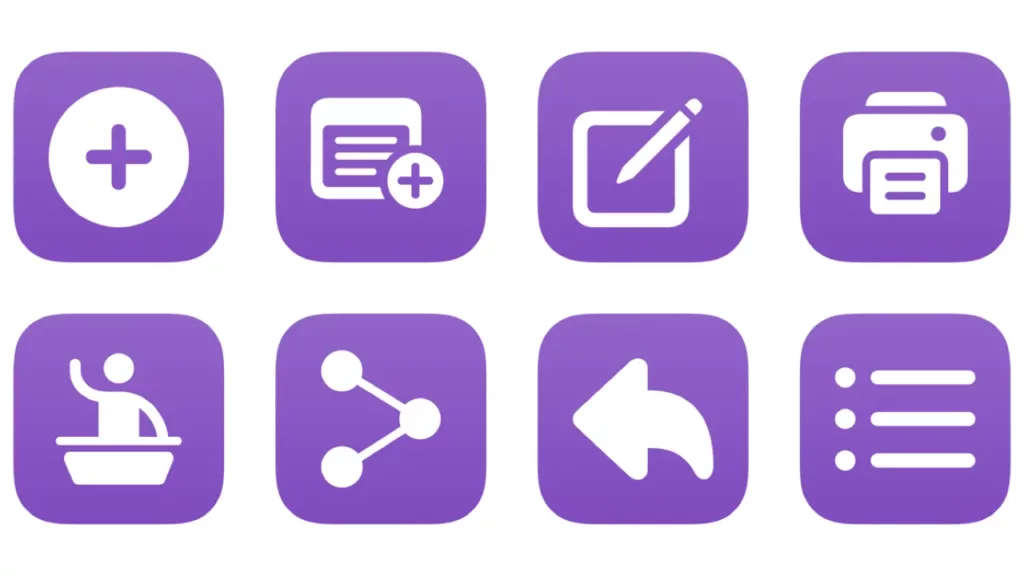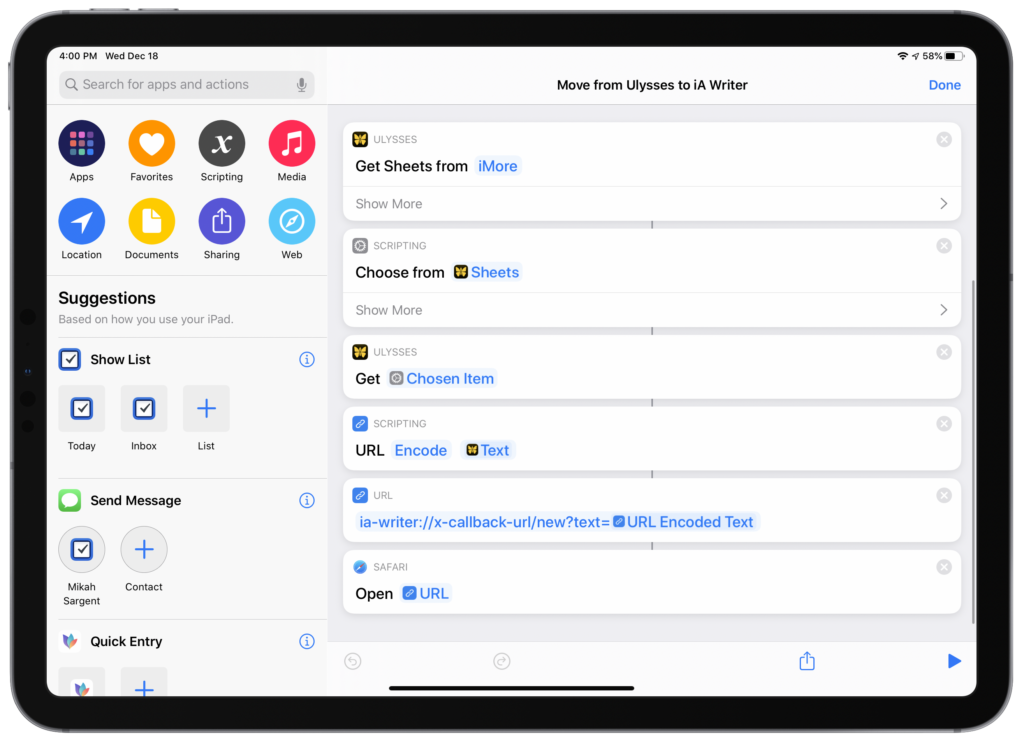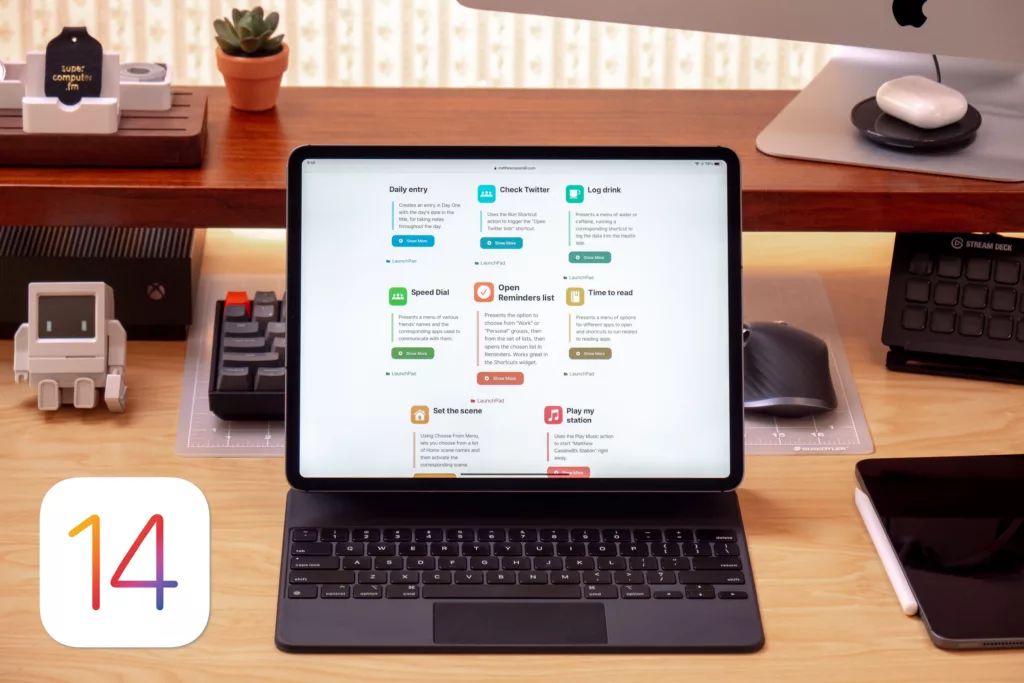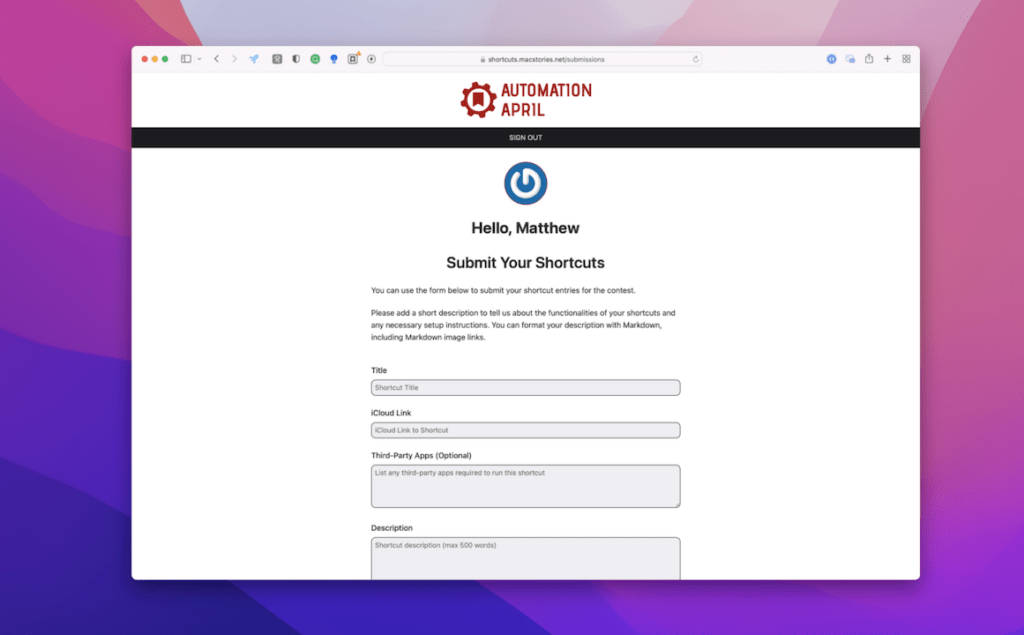On Friday, I published a shorter video demonstrating how to build a custom shortcut in the Shortcuts app in just under 3 minutes:
For the topic, I picked “how to make a GIF” because it’s not that easy on iOS, and everyone has a library full of bursts and Live Photos that are stuck in the camera roll.
With just a few actions, you can put together an animated loop of your bursts, Live Photos, or sets of photos, and easily share it with people.
Get the shortcut here if you want to make your own.
I could have made some improvements to the shortcut. Since I filmed this without a script, I didn’t add in Save to Photo Album at the end so that every GIF you made would be saved automatically – this is important because most people run shortcuts from the main library view, but you can only see the GIF in my version if you open the shortcut editor.1
I’m working on some new shorter videos, along with a longer main video each week – working out the process now, but I should be able to ramp up to get more videos out for all of you.
In the meantime, let me know if there’s anything particular you’d like to see from my channel2.
And, as always, linking to the video or retweeting it goes a long way – thank you to everyone who’s been supporting me so far.
- It also could have all been built using Find Photos to give you more control; getting into that level of detail, however, definitely takes more than 3 minutes, so I’ll have to work sharing the best examples with the least compromises. ↩
- People left more comments that I’m still a robot who doesn’t blink – even though I totally did once! It’s apparently difficult for me to blink naturally with a bright light in my face while trying to communicate the intricacies of this app on the fly. ↩