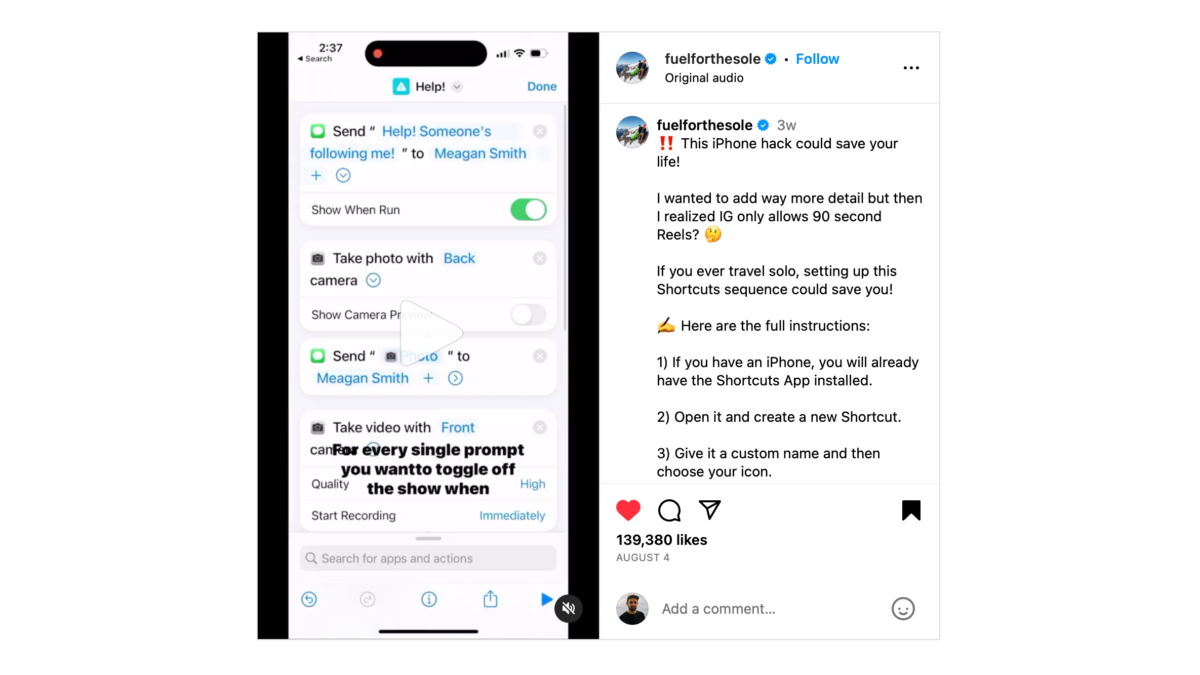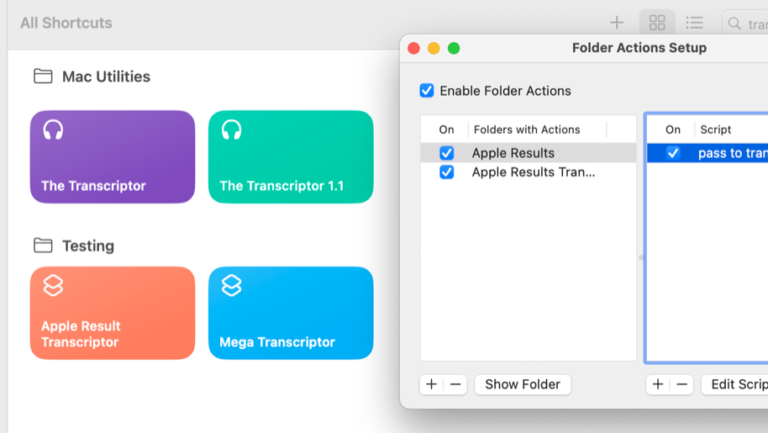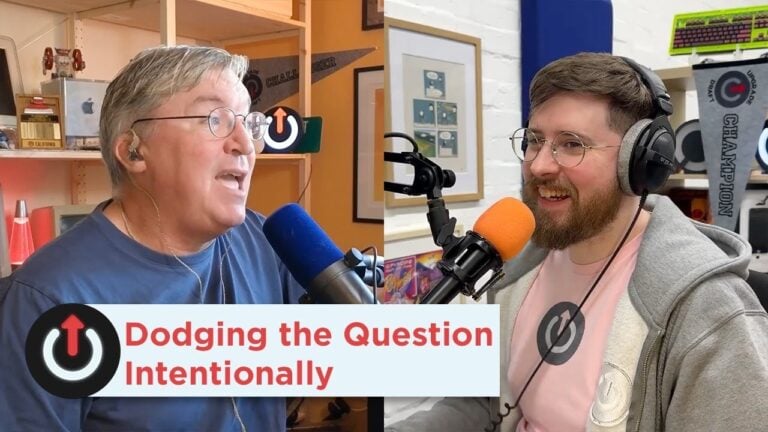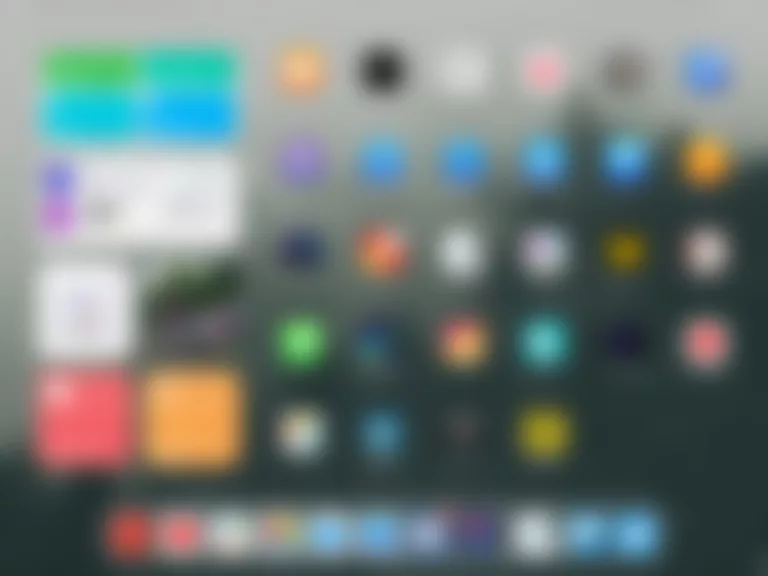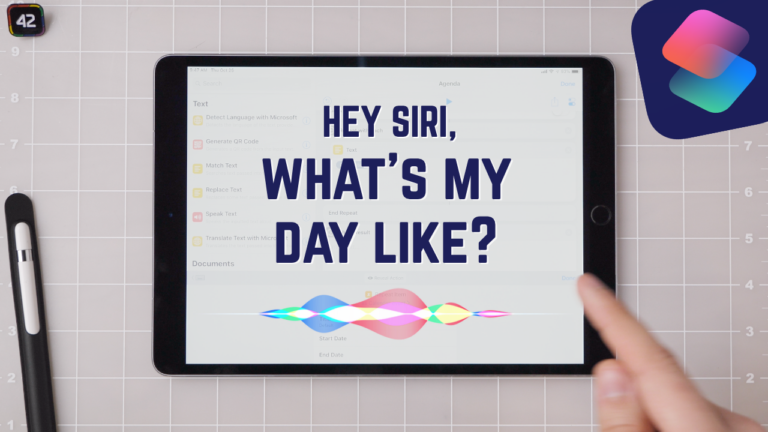From FuelForTheSole on Instagram Reels:
This iPhone hack could save your life! […] If you ever travel solo, setting up this Shortcuts sequence could save you!
✍️ Here are the full instructions:
1) If you have an iPhone, you will already have the Shortcuts App installed.
2) Open it and create a new Shortcut.
3) Give it a custom name and then choose your icon.
4) The first prompt is the “Send Message” prompt. This will allow you to add any text message you want. Then, choose the recipients you want to send it to (you can add as many people as you want).
5) Then add the “Take Photo” prompt. Set it to use your back camera and toggle off “Show Camera Preview”.
6) Then add another “Send Message” prompt so it will send that photo to everyone on your list.
7) Then add the “Take Video” prompt. Set it to use your front camera and set to start recording immediately.
8) Then add another “Send Message” prompt so it sends the video.
9) Add the “Upload to CloudApp” prompt so your video is saved to your cloud and no one can delete it.
10) Next add the “Get Current Location” prompt. Set the precision to “Best” so that it pinpoints your exact location.
11) Then add a “Send Message” prompt so it will send your location.
12) Add the “Get Maps URL from” prompt. This will link your current location to a map.
13) Add a Send Message” prompt so it will send your map URL.
✨Note: For every single prompt, you need to toggle OFF the “Show When Run” button. This allows the prompts to work automatically without you having to intervene.
14) Now click the down arrow icon and add this Shortcut to your home screen. Place this icon on its own screen on the first page so that it’s easy to find.
15) If you ever feel that you are in danger or that someone is following you, just press the Shortcut icon on your home screen. Your phone will automatically text everyone on your list, it will take a photo of what’s in front of you, a video of what’s behind you and it will send your exact location and link to a map of where you are.