Apple has posted release notes for Shortcuts for the initial iOS 17 release, covering iOS, iPadOS, macOS, and watchOS changes with new actions, updated actions, new Personal Automations, and updated Personal Automations.
Plus, some new functions for widgets, Listen to Page, and special considerations for iPhone 15 Pro were not included, which I’ve detailed below.
New Actions
As I covered earlier this summer during the beta cycles, iOS 17 features a set of useful new actions for Shortcuts – including a new Transcribe Audio action that was introduced in the final developer beta.
Here’s the full list from Apple – the actions for Freeform and Switch Between Wallpaper are not mentioned, and the beta actions for Books, Select Person, Tips have since been removed:
- Transcribe Audio generates text from an audio file
- Delete Alarms removes specified alarms from Clock
- Edit Sleep Alarm skips the next sleep alarm, or reactivates a skipped sleep alarm
- Open Camera opens the Camera app into a specific capture mode, such as “Selfie”
- Open Collection navigates to a specific section of the Photos app, such as “Places”
- Show Passwords navigates to Passwords in Settings on iOS and System Settings on macOS
- End Workout completes your current workout session on iOS and watchOS
- Scan Document captures an image and saves it to the Files app on iOS
- Get Current Timer, Pause Timer, Resume Timer, and Cancel Timer are now supported on iOS
- Start Stopwatch, Lap Stopwatch, Stop the Stopwatch, and Reset Stopwatch are now supported on iOS
- Set Hotspot Password and Get Hotspot Password are now supported on iOS
- Toggle Cellular Plan, Set Default Line, Set Data Roaming, Find Cellular Plan, and Reset Cellular Data Statistics are now supported on iOS
- Start Time Machine Backup starts or stops backing up your data with Time Machine on macOS
- Move Window, Resize Window, Find Windows, Find Displays, and Find Apps are now supported on macOS
Updated Actions
In the Updated Actions section, Apple also detailed subtle changes to existing actions that are easy to go unnoticed – one in particular to note is that Set Timer now works with multiple timers, a new feature of iOS 17; I also missed the additions to the Health Samples actions, which I’ll have to explore further:
For those building custom shortcuts, some actions have been updated:
- Set Timer can now start a new timer even if there’s already one running
- Find Alarm now replaces Get All Alarms, retrieving all alarms or only those which match filter criteria
- Set Volume can now adjust either the Media volume or the Ringtone volume
- Health Samples now support more data types, like sleep, mood, and appetite changes
- Event Attendees for Calendar now include a Type attribute, to distinguish people, groups, and rooms
- Get Network Details now includes more options, such as channel number, hardware MAC address, and rate information
- Take Photo is now more reliable when taking multiple photos in a row
Personal Automations
Apple has also updated the Automations tab of the Shortcuts app with significant changes, including a redesign to focus on Personal Automations over Home Automations, new Automation types, and updating all of the Automations to “Run Immediately”:
New Personal Automations
- Transaction automations can run when a Wallet transaction is made on iOS and watchOS
- Stage Manager automations can run when Stage Manager is turned on or off on iPadOS
- Display automations can run when an external display is connected or disconnected on iPadOS
Updated Personal Automations
- Bluetooth, Wi-Fi, Arrive, and Leave automations now have the option to run immediately
Not included, but still new
A handful of new features were also not mentioned in the release notes – changes for widget sizes, the app redesign, changes to App Shortcuts, a new Listen to Page action, and the Toggle Silent Mode action for iPhone 15 Pro (or the Action button functionality at all, for that matter).
Shortcuts now has a small size to go with the single shortcut option that shows two shortcuts from a folder in a dual “pill” shape, which works great in a Stack to put up to 20 shortcuts in the place of 4 apps.
There’s also an extra-large size now available for the iPad and Mac, which holds up to 16 shortcuts from a single folder. On iPad, this adds deep functionality across Home Screen setups, and on the Mac brings forward Shortcuts onto your desktop with the new widget experience for macOS Sonoma.
Inside the Shortcuts app, the primary interface has also been redesigned along with the Spotlight experience, bringing forward App Shortcuts from your apps in highly-colorful sections for each app. Plus, App Shortcuts have expanded to Apple Watch and HomePod, creating a wide array of functionality and devices for triggering Shortcuts with Siri.
Further, the new “Hey Siri, read this” functionality for speaking webpages out loud functionality is extended into Shortcuts with a “Listen to page” action, which works with any article that’s currently open.
And last but not least, the iPhone 15 Pro has support for a dedicated Action button, with one of the main functions being the option to run a shortcut and including a special Shortcuts-specific experience.
Along with this, iPhone 15 Pro users will have a new Toggle Silent Mode action that can be used to replicate the previously-dedicated button’s functionality within any shortcut, giving users access to that setting from the Home Screen, widget, Siri, or everywhere else you can run a shortcut.
I have a detailed walkthrough of all the Shortcuts updates to be released alongside macOS Sonoma’s update on September 25th, so stay tuned for my full review and screenshots of all these features and Shortcuts in iOS 17 as a whole – I’ll share links to the stories in the next issue of my newsletter if you want to have those delivered to your email inbox.
View the article on the Apple Support website.
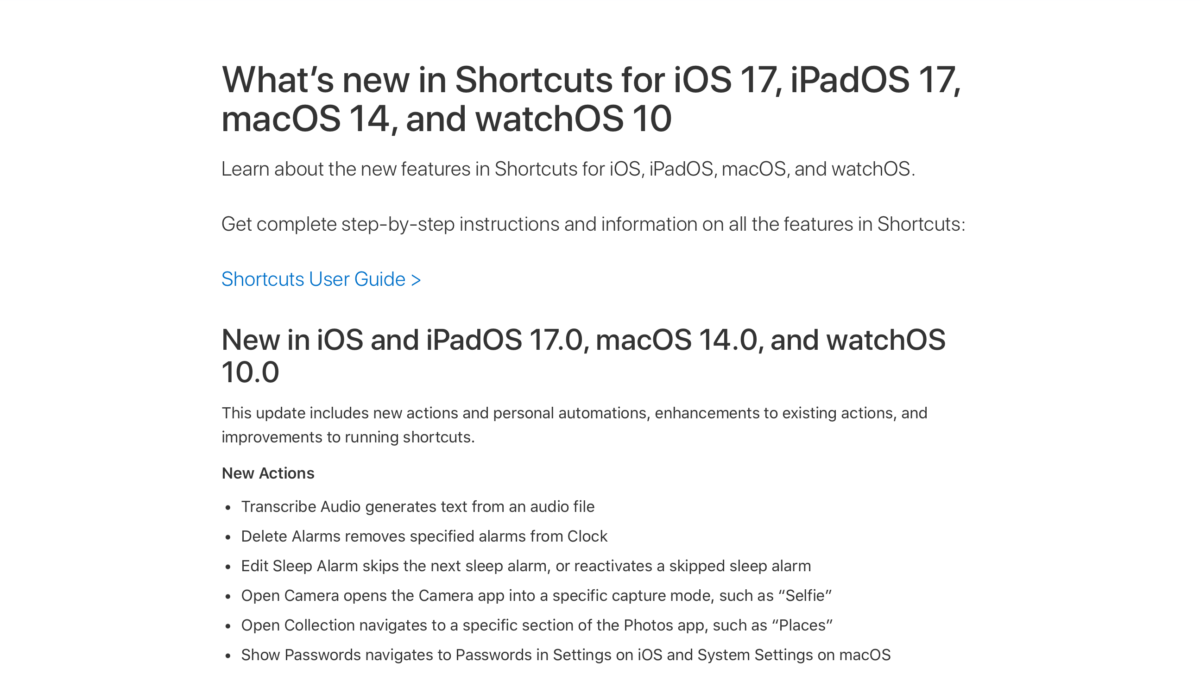
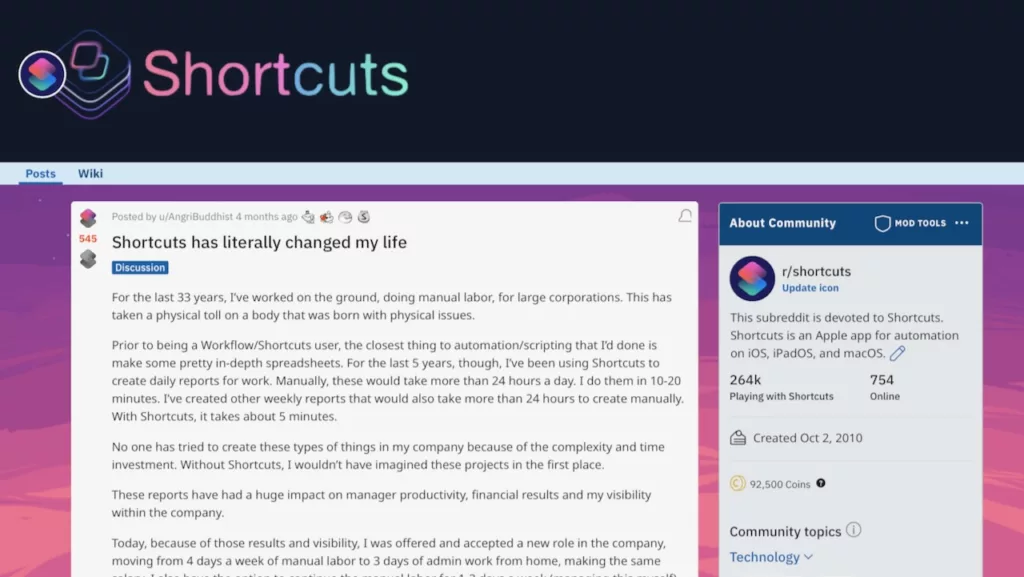
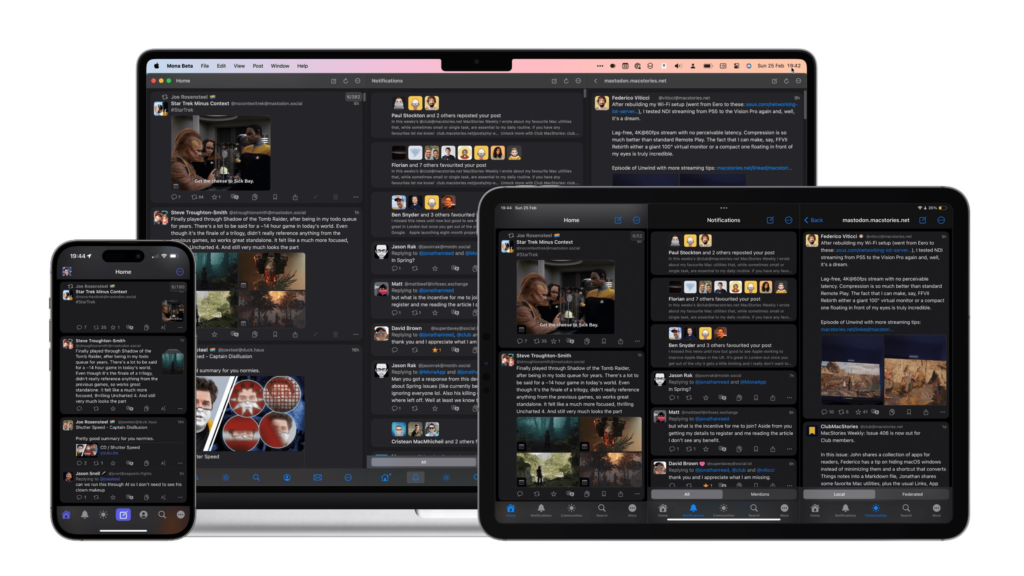
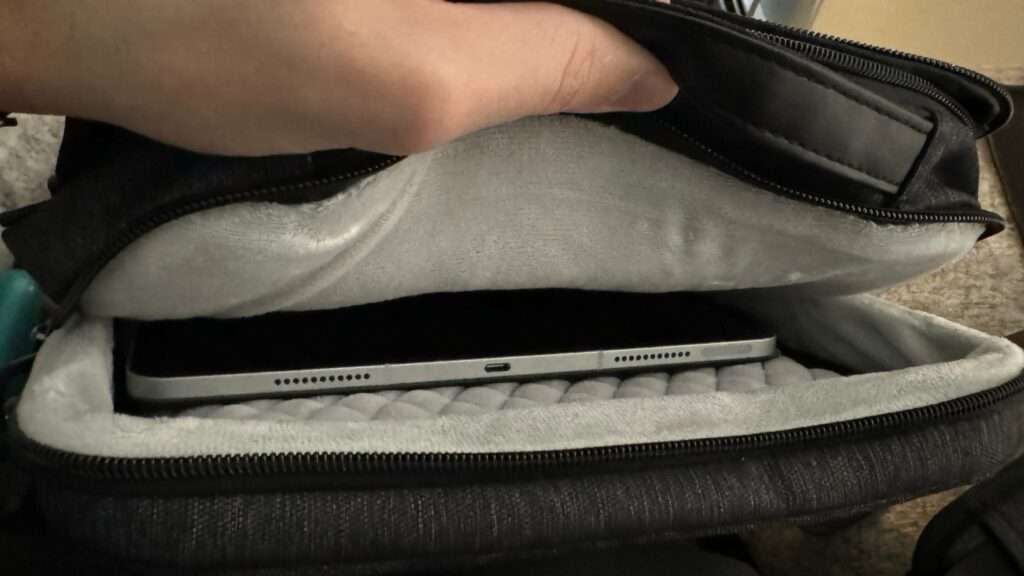

3 replies on “What’s new in Shortcuts for iOS and iPadOS 17.0, macOS 14.0, and watchOS 10.0 »”
[…] Sonoma (which will be available next week), there are even more features available to users (via Matthew Cassinelli). For instance, you can now create a shortcut to transcribe an audio file into text, delete alarms, […]
[…] Sonoma (which will be available next week), there are even more features available to users (via Matthew Cassinelli). For instance, you can now create a shortcut to transcribe an audio file into text, delete alarms, […]
[…] Sonoma (which will be available next week), there are even more features available to users (via Matthew Cassinelli). For instance, you can now create a shortcut to transcribe an audio file into text, delete alarms, […]