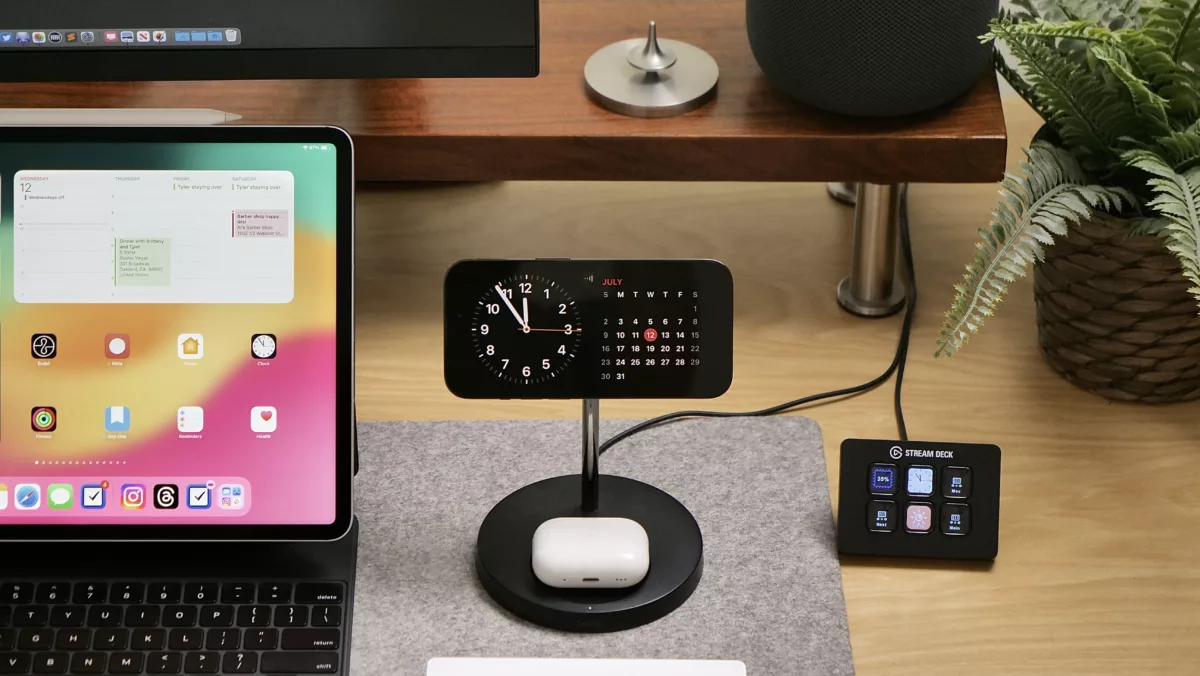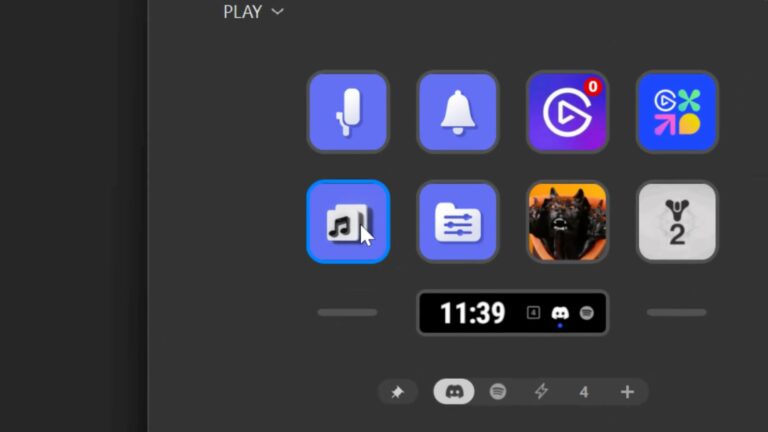Ever since the iOS 17 developer betas, I’ve been experimenting with StandBy mode for iPhone to turn it into a smart display, showing me widgets and notifications in a passive always-on status board.
I’ve been using StandBy on my Belkin 2-in-1 charger, an iPhone and AirPods charger that works with MagSafe, letting you mount the iPhone onto a floating stand much like the iPhones at the Apple Store.
Because it’s MagSafe, the phone can easily be turned sideways into landscape mode and stay there – I originally purchased this so I could easily watch YouTube videos in landscape while at my desk.
Plus, the cradle at the bottom allows you to place your AirPods on the Qi charger and power those up too – I’ll often drop my AirPods Pro case there while I’m using the earbuds, so I’m almost never without a fully-charged case.
I prefer this 2-in-1 design over others that provide an Apple Watch slot because I don’t often charge the Apple Watch Ultra, and I figured the empty space would distracting when I’m still wearing the watch – a 3-in-1 is great for the bedside, but I already have dedicated chargers there.
Especially on my desk where power outlets are at a minimum, getting two chargers out of one makes the difference for my setup. Plus, with the added benefit of StandBy in iOS 17, this charger has proved to be the perfect accessory for my personal accessories and helps augment my computing setup even when I’m not really using the phone – neat ?.