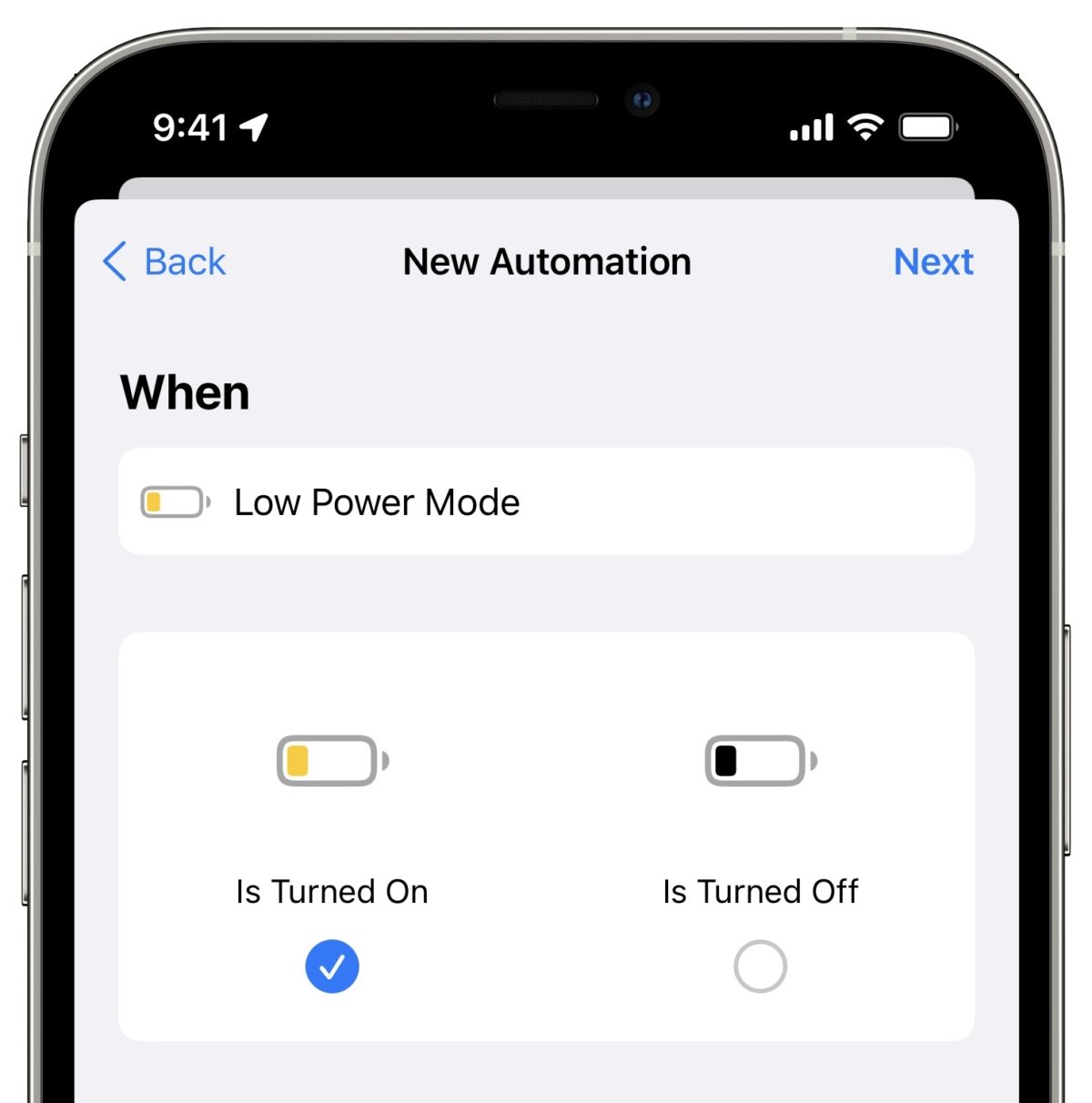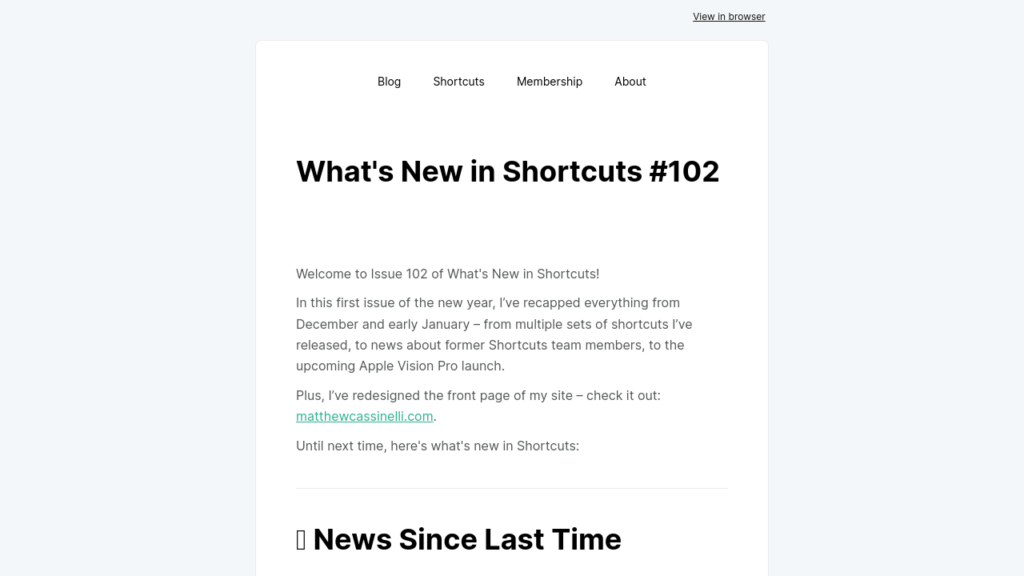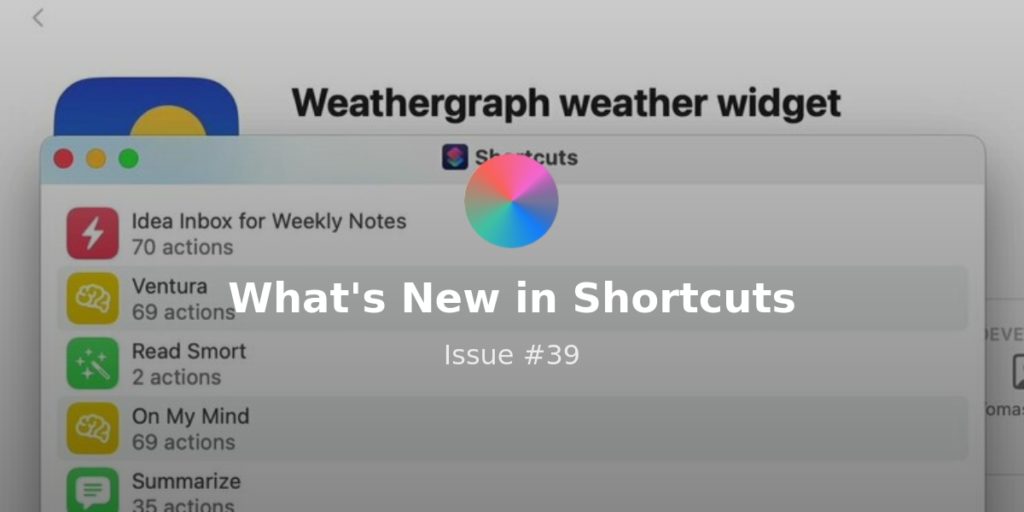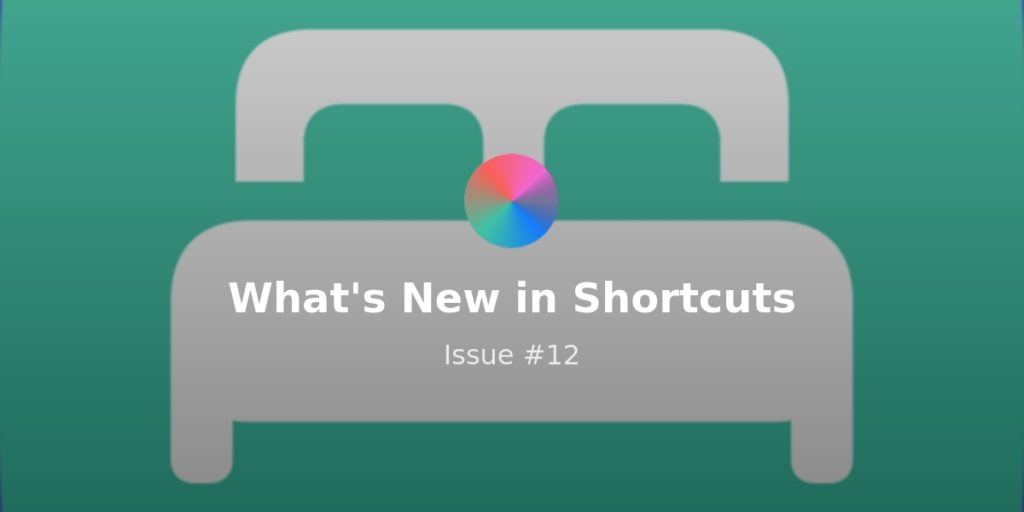Welcome to Issue 6 of “What’s New in Shortcuts?”
This week, I spent a lot of effort furthering my Home Screens – and I think I got to a pretty good place to write things up soon.
I also spent my time researching Shortcuts for Mac, building out Apple TV shortcuts, and working ahead on some new guides for the future.
Otherwise, there’s lot’s to share this week – let’s dig in:
New shortcuts to check out ?
This morning, I published a set of Apple TV shortcuts for iMore inside a guide on how to utilize them all effectively with your setup – just in time for Ted Lasso season ??:
 How to use Shortcuts & Siri to control your Apple TV | iMore — www.imore.com Using the Apple TV Remote app in Shortcuts to control the Apple TV – including from HomePod!
How to use Shortcuts & Siri to control your Apple TV | iMore — www.imore.com Using the Apple TV Remote app in Shortcuts to control the Apple TV – including from HomePod!
Use this with Siri on the HomePod to recreate the built-in Apple TV feature triggered using the same phrase – works well for catching a missed line without manually turning captions on/off.
 What did they just say? — www.icloud.com
What did they just say? — www.icloud.com
Seeks backward for 30 seconds on the specified Apple TV, turns on captions, then waits 30 seconds and turns them off again.
Use “Netflix & Chill” you want to catch something on Netflix (since it doesn’t provide shows to Up Next) – works great as a demo 🙂
 Netflix & Chill — www.icloud.com
Netflix & Chill — www.icloud.com
Wakes the specified Apple TV, opens the Netflix app, turns on the Movie Time scene, and shows the remote control.
If you’re a Letterboxd member and want to see movie reviews from an enthusiast community, use this shortcut – I manage my collection on iOS and and use this when I want to pick something good to watch.
 Help me find a movie — www.icloud.com
Help me find a movie — www.icloud.com
Wakes the specified Apple TV, then opens the Letterboxd app and shows the remote so I can navigate the interface.
New for the members ?
This week, I spent a lot of time playing around with Shortcuts for Mac – and have come up with a new shortcut, an updated shortcut, and a new guide for members:
New in Shortcuts for Mac, the Find Windows, Resize Windows, and Move Windows are a capable set of actions for setting up your apps just how you like them.
This week, I’m sharing a new shortcut for members that applies these to one app, along with the new Open in Split View option for Open App in iPadOS – “Open Twitter” uses the Get Device Details action and a series of If statements to determine which device is being used and open it accordingly.
On the iPhone, it just opens; on iPad, it opens in Slide Over above Safari, opens to a specific size and placement on my MacBook Air (along the right side, with a little padding around it), and on my Mac Mini with my external monitor at specific dimensions according to my rendered display size of 1440px wide – members can get the shortcut here:
![]() Open Twitter – Matthew Cassinelli — www.matthewcassinelli.com Checks the current device, then, depending on the platform, opens Twitter – normally on iPhone, in Slide Over on iPad, in a specific aspect on my MacBook Air, and a larger size on my external moni for my Mac Mini.
Open Twitter – Matthew Cassinelli — www.matthewcassinelli.com Checks the current device, then, depending on the platform, opens Twitter – normally on iPhone, in Slide Over on iPad, in a specific aspect on my MacBook Air, and a larger size on my external moni for my Mac Mini.
In an effort to make more of my shortcuts cross-platform, I’m also adding some uses of Get Device Details and If statements to single shortcuts normally designed for Siri – I still want to create a similar functionality on my Mac so I can expect to have all my shortcuts work everwhere.
One example I came across is my YouTube TV member shortcut, which opens YouTube on my Apple TV and shows the remote – since the purpose of this is to watch YouTube on the biggest screen available, I made the new Mac-based portion of it open YouTube.com in Safari.
Plus, in an attempt to take advantage of the new Run AppleScript action, I went a step further – by simulating a keyboard command to go into full-screen. Now, the shortcut opens YouTube, plus lets the browser window take over – members can check out the script in the new shortcut:
![]() YouTube TV – Matthew Cassinelli — www.matthewcassinelli.com Turns on my living room TV, opens the YouTube app, and shows the remote control on the current device so I can navigate the interface.
YouTube TV – Matthew Cassinelli — www.matthewcassinelli.com Turns on my living room TV, opens the YouTube app, and shows the remote control on the current device so I can navigate the interface.
Finally, in part 3 of my Shortcuts for Mac adventures, I put together a quick guide for members on how to run their Shortcuts from the Stream Deck – this uses AppleScript, but also Shortcuts’ own scripting capabilities.
The post includes instructions on the third-party plugin I’m using in Stream Deck and the script itself, plus future posts will include the actual Stream Deck profile files themselves – a new member perk I’ll be offering. Check out the article here:
 How to run Shortcuts via the Stream Deck ? — www.matthewcassinelli.com
How to run Shortcuts via the Stream Deck ? — www.matthewcassinelli.com
One of the excellent features coming to Shortcuts for Mac is the addition of a scripting capabilities for the Shortcuts app itself – Apple has added AppleScript support for commands like opening and running shortcuts, even without opening the app at all…
Links from last time ?
I’ve got some quick stories for you this week – check out these pieces from Rosemary, HowTo Geek, and iMore:
TWiT, the podcast network I’m a part of, put out a clip video from iOS Today where Rosemary Orchard walked viewers through how to make Siri speak out loud on the HomePod, but only show you results when you’re not speaking – the key is in the Show Result action:
 HomePod Shortcuts: Make Siri Say What You Want — www.youtube.com On iOS Today’s Shortcuts Corner segment, Rosemary Orchard shows you how to create a Siri Shortcut that will let you make Siri say a phrase of your choice.Sub…
HomePod Shortcuts: Make Siri Say What You Want — www.youtube.com On iOS Today’s Shortcuts Corner segment, Rosemary Orchard shows you how to create a Siri Shortcut that will let you make Siri say a phrase of your choice.Sub…
The team at HowTo Geek have shared a set of ideas for NFC tag shortcuts that are worth checking out – they position them as triggered using the chip in AirTags, but these also work with any NFC-enabled sticker, keychain, or cards:
 8 Cool AirTag NFC Shortcut Ideas for iPhone and Apple Watch — www.howtogeek.com AirTags are small Bluetooth trackers that can help you find your stuff, but they also work as triggers for automations. Using Apple’s Shortcuts app, you can use AirTags to trigger all sorts of events when you tap them against your iPhone or Apple Watch. Here are some ideas for putting them to use.
8 Cool AirTag NFC Shortcut Ideas for iPhone and Apple Watch — www.howtogeek.com AirTags are small Bluetooth trackers that can help you find your stuff, but they also work as triggers for automations. Using Apple’s Shortcuts app, you can use AirTags to trigger all sorts of events when you tap them against your iPhone or Apple Watch. Here are some ideas for putting them to use.
The folks at iMore have published a simple walkthrough explaining the features of Shortcuts for Mac, in case you haven’t gotten a look yet – it’s a quick read, but worth checking out:
 Apple brings Shortcuts to macOS Monterey — here’s how to get started — www.imore.com Beginning this fall, you can create Shortcuts on your Mac thanks to macOS Monterey. Here’s a first look.
Apple brings Shortcuts to macOS Monterey — here’s how to get started — www.imore.com Beginning this fall, you can create Shortcuts on your Mac thanks to macOS Monterey. Here’s a first look.
Yet another set of Shortcuts apps
I’m loving this trend of app developers announcing their Shortcuts support on Twitter, whether they’re new to the app, recently updated, or under development for future release – let the people know about your integrations! This week, we’ve got some from Envision, LookUp, and coming soon to Secure ShellFish:
Envision, an app that lets users with accessibility needs perform functions more easily, tweeted that they themselves have Shortcuts support for accessing all their own features more easily – Siri Shortcuts for real-life shortcuts!
#DidYouKnow that you can use Siri Shortcuts to directly access certain features of the #Envision app? Ask Siri to “Read this” to automatically open the #InstantText feature: https://t.co/GccjUrK5Hc #LetsEnvision #a11y #AppForTheBlind pic.twitter.com/2ChG3YMBsu
— Envision (@LetsEnvision) July 20, 2021
Vidit Bhargava, developer of the LookUp dictionary app, has detailed the improved shortcuts for his app alongside the most recent update – LookUp is a great utility whether you’re learning the language or just trying to improve your vocabulary:
Shortcuts Improvements: Completely rethought the actions with this release to have more useful and modular components. You can do a lot more without ever launching the app. pic.twitter.com/JqM7uSgRou
— Vidit Bhargava (@viditb) July 19, 2021
Secure ShellFish, a SSH terminal for iPhone and iPad from developer Anders Borum, is bringing the app’s powerful Shortcuts support to the Mac – along with Working Copy, he’ll single-handedly bring full automation of both Git and SSH to Apple’s platforms via Shortcuts:
I’m working to bring Secure ShellFish to macOS with a focus on Finder integration.
— Secure ShellFish (@ShellFishApp) July 21, 2021
Ideas from the community
I always love seeing ideas from the Twitter community on how they’re using Shortcuts, as I’m always limited by my own perspective – here’s some good examples I came across this week:
I came across this tweet from Graeme Boyd talking about the fairly-popular use of the Charging option in Personal Automations where people use Speak Text to have their phone “say something” when it gets plugged in – I’ll leave your choice of phrasing up to you ?:
Last year I programmed my iPhone to loudly say ‘Thank you daddy’ every time I plug it in to charge.
Still makes me laugh, highly recommend.
— Graeme Boyd (@AceyBongos) July 14, 2021
Delacrix Morgan also has a write-up on Medium about how using the URL scheme for WhatsApp enables you to message someone without having to add them to your contacts – a great technique:
There’s actually a way for you to send a WhatsApp message to someone without adding them to your contact book.
I’ve wrote an article that explains how Siri Shortcuts is able to help you easily send a WhatsApp message by just copying their number.https://t.co/O6MFMBwXUO
— Morgan Koh (@DelacrixMorgan) July 15, 2021
Marc Blank-Settle, mobile journalist educator at the BBC, has put together a 2-minute guide on using Personal Automations for Filmic Pro to trigger 100% brightness and airplane mode – an excellent “video mode” idea:
After dozens(-ish) of requests, here’s how to set up a Personal Automation to trigger 100% brightness/airplane mode/do not disturb on opening @FilmicPro.
I had to cut down & speed up a 5min video to fit it onto Twitter, hence the music change ?
Also, you need the Shortcuts app. pic.twitter.com/gTvCK3ggmg— Marc Blank-Settle (@MarcSettle) July 22, 2021
Shortcuts Spotlight ?
Battery, Charger, and Low Power automations
The Battery, Charger and Low Power automations are all part of what I’ve dubbed the “Power” group of Personal Automations, available at the bottom of the set in the New Automation menu:

Battery Level lets you specify a specific value using a slider, plus options for “Equals,” “Rises Above,” and “Rises Below”:

With these, you can have something happen at an exact value, when it’s charging to a certain level, or when it’s drained past a certain point.
With the Charger automations, you have the option for “Is Connected” and “Is Disconnected”:

With these, you can trigger something to fire off when you place your phone on a charger, plug it in, or connect a MagSafe Battery Pack – or do the reverse of those as well.
For Low Power Mode, the iPhone—and iPad in iPadOS 15—can be set as an Automation trigger as well, with options for “Is Turned On” and “Is Turned Off”:

With these, you can set your device to react any time your battery reaches 20%, when you turn on Low Power Mode manually, or, if you’re feeling creative, at a custom battery level by using this in tandem with the Battery Level automation.
I’ll be building custom shortcuts for all of the scenarios live tomorrow on YouTube, so tune in and add your ideas on top of mine for how to take advantage of these with all the possibilities in Shortcuts.
Tomorrow, Saturday July 24th at 9 am PST, I’ll be livestreaming about how to set up all these types of automations – along with the new MagSafe Battery Pack from Apple as an option to consider.
If you can, I hope to see you there! Make sure to check out the video link now to set a reminder to tune in when I’m live:
 Build Shortcuts With Me: MagSafe Battery Pack + Charging + Low Power automations — www.youtube.com
Build Shortcuts With Me: MagSafe Battery Pack + Charging + Low Power automations — www.youtube.com
Come make Shortcuts with me on Saturday morning! I’ll be live making new Personal Automations for the new MagSafe Battery Pack from Apple, plus for the Charging and Low Power Mode triggers available too.
That’s all for this week – see you tomorrow on the stream!