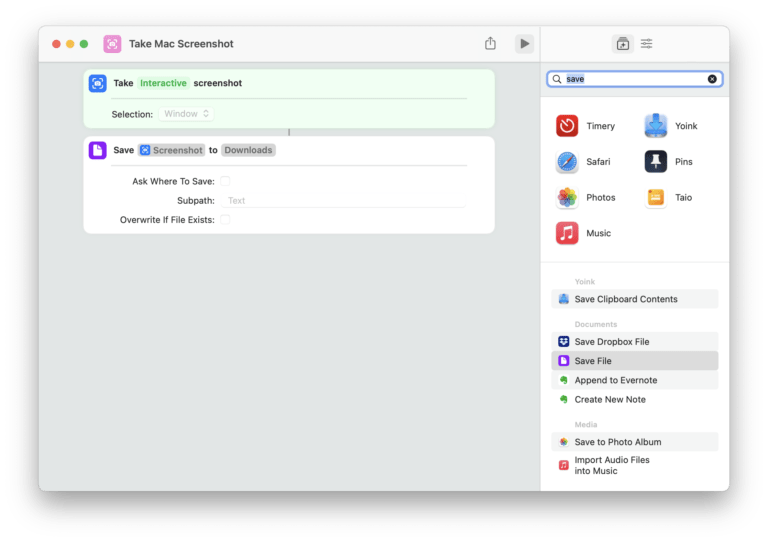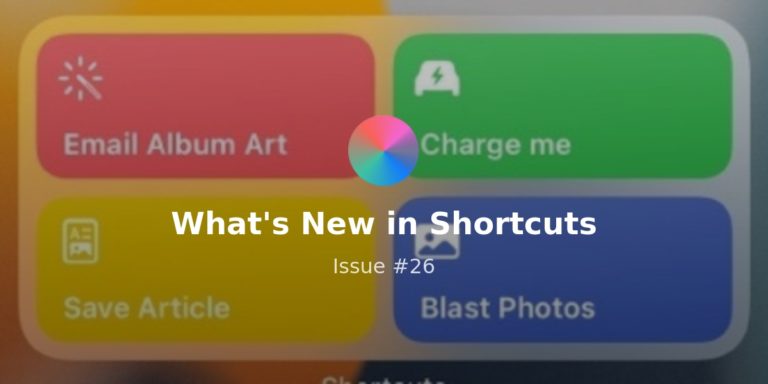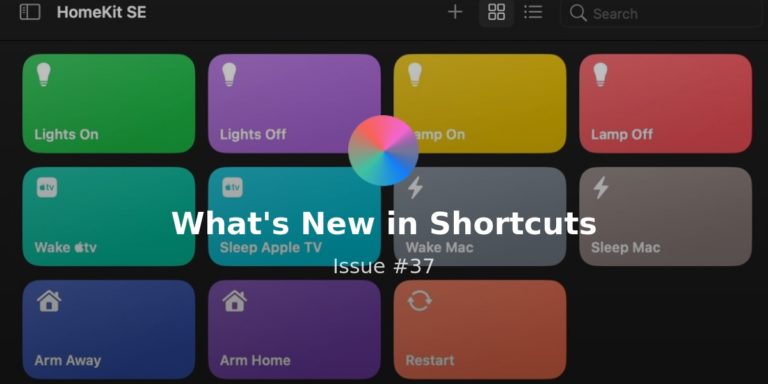Another fun week for Shortcuts users is complete – did any of you set up new shortcuts for the Home Screen once iOS 14.3 came out?
I want to see screenshots of your Home Screens—shortcuts or not—so reply to this email with yours and share some inspiration!
? COME VIBE WITH ME
I have too much fun being dorky on the internet, but I couldn’t resist with the review unit of the AirPods Max that I picked up to test out – plus, I discovered a way to get at ProRAW photos:
- Shortcuts for AirPods Max
I put out my YouTube video today where I gave my impressions while unboxing the AirPods Max, plus set up shortcuts where Siri insults me, one for Craft Docs, and another to turn on Noise Cancellation via an NFC tag. I really enjoyed making this – and it was a good test for my full “Shortcuts on the Home Screen” process that’s coming in another video ? (more below). - Examine your ProRAW metadata
Taking any ProRAW photos with the Pro iPhones now that 14.3 is out? Make sure to use this shortcut to quickly identify any DNGs in your Photos library, pick from the results, and browse the metadata dictionary for the image – you can see exactly what data your camera captured. - Perspective Zoom added to Set Wallpaper in beta
In iOS 14.4 beta 1, users have discovered the addition of a Perspective Zoom toggle to the Set Wallpaper action, giving you the option to turn on the parallax effect with your wallpaper automations or not depending on your preferences. While I’m actually avoiding this beta cycle for a while to stay bug-free, there’s already a public beta for anyone who wants to try it out.
? SMARTER HOME SHORTCUTS
Looking to do more with HomeKit and Shortcuts? Here’s a quick explainer of three actions that are useful for taking things to the next level:
- Get State of Home
If you haven’t tried yet, the Get State of Home action provides valuable data points from HomeKit and lets you build more advanced automations using that information – things like power state, color, and brightness for lights, for example. Try playing around with this shortcut and see what “states” you can discover from any HomeKit devices you might home. - The If action
Since the “If” action responds to the type of content being passed as input, it can be used it such a variety of ways. This is especially true when combined with Get State of Home—the different “conditions” you can set will change for Power State versus Brightness (since one’s a text value and the other’s a number value)—so it’s critical to learn for any more advanced Home shortcuts. Plus, it’s especially fun comined with Weather shortcuts (cue a rainy day playlist, perhaps?). - Control Home
Control Home is a doorway into your entire Home, but its oddities bury some of that power – you can activate scenes, set individual devices, and even change colors via a shortcut, but all buried inside a Home app panel that you navigate through. I do wish Control Home was broken into a series of parameterized actions instead—I want to set the color using a variable, not just manually—to help make the capabilities more clear, however.
? SHORTCUTS OFF MY HOME SCREEN
I’ve been doing some quality-of-life tweaks to the Home Screen replacement shortcuts I’ve created, giving me an aesthetically-pleasing colorway with Shortcuts’ own colors, as well as more advanced functionality hidden underneath (instead of just using Open App).
Here’s a few that are on my Home Screen now:
- “Hey Siri, play my podcasts.”
Last year, I sorted out my podcasts into Stations in the Podcasts app as playlists of my favorites shows – then, once I used them and they got donated into Shortcuts, I created a shortcut that chooses which one to play based on the time of day and day of week. Basically, I listen to shows directly relevant to my work during the day, more newsy shows at night, and personal stations on the weekends – all from one shortcut on my Home Screen. - “Hey Siri, open URLs.”
Similar to the podcasts shortcut, I tend to use Shortcuts to Open URLs into their respective apps, whether it’s a Twitter link, YouTube video, or a deep link from a productivity tool – I realized I could combine that with my Safari replacement, turning my “browser” shortcut into both “Open Safari” and “Open URLs” (if there are any). Try it yourself, it’s pretty neat – maybe give it a better name if you’ll be using it with Siri. - “Hey Siri, open Notion.”
Notion has granted me early access to use their new API that’s still under development – I mentioned how I could build consumer-level shortcuts that hook into people’s databases and create content too, so I’ll be working on those until the API opens up to the public. Until then, here’s a Notion shortcut that I created a while back for Jackson Hayes – I’ve been adding new pages to give me more dynamic access to everything.
P.S. I ran into a production problem with my Home Screen video and had to set it aside temporarily – but I’m confident it’ll be even better with a reshoot and some new improvements I’ve been adding. Looking forward to sharing it with you all!
? THERE’S A NEW SHERIFF IN TOWN
Federico is doing his thing, JP wants to take Noise Control further, and I didn’t expect to get Shortcuts smack talk from Aleen today – but I love it anyway:
- Generate wallpapers with WallCreator from MacStories
Federico Viticci is continuing his Shortcuts streak with WallCreator 2.0, which lets you generate & set wallpapers, save & restore your favorite versions, and set up an Automation to change the wallpaper every day at 5pm. Check out the shortcut on MacStories and read about the original from a few months back too. - Back Tap for Noise Control
In response to my AirPods Max video, JP was asking for a shortcut to automatically toggle the Noise Control settings – unfortunately, Shortcuts only supports activating Noise Cancellation OR Transparency and there’s no Toggle option, so a single shortcut to switch between mode won’t work. Back Tap’s multiple options, however, present a clever solution – I suggested he set Double Tap for Transparency and Triple Tap for Noise Cancellation. Get my shortcuts for Back Tap and set them up in Settings, then change the actions inside to experiment with different fun ideas like this. - Bedtime shortcuts for HomeKit
My HomeKit section above was definitely inspired by a tweet from my pal Aleen Sims earlier today talking about how she always has to use “74 stilted steps” to turn off her devices using the HomePod – instead today, she set up shortcuts to do it all for her and knocked me down a notch ? (plus inspired others to do the same).
? CATALOG UPDATES
My long-coming video on my iOS 14 Home Screens is coming soon – members will get the full context for the 13 screenshots of my Home Screens they can see now.
Beyond that, I’ve put up new members-only notes on the Home Screens on widgets & wallpapers, plus two shortcuts I used to make the video that I won’t be sharing elsewhere:
- My Set Wallpaper automations and links to my backgrounds
I’ve set up a series of automations for my wallpapers to change at various times of day – members can check out a quick guide I put together that shows which conditions I used and the logic behind it all, plus get links to the wallpapers themselves. - Making a “Send me a DM” link
Earlier this week I asked for some feedback on Twitter by asking people to DM me with this fancy inline card integration – this is a fun technique I know about back from my social media marketing days. Members can find a little guide on setting their own version up on the Extras page, along with the shortcut I use to quickly share the link in a tweet. - My all-in one Fitness+ shortcuts
Apple Fitness+ launched this week – I tried out Yoga with Dustin and definitely got super relaxed out by the end, to the point where I felt a soothing sensation come over me ?. To help set the scene for future workouts, I created a new shortcut for Members that toggles different settings depending on the workout before opening into the Fitness app to get started (lights, noise cancellation, and Do Not Disturb) and opens right into the workout type of your choice (or sets up the Apple TV).
Editor’s note: I’ll be creating exclusive “one shortcut for a whole topic” for Members going forward, so sign up for a yearly plan now and you’ll get access to each of those as they come out across 2021.
Hope you all have a good holiday break – I’ll catch you next week. Until then, I hope you enjoy my video!