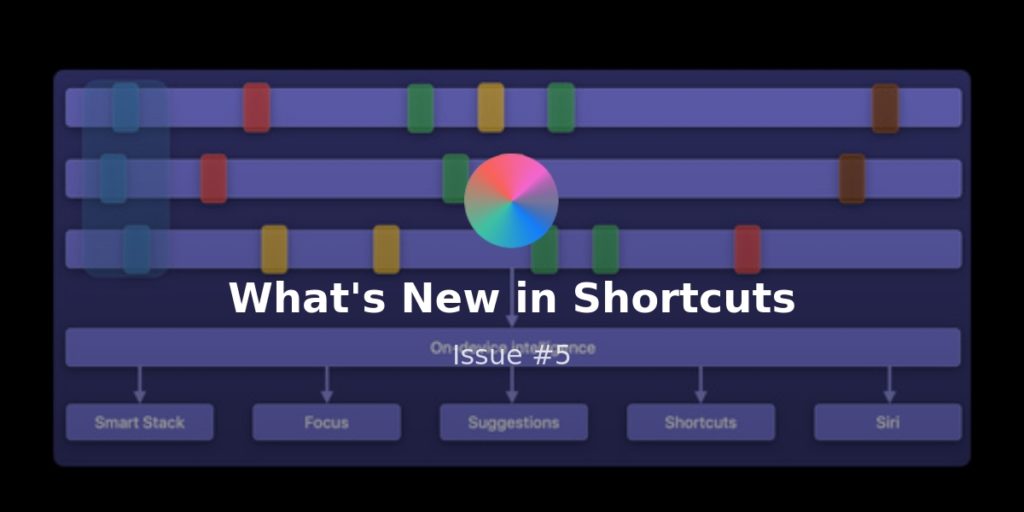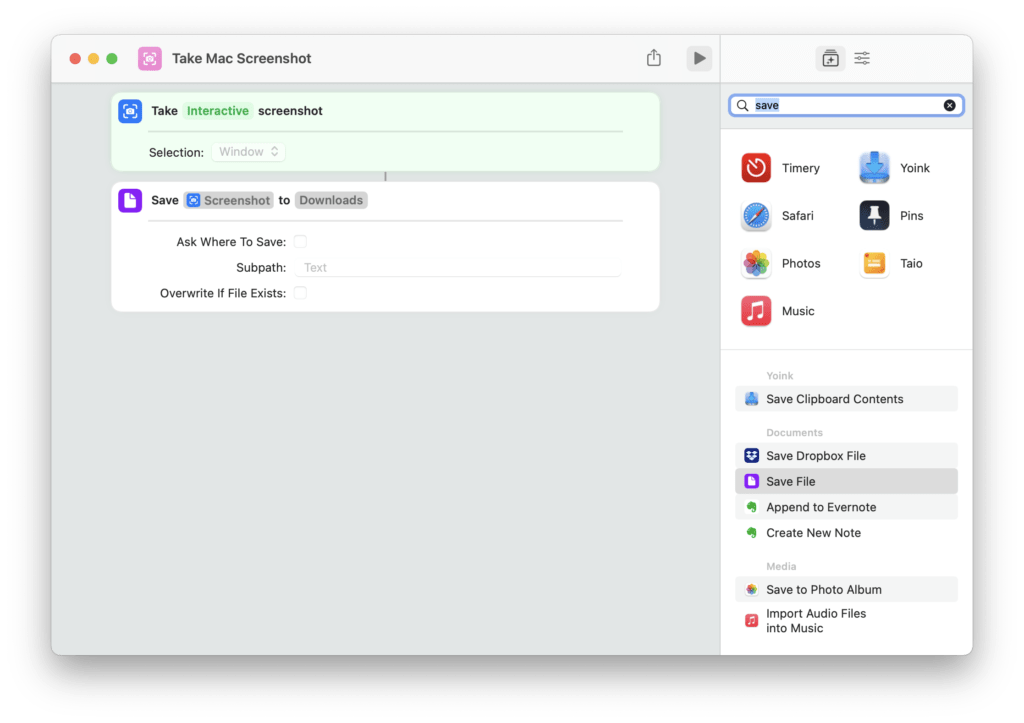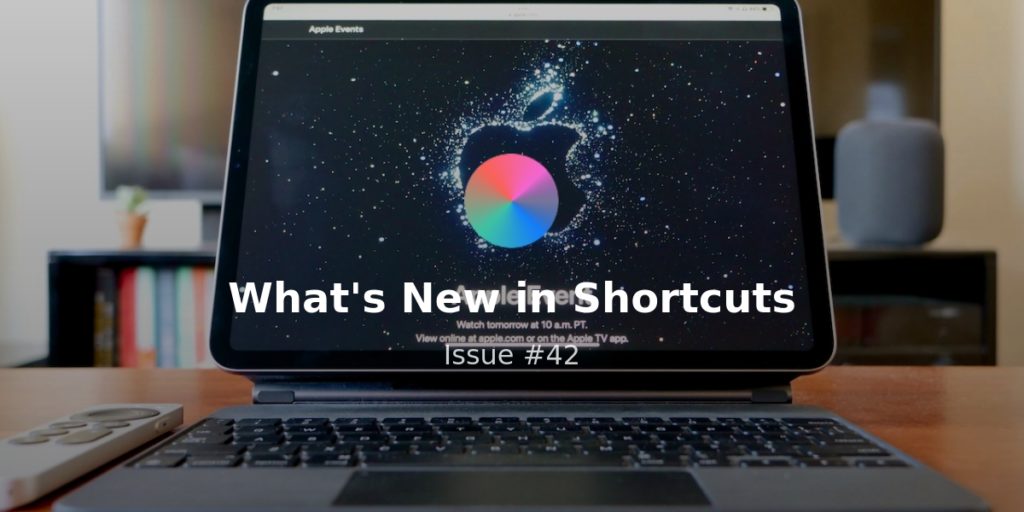Believe it or not, we’re still just out of the second full calendar week of 2021 – it’s felt way longer than that though thanks to ~current events~.
This week was a bit quiet on the technology news front, but that just means more room for building up new routines with Shortcuts – here’s how I’m using it to gain momentum and avoid doing the same work twice:
? CONSUMER ELECTRONICS SHORTCUTS
With the Consumer Electronics Show (CES) going all-digital, this week was full of new products, new ideas, and 100% less walking than I did last year at my first time at the conference in Las Vegas – here’s how I tuned in without overdoing it:
- “Hey Siri, save the date.”
During a week like CES, one often comes across products that are announced but going to be released later – this shortcut lets you quickly add that as an All Day event on your calendar. - “Hey Siri, take a memo.”
Building a voice memo habit to capture new ideas regularly comes down to quick recording and low friction when listening back to your clip – this shortcut presents a menu for both and immediately starts the action in the Voice Memos app. - “Hey Siri, check outside time.”
This winter in quarantine has been long with too much time inside, so I wanted to use Shortcuts to help me remember to get out more. Since I log the UV Index with a Workout automation for Shortcuts every time I take walks, I realized I could track my outside time by simply counting those Health samples to total up all my trips outside.
⚙️ LIST SCRIPTING WITH SHORTCUTS
Continuing the introduction to Scripting actions in Shortcuts from last week, it’s helpful to focus on how the List actions can be used – mastering these is important and you’ll be using them in no time:
- **List**
“List” is a standalone action that you can fill out with lines of text or variables to then be used with another action, sort of like a way to hard-code in a set of options.
Lists create an output that’s an array of items, similar to the results of many “Find” actions. One somewhat unknown function too: filling it out creates the same result as using Add to Variable.
- **Choose from List**
Choose From List lets you take any list or array, presents the options for you to choose from while the shortcut is running, and then passes the chosen item out.
In effect, it lets you fill out one detail in your flow by picking from multiple choice options – that’s in contrast to Choose From Menu, which changes the flow depending on the choice you pick (and also doesn’t pass the title of the chosen item out).
- **Get Item From List**
Get Item From List is the trickier of the bunch, but also very powerful – you can program in a specific option in the list by where it’s located in the list; first, last, at a specific point, get a whole range, or just a random choice.
I like to use Get Item From List to scrape information from URLs by splitting them by the forward slash (/) and then getting the data at the specific index I need (look at some of the related shortcuts linked on the page for specific examples).
⏳ NO TIME LIKE THE PRESENT
I’m trying to do a lot more real-time processing of information I’m capturing and turning it into something useful in the moment – here’s three shortcuts I put together this week to do just a bit more work now to save me lots of time later.
- “Hey Siri, save this TikTok.”
I keep coming across great TikToks with random life hacks or interesting things I want to look up, but the tendency is to “Like” it, keep scrolling, and forget it – this shortcut helps me capture it into a specific reminders list with a custom title so I actually act on it later. - “Hey Siri, track a round.”
I’ve been playing video games with some of my friends as a squad lately and we want to get better collectively – so I built a simple way to track each game and what I could learn from it in a Notes document ? - “Hey Siri, save to Instapaper.”
Since I moved back to Instapaper, I’ve been using this shortcut to send articles directly into the correct folder from the Share sheet instead of dumping them in the main area constantly and spending a bunch of time reorganizing them later.
? CATALOG NEWS
Connecting with members directly has already been a blast so far! I want to collect and solve all your Shortcuts problems/needs as best I can, so turns out talking directly works fairly well 🙂
I also want to move up the ladder to sharing more complex but condensed workflows that anyone can start adopting – let’s build some together:
- Stream & time stamps
Last Wednesday’s stream was a lot of fun – I really enjoyed hanging out with a small group of members and answering questions, plus getting a better sense of what people want to see specifically from me.
I made a list of Shortcuts problems to solve while live, so I’ll be creating those for members soon – plus I’m adding in timestamps to the stream this week for anyone who wants to watch back. Get the link to the stream on the Extras page.
- My routine checklists
I’ve added a series of my personal checklists to the Extras page for Members – these are what I use in my Routine Checklist shortcut.
I spent some time cutting out a bunch of unnecessary steps that I’d do without the checklist anyway and rearranged them to flow a lot better – check them out.
- Stream next Saturday
Next week I’m hosting another members-only stream on Saturday, January 23rd at 9 AM PST / 12PM EST / 17:00 UTC.
I’ll be showing off some shortcuts I built from questions during the last stream, take new ideas and build some live, and we can have a fun start to the weekend – click the link on the Extras page to get notified when the stream goes live.
Hoping you all stay well this week!