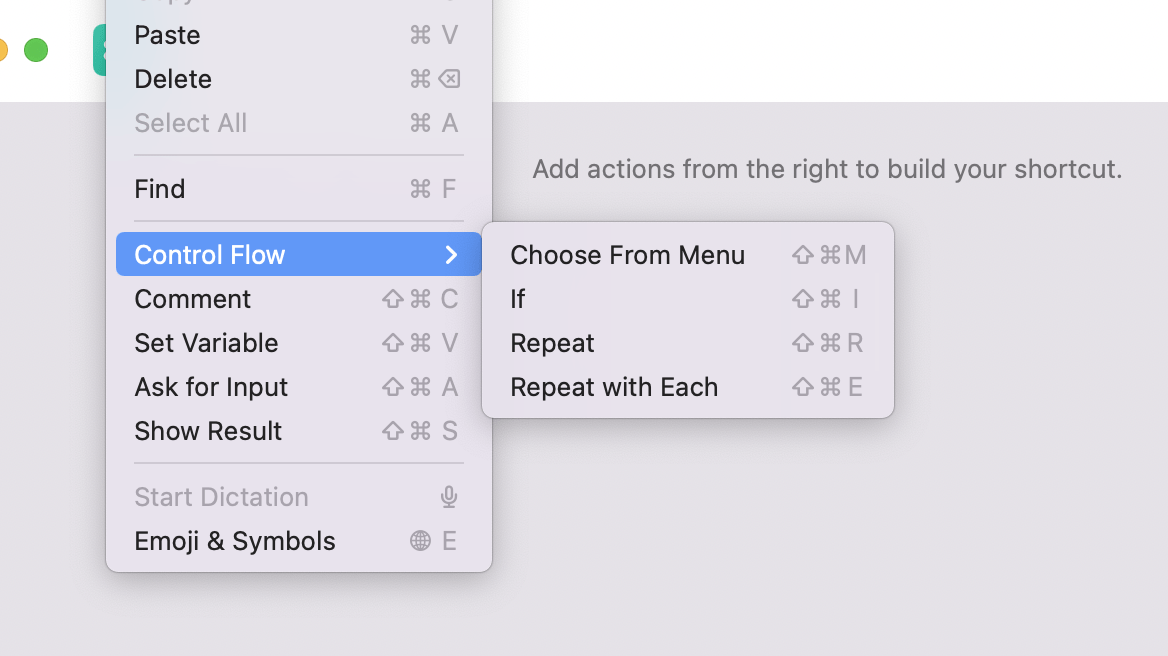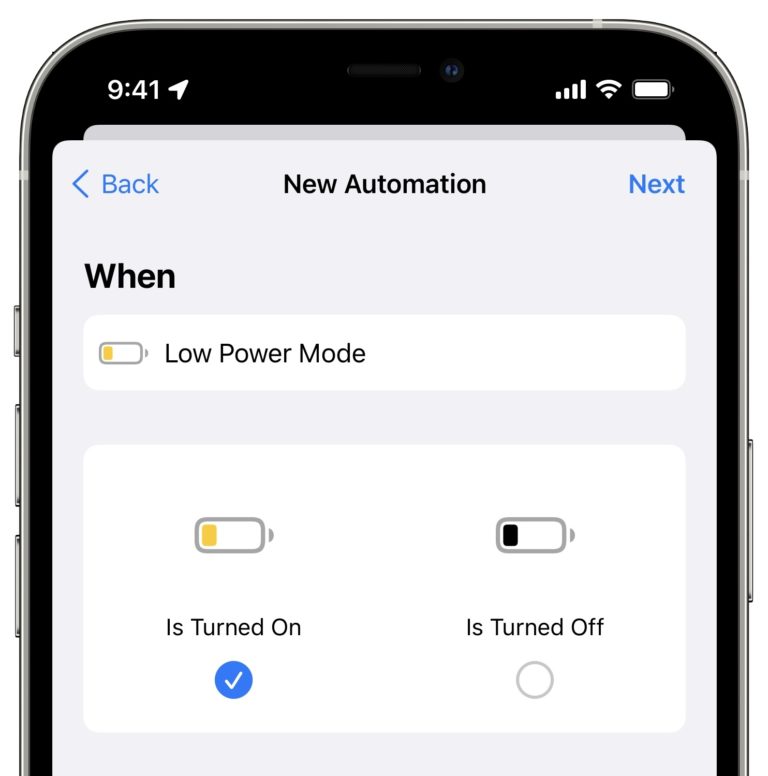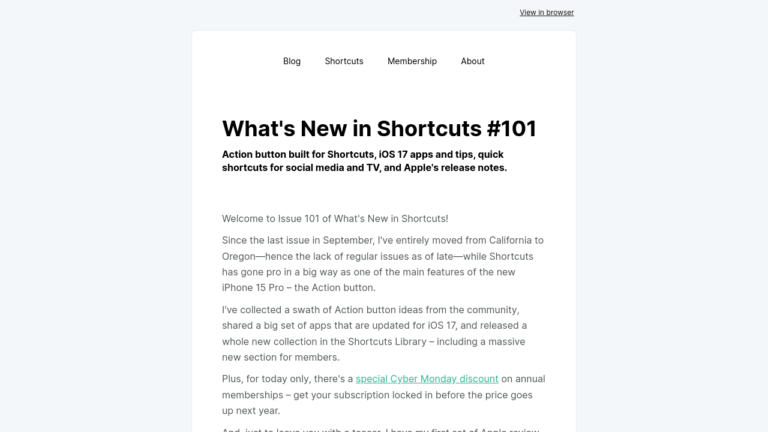Welcome to Issue 54 of “What’s New in Shortcuts” – this week is the massive release of Shortcuts for Mac!
In this issue, I give details about my upcoming release, link to Apple’s celebration of Shortcuts, share pieces from MacStories on the various launches, link to a few community ideas, and end the issue with a long spotlight on Shortcuts for Mac’s features.
Stay tuned for my updated Shortcuts Catalog, as well as all the upcoming releases that follow – I can’t wait to finally share about Shortcuts consistently outside of this newsletter/my membership again now that everyone’s on the same operating system ecosystem.
* * *
Shortcuts for Mac is finally out!
Scott Reyes on Twitter put it perfectly in one tweet:
Shortcuts are on the Mac! I repeat, shortcuts are on the Mac!
— Scott Reyes (@scottreyes) October 25, 2021
Today’s launch is a significant one, because there’s a nice space between coding & your everyday use of technology – and Apple’s new automation tool for the Mac fits in there quite nicely.
That’s what I tweeted earlier this morning as people began installing the new update, which you can get here:
 macOS Monterey on the Mac App Store — apps.apple.com
macOS Monterey on the Mac App Store — apps.apple.com
Read reviews, compare customer ratings, see screenshots, and learn more about macOS Monterey. Download macOS Monterey for macOS 10.9 or later and enjoy it on your Mac.
Unfortunately, since then, I’ve ran into some technical issues on my Catalog and my website backend began struggling under the sheer load of shortcuts I was moving from drafts to published at the end of the day, and don’t want to share everything until I can guarantee people can get them properly.
The original plan was to release all the member shortcuts tonight and the public shortcuts tomorrow, but I’m going to have to release them all at once instead – thanks for bearing with me until then!
Throughout the day, I kept my eye on Twitter and shared a variety of Mac apps adding Shortcuts support for the first time – check out my profile to see all the apps (I’m not including all of them as I don’t want this email to be massively long, but I’ll be sharing the full list of apps I’ve found soon):
I’m retweeting new apps adding support Shortcuts for Mac support today!
App developers – send me your promo tweets and I’ll share them! (Make sure your tweets include an image and/or link to the App Store)
I’m also collecting them all for a little something special later… ?
— Matthew Cassinelli (@mattcassinelli) October 25, 2021
I also took a moment to congratulate the Shortcuts team – I never thought I’d see the day Workflow would run on the Mac, and yet here we are with a version of the team’s original app running on all Apple platforms:
Special congratulations to the Shortcuts team at Apple too!
It’s quite a feat to bring this natively-mobile app to the Mac, while expanding its features & setting the stage for the future.
Today’s update elevates the iPhone & iPad apps as well – a very cool win for everyone ?
— Matthew Cassinelli (@mattcassinelli) October 25, 2021
It’s quite a wonderful week – and this is just the start…
Apple celebrates the launch
Apple’s published a big story right at the top of the Mac App Store covering a swatch of apps supporting Shortcuts (many of which I retweeted today) – you should definitely check out the list:
(I realized as I was downloading them that this might be the single highest-volume instance of me downloading Mac apps… maybe ever?)
 Be More Productive with Shortcuts — apps.apple.com
Be More Productive with Shortcuts — apps.apple.com
By letting you automate frequent or cumbersome tasks, Shortcuts has become a productivity favorite on iPhone and iPad. And with macOS Monterey, the feature has come to Mac.
Deeper in the Mac App Store, I also saw this second Shortcuts story featuring Pixelmator, Things, and Ulysses – it’s cool to see Apple curating specific workflows from productivity tools, as it’s so very natural on the Mac (more please!):
 3 Awesome Shortcuts : App Store Story — apps.apple.com
3 Awesome Shortcuts : App Store Story — apps.apple.com
Learn about collection 3 Awesome Shortcuts featuring Pixelmator, Things, and Ulysses – plus many more.
Finally, Apple also published a video on their Support channel on YouTube, which takes you through the basics of Shortcuts for Mac in just a few minutes – take a look if you haven’t explored the whole app yet:
MacStories’ coverage this past week
John Vorhees of the MacStories team put out his comprehensive MacOS Monterey review today – and he didn’t shy away from criticizing the state of Shortcuts for Mac at launch. While the bugs and instability haven’t soured the experience for me as much as John’s been feeling it, I still fully understand and wish it’d launched without any hitches to hold it back.
Check out John’s piece for some good example shortcuts to get you started on the Mac:

Perhaps I let my hopes and expectations get away from me. I’ve wanted Shortcuts on the Mac since it was called Workflow and long before it was acquired by Apple. Then, when Shortcuts for Mac was finally announced this year at WWDC, Apple’s message was even stronger than I’d expected.
Federico has also covered the iOS 15.1 release and how it’s mostly fixed the worst bugs we saw with iOS 15.0 – it’s much safer to install now, although there’s still lots of room for improvement from the Shortcuts team:
 Apple Releases iOS and iPadOS 15.1 with SharePlay, Safari for iPad Fixes, Shortcuts Improvements, and More – MacStories — www.macstories.net Alongside macOS Monterey, Apple today released iOS and iPadOS 15.1 – the first major updates to the operating systems introduced last month. Don’t expect a large collection of changes from this release, though: 15.1 mostly focuses on enabling SharePlay (which was announced at WWDC, then postponed to a later release a few months ago), rolling
Apple Releases iOS and iPadOS 15.1 with SharePlay, Safari for iPad Fixes, Shortcuts Improvements, and More – MacStories — www.macstories.net Alongside macOS Monterey, Apple today released iOS and iPadOS 15.1 – the first major updates to the operating systems introduced last month. Don’t expect a large collection of changes from this release, though: 15.1 mostly focuses on enabling SharePlay (which was announced at WWDC, then postponed to a later release a few months ago), rolling
And this story happened last week, but the MacStories guys also jumped on the new playlists that Apple announced at their Mac event and put together a clever shortcut for accessing all of them from a single shortcut:
I’m also very happy with how I quickly turned this huge list into a shortcut.
– Compiled everything manually in @craftdocsapp
– Exported as Markdown to @WorkingCopyApp
– Wrote a quick shortcut to turn Markdown into JSON
– Assembled JSON of all playlists in the Jayson app— Federico Viticci (@viticci) October 22, 2021
 A Comprehensive Guide to 250+ of Apple Music’s New Mood and Activity Playlists — www.macstories.net
A Comprehensive Guide to 250+ of Apple Music’s New Mood and Activity Playlists — www.macstories.net
On Monday, Apple announced that it was expanding the integration between Siri and Apple Music. Zane Lowe, Apple Music’s co-head of Artist Relations and radio host, explained that the company’s team of music experts had created hundreds of playlists for moods and activities.
Shortcuts in the Community:
Before I dive into Shortcuts for Mac, I also wanted to share a few good links I came across in the last week – and prep your resume if you’re interested in being a Shortcuts intern:
The folks at TechRepublic also covered a neat feature new to iOS 15 that’s somewhat confusing to understand – the article explains how to Check What’s On Screen and what that means for how you put together your shortcuts:
 How to create context-aware shortcuts on iOS 15 – TechRepublic — www.techrepublic.com The Shortcuts app is growing up and learning new tricks. One of those tricks is the ability to produce context-aware workflows that know about the content onscreen.
How to create context-aware shortcuts on iOS 15 – TechRepublic — www.techrepublic.com The Shortcuts app is growing up and learning new tricks. One of those tricks is the ability to produce context-aware workflows that know about the content onscreen.
Greg Pierce, developer of Drafts, was also sharing how he’s enjoying the expanded Files support as he puts together Drafts-related shortcuts – tasks like this would have been a pain without automation, but have become much easier since the debut of Shortcuts:
Love how trivial it can be to publish multiple drafts (like the contents of a Workspace) to files with the new Files actions in Shortcuts. pic.twitter.com/CHjUQcCGIo
— Greg Pierce (@agiletortoise) October 22, 2021
I also put out this call for folks who are fans of the film-tracking service Letterboxd to upvote my forum request for more advanced Shortcuts support – what’s cool is the developers actually reached out to me and I’m going to talk it over with them!
If you’re a fan of @Letterboxd and Shortcuts, please upvote my suggestion for updated actions! ? https://t.co/Aehmjwk29L
— Matthew Cassinelli (@mattcassinelli) October 22, 2021
Last but not least, Ayaka Nonaka, one of the Workflow team members I worked with who’s on the Shortcuts team at Apple, has tweeted about how the Shortcuts team is hiring an intern – if that sounds like you, send her a DM:
? Shortcuts Spotlight: the Mac
Today is the big launch of Shortcuts for Mac, so I wanted to spend the Spotlight of the week going through the main features to know about:
Library
Like all versions of Shortcuts, the primary way to run your shortcuts is from the main library – clicking on the play button will run it, while double clicking it will open the shortcut (the reverse of iOS). Plus, opening a shortcut will also reveal a Play button to run the shortcut from the editor too
If you have collected your shortcuts into Folders, you can also navigate between those using the arrow keys once you’ve selected one.
Spotlight
Every shortcut is automatically indexed and available to trigger by typing its name into Spotlight search and selecting or pressing enter on the shortcut. For newer Mac users, the dedicated Spotlight hardware key is great for this, especially if you also use a tool like Alfred.
Siri
True to the original name of Siri Shortcuts, all shortcuts on the Mac can be triggered by activating Siri and speaking the name of the shortcut. Like the iOS experience, prompts and menus are selectable within the Siri interface – this also works well with the dedicated Siri hardware key.
Menu Bar
Shortcuts for Mac features a Menu Bar utility that can host a variety of your shortcuts that you can select and run right away. Shortcuts in the Menu Bar are best when used regularly and act quickly – anything with prompts will require more clicks.
Quick actions
Quick Actions is the term for both the Finder and Services features for Shortcuts – selecting either of those will also fill out the Quick Action super-category.
Finder
Finder shortcuts show up in the dropdown menu inside Finder and while right clicking on a file (in the Quick Actions menu). With these, if you’re looking at a file and want to act on it, you can keep a set of shortcuts right there for common tasks like moving a file to a specific location or processing an image.
Services
Services are a native Mac feature that can sometimes go unnoticed – when you right click on any file, there’s a Services menu that provides actions from various apps you have installed. With Shortcuts for Mac, you can set shortcuts to show up there and accept input from the selection – it’s the closest equivalent to the Share sheet from iOS, which isn’t available for Shortcuts on the Mac.
_Right now, however, I’m experiencing a bug where my Services shortcuts are not showing up that menu – here’s what the secondary Quick Action menu just above it looks like though.
Keyboard shortcuts
You can also set keyboard shortcuts for any shortcut, letting you trigger that set of actions at any time with a specific key combination. Keyboard shortcuts shortcuts (oh boy) are also categorized as Services (and Quick Actions), which is functionally allowing macOS to assign a keyboard shortcut for a Service and trigger it headless-ly.
Add to Dock
Another somewhat unobvious feature of Shortcuts for Mac is the Add to Dock option in the File menu – selecting this will add the current shortcut to a special section in the Dock (next to recently-used apps). However, those shortcuts can be dragged anywhere in the dock as well.
Use as .application
When a shortcut has been added to the Dock, it also gets automatically added to a special folder in the Finder – right clicking on the Dock icon and choosing Reveal will show the .application wrapper that gets generated for the shortcut. Since this acts as an app that opens when clicked, this means you can drag that “shortcut app” anywhere in your file system and double click it to run your shortcut.
AppleScript
Shortcuts for Mac also comes with its own custom AppleScript library for controlling the app – Shortcuts can be opened, run, signed, or acted on using AppleScript commands. For users of tools like ScriptEditor, BetterTouchTool, or StreamDeck, that means they can create custom utilities outside of Shortcuts to manage and run their shortcuts collection.
Members can learn more about how I’m triggering Shortcuts from StreamDeck here:
 How to run Shortcuts via the Stream Deck ? – Matthew Cassinelli — www.matthewcassinelli.com
How to run Shortcuts via the Stream Deck ? – Matthew Cassinelli — www.matthewcassinelli.com
One of the excellent features coming to Shortcuts for Mac is the addition of scripting capabilities for the Shortcuts app itself – Apple has added AppleScript support for commands like opening and running shortcuts, even without opening the app at all.
Command Line
Finally, Shortcuts for Mac was also released with a command-line interface, letting Terminal-savvy Mac users manage their shortcuts experience in their preferred tool – learn more from Apple here:
 Run shortcuts from the command line – Apple Support — support.apple.com
Run shortcuts from the command line – Apple Support — support.apple.com
You can run a shortcut from the command line on your Mac.
Recently Modified/Run
Another somewhat hidden feature for Shortcuts for Mac is available in the app’s Preferences menu (press ⌘+, to open it) – in the Sidebar tab you’ll see unchecked boxes for Recently Modified and Recently Run. Add those and you’ll be able to see automatic categories for both, which groups shortcuts you’ve used into sections like “Today,” “Yesterday,” and so on.
Keyboard Shortcuts for Scripting
And finally, an excellent power user feature that Apple’s added is a set of keyboard shortcuts for adding scripting actions immediately – this set means you don’t have to click around as much for common tasks, which I find very handy:
New actions in iOS 15 and macOS Monterey
Make sure to also check out my membership guides to the new actions in Shortcuts for Mac and iOS 15 – I’ll be making portions of these public over the next few weeks as I cover the shortcuts in individual pieces, but members can look back at the collection now:
 All 25 of the Mac-Only Actions Coming to Shortcuts for Mac ? – Matthew Cassinelli — www.matthewcassinelli.com
All 25 of the Mac-Only Actions Coming to Shortcuts for Mac ? – Matthew Cassinelli — www.matthewcassinelli.com
In macOS Monterey, Apple has added 5 sets of actions to the Shortcuts app that are Mac-only – these aren’t available for iPad or iPhone users as they require specific features/apps. Mac users can now easily automate their window management, interact with Finder, make disk images, perform actions taken from Automator, and take advantage of […]
 All the New Cross-Platform Actions in Shortcuts for iOS, iPadOS, and macOS ? – Matthew Cassinelli — www.matthewcassinelli.com
All the New Cross-Platform Actions in Shortcuts for iOS, iPadOS, and macOS ? – Matthew Cassinelli — www.matthewcassinelli.com
With the release of iOS 15 and the associated betas across Apple’s platforms, the Shortcuts app has received 2 automation types and 22 new actions that work across iPhone, iPad, and macOS as well as 21 Mac-only actions. This piece (4,700 words, about 20 minutes average reading time) includes my write up of the cross-platform […]
That’s all for this issue – I’m adapting this Friday’s newsletter to cover my Shortcuts Catalog release once I get my pesky technical problems resolved, so look for those online or wait for the email to check everything out.
Hope you have a good week – and have fun spelunking in Shortcuts for Mac!