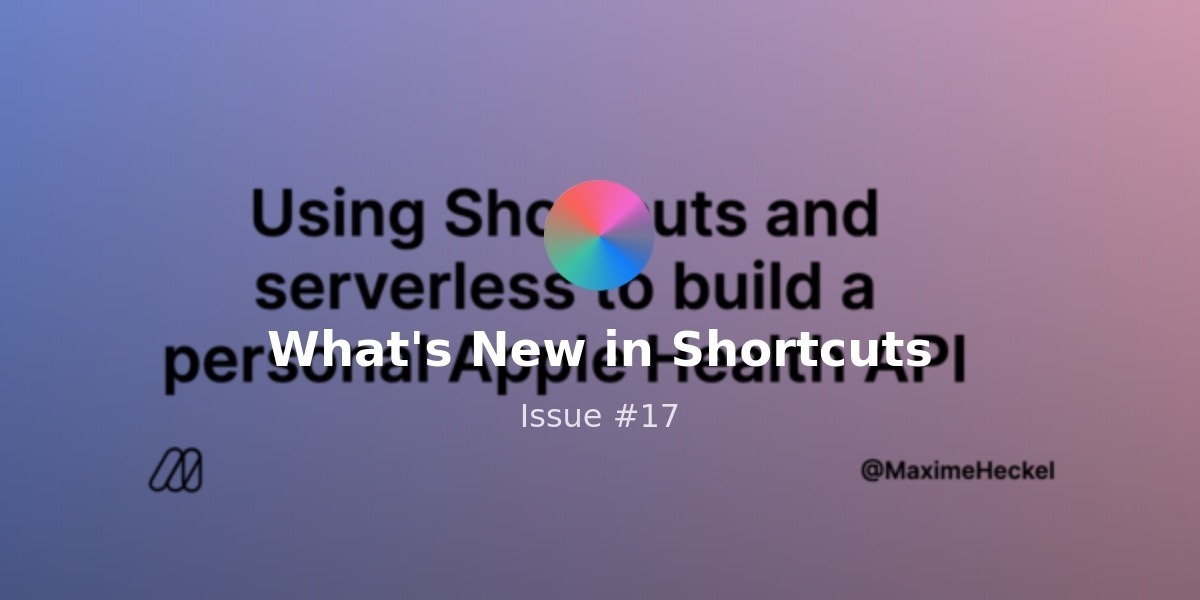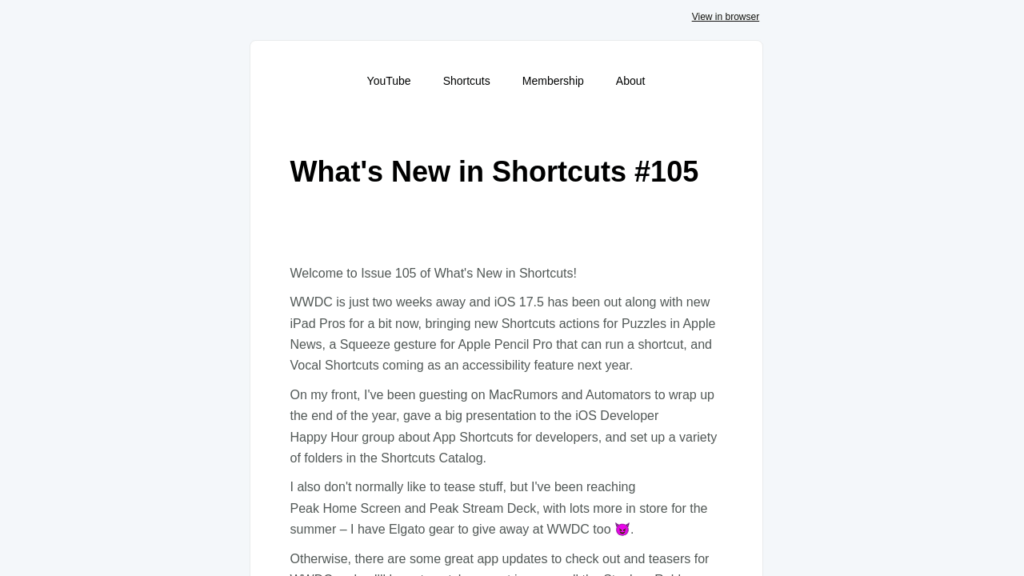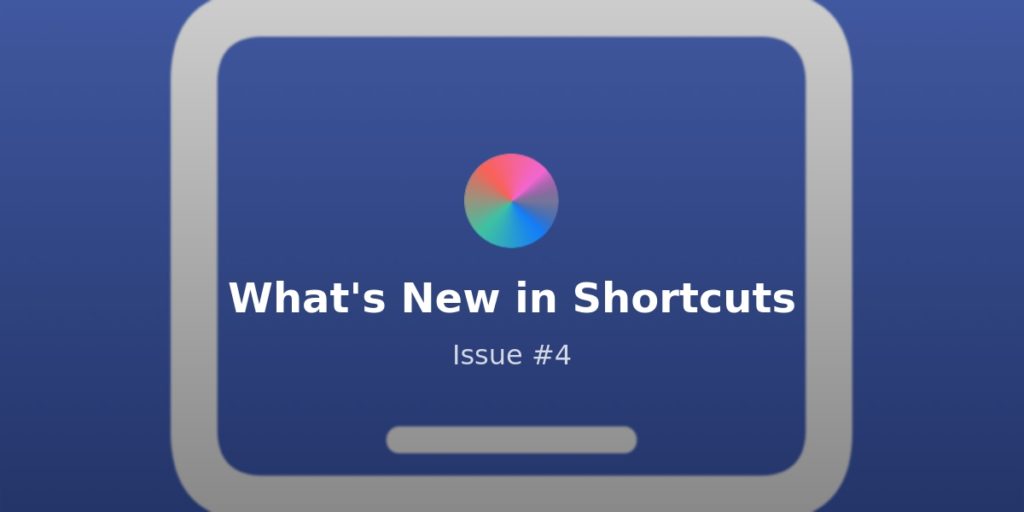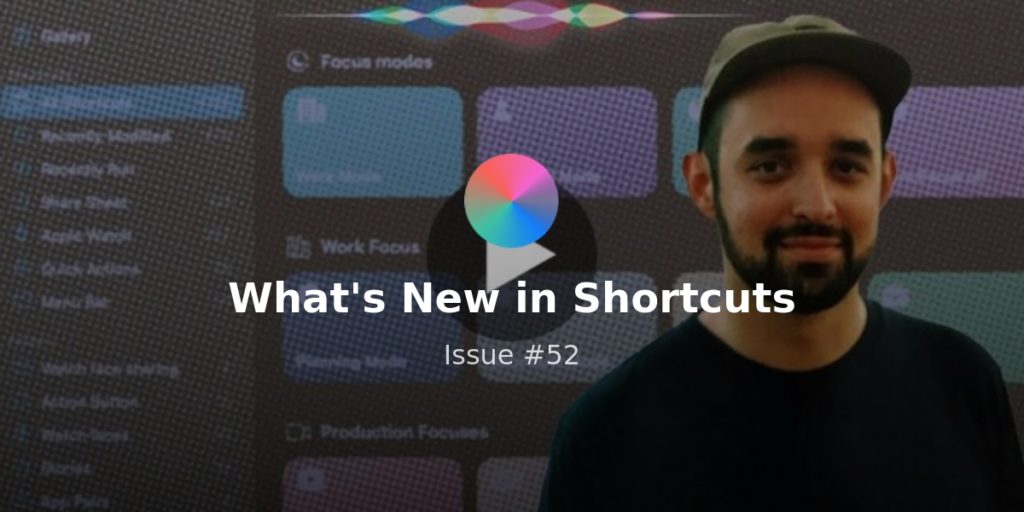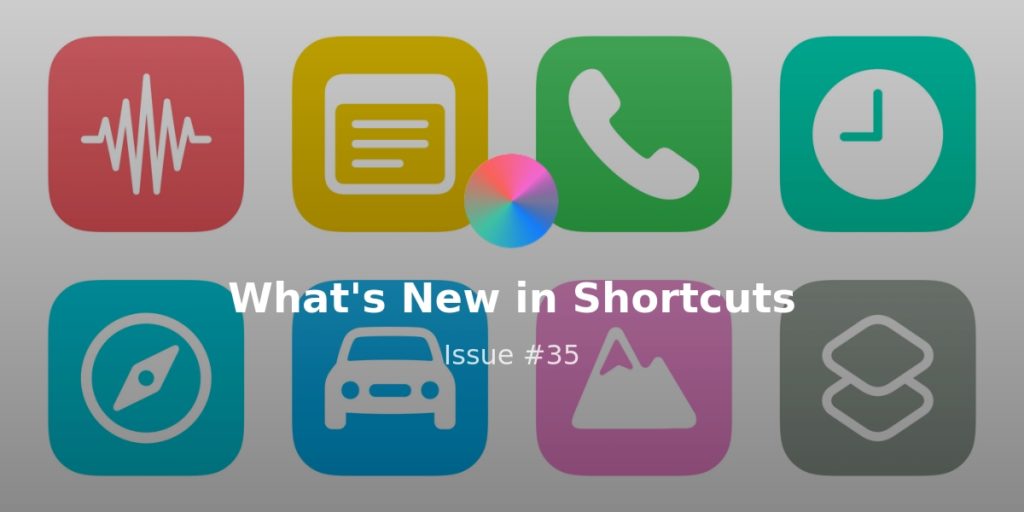Welcome to Issue 53 of “What’s New in Shortcuts” – we’re just a few days away from Apple’s Mac event and anticipation for Shortcuts for Mac soon after is high!
Typically, Apple will release a Golden Master version of macOS Monterey to give developers a final release to base their updates off of. Since we haven’t seen one yet, it stands to reason that will come Monday or Tuesday after the event and then Monterey will ship a week later (please god not the next day though).
That means Shortcuts for Mac is almost here, which also means my Shortcuts Catalog release is coming very soon!
I’m super excited to finally share my iOS 15 shortcuts and shared updated versions of all my old shortcuts to support the Mac—as well as some extra special still-hidden additions—so the anticipation is starting to drive me up the wall!
Oh it’s going to be good – I couldn’t help myself and sent an unhelpfully-contextless tweet to share the hype…
Until Monday’s keynote, here’s what’s new in Shortcuts this week:
* * *
? Shortcut of the week
Now, I’ll start this section by admitting that, without a doubt, this is the easiest way to get me to retweet you ?:
I’m no @mattcassinelli when it comes to building iOS Shortcuts but… here’s a little hack/automation I came up with last night:
Set an “exercising” status on your website when you start a workout from your Apple Watch ✨
(and likewise, unset the status when you stop it) pic.twitter.com/eWQ9AHsMUF
— Maxime (@MaximeHeckel) October 13, 2021
Flattery aside, Maxime has written up an excellent blog post on using Shortcuts and web technology to roll your own “Health API”:
 Using Shortcuts and serverless to build a personal Apple Health API – Maxime Heckel’s Blog — blog.maximeheckel.com
Using Shortcuts and serverless to build a personal Apple Health API – Maxime Heckel’s Blog — blog.maximeheckel.com
Take ownership of your Apple Watch health data with a only few lines of code.
His technique is all triggered all through Focus mode automations, kicking off a Get Contents of URL request each time – basically, you can log a bit of data to the web any time your context shifts:
The “Get Contents of URL” action allows triggering an HTTP request with any payload.
This is the one Shortcut action that unlocks all kinds of hacks
The possibilities are endless ?
— Maxime (@MaximeHeckel) October 13, 2021
Check out the article for the all the good details from the Shortcuts side to the web components – props to Maxime for the great write-up.
? Stories of the Week
This week Federico relaunched his screenshot-wrapping shortcut, there’s 4 developer-friendly shortcuts to check out, and Computerworld wishes for Shortcuts without realizing it’s already here:
The big shortcut of the week is Federico Viticci’s update to Apple Frames, the shortcut that wraps your screenshots in the product images provided for Apple devices and gives you a great-looking result:
I’m pleased to introduce Apple Frames 2.0, a massive update to my shortcut that puts device frames around screenshots.
It’s faster, localized in 7 languages, and adds support for:
– iPhone 13 lineup
– iPad mini
– M1 iMac
– M1 MacBook AirFree for all ? https://t.co/gZEX8athCj pic.twitter.com/8PHVg9vl9O
— Federico Viticci (@viticci) October 12, 2021
I’ve long used Apple Frames to wrap my own screenshots for this newsletter since Federico’s method solves it perfectly, and now there’s support for this fall’s new devices as well as Macs for the first time:
 Apple Frames 2.0: Faster, Lighter, and Featuring Support for iPhone 13, iPad mini, iPad 10.2″, iMac 24″, MacBook Air, and Multiple Languages – MacStories — www.macstories.net
Apple Frames 2.0: Faster, Lighter, and Featuring Support for iPhone 13, iPad mini, iPad 10.2″, iMac 24″, MacBook Air, and Multiple Languages – MacStories — www.macstories.net
Today, I’m pleased to introduce Apple Frames 2.0, an all-new version of my popular shortcut to put screenshots inside physical device frames of Apple products. The new Apple Frames, which you can download at the end of this post or on the MacStories Shortcuts Archive, has been completely rewritten so it’s faster and lighter, comes
I love this other article from Geoff Graham of CSS-Tricks too because it highlights a handful of great developer-friendly shortcuts that are available right in the Shortcuts Gallery itself – check out his quick write-up of how to use all four:
 Front-End Dev Shortcuts in iOS 15 | CSS-Tricks — css-tricks.com
Front-End Dev Shortcuts in iOS 15 | CSS-Tricks — css-tricks.com
I was pretty stoked when Chris shared a way to “View Source” on mobile. Sure, it’s not the same as a built-in feature but it allows iOS users like myself
Finally, I saw this post from Computerworld and, while he raises fair points about how the degree of effort should be a lot lower, I chuckled at the key point he makes in the headline:
 Apple’s Siri needs to become a ‘bicycle for the mind’ | Computerworld — www.computerworld.com
Apple’s Siri needs to become a ‘bicycle for the mind’ | Computerworld — www.computerworld.com
Siri tried to be a signpost, but instead became a weathervane. Like all Apple’s other products, it must become something more.
And that’s because it makes the same reference for Siri that Stu Maschwitz chose to apply to Shortcuts when it originally launched – that “Siri Shortcuts” as a whole is Apple’s new bicycle for the mind and taking advantage of it is what takes Apple products to the next level:
 Apple Shortcuts: The Bicycle for the Mind is Back, but it’s Electric — Prolost — prolost.com
Apple Shortcuts: The Bicycle for the Mind is Back, but it’s Electric — Prolost — prolost.com
Apple Embraces Tinkering for the First Time in 20 Years
If you haven’t read Stu’s post above, please stop and take the time – I consider it one of the seminal pieces from the Shortcuts community and I needed to reread it in today’s context, because it helps me remember the bigger picture and how much potential is still left to capture.
Tips & tricks from r/shortcuts
In this Reddit post, someone was asking for a method to gradually increase the brightness without making tons of automations – in the replies, someone suggested one automation with a Repeat and Wait action that cycles over 60 seconds and changes it that way:
 Sunrise Alarm Automation, is there a better way to do this than to just increase the bulb brightness every minute? — www.reddit.com
Sunrise Alarm Automation, is there a better way to do this than to just increase the bulb brightness every minute? — www.reddit.com
In the replies, the developer of Wake Up Light also shared his app, which automates the process using a dedicated app itself:
 Wake Up Light – Light Alarm App for HomeKit — wakeuplight.app
Wake Up Light – Light Alarm App for HomeKit — wakeuplight.app
Create an artificial sunrise light alarm with the Wake Up Light app for iPhone and iPad. Connect your HomeKit enabled lights and enjoy brighter mornings.
I’ve also seen more people playing around with Notion’s API – this post shared a handwriting-to-Notion workflow that starts in GoodNotes and sends the copied text via Shortcuts to new pages in Notion – here’s the direct link to the shortcut as well:
 I made a «bulk add task to notion» shortcut. Going from handwritten notes in #Nebo and into #Notion . Tasks are seperated by line break. — www.reddit.com
I made a «bulk add task to notion» shortcut. Going from handwritten notes in #Nebo and into #Notion . Tasks are seperated by line break. — www.reddit.com
Finally, this post just helpfully informed me of a feature I didn’t know was part of HomePod – there’s a toggle in the Home app to allow Activity Notifications for Personal Requests.
And while the poster was trying to turn them off, I’ve enabled mine – I am just curious and want to use the notifications as a reminder/data point of how much I’m using my devices. I’ll have to report back soon…
 Why do I want these notifications? How do I lose them? — www.reddit.com
Why do I want these notifications? How do I lose them? — www.reddit.com
Answer: Home app, long press on HomePod, go down to settings, personal requests, turn off the activity notifications.
? From the Twitter community
I realized that my previous Passwords technique meant any Preference Pane could be opened by finding the actual file in the system library for it and asked where they were located – Ayden Panhuyzen helped out with the answer, so I’ll have to turn this into a set of shortcuts myself soon ??♂️:
They should be in /System/Library/PreferencePanes and /Library/PreferencePanes (3rd-party) for system-wide. User-specific ones in ~/Library/PreferencePanes
— Ayden Panhuyzen (@aydenpanhuyzen) October 13, 2021
Separately, the folks for Ulysses have teased their upcoming macOS release by giving beta testers access – and you know I zoned right in on the Shortcuts for Mac line. I’ll have to begin testing these in more detail this week, but oh boy am I excited:
Our beta just received an upgrade. How about a context-sensitive markup bar for Mac? Other additions: Support for Quick Note, Shortcuts for Mac, and more.
To help us test, this way, please: https://t.co/fEcJMDjfC5
— Ulysses Help (@ulyssesapp) October 14, 2021
I’ve also been tracking the development of this Coffee Book for iOS and this week an update brings native Shortcuts actions for the app – it’d previously donate actions based on your activity, but now they are parametrized and provided directly in the Shortcuts app:
Coffee Book 2.1 time!
The focus is entirely on Siri and Caffeine. You’re now able to track your caffeine intake for common drinks manually, inside the app. There’s a widget too, so you can see your intake even if you didn’t track with Coffee Book. ? pic.twitter.com/4s2b5x388L— alex ? (@SwiftyAlex) October 15, 2021
? Prompt: What’s missing?
John Voorhees of MacStories has been digging deeper into Shortcuts for Mac and has noticed the lack of continuity across platforms for some of Apple’s actions in Shortcuts – Tab Groups in Safari being sorely missed, for example:
I’d like to see Apple’s system apps do more to keep their Shortcuts actions in sync with new features.
There are lots of examples, but one that struck me today is how powerful it would be to use Shortcuts to create new tabs in Safari tab groups.
What would you like to see?
— John Voorhees (@johnvoorhees) October 14, 2021
In the replies, folks sounded off – here’s a few highlights that I agree with as well:
Jimmy’s right about Notifications, Mail support, deeper Apple TV actions, and definitely Settings, which are super common requests and sometimes confusing why some settings are supported but others aren’t (every part of it should be automation-capable, IMO):
Both @ReginaldShoe42 and Jim Huls also brought up the need for true automation capabilities – many people are simply met with mismatched expectations when “automations” need to be triggered manually:
I would like shortcuts to be able to trigger automatically if conditions are met. Like have a shortcut trigger automatically when i get home or connect to a Wi-Fi without any input from me.
I would also like to see deeper shortcut intergration with iMessage. Scheduled messages.
— The Dyslexic DM (@DarkLordWaffles) October 14, 2021
I want to use Airtag technology for automations. More than anything make shortcuts so that they’re all automated without user intervention. It’s not automation if I have to approve stuff.
— Jim Huls (@Techslacker) October 14, 2021
Check out the whole thread to see more replies – or add your own ideas.
? Advances on the Siri front
We also saw the first appearance of a third-party device to roll out Siri support – the folks at Ecobee were featured in the feature launch video, and the SmartThermostat is getting the software update now to enable it:
SmartOwners, the wait is over. Now, with an Apple HomePod mini, you can enable Siri on your SmartThermostat and activate it with a simple “Hey Siri.” Learn more: https://t.co/lxGqfNORZC pic.twitter.com/z9AsNSeU6L
— ecobee (@ecobee) October 12, 2021
However, I’m super interested in using third-party devices to run Shortcuts over Siri – I hadn’t full realized Personal Requests would work from these devices as well:
Wait can I run shortcuts from this thermostat? ? https://t.co/nJkLhymz7E
— Matthew Cassinelli (@mattcassinelli) October 12, 2021
I don’t have my hands on one of these yet, but I’ll reach out to Ecobee and see if I can muster up something fun for a review… ?
⌚️ Shortcuts Spotlight: Apple Watch
This week, the Apple Watch Series 7 became available – and while I haven’t upgraded mine, it’s still a great opportunity to revisit Shortcuts for Apple Watch.
Shortcuts on the Watch made its long-awaited return last year after being absent since its original version as Workflow for Apple Watch, bringing support for running shortcuts from the watch, as well as setting them as complications on Watch faces to trigger a specific shortcut.
Apple’s also been adding Apple Watch actions in batches, with a set for different watch settings, plus getting and controlling Watch faces – here’s the full set from my Action Directory:
 Apple Watch Archives – Matthew Cassinelli — www.matthewcassinelli.com
Apple Watch Archives – Matthew Cassinelli — www.matthewcassinelli.com
I’ve also shared my shortcut setting my Apple Watch faces, which also uses a set of nested Choose From Menu actions to let me create categories so I’m not picking from a huge list of 30 faces and instead start with work/personal:
![]() Change Watch face – Matthew Cassinelli — www.matthewcassinelli.com
Change Watch face – Matthew Cassinelli — www.matthewcassinelli.com
Presents a menu of custom titles I’ve given each of my Apple Watch faces, then uses the new actions for the Apple Watch settings app to change the watch face depending on what I’ve chosen.
Dan Siefert from The Verge also highlighted one of the ways Shortcuts is useful with Apple Watch—by setting Watch faces using Focus automations—although he wishes it was a native feature and he didn’t have to go this route:
I’ve pretty much done what he’s shown here for my setup, except as usual there are 15 automations for all my faces and Focuses:
Dan’s last point is an interesting one too, because it highlights a perspective difference: he wishes it was “natively” supported, but does Apple consider automating system feature via Shortcuts “native” – that is, will they continue adding specialized functions by way of Shortcuts over more complicated interfaces in Settings?
This particular feature is interesting too, because I really want “Set Home Screen” because we already have Set Watch Face, and you can only change Home Screens using Focus’ native features – it’s the perfect foil of Dan’s problem above.
Besides that, there’s a whole host of ways to use Shortcuts for Apple Watch beyond automating the watch itself – here’s a few tips from another post on Reddit:
 Are there any nice Siri Shortcuts running well on or only on Apple Watch? Can you recommend it to me? Many thx! — www.reddit.com
Are there any nice Siri Shortcuts running well on or only on Apple Watch? Can you recommend it to me? Many thx! — www.reddit.com
And if you’re a member, make sure to check out the dedicated section for any shortcuts I’ve shared that work with Apple Watch – and bookmark this page to see the refreshed collection when my Catalog relaunches alongside macOS Monterey:
 Apple Watch Archives – Matthew Cassinelli — www.matthewcassinelli.com
Apple Watch Archives – Matthew Cassinelli — www.matthewcassinelli.com
Finally, if you haven’t caught up with Apple Watch’s feature set in a while, the User Guides that Apple publishes can be worth browsing through – I know I need a refresher on how all these fancy new watch faces work:
Get a new Apple Watch? Check out the user guide:
ePub: https://t.co/q5UHlQWq89
— Chris Breen (@BodyofBreen) October 15, 2021
 Apple Watch User Guide – Apple Support — support.apple.com
Apple Watch User Guide – Apple Support — support.apple.com
Here’s everything you need to know about Apple Watch and the Apple Watch app on iPhone, straight from Apple. This definitive guide helps you get started using Apple Watch and discover all the amazing things it can do.
That’s all this week – if you got yourself new Apple Watch and set up any great faces or clever shortcuts this weekend, send them to me and I’ll round them up!
Otherwise, have a good weekend – and have fun watching the Mac event on Monday! ?