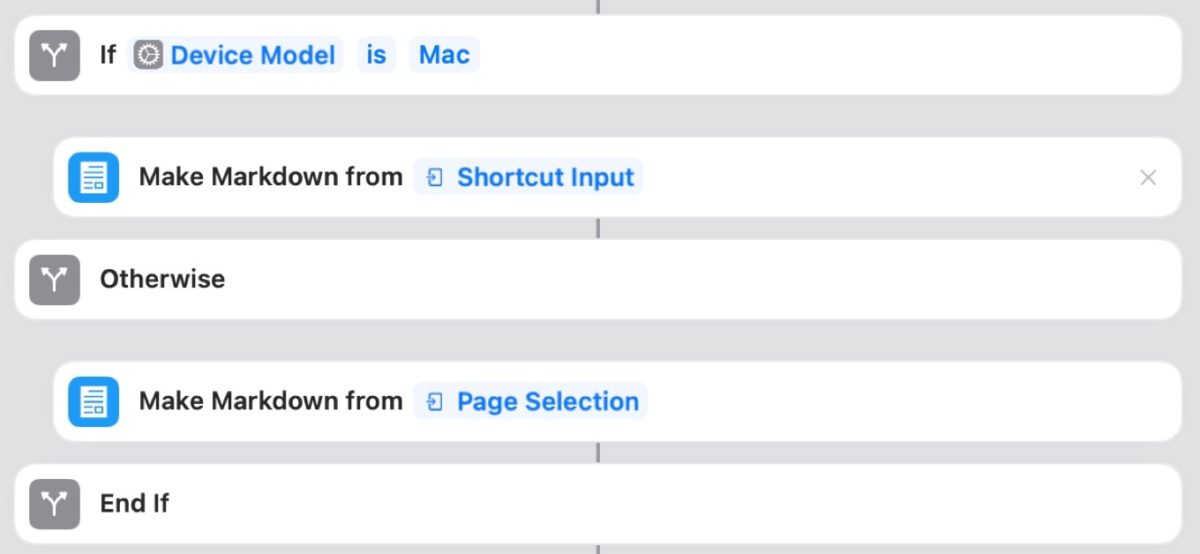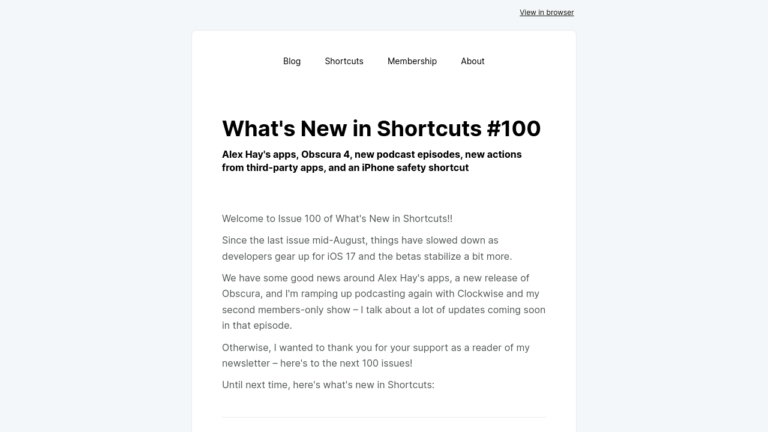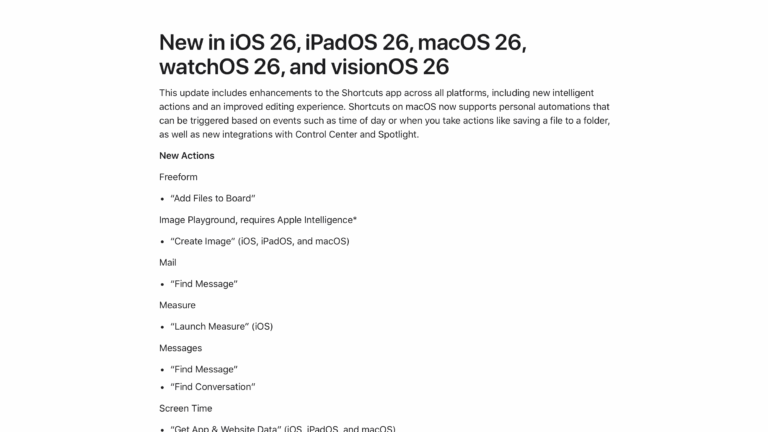Hello and welcome to Issue 55 of “What’s New in Shortcuts” – folks have been playing around with Shortcuts for Mac for a few days now and it’s been lovely to see renewed excitement in the community.
This week I’m covering a new detail about the Shortcuts for Mac icon, updates on the 15.2 beta, a dive into Pixelmator Pro’s update, ideas from the community, MacStories’ review shortcuts, AppleScript ideas for Keynote, power user apps for Mac, two new YouTube videos, and a Spotlight on cross-platform shortcuts.
Let’s dig in:
* * *
? Fun fact about the Shortcuts icon
This week starts off simple, zooming into a detail you might’ve not noticed on Shortcuts for Mac – the macOS-style icon.
“Justowon” on Twitter noticed the change, which mirrors the iOS app but with some thickness applied:
I just noticed that the squares in the shortcuts app icon actually have thickness ?#macOS pic.twitter.com/KdFjjr2XSS
— Juωustin ? (@MmmmBeefOwO) October 26, 2021
Plus, if you didn’t already know – the icon is actually two app icons. They’re tilted to the left and back, laid on top of each other with some overlap – almost like Shortcuts is the overlap between your apps! ?
Shortcuts in iOS 15.2 beta 1
This week, Apple also released the first beta of the iOS 15.2 cycle – and I had to decide where I would dive in again, as sometimes bugs are fixed and other times you’re just bringing new ones onto your plate.
I had to go with a Dune joke having watched the movie over the weekend (see the full tweet for the punchline):
Thinking about updating to the latest iOS beta pic.twitter.com/ip32BYmBTA
— Matthew Cassinelli (@mattcassinelli) October 27, 2021
However, it looks like it’ll have been worth it – Shortcuts does actually seem fairly stable, plus Andrew Smith pointed out a new feature – error messages inline on the action that produced the error!
@mattcassinelli @viticci Are these error messages right on the actions themselves new for iOS 15.2? Loving them. pic.twitter.com/P8614lTuGE
— Andrew Smith (@agsmith87) October 28, 2021
Federico Viticci also confirmed it in his testing – I am very much looking forward to this as confusing error messages are quite draining in Shortcuts when you just can’t figure out which step is actually broken:
Yup! Got one tonight while editing and I love it pic.twitter.com/56Ae4PZM3i
— Federico Viticci (@viticci) October 29, 2021
? Highlight on Pixelmator Pro
One cool thread I came across on Twitter was this from Andrius Gailiunas, who shared the details of how he built the Shortcuts support for Pixelmator Pro – make sure to check out his full thread for his story:
I don’t post much here on Twitter, but I do have some fun news to share today.
After quite a few years doing copywriting and marketing at Pixelmator, last year, I started learning software development more seriously.
Shortcuts was my first project and… it’s finally out! https://t.co/SSSXNHTqjw
— Andrius Gailiunas (@GoAndrius) October 26, 2021
I especially liked this tweet which just spoke to the simple realities of being an app developer – Shortcuts support just wasn’t a priority for them, but now that it was coming to the Mac they had more reason to invest in the whole ecosystem:
Then, we had a ton of work on Pixelmator Pro 2.0 and I had pretty much no time left for anything else, so the dev dream got abandoned for probably over half a year.
But as WWDC rolled around and Shortcuts was announced, I got my chance.
— Andrius Gailiunas (@GoAndrius) October 26, 2021
I saw this tweet from Justin Cox on Twitter sharing his new workflow based on the update to Pixelmator for Mac that adds Shortcuts support – he’s got an entire custom watermarking setup automated on his Mac now:
Plus, in the thread, Andrius from Pixelmator also jumped in and provided some context – mainly that Pixelmator’s custom presets actually ship with the shortcut itself:
It’s a little opaque, but presets do actually get shared in shortcuts – when you select one, we load its data as a text representation for this reason. We also wanted to make it possible to load preset files directly, but they’re package files and that makes things extra tricky.
— Andrius Gailiunas (@GoAndrius) October 26, 2021
You can read more about the Pixelmator update on their blog – this tool alone makes Shortcuts extremely useful if you ever work with image assets as part of your job:
 Pixelmator Pro 2.2 adds full support for macOS Monterey and Shortcuts – Pixelmator Blog — www.pixelmator.com
Pixelmator Pro 2.2 adds full support for macOS Monterey and Shortcuts – Pixelmator Blog — www.pixelmator.com
Pixelmator Pro 2.2 brings support for macOS Monterey and the new M1 Pro and M1 Max-powered MacBook Pro devices, adds 28 actions to the new Shortcuts app, includes a Split Comparison view for easily comparing edits, and a whole lot more.
Plus, check out their 8-minute tutorial on implementing their Shortcuts actions – props to the Pixelmator team (mostly Andrius, I suppose ☺️) for nailing their big launch:
Also make sure to check out Justin Cox’s blog – he mentioned he has multiple other detailed shortcuts that he’s been updating for iOS 15, and shared this post on the previous version of his Day One shortcut:
 Write Every Day With Siri Shortcuts and Day One – Justin Cox — justincox.com
Write Every Day With Siri Shortcuts and Day One – Justin Cox — justincox.com
Want to know how I developed a 3+ year daily writing habit? Follow this guide to build a Siri Shortcut, and you’ll write every day, too!
I also just want to say – please please please share any shortcuts you make online!
And especially do it if you think “nobody else will use it,” because that’s the best way to prove yourself wrong – the Shortcuts community is the best part of the platform and it will only grow stronger if you share your ideas too:
Not gonna lie, almost nothing brings me more joy than seeing extremely good shortcuts on my timeline.
So pumped this productivity tool is finally where most people do their most productive work – and they’re so easy to share ??♂️ https://t.co/ri4oe5Sqzq
— Matthew Cassinelli (@mattcassinelli) October 26, 2021
❤️ Great shortcuts ideas from the Community
With that said, I wanted to share some of the other ideas this week that brought me joy:
Chad C tweeted about a straightforward way he’s using the Menu Bar – to open docs from Google Sheets. I love this technique and honestly find a ton of value in making what are essentially “Bookmark” shortcuts – ones that just open a single URL, giving you a custom trigger and front-end for something that otherwise only exists in your browser:
So Shortcuts for Mac? The menubar integration is a game changer. For my day job I am constantly going in and out of certain Google Sheets. I have them set up as web apps for Chrome. I created shortcuts on the Mac to launch those and put them in the menu bar…and its awesome.
— ???? ?. ??? (@dominocollege) October 28, 2021
Jake Spirek has also gone to the complete opposite end of the pool and is making webhooks into the web automation tool Integromat and making cURL requests to pass the data – this is the deep end, and yet only takes 6 actions!
I’m very excited that Shortcuts is finally available on Mac! I can now quickly add tasks to my current sprint in ClickUp via Siri or a keyboard shortcut. I think this will be my next tutorial video. ? pic.twitter.com/SluFKpbq0A
— Jake Spirek (@jakespirek) October 27, 2021
Finally, Merlin Mann shared an update to his Wisdom Project, where he simply lists all the great advice he’s collected over the years:
If you’re like me, you saw this and immediately went “This should be a shortcut” – well thankfully the wonderful Ryan Morey and Jarrod Blundy are like me and had already done it:
Ryan made the initial shortcut, and Jarrod also jumped on and made it download directly from the page. Plus, an observant eye might’ve noticed in the screenshot a few sections above, Viticci appears to working on his own too.
This is awesome! I hope you don’t mind, but I took it and turned it so that it can fetch the latest wisdoms directly from the webpage. ? https://t.co/sYuDb1A09A
— Jarrod Blundy (@_heyjarrod) October 27, 2021
? The MacStories Monterey shortcuts
Speaking of MacStories, folks I also wanted to make sure folks saw John Vorhees’ set of shortcuts that he shared last week in his macOS Monterey review – he put out a series of tweets explaining them, so check out the thread:
My Monterey review (https://t.co/qpcJJ8OZNF) includes 4 Mac shortcuts:
MD Clip for Mac, which uses AppleScript to help assemble Markdown-formatted blockquotes with reference links. https://t.co/7MAKHuX7Gs pic.twitter.com/gBIm41JTE4
— John Voorhees (@johnvoorhees) October 26, 2021
Obsidian Clip for Mac that creates the same sort of blockquotes and prepends them to a research note in my @obsdmd vault using the Advanced Obsidian URI plugin. https://t.co/68zz54Y0WJ pic.twitter.com/izHGd1GvIF
— John Voorhees (@johnvoorhees) October 26, 2021
Craft Focused Writing, which generates a daily note in @craftdocsapp, starts a @timeryapp timer, plays rain sounds with @DarkNoiseApp, and hides all other apps.https://t.co/Rm83DOGubM pic.twitter.com/WPkVFhF1cp
— John Voorhees (@johnvoorhees) October 26, 2021
And, finally, Screenshot -> Web, which resizes, converts, and compresses multiple images using @pixelmator Pro’s Shortcuts actions. https://t.co/n4vmsvqj3b pic.twitter.com/QubReUrAMr
— John Voorhees (@johnvoorhees) October 26, 2021
John does a lot of the Mac coverage of MacStories, so I’m looking forward to see what else he comes up with now that Shortcuts is on the Mac – plus I’m sure both him and Federico will come up with cross-platform ideas we’ve never dreamed of.
? Deeper AppleScript integrations
Beyond what people are putting together with native Shortcut for Mac actions, there’s also another hidden layer of what’s possible with Shortcuts thanks to the long history of AppleScript integrations for Mac apps – which you can trigger via Shortcuts using the Run AppleScript action:
One absolutely fantastic AppleScript shortcut that I also came across is this “Extract Presenter Notes” tool for Keynote made by Jeremy Duncan – this taps into the custom AppleScript library available for Keynote to provide deep access to the presenter notes:
I followed up to my yoink quote tweet with this thought below, because I’ve been experimenting with AppleScript via Shortcuts and it’s definitely a level of automation I wish was native inside the Shortcuts app:
TBH Shortcuts is going to be a revolution for AppleScript too – some of my most useful shortcuts for the Mac are using it.
Bringing them forward and providing an interface for running them regularly goes a lot way
— Matthew Cassinelli (@mattcassinelli) October 26, 2021
However, what we have now is already pretty awesome – any apps that invested in AppleScript support on Mac in the past few days can now be automated and triggered using the Shortcuts interface.
That easy access is something that was missing from AppleScript and Automator, so I’m looking forward to digging in even further than I have this summer.
And, even further, other new features like Live Text make scraping scripts from screenshots even easier – I recreated the Keynote script above just by selecting the text and fixing a few double quotes:
Also wow being able to copy and paste straight from the screenshot is amazing.
I had to add a few double quotes back in, but still that was basically trivial ?
— Matthew Cassinelli (@mattcassinelli) October 26, 2021
? Power User Apps for Mac shortcuts
While this app doesn’t technically give any actions to be used in Shortcuts, Signals for HomeKit is a Mac app that actually provides its own automation capabilities to run shortcuts automatically – and using HomeKit events to do so!
Basically, Signals is providing a level of automation that Apple isn’t even providing with Shortcuts for iOS or Mac – and doubly so because there are no Automations in Shortcuts for Mac at all.
Signals accomplishes this by using the entitlements available to Mac apps and handling everything else itself – it’s basically the newest app of its kind to take advantage of Shortcuts:
?Signals for HomeKit on the Mac is Live! ???
Still the best way to Communicate at Home, Without all the Shouting, now Signals for HomeKit brings the ability to automatically run your Signals and Siri Shortcuts when HomeKit sensors are triggered!https://t.co/tXjNuFmjlS pic.twitter.com/FWwKYavS54
— HomeMade Automation (@HomeMadeAuto) October 26, 2021
Developer Matt Corey also wrote up a guide to using Signals for HomeKit with its own Automations and a shortcut – in it, he sets up a Halloween HomeKit doorbell (and in the process, fires simulatenous automations, which aren’t possible with only HomeKit proper):
 Use Signals for HomeKit to Power a Spooky Halloween — HomeMade Automation — homemadeautomation.squarespace.com
Use Signals for HomeKit to Power a Spooky Halloween — HomeMade Automation — homemadeautomation.squarespace.com
Have a Mac, a HomeKit doorbell and a HomePod? Let Signals combine them for a spoooooky Halloween!
Otherwise, the best example of Mac apps adopting this new Shortcuts-based paradigm for macOS automation is BetterTouchTool, the amazing utility from Anders that gives you total control of your Mac hardware for triggering automations.
It’s long existed on the Mac as a power user tool for going far beyond what Apple provides, and it’s now been updated to support Shortcuts as well:
BetterTouchTool’s Floating Web View and the new Shortcuts app on Monterey are a really powerful combination. The next few days I’ll be posting various examples. Here are already a few: https://t.co/51TBKrDpNghttps://t.co/CsxzuVhFNl
— Andreas Hegenberg (@LLo_ai) October 24, 2021
 Latest BTT and the Apple Shortcut App topics – BetterTouchTool Community — community.folivora.ai
Latest BTT and the Apple Shortcut App topics – BetterTouchTool Community — community.folivora.ai
This category is to discuss the many ways BetterTouchTool and the new Shortcuts app can work together. Starting with macOS Monterey, BetterTouchTool will offer deep integration with the Shortcuts app to allow all kind of customizations.
Another great Mac app that’s now possible to hook together with Shortcuts is LaunchBar, the Spotlight-replacement tool that gives power users quick access to more features on the Mac from their keyboard – Christian on Twitter has put together a Shortcuts integration that lets you trigger your Shortcuts by keyword:
Shortcuts on the Mac is a pretty mixed bag as of now. But if you would like to run yours from @LaunchBar here is an action for you: https://t.co/hNJnZSdAQL pic.twitter.com/hbvPqnGWtL
— Christian (@ptujec) October 26, 2021
I shared this on Twitter too, but because I’m not a LaunchBar user and prefer Alfred, I was hoping someone had put together their own Alfred workflow for Shortcuts too:
Shortcuts for @launchbar – was hoping someone would do this!
Anyone out there proficient at @alfredapp workflows too? ? https://t.co/RePQPRD7oe
— Matthew Cassinelli (@mattcassinelli) October 26, 2021
Christian was again on top of it and pointed me to this alternate from @Lukdiekm on GitHub:
Just came across this one: https://t.co/SVakpoq8g9
— Christian (@ptujec) October 28, 2021
I haven’t had much chance to play around with it, but the very basics include using the “sc” prefix to indicate Shortcuts and then any results that turn up from your query can be triggered right away.

How to: start with `sc` and type space to see and run the shortcuts you have created in the shortcuts app.
Plus, if you’re not familiar with Alfred, the screenshot from the GitHub repo also demonstrates that once you have your search results, you can also hit Command + 1, Command + 2, etc to activate that specific shortcut in the list (without manually navigating to it).
I’m looking forward to using this Alfred workflow, plus digging into the actual setup to see if there’s any opportunity to add Inputs or Results via Alfred as well.
? Shortcuts videos from YouTube
This week, I also came across two greats YouTube videos that cover Shortcuts – one from TomByte and another from Tay’s Tech Talks.
TomByte, an Apple/iPad YouTuber, has shared his iPad Home Screen setup featuring a variety of Focus modes, widgets, and shortcuts that he uses – Tom covers some great topics on his channel and all his videos look fantastic too ?
I also saw this Accessibility video come through from Tay’s Tech Talks, walking through the Shortcuts app features and how it works for people with Accessibility needs:
Ready for a number #Teardown? Today I’m going to be reviewing The #shortcuts App on #ios and providing a demo for#accessibility
— Tech With Tay (@techwithtay) October 25, 2021
Taylor’s video demonstrates things like how to the app works with VoiceOver, so definitely check out the full video to get a sense of what’s possible:
Plus, I love supporting folks who make Accessibility videos as that alone is extremely difficult, plus it’s the kind of video that can make a real impact on someone who desperately needs these features – so give Taylor a follow!
 Home – Taylor’s Tech Talks Community — taylorstechtalks.com
Home – Taylor’s Tech Talks Community — taylorstechtalks.com
Welcome to the home of the Taylor’s Tech Talks community. This is the home of the Taylor’s Tech Talks podcast and YouTube Channels. Episodes focus on
? Shortcuts Spotlight: Mac Tips
This week, I wanted to share one critical Shortcuts for Mac tip that might not be super easy to discover on your own – how to efficiently make cross-platform shortcuts that work on both the Mac and iOS:
I summed up the process as best as I can in a tweet, but the key detail is that Device Details are now available in the “If” action for create conditional flows that change depending on whether content matches the condition (or doesn’t):
How to make a shortcut work across Mac and iOS:
1. Add an “If” action
2. Change the Input to Device Details
3. Change Device Details to Device Type
4. Choose “Mac”
5. Put Mac-only actions under “If”
6. Place iOS-only actions under “Otherwise”Enjoy ? pic.twitter.com/zJRKBfdfDF
— Matthew Cassinelli (@mattcassinelli) October 28, 2021
Inside the “If” action, there’s now a built-in variable for Device Details (which matches the output of the standalone Get Device Details action).
Previously, if you wanted to build a conditional shortcut based on Device Details, you’d have to add Get Device Details before every single If action and try to match the conditions that way.
Now, in iOS 15 and macOS Monterey, Apple included the built-in variable to save folks time – since many people will want their Shortcuts to work everywhere and not simply fail when run from iPhone:
To be clear, “Device Details” is now built-in as part of the “If” action – you can use current device info to match any conditions.
This was a great addition by the Shortcuts team – there’s no need to use the “Get Device Details” action in every single cross-platform shortcut ?
— Matthew Cassinelli (@mattcassinelli) October 28, 2021
I think the best option from Device Details is “Device Type,” because selecting that only gives you a pre-defined list of, well, device types to pick from – it shows Mac, iPhone, iPad, Apple Watch, and, yes, even iPod!
Ravi on Twitter shared that he was using the Apple Watch action for some specific flows from his watch – he wants it to dictate from the watch instead of having to type on-screen.
Did this for a shortcut which required text input. If device = watch then: dictate. Else; show text input field.
— @ravii (@ravii) October 28, 2021
Here’s another example where I instead used the name of the device to show you the correct Battery preferences – if you’re on a Mac with ”Book” in the name, it’ll open the Battery pane, but the correct Energy Saver pane if you have a Mac Mini that doesn’t run on battery:
 Open Energy/Battery preferences — www.icloud.com
Open Energy/Battery preferences — www.icloud.com
Opens the Battery pane from a MacBook and Energy Saver from a plugged-in Mac, plus the Battery page in Settings when run from iOS.
Jason Snell has also been getting into the same type of setups and shared my tweet with the added context of the AppleScript actions – something I’ve been doing a ton of for my upcoming membership shortcuts:
Yep, this works – you can have AppleScript-based actions on Mac and entirely separate actions on iOS devices! https://t.co/E72Z1UQMvA
— Jason Snell (@jsnell) October 28, 2021
I’ve mostly been taking advantage of it this so far by triggering keyboard shortcuts (with a guide on all the details coming soon) for all the Mac tasks I want to accomplish that aren’t available in Shortcuts itself:
Using AppleScript commands to fire keyboard shortcuts to solve my problems is honestly giving me so much joy
— Matthew Cassinelli (@mattcassinelli) October 28, 2021
Jason also published a piece on his site Six Colors that dives further into solving some of the discrepancies with actions that only work on iOS/are missing from the Mac:
 Building cross-platform shortcuts – Six Colors — sixcolors.com
Building cross-platform shortcuts – Six Colors — sixcolors.com
In it, he wrote about an example where he’s trying to get input from Safari, but there’s no Share Sheet for Shortcuts on the Mac so he has to use the shortcut as a Service instead – which means grabbing a different variable for input.
I’ve got even a few more techniques up my sleeve that I’ll explain in more detail soon too, but for now this should get folks started – and Jasons’ piece can help anyone interested go beyond the basics.
Otherwise, the “Device Details” technique is worth adding to your shortcuts – it’s not a great experience to have half your shortcuts only work on one device and fail on the other.
So I recommend keeping the “If/Device Details” technique as a standard tool in mind for your Shortcuts-building toolbox, and poking around with AppleScript if you’ve run into limitations of Shortcuts for Mac to see if anyone else has already solved your problem.
? Updates on the Catalog
While I wish this wasn’t the case, I have to put more work into the technical side of my Shortcuts Catalog before it’s ready for primetime – I seem to have outgrown my hosting provider, and my delays earlier this week just made it impossible to hit my release date.
That being said, I’m not going to stop sharing new shortcuts until then – my updated Catalog is delayed and is going to have to come later when the site is ready in full, and new shortcuts releases begin again next week.
I also want to simply apologize for building the expectation of a day one launch. And, I wanted to communicate that I am now recommitting to only following my own business’ timelines for future projects instead of Apple’s, especially since I am a solo creator building everything from scratch.
My goal for the Shortcuts Catalog is that people actually learn Shortcuts, and Apple’s instability in the platform year-over-year now has meant reworking every aspect of what I’m teaching with each update – covering what’s new on day one is an entirely different story than having my entire collection and guide ready on day one, a distinction I failed to make this year.
Along those lines, I am also spending more time sharing coverage of the changes as produced content in addition to developing new shortcuts, running my membership, and publishing this newsletter – I’m reworking my other business commitments to make more room and spinning that side of things up again over the next few months.
I’d also love to spend significantly more time talking to readers like you and people who are learning Shortcuts for the first time – Shortcuts on the Mac opens up a whole new world and we need to talk about it together more often.
So please join me in the Shortcuts User Group community on Discord and let’s figure out a time for a community meetup – I want to get together sometime between now and Thanksgiving week in November, so let’s plan it together there:
 Join the Shortcuts User Group Discord Server! — discord.com
Join the Shortcuts User Group Discord Server! — discord.com
Check out the Shortcuts User Group community on Discord – hang out with other members and enjoy free voice and text chat.
That’s all for this week!
Thank you for being a reader of my newsletter, and as always make sure to follow me on Twitter for updates between issues.
Have a good weekend – feel free to reply to this newsletter if you get into anything good in Shortcuts ?