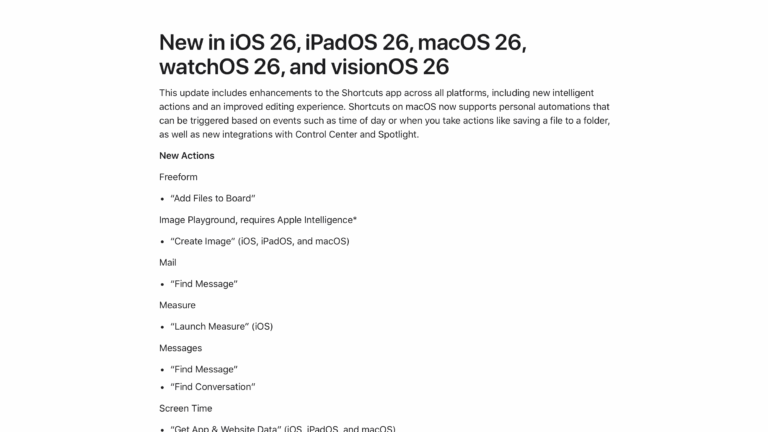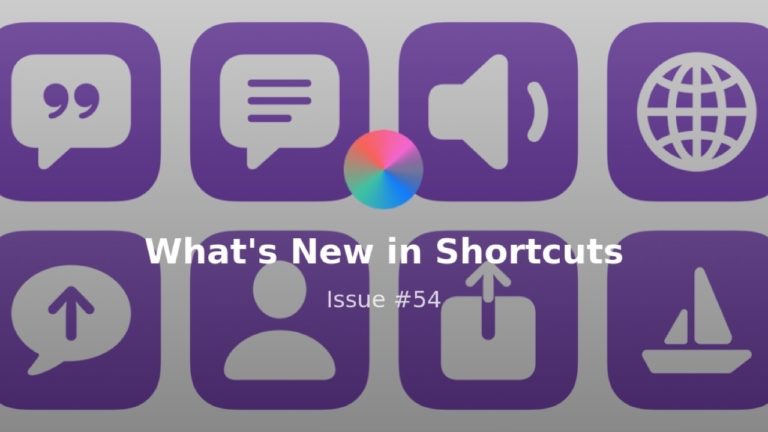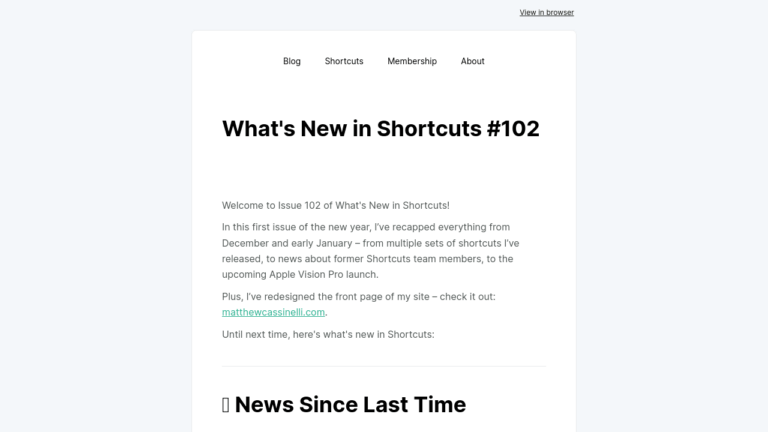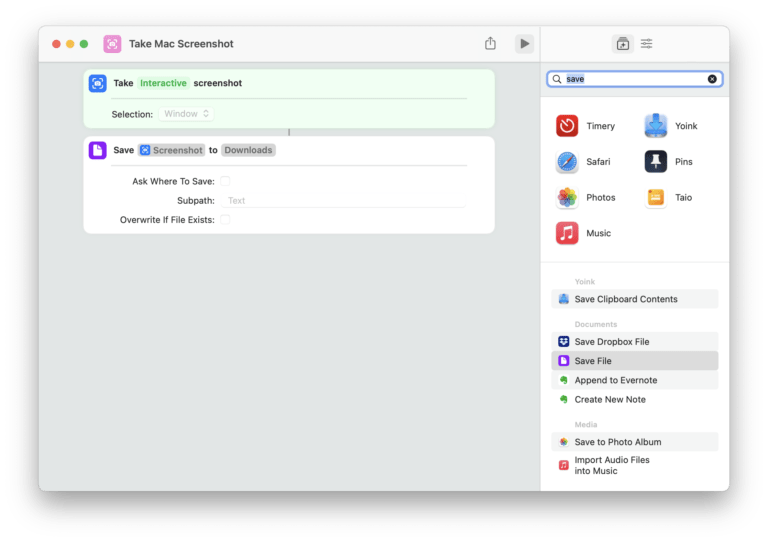The end of this long year is finally here – hopefully everyone gets a chance at some downtime and rest.
Looking back, I am so glad that this Catalog I’ve created was a bright spot for me out of 2020. It took a lot of work, but I came out of this year with a permanent and linkable way for me to deliver my shortcuts along with extra information about the complexity that each entails – something I couldn’t otherwise do at scale before.
Now, over this break, I am taking some time to recharge… and use some of that space to organize my documentation around all things Siri Shortcuts. This new handbook will act as the foundation for future content around my videos, streams, podcasts, & this newsletter, as well as freelance writing for iMore that I’ll be starting up again in the new year – every bit I add makes me more excited.
So thank you all for joining me along the way, and I look forward to teaching you all as much as I can!
_P.S. Please feel free to respond to these newsletters with what you want to see – we’re all in this process of learning what it means to use Shortcuts in 2021 together._
? MOVING ON TO THE NEW YEAR
While New Year’s Resolutions tend to be large, ambitious goals that are too easy to slide back on, there are some smaller ways to lay out paths to improve your habits using Shortcuts – here are a few to help a bit:
- “Hey Siri, draft an email.”
This shortcut uses the Send Email action but set to “Save as Draft” instead of being designed to send right away – use it to type up any emails you might want to send in the new year, but store them away and not actually send them off over the holidays. Hopefully you can capture what needs to be captured, then not worry about it until it’s a better time for people to receive work emails. - “Hey Siri, listen to Fitness+ music.”
If you’ve been enjoying the Fitness+ music, I created this shortcut to open various Apple Fitness+ Studio Session playlists created for the different types of workouts. Plus, check out the rest of the Apple One category (and members can access the all-in-one Fitness+ shortcut I created last week). - “Hey Siri, send a thank-you.”
Especially in a time where many are not home for the holidays and packages were shipped all across the world, a small gesture of thanks can go a long way – use this shortcut to select the people you want to contact, then the best way to contact them and send a thank you, whether it’s a call,
(https://www.matthewcassinelli.com/actions/facetime/), text, or email.
?? LEARNING THE ACTIONS FOR 2021
Now’s a good time to dive into the Action Directory section of the Shortcuts Catalog – familiarizing yourself with every tool in the toolbox will let you at least understand what’s available to work with, before others (like, say, me) can guide you on how to combine them. But here I’ll highlight a few that aren’t always obvious:
- Get Time Between Dates
All of the Dates actions are not actually located in a category in Shortcuts – you have to search for them—but I wanted to highlight Get Time Between Dates as it’s particularly neat for tools like this New Year’s Eve countdown shortcut that I created. - Post to Shared Album
Shortcuts’ ability to pass photos quickly into a Shared Album is still underrated in my book, especially when I didn’t get a chance to see my nephew at Christmas. This action and my set of shortcuts are useful for anyone looking to connect with their family & friends a bit more – something we all probably need this year. - Control Home, but for music
One of the oddities with actions like Set Playback Destination or Hand Off is the passing of audio to a HomePod – it’s great to have, but it’s not immediately perfect in Automations & such because it doesn’t immediately start from the desired device. But, if you didn’t realize, the Control Home action actually allows for HomeKit audio sources to have preset stations or playlists go off – plus the same thing is possible in Home Automations.
? TAKE SOME TIME FOR YOURSELF
This week has been fairly relaxed, but I couldn’t stop myself from coming up with some shortcuts for my personal life:
- “Hey Siri, add a video note.”
After making my “Merge notes to Craft” shortcut a few weeks back, I’ve been dumping my thoughts as single notes and later on using that shortcut to funnel it into the right document. Now, I’ve also added this new shortcut to my Home Screen to make capturing those notes directly into the Video subfolder in Notes even quicker. - “Hey Siri, start a movie session.”
This week I finally discovered why I wasn’t hearing Spatial Audio in the way people were describing it—turns out Mono Audio was on—but finally activating it properly naturally meant I had to binge all the extended editions of Lord of the Rings on my iPad. I noticed I was always changing the same Settings each time, so I built this shortcut to crank up the brightness, turn on DND, and cancel out at noise using the AirPods Max I am testing. - “Hey Siri, practice in Fretello.”
For Christmas, my wonderful girlfriend gifted me a subscription to Fretello, this guitar lesson and practicing app that helps guide new beginners like me through the process of learning. To help me take advantage of it, I built this shortcut to run inside an Automation for whenever the Fretello app is opened – just like the movie session, it makes my device easier to see and focus on, but this time turns transparency on so I can hear the guitar as well.
? CATALOG NEWS & MY DAILY UPDATE
Thank you to everyone who’s subscribed to this newsletter and/or who’s become a member on my site – it’s been my pleasure to create this material for you this last 1/3rd of the year and I’m very much looking forward to what’s in store for the New Year.
Until then, here’s what’s new for the Shortcuts Catalog to close out 2020:
- Sort order of the whole Catalog
I’ve tweaked the sort order for every shortcut folder and action category to match the order in Shortcuts – my folders should have more of a logical flow in the arrangement of the shortcuts, and the actions should match what you see in the app (especially if you click on the main category views like Apps, Media, Location, Documents, Sharing, Web and Scripting). - Custom shortcut groupings
In case members haven’t explored all the bonus features, every extra detail for the shortcuts are linked as full tag pages. Examples include grouping by Devices (like good for HomePod), Levels (like simple vs complex), Usage (like whether it asks for input or opens an app), and Features (like works with the Share sheet or a set of good examples). Members can see the full list on the main Shortcuts Catalog page once they’re signed in. - Custom action groupings
All the actions in the Action Directory are also linked as full tag pages – members can browse the actions by Stages (like basic ones to get started with vs advanced utilies), Types (Apple apps vs Scripting vs Content), and Prompts (whether an action always works in the background or might require a prompt). Members can see the full list on the main Shortcuts Catalog page under Action Directory once they’re signed in.
Wishing you a relaxing end to the year – and that 2021 goes much better for us all!