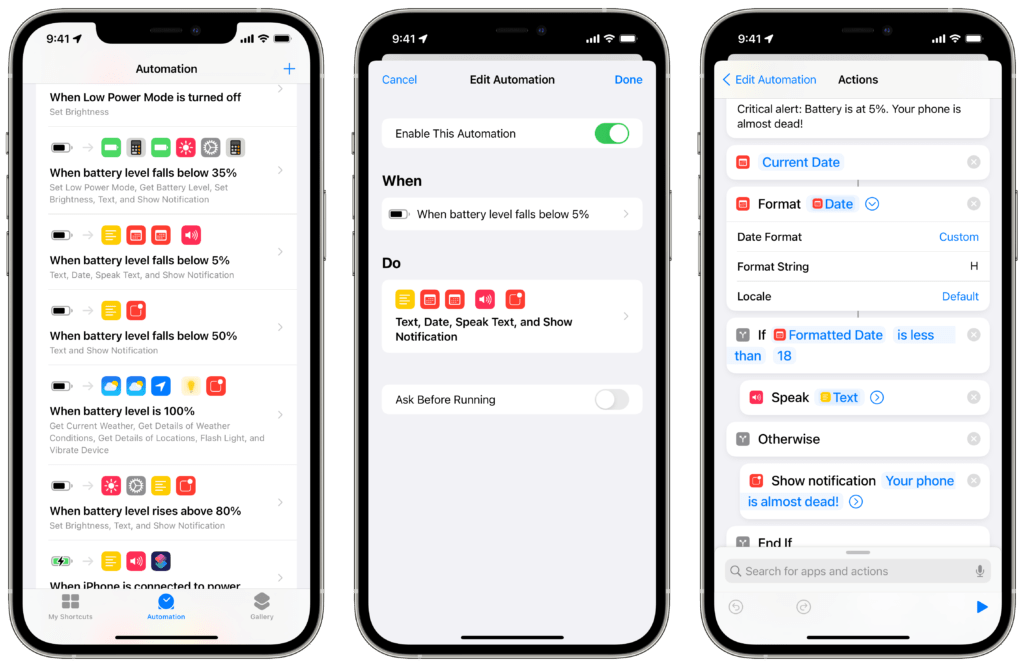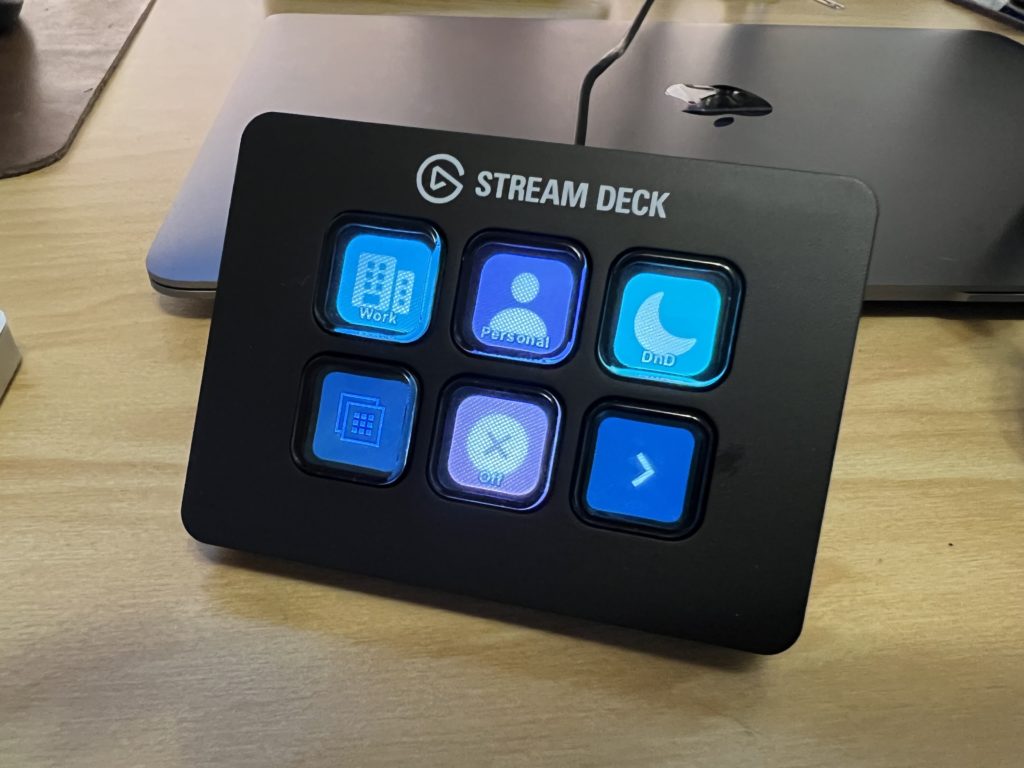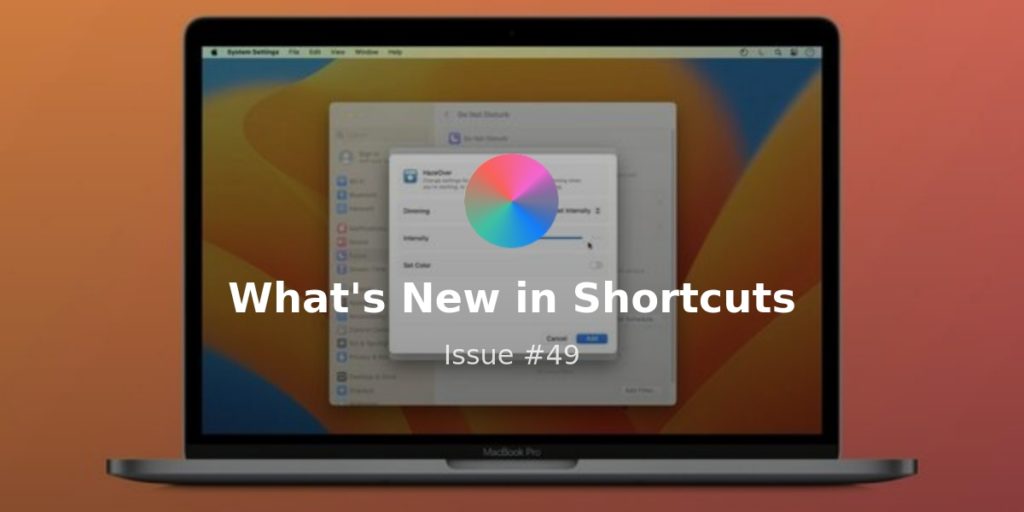Welcome to Issue 13 of “What’s New in Shortcuts?”
As the betas of iOS 14.3 keep chugging along with the promise of better Home Screens coming soon, the community has rediscovered some new features that snuck in around iOS 14.1.
Plus, I’ve got some tools I put together for my own workflow – and a fun one for getting in the Christmas spirit.
Over on Reddit, we’ve got more creative uses of Shortcuts – and for members, I’ve updated my Routine checklists to use Reminders and Notes (which I’m quite excited about, not going to lie ?).
⏳ AUTOMATIONS, ICONS, AND ADAPTIVE LIGHTING
The new Personal Automations for Email and Messages haven’t seemed too useful – but a few more details make the difference. Plus, two actions you might not’ even used:
- **Using the “Shortcut Input” for more Automation details**
If you’ve used the Personal Automations for Messages and Emails, they don’t immediately seem that powerful at first glance – they require confirmation, meaning they’re not truly automatic, and it always seemed weird to act in response to those messages without using the contents of the message itself.
Well, thanks to Scotty Jackson and Rosemary Orchard, I learned that the Shortcut Input is the key – when you use that and change its variable, you can extract more details – including the message itself. I’ll have more on this later, but check out the tweets for now.
* “Hey Siri, make an icon.”
If you’re prepping for the Home Screen release, you might want to check out the Mask Image action – my new “Make an icon” shortcut uses it to crop any image into the proper shape, then saves it to an album in Photos to grab from later.
* “Hey Siri, set adaptive lighting.”
If you’ve got compatible smart home devices like my Hue setup, you should have access to Adaptive Lighting now. If you use those lights in any of your shortcuts with the Control Home action, make sure to update the color profile to Adaptive Lighting like this shortcut.
? THE BEST ACTIONS FOR HOME SCREEN SHORTCUTS
I highly recommend people begin thinking about their shortcuts in terms of how they might work from their Home Screen – these three actions are particularly useful (regardless of whether they’re part of a Home Screen shortcut or not, really):
- **Dictate Text**
The quickest way to enter text will always be using your voice – Shortcuts makes that super easy with Dictate Text.
Plus it can automatically stop listening when you’re done talking, making a Home Screen shortcut truly one-tap – try my Dictate Groceries shortcut, for example.
* **Ask For Input**
A useful action for adding information while a shortcut is running is Ask For Input, which lets you type in a response using the Text keyboard, as well as Date and Number inputs.
Plus, when a shortcut that uses Ask For Input is run from Siri, she’ll speak the prompt out loud and you can verbally give your input, making this super versatile – voice when you want it, but typing otherwise so you’re not always speaking out loud.
* **Choose From Menu**
Finally, Choose From Menu is the best tool for making one shortcut that does multiple things, sending you down different paths depending on which choice you make from the menu.
A great way to utilize Choose From Menu to make Home Screen shortcuts is create a shortcut with a bunch of menu options and then Run Shortcut underneath – your multitool shortcut can be used to run each of those other shortcuts, while the individual shortcuts can remain independent (and requested individually using Siri).
? IT’S GREAT TO SEE WHAT YOU DO WITH IT
The Shortcuts community always continues to impress, particularly on r/shortcuts – and of course, MacStories has more goodness too:
- **Tap your transit card to get estimated time to home**
User u/amanev95 on Reddit created a Personal Automation that uses the same NFC tag on his transit card to fire off a shortcut that estimates the time you’ll arrive home. I created my own shortcut that you can use with Run Shortcut in a similar automation if you’d like. - **The entirely “No App” Home Screen**
Also from Reddit, u/gorrunwe had the idea of an Home Screen with no apps and only widgets – he uses a stack and assistive touch to activate a shortcut that then shows a list of apps you’d normally have on the Home Screen to launch. His uses the Menu Box app I mentioned last week to show the app icons, but I recreated it as a simple list in this shortcut – also, I’ll probably use Double Tap on Back Tap instead, which also means I can launch my “Home Screen” apps from anywhere. - **MacStories’ annual Apple Music Wrapped shortcut**
In case you weren’t familiar, Federico Viticci of MacStories created his own version of Spotify’s Wrapped report for Apple Music, back before Apple even had their own similar Replay feature – well Federico updated it for 2020, so head over to MacStories and check out your stats.
? GETTING ORGANIZED AHEAD OF CHRISTMAS
Before the end of the year, I’m trying to clear out my read later queue, organize my notes, and get in the Christmas spirit (might as well lean into the joy this year) – all with the help of Shortcuts, of course:
- “Hey Siri, add to Reading List.”
It’s a truly classic situation I find myself in often, where I tweet about some problem I’m having before realizing I already “have a shortcut for that.” This time it was Reading List, because Apple added a wholly unnecessary interstitial every time I share something there – now my new shortcut skips that confirmation step; plus, it works from the Home Screen. - “Hey Siri, merge notes to Craft.”
This is one of those shortcuts I’ve been meaning to build forever but just didn’t – until now; it lets me choose from a Notes folder, pick various notes from inside, then combines the text into a list. Then I drop the combined blob into my notes app of choice Craft, with the whole workflow working as a from-capture-to-sorting kind of process (although this can for work any notes app). - “Hey Siri, play Christmas music“
We just got our Christmas tree and are decorating it soon – but there’s so many playlists in Apple Music to choose from! So I collected them all into a shortcut, plus adding steps at the beginning to change speakers first so we can enjoy the holiday tunes on our HomePod.
? CATALOG UPDATES
This week I’m sharing some new shortcuts for members related to my ongoing dilemma with Reminders – what’s the best way to integrate it into my daily life alongside a full task management app?
Plus, don’t forget to browse the Catalog every once in a while – it’s always changing…
- My Capture system for working towards better work/life balance
I tweeted about it a bit this week, but I’ve been redoing my strategy for my main project manager Things and how I integrate my personal tasks into the app – which, it turns out, is not at all. Members can check out the Capture shortcut I put together for one place to capture that routes new tasks to where they belong, part of my task management build-up over the next few weeks. - Updated my Routine Checklists for Reminders & Notes
Beyond splitting out tasks, I’m also moving my whole routine system out of Things—you can check out this video with Rene Ritchie where I detailed the original process—and transferring into a more universal system built on Notes and Reminders. But importantly, it still works well with Apple Watch – members can find the shortcut linked in the Extras page. - In case you missed it last week
My entire Shortcuts Library has more information for every shortcut that’s freely available – check out the individual shortcuts page to get more context on how exactly you can use each of my shortcuts.
That’s it for this week! I hope iOS 14.3 launches soon so I can stop teasing and really show you all what it means – exciting times ahead ?