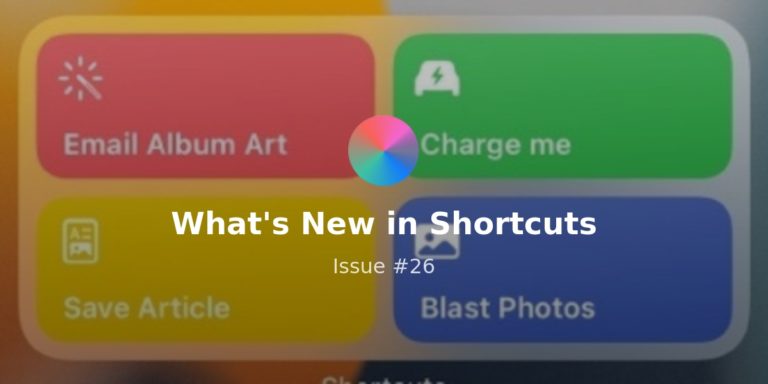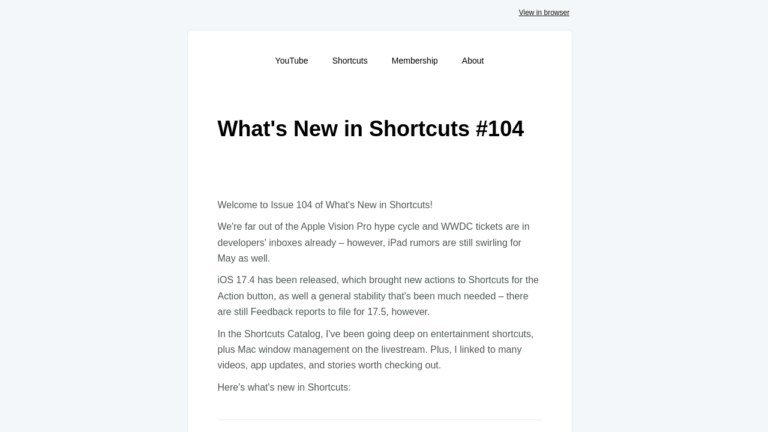Hello all – I’m assuming 2021 did not start off the way many of us expected.
I hope you all are taking care of yourselves and your loved ones as much as possible, which is always important but even more so during stressful times. Engage as needed, take breaks, and do what needs to be done:
? HOW TO DEAL WITH THE NEWS
It’s hard to fathom that there was an attack on the Capitol in the US last week—let’s just say my attempt at using One Sec didn’t exactly reduce my Twitter usage—but there are ways to intentionally use technology rather than doomscrolling the firehose for hours on end:
- **News shortcuts** / **Reading shortcuts**
Whether you want to dive into the news order skip past the bad stuff to something you still need to check, my new shortcuts can help access specific parts of Apple news as needed. Or, the Reading folder can help you rethink how you consume stories online as well. - **Read Later shortcuts**
Previously a members-only collection, this new relator folder has been added to the catalog to help you take advantage of the built-in actions for these services. - **Twitter shortcuts**
Also a newly released folder, this one deals with the ways you can use Twitter – some of these I’ve been adapting for years and are key to my use of Twitter.
⚙️ SIMPLE SCRIPTING WITH SHORTCUTS
This week I want to introduce you to the basics of scripting by linking to the sub-folders that perform more straightforward tasks – check these out now before I move on to more complex groups in the coming weeks:
- **Device actions**
The Device group deals with features found in Settings or Control Center – think Battery Level, Appearance, Bluetooth, and more. Many can be set On, Off, or to Toggle too, plus Get Device Details can be used with other actions like If to create fancier shortcuts based on the device or appearance. - **Network actions**
Network actions are useful for setting Airplane Mode, Cellular Data, and Wi-Fi. Or, similar to the Device actions, getting the current network details or IP address can be used for conditionals – think shortcuts that behave differently whether your cell data is on or not. - **Notification actions**
The Notification group is useful for adding layers like playing sounds, send notifications, and vibrate the device along with the Device or Network actions. Plus, Ask For Input lets you enter in text/numbers/dates as the shortcut is run, and Show Alert is good for mid-shortcut alerts that stop the flow (I use it while building shortcuts to preview the results of the last action).
? LET’S TALK SHORTCUTS
One of my goals in 2021 is connecting more with the many folks in the various communities I’m a part of online, so these shortcuts are helping me achieve that goal so far:
- “Hey Siri, open Shortcuts subreddit.”
I’m looking for ways to engage with the r/shortcut community better in 2021, so this shortcut to open into the subreddit using my preferred Reddit app Apollo makes that a bit easier. - “Hey Siri, open Clubhouse.”
I’ve been using the app Clubhouse to tune into conversations related to YouTube creators this week, so I put together this simple Open App shortcut to take me there (so it fits in with my overall Shortcuts-based Home Screen) – I’m a bit wary of the app’s lack of moderation, but it’s intriguing so far. - “Hey Siri, open the User Group.”
Thanks to everyone who joined the Shortcuts User Group this past week – I’ve been using this shortcut to open into the #general channel more & more since a good chunk of people joined us!
? LINKS TO CHECK OUT
David Sparks and John Vorhees made content that I love to see this week, and plus I made a TikTok – here are some links from last week to check out:
- **Mac Power Users on Contextual Computing**
David Sparks shared a great technique on last week’s Mac Power Users podcast called “contextual computing” using shortcuts – I’ve got similar folders for my various sections of work that jump into my different contexts as well. - **Do Not Disturb on Mac and iOS**
John Vorhees has written up a great tip for setting Do Not Disturb on both iOS and Mac at the same time in Issue 254 of Club MacStories– sign up to see the technique. - **Matthew’s First TikTok**
I shared my first TikTok this week—no dancing was involved—but I teased a part 2 for the Apple Watch camera tip I recreated for the platform. I’ll let you newsletter folks in on the tip for the second half – using Shortcuts and Open App to open the Camera app on the Watch itself! There’s more detail coming in the video though, so follow me to see more short cuts about shortcuts ?
? CATALOG NEWS
Week 1 of 2021 is over and, while I definitely wasn’t in a creative space for Shortcuts for the latter half of the week, I started to connect more with people and lay some groundwork for future content beyond my channels – look for that in the coming weeks.
I also want to hear more from members directly, so let me know if there’s ways beyond what’s below that you might want to connect:
- **Answering your Home Screens with shortcuts**
I asked people on Twitter today to send me their Home Screen and I’d reply with a shortcut – check out the replies to my tweet to see a bunch of examples from my Shortcuts Catalog curated to the apps on people’s screens. Plus, screenshot yours and add it to the thread – I’ll be answering them until they stop coming! - **Members-only portion of the Slack**
Speaking of the User Group, I’ve just sent out invites to the private channel to all members via the emails used to sign up for my membership. If you didn’t recieve one or used a different email for the Slack group, hit me up in the Slack and I’ll add you manually. - **Members-only stream this Wednesday**
I’ll be doing a Members-Only “lunch hour” this Wednesday at 12 PM PST / 8 PM UTC to chat live with folks, answer questions, and build some shortcuts. I’ll post the link on the Extras page and in the #members channel on Slack tomorrow so folks can set things up to get a notification when I go live – plus, I’ll send an email to Members on Tuesday informing them of the livestream as well as an updated list of current perks.
Wish you all well!