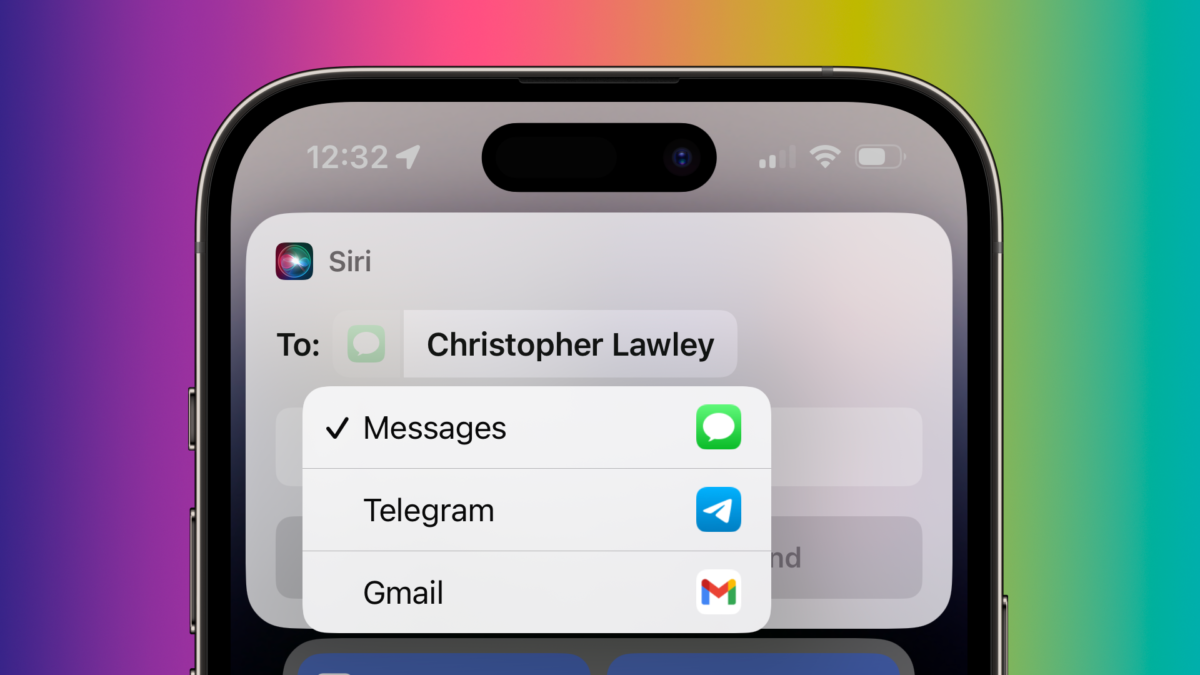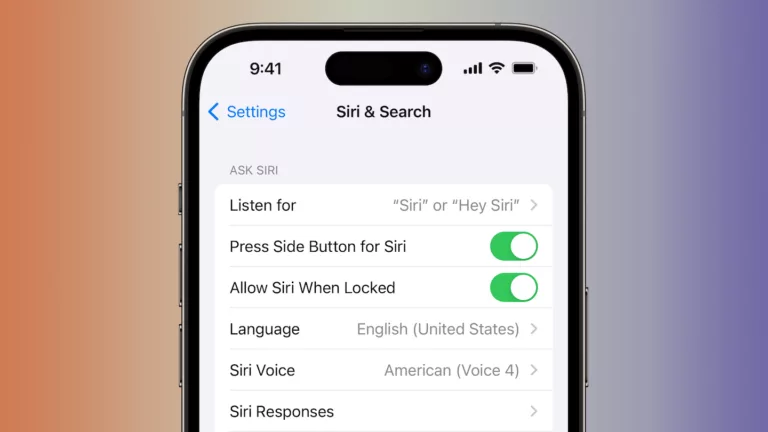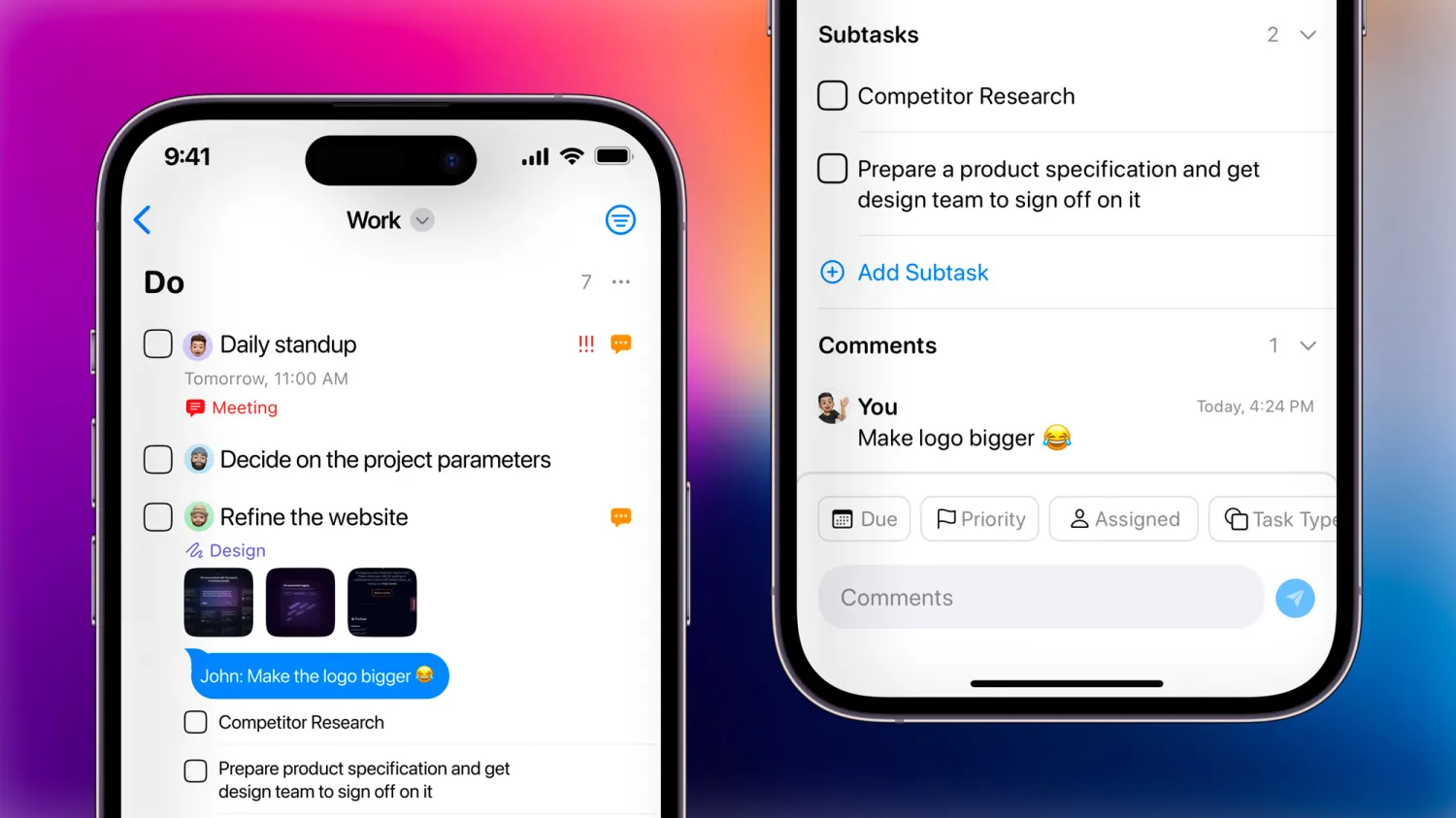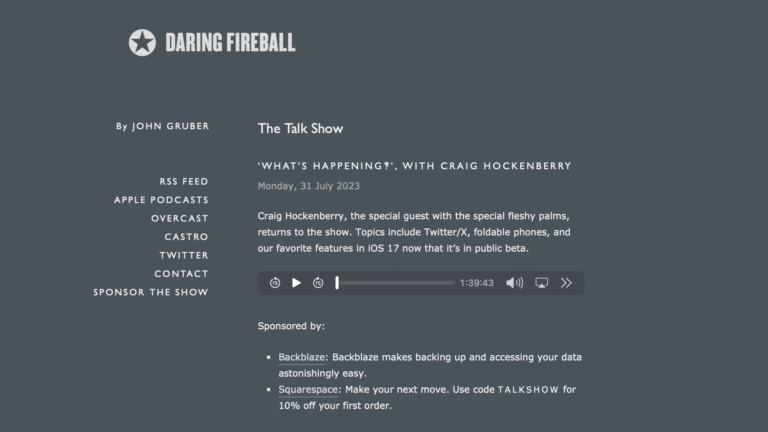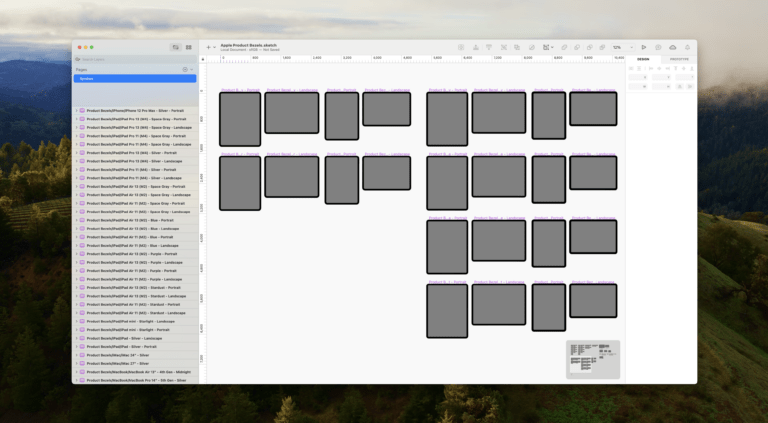From Tim Hardwick at MacRumors:
If “Use with Ask Siri” is enabled for a particular app, you can manually choose it each time you ask the voice assistant to send a message. Here’s how.
- Activate Siri by saying “Hey Siri” or just “Siri,” or by pressing and holding the Side button on your iPhone until the Siri orb appears on the screen.
- Ask Siri to send a message to one of your contacts.
- In the message card that appears at the top of the screen, tap the Messages icon next to the person’s name.
- Tap another compatible messaging app in the dropdown to select it.
- Type your message in the input field, then tap Send
Nice – I’m surprised at how well-integrated this is into the Siri UI.