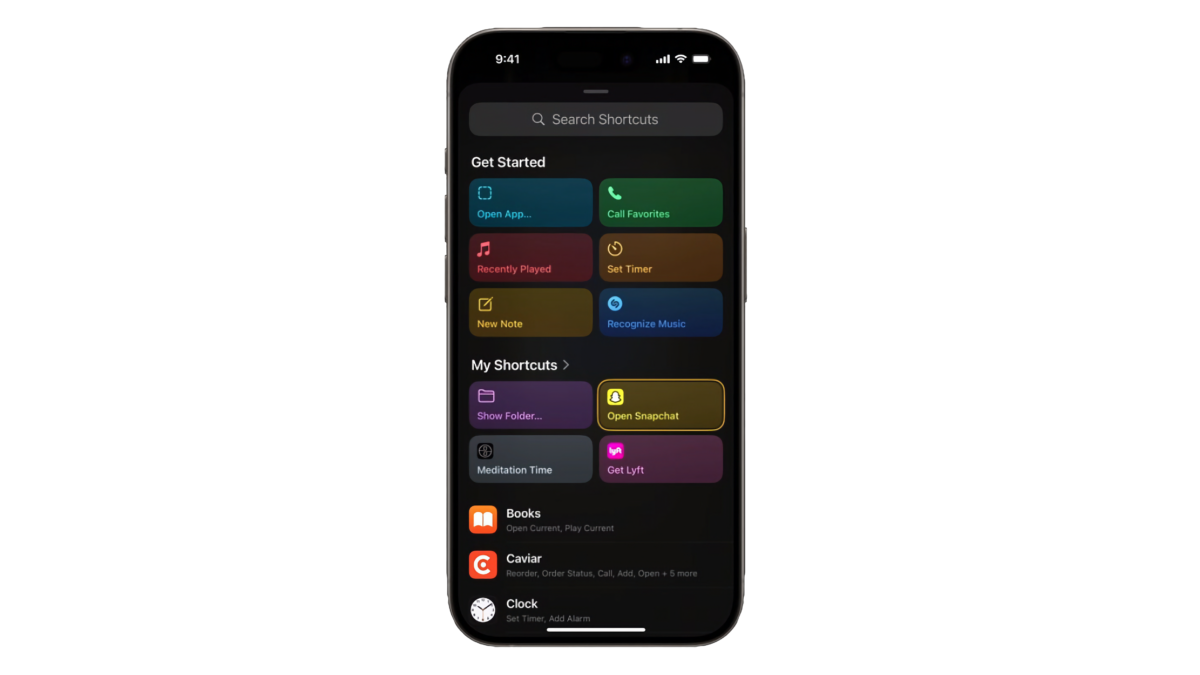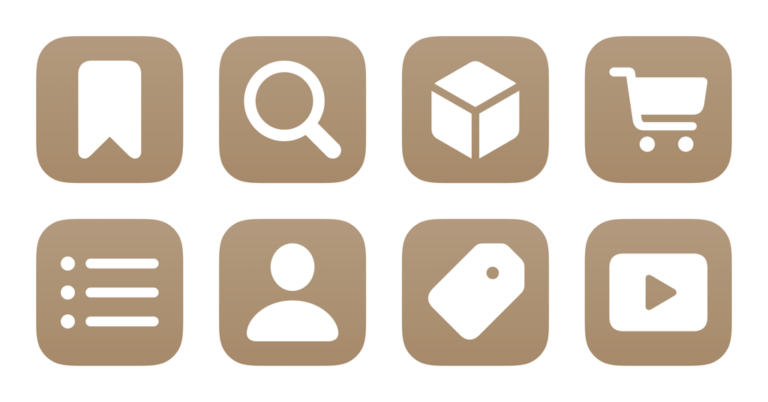Today, Apple unveiled the iPhone 15 and iPhone 15 Pro lines, with the Pro devices including a special Action button similar to the one found on the Apple Watch Ultra – and this version includes a special setup screen to let you choose its functionality, among which Shortcuts is a prominent choice.
Action button options
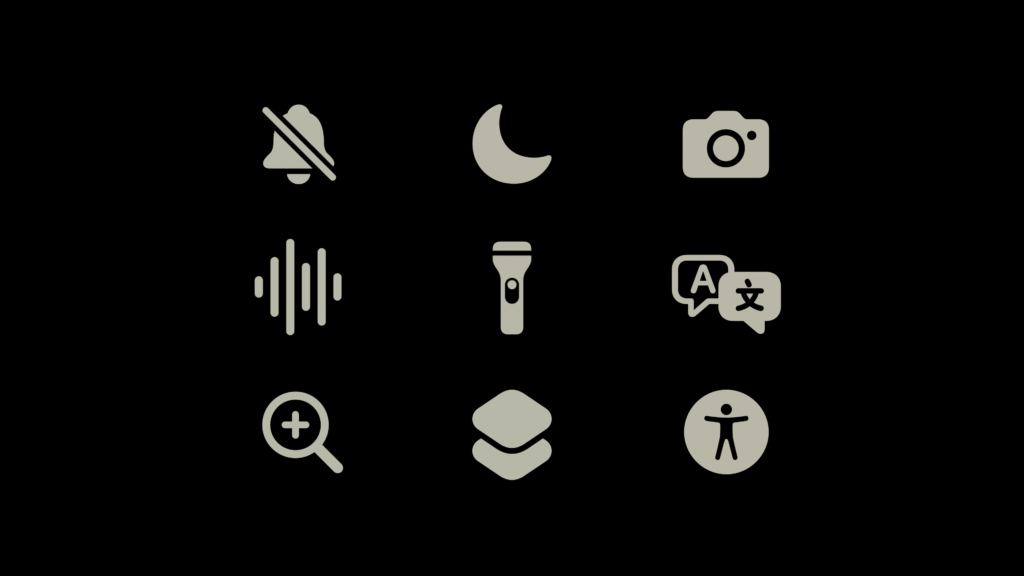
Apple lists multiple options you can choose from change the Action button’s functionality from the default Silent mode trigger – you can set a Focus mode, activate the camera, record a voice memo, turn on the flashlight, Translate text, use the Magnifier or other Accessibility features, and, of course, set a shortcut.
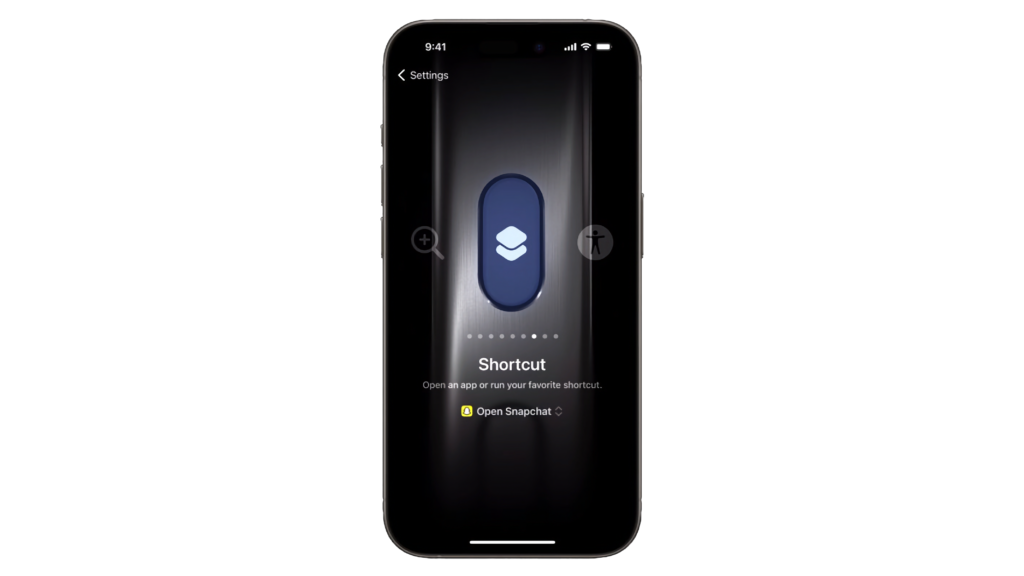
Apple’s prompt on the Action button setup page for Shortcuts reads “Open an app or run your favorite shortcut,” partially referencing the most common use case for Shortcuts with its Add to Home Screen functionality allowing users to customize their app icons – now you can use the Action button to immediately open any app via Shortcuts.
Selecting a shortcut
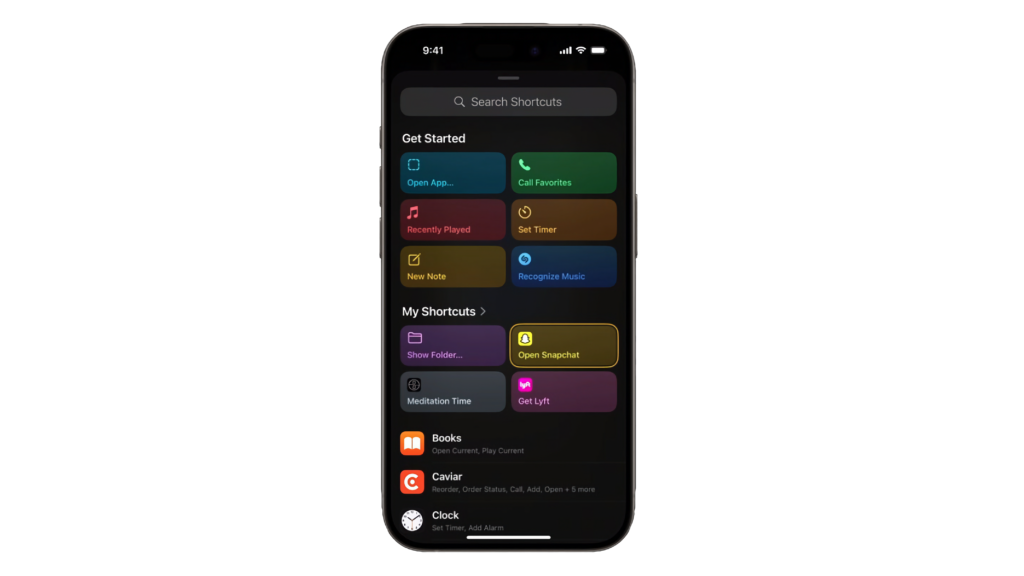 In the actual Shortcuts selection screen, there are a few areas that show up – a Search field, a “Get Started” view, “My Shortcuts,” and a scrollable list of apps with keywords for possible actions.
In the actual Shortcuts selection screen, there are a few areas that show up – a Search field, a “Get Started” view, “My Shortcuts,” and a scrollable list of apps with keywords for possible actions.
Apple’s recommendations in “Get Started” are Open App…, Call Favorites, Recently Played (for Music), Set Timer, New Note, and Recognize Music (with Shazam). Once you select Open App, you’ll then be able to pick which app to open.
In “My Shortcuts,” the options include Show Folder, plus three sample shortcuts for Open Snapchat, Meditation Time, and Get Lyft. Once you select Show Folder, you’ll likely be able to select a folder from your Shortcuts collection to open every time – an option I love to see built-in instead of requiring someone to set this up on their own separately.
In the unlabeled apps list, Books, Caviar, and Clock are shown, and we can assume this list scrolls with all the options available from your apps. Possible actions for each app are shown in labels underneath, and once you tap on the cell area you’ll likely be able to choose from one of those actions to assign to the Action button.
Plus, with Search at the top, you’ll be able to find anything from your shortcuts or this app list using keywords – this may be more helpful if you use descriptive titles for your shortcuts.
Shortcuts as an iPhone feature
Overall, it’s truly excellent to see such deep integration with the iPhone Pro line and Shortcuts – years after Shortcuts’ introduction, it just became a headline feature for the new iPhone and received prominent attention in Apple’s biggest keynote of the year, something the app-by-acquisition hasn’t had the luxury of receiving since it was Workflow.
For pro users, this may be the best use case for Shortcuts, with truly a single press to activate anything you can do on your phone. Hopefully, the continued prominence of Shortcuts as a major feature introduces the service to the larger public, as well as encourages app developers to integrate deeper – adopting Shortcuts gives any app access on the Action button now.
Plus, for innovative Apple users, they can now program a physical button on their device to do anything, and have control over exactly how it works – this is just a supremely cool way to make use of Shortcuts and the iPhone together.
If you’re looking for ideas on which shortcuts to run on your Action button, check out my Shortcuts Library with over 1,000 options from you can browse.