Choose from Menu
Presents a menu and runs different actions based on which menu item was chosen.
Presents a menu for opening into the TV app to the Store section, either directly usnig a deep link, using the iTunes actions in Shortcuts, or Apple’s RSS feeds for top movie and TV content – plus categories for dedicated “rooms” in the TV app for special content.
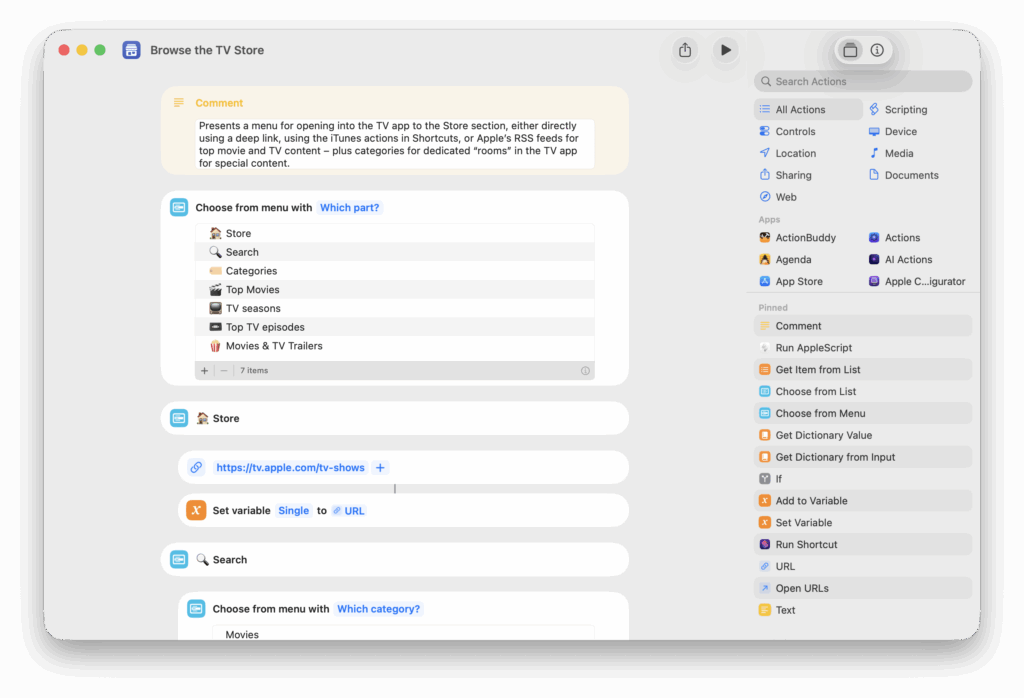
Presents a menu of sections in the TV app and opens the deep link into the app on iPhone, iPad, and Mac – options include Home, Search, Store, Sports, Apple TV+, and Library. When run from Apple Watch, opens the Apple TV app.
Presents a menu of Sports sections available in the TV app, include overall Sports, plus MLS Season Pass and Major League Baseball, as well a dedicated section for your favorite home team.
Accepts a list of TV shows or movies, scrapes the results from Apple’s Marketing Toolbox, and lets you pick where to send the media – with options to open into the TV app, add to your Watchlist, send to Reminders, or copy the links.
Presents menu options for opening into the Home, Shows, Movies, and Upcoming sections of Apple TV+ in the TV app, plus categories for genres.
Asks you to describe a memory to create, then uses Apple Intelligence and the Photos app to generate a Memory for you.
Connects to Powerbeats Pro using the Set Playback Destination action on iOS and the AirBuddy app for Mac.
Presents a menu of pre-filled gems, including Brainstormer, Coding Partner, Learning Coach, and Writing Editor. On import, asks you to fill in the title and identifier for a custom gem.
Gets shortcuts from an “Apple Watch faces” folder, presents the list, and swaps to your chosen face.
Gets an audio file encoded as text, decodes the value, and plays the sound at 35%. Pairs well with “Encode audio.”
Get way deeper into Shortcuts – become a member.
Enhance your experience with bonus shortcuts, folder bundles, and exclusive perks.

Discover endless possibilities by combining the building blocks for Shortcuts.