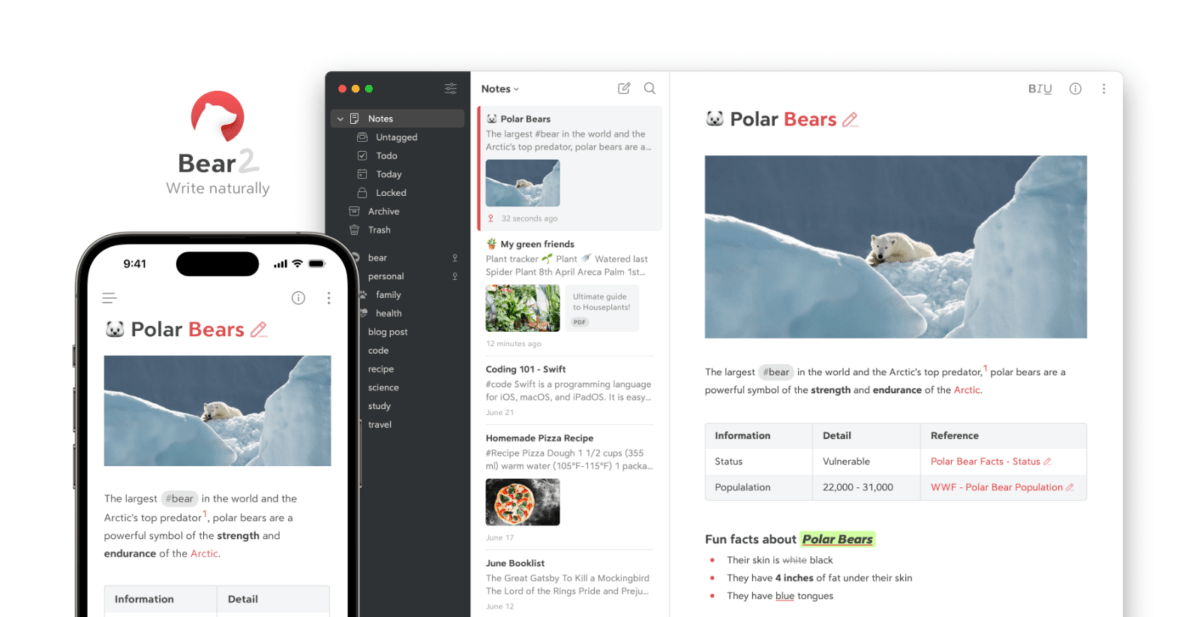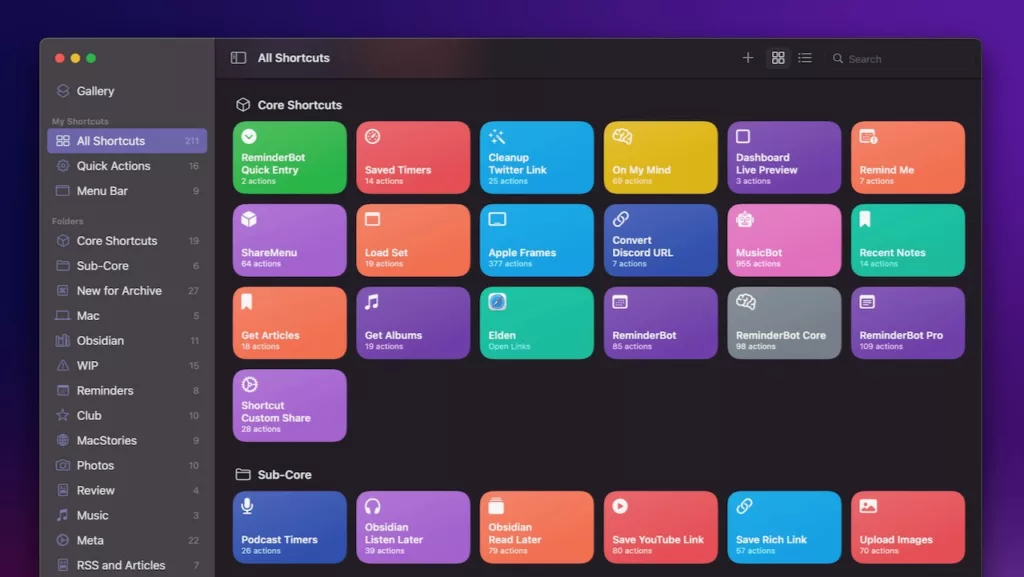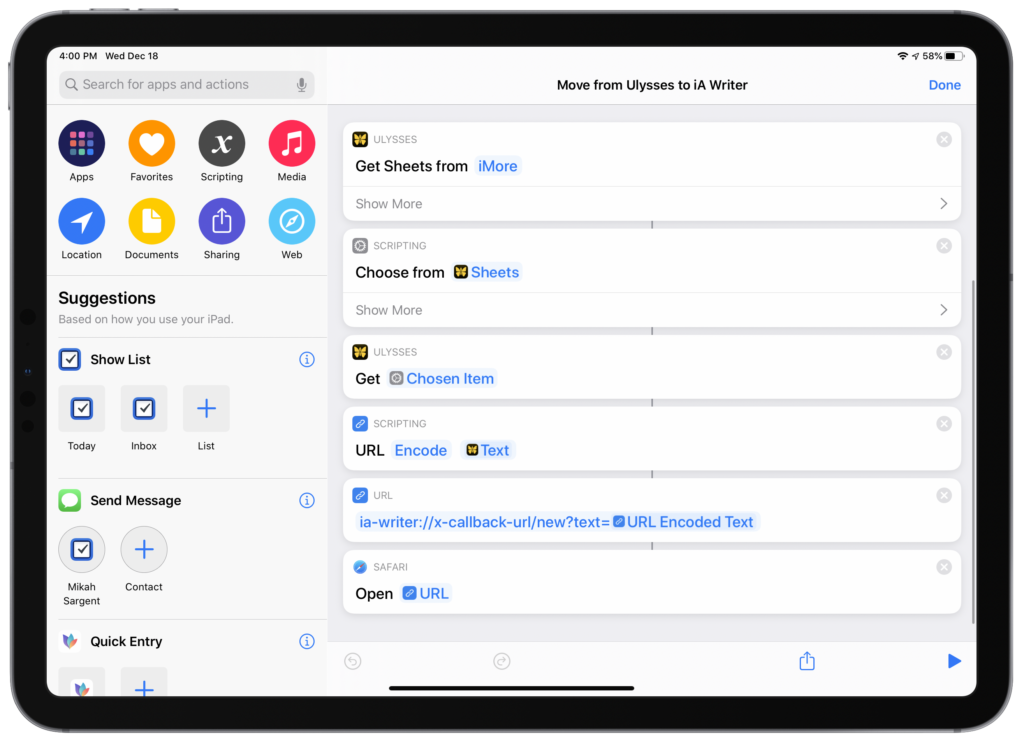Bear 2, the minimalist note-taking app from developers Shiny Frog, has launched today after years in development – and with it, a handful of nice-to-have actions in Shortcuts to Export Notes and Backup (for macOS users only).
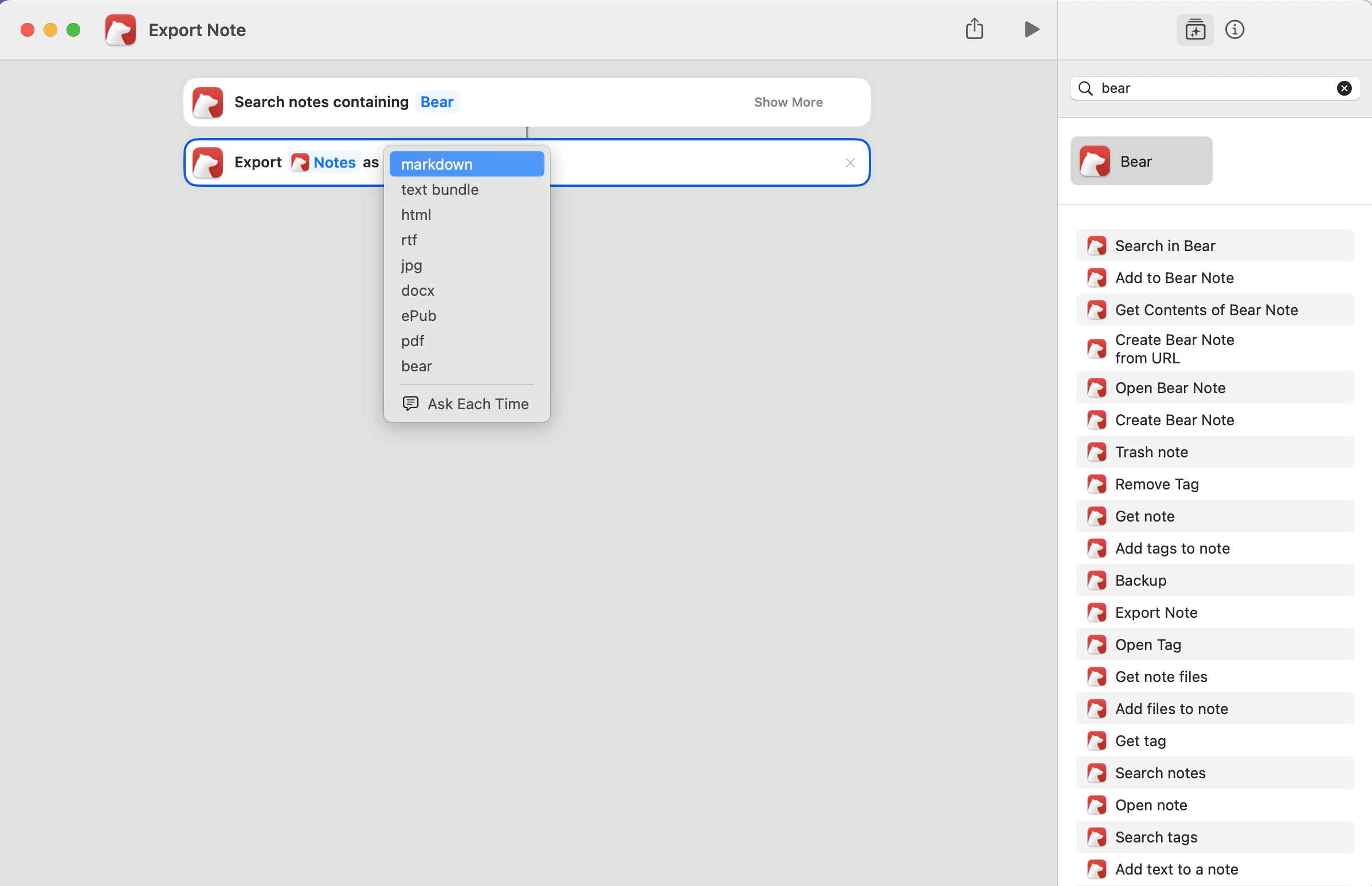
The Export Note action in particular is notable because it allows users to make a shortcut that, given a note from a previous action like “Search Notes,” can export the note into the following formats:
- Markdown
- Text Bundle
- HTML
- RTF
- JPG
- DOCX
- ePub
- Bear
Otherwise, Bear also has a fairly robust set of Shortcuts actions that were previously available in the app. However, the actions include some oddities like default text that shouldn’t actually be editable placeholders, or actions with duplicate functionality that could be simplified into fewer total actions – I hope the Bear team updates their Shortcuts actions with the newest capabilities available to developers from the last few years, like predicate filtering found in Things’ action set.
Beyond that, Bear 2 provides many new features that users have been requesting, and sets the app up for the years to come – here’s the summary of what’s new from their blog:
Next-gen Editor
- Tables – Visualize information in rows and columns
- Hide Markdown – Formatting markup now hides for a cleaner look and easier reading. For example, the asterisks for bold will be hidden but will appear for editing when the word is selected
- Nested styles – Add multiple text styles to text. For example, bold and underline on the same word
- Folding – Fold away sections of text you no longer need to see (headings, todos, and lists)
- The new sketching tool and canvas (iOS) – A completely revamped sketching experience, new canvas tools, and Apple PencilKit support
- GIF support – GIFs can play in notes
- Link previews – A thumbnail preview of web links
- PDF previews – A thumbnail view of attached PDFs
- Image resize and crop – Scale and crop any image in a note
- Footnotes – Add reference information for a topic and easily navigate to it
- Document scanning (iOS) – Convert images into PDFs
- The all-new editing keyboard (iOS) – Quickly format text and add attachments from a custom keyboard (BIU button)
- The all-new photo picker (iOS) – now you can select multiple photos at once to insert in a note
- RTL Language Support – Support Right to Left languages such as Arabic and Hebrew.
Powerful organization
- The new Info Panel with Table of Contents and Backlinks
- Table of Contents – An outline of your note based on headings 1-6
- Backlinks – A list of all notes that link to the current note
- Pin tags in the Sidebar
- Search TagCons – Easily find the right icons for your tags
- Improved Search – Find text inside notes
- OCR search – Search for text in images and PDFs (Bear Pro required)
- Note List preview options – Select from small, medium, and large note previews, also with options to hide attachment or subtag notes (A good way to use a tag system as folders)
- New widget – Show Random Note
- New Lock Screen widgets (iOS) – Random note, Last edited note, New note, New todo note, New photo note, Search
Make it yours
- Custom Fonts – Yes, even Comic Sans
- Six new Bear Pro themes – Notes, Dark Notes, Rosé Pine, Rosé Pine Dawn, Tokyo Night, Academia
- All-new app icons – Pick one separate from your chosen theme (including our fan-favorite googly eyed beta icon!)
- Two new Shortcuts – Export Note and Backup (Mac only)
- Apple Watch – Visual refresh and tables support