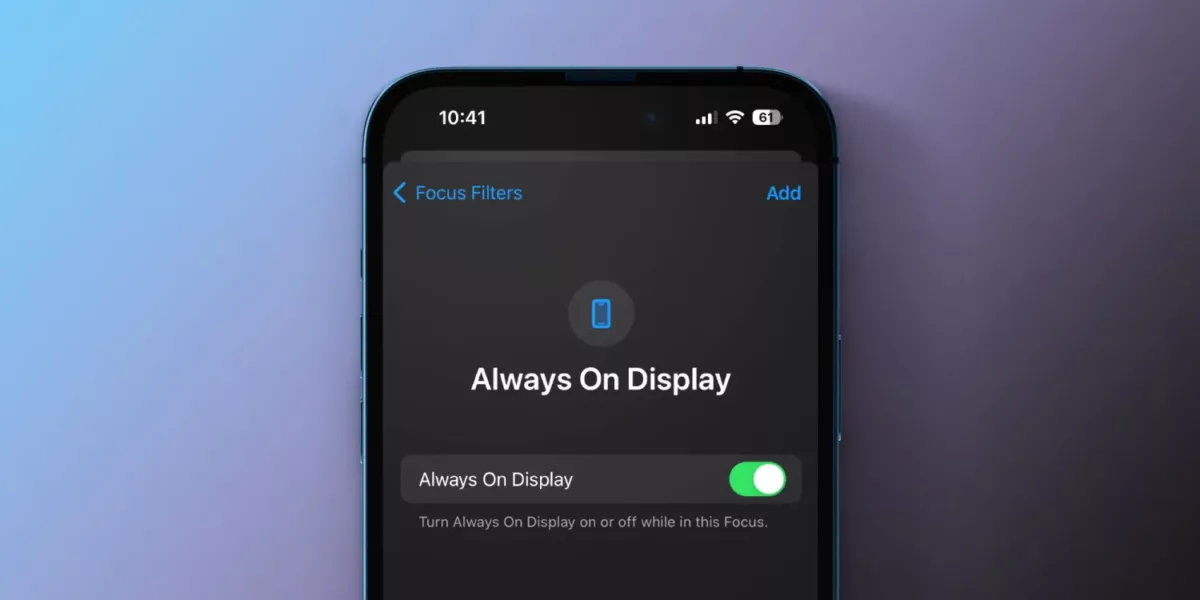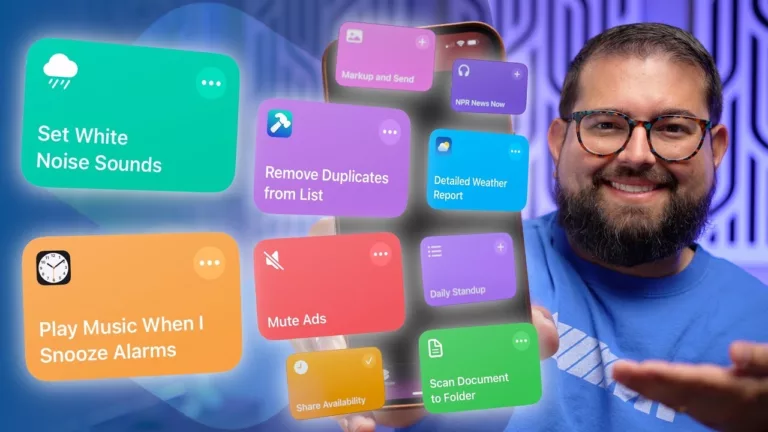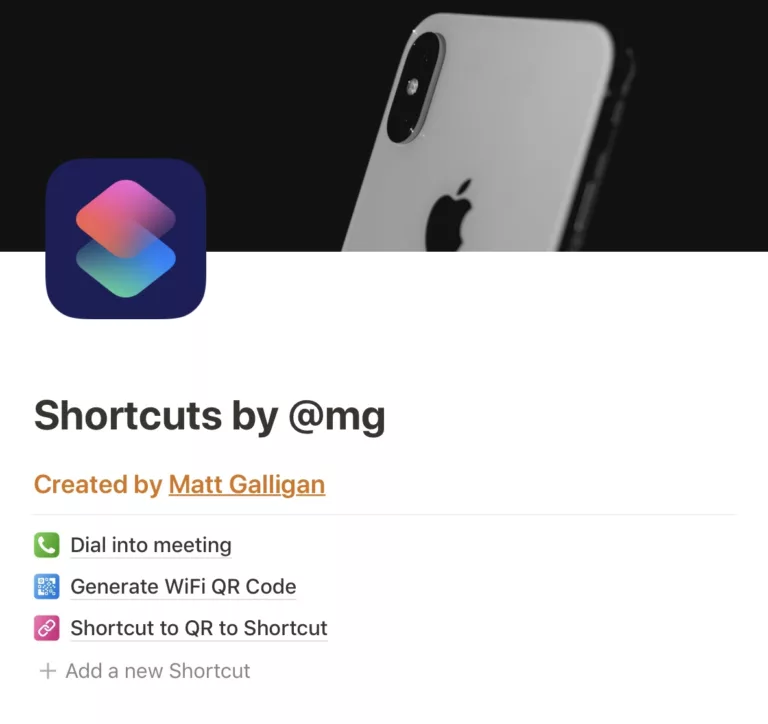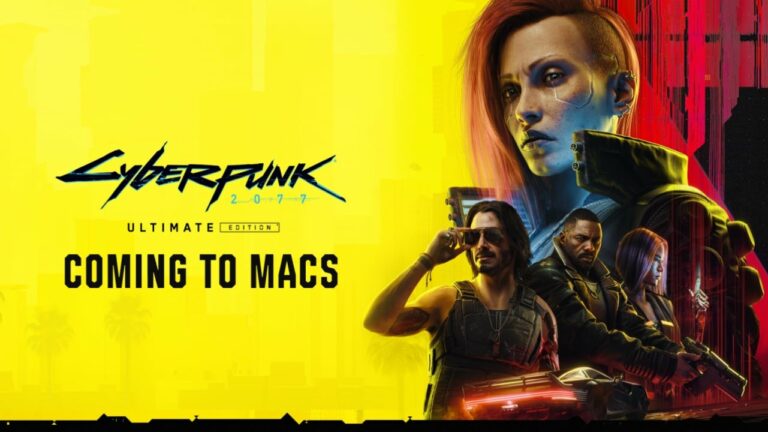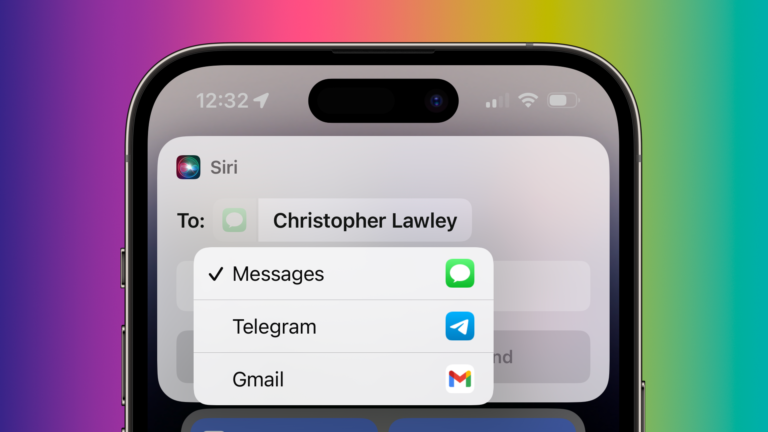From Michael Potuck at 9to5Mac:
Always-on display Shortcuts
You can also set up control of the always-on display in the Shortcuts app – which offers Siri support:
- Open the Shortcuts app
- Tap the + in the top right corner
- Choose Add Action
- Use the search bar to find “Set Always On Display”
- Tap the blue Turn or On buttons to customize what will happen when you run the Shortcut
- Tap Done in the top right corner to add your new Shortcut
The article mentions using Focus modes to change the setting as well – you can also use Automations in Shortcuts combined with the action mentioned above.