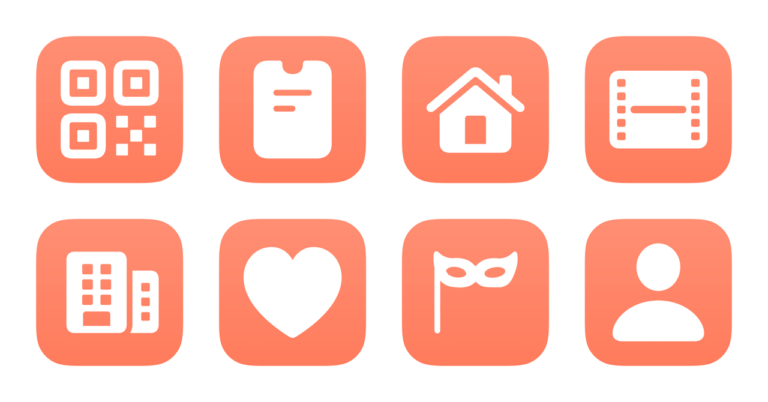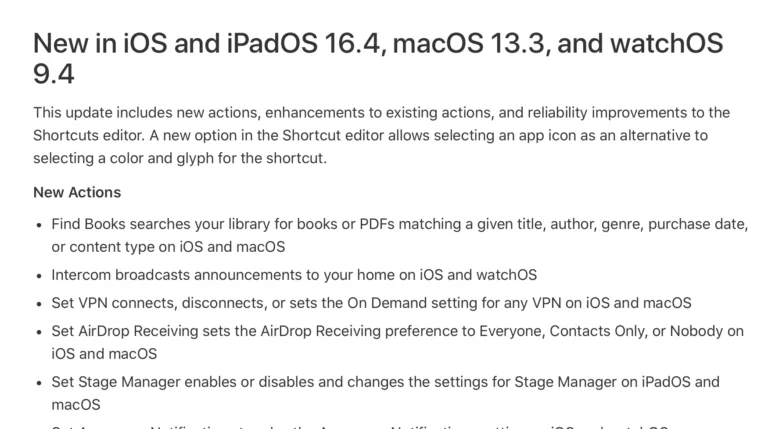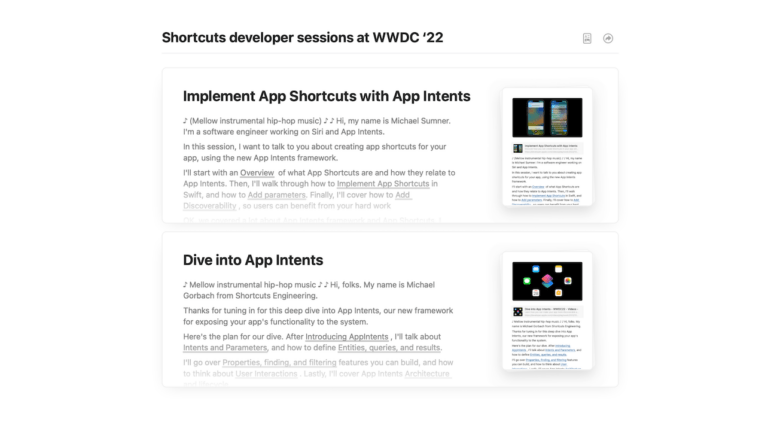I’m a huge fan of the HomePod – after bearing the investment cost, it’s improved my daily interactions with music and opened access to controlling my smart home gear, plus provides a new medium for everything I’ve built in the Shortcuts app.
But one of the nagging problems with HomePod is the way Siri, regardless of the current time of day, will respond loudly at whatever volume you’ve previously set.
Whether it’s the middle of the night or super early in the morning, it’s all too common to ask Siri something and the answer shouted backed at you, only because you listened to music loudly sometime yesterday. Hopefully nobody wakes up, you curse at how dumb your supposedly “smart” speaker can be, and frantically try to turn it down.
Thankfully, iOS 13.2 provides a route to a solution by adding HomePods and AppleTV to scenes and automations – the HomePod didn’t fix this on its own, but, with a Home Automation, you can make it “smart” enough yourself.1
As I was exploring these capabilities in the above Twitch live-stream, I realized there was a solution to my loudness problem: the Time of Day automation and the Adjust Volume Only option could be combined to quiet Siri on the HomePod at night.
By setting up Time of Day automation for the HomePod to change the volume only, the HomePod not only reduces how loud the music plays, but also lowers how loud Siri speaks her replies.
Normally, HomePod should react to the ambient noise in the room – this works great in regular daily situations, but it’s still not quiet enough at night in my experience and I want to guarantee reliable results.

So, I set up an Automation for 10:30 PM that automatically turns the HomePod volume down to 10% (or so), with the goal making Siri respond in the quietest possible voice once it hits that time of night and into the early morning.
Since I’ve been using this, we haven’t had any more shouty replies and Siri has been responding at a reasonable volume – it works great. Every member of the household has appreciated it so far – even our cat, who usually gets scared by Siri suddenly responding out of nowhere.2
I’ve only just begun to experiment with HomePod’s new Automation capabilities, but I think “Set volume low at night” is an Automation everyone with HomePod should set up.
In reality though, Apple should make this Automation unnecessary – having Siri respond quieter at night or when you’re speaking softly should be a more robust feature, and is something both Alexa and Google Assistant speakers already tout as a feature.
But there’s no need to wait for Apple – here’s a checklist for setting up the Automation for your HomePod:
- Open the Automations tab in the Home app or Shortcuts app (the third tab in both).
- Tap the + in the top right corner and create a new Home Automation.
- From the choices, pick “A Time of Day Occurs” and change it to your desired time, then tap Next. Optionally, change the “Repeat” options for different days of the week or the “People” options based on who is home.
- Scroll past your Scenes to the accessories section and add your HomePod from the list, then tap Next.
- Below the “When” and “Accessories” areas, tap Audio in the Media section.
- In the Media screen, change the option to “Adjust volume only.”
- In the Volume section, adjust the slider to your desired volume level, then tap Back.
- Use “Test This Automation” and practice giving Siri a command to hear her response level, then tap Done when you’re finished.
If you’re doing anything with Home Automations—HomePod or not—let me know on Twitter, because I’d love more great ideas. ?
- HomePod did gain multi-user voice recognition and the ability for anyone to run their own Siri Shortcuts, which is actually pretty smart – check out my piece about it if you haven’t tried it out yet. ↩
- I will admit that it puts the HomePod in the living room at too low of a volume to hear from our kitchen in the morning – but, I solved that by adding a scene for cooking that sets the HomePod at an ideal volume. ↩