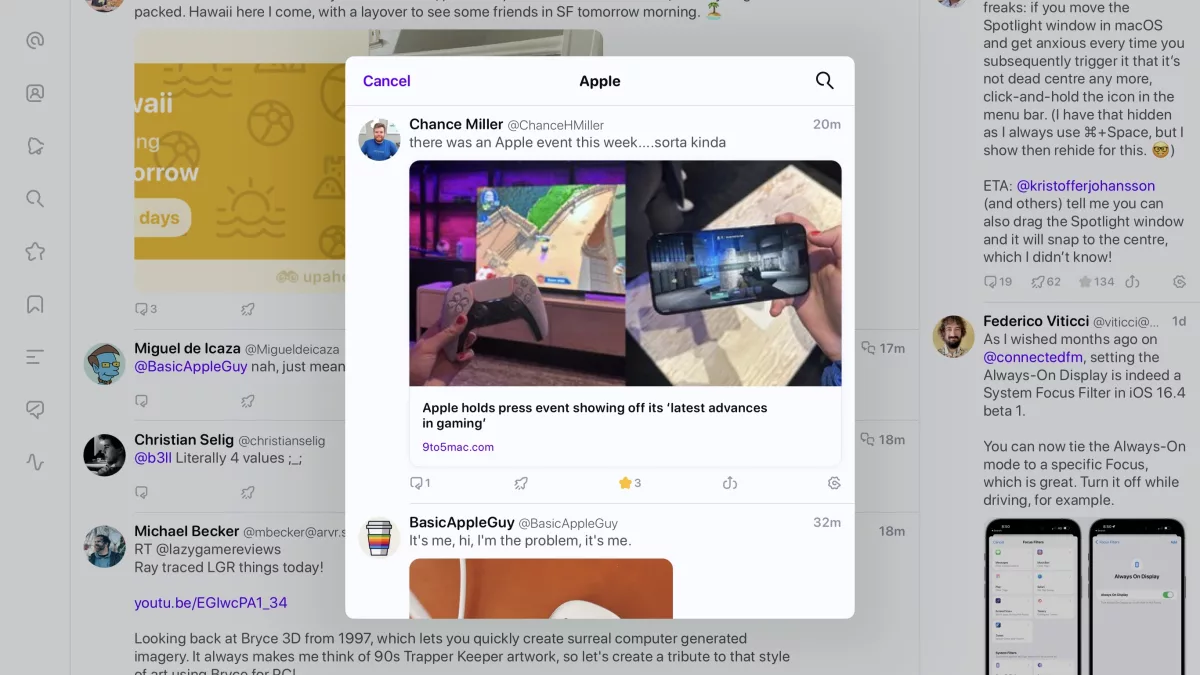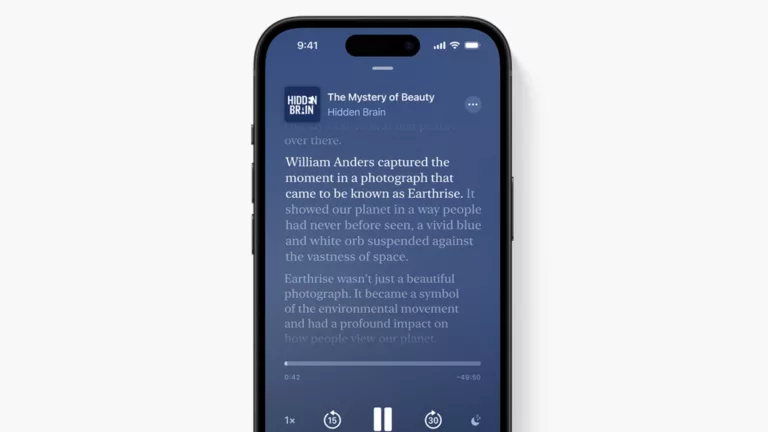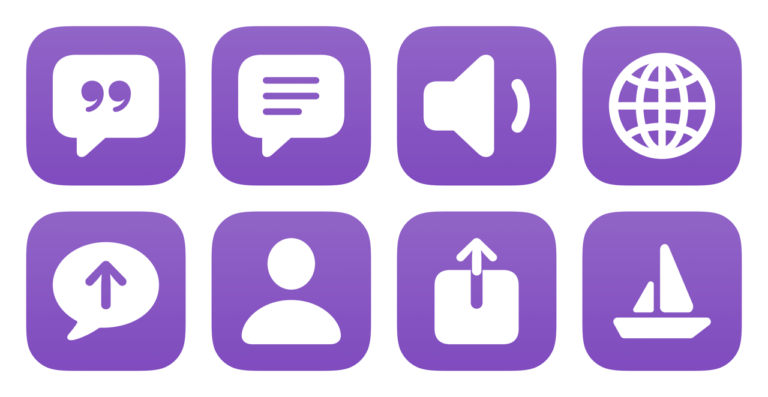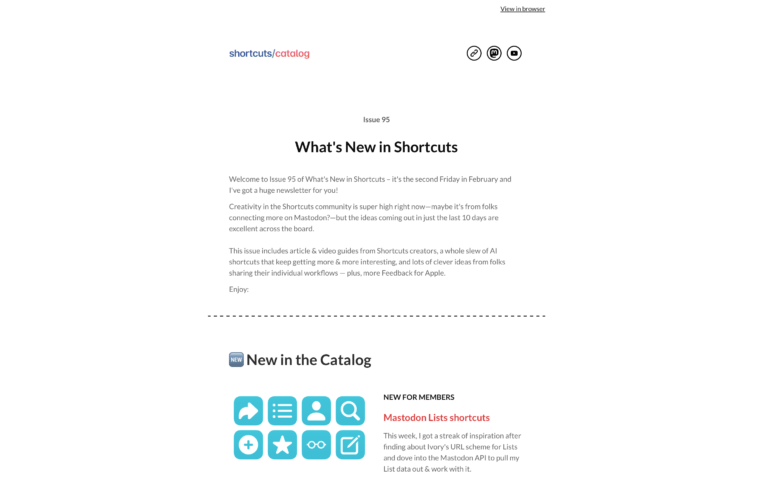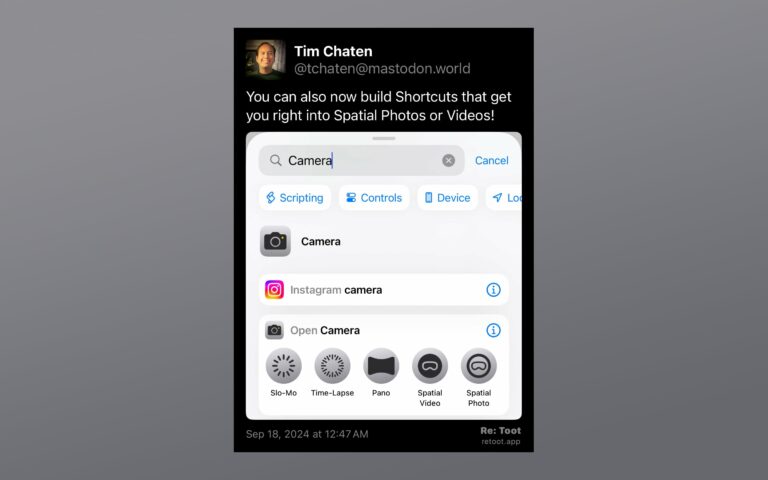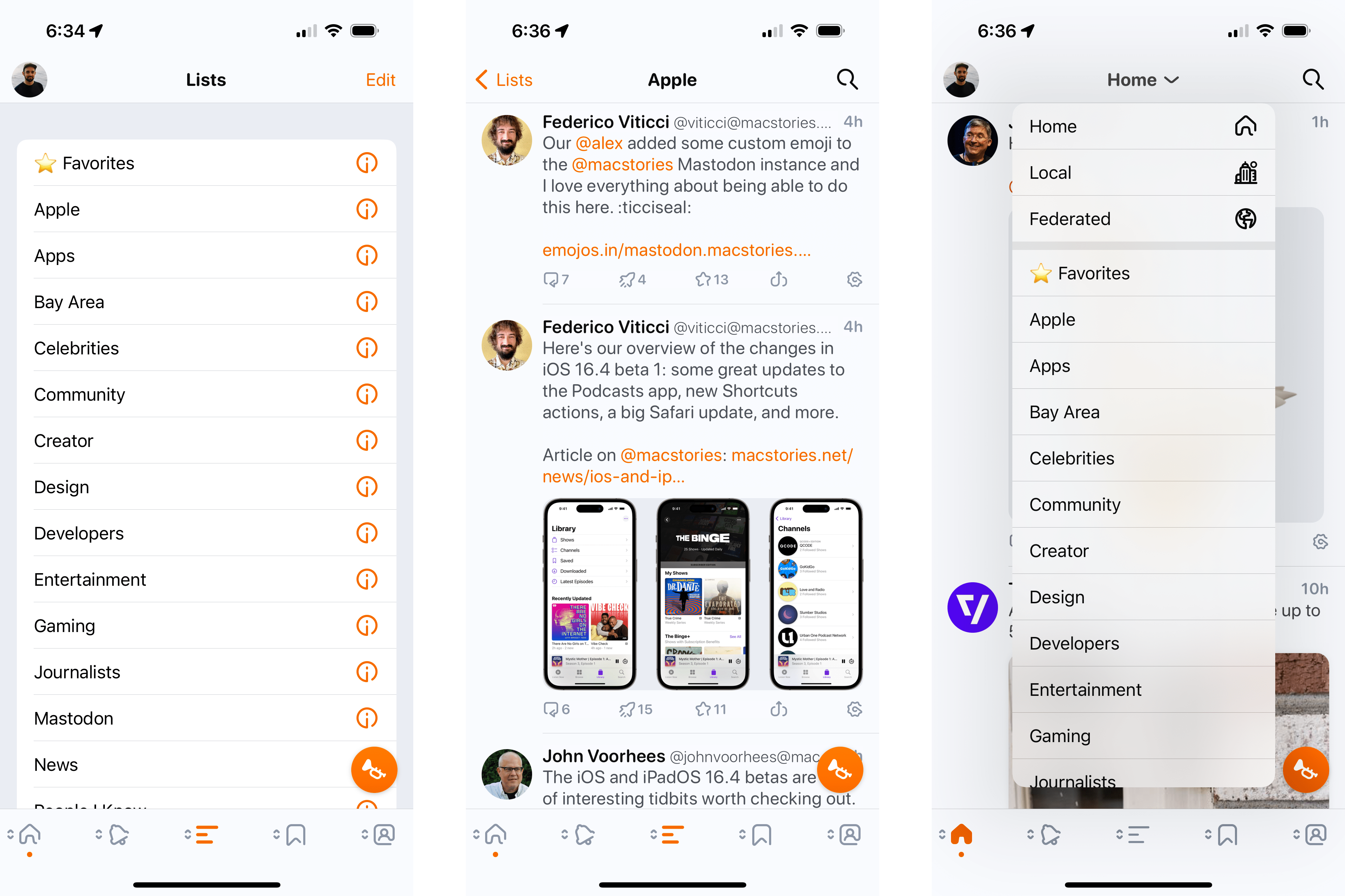
Ivory for Mastodon has a great Lists feature, which you can access via one of the dedicated Tabs in the app (if you give it one of the slots).
Alternatively, you can also swap the main Timeline to show a specific List instead – this works great for saving a Tab slot, plus filtering the whole timeline by default and making your Home feed calmer by default.
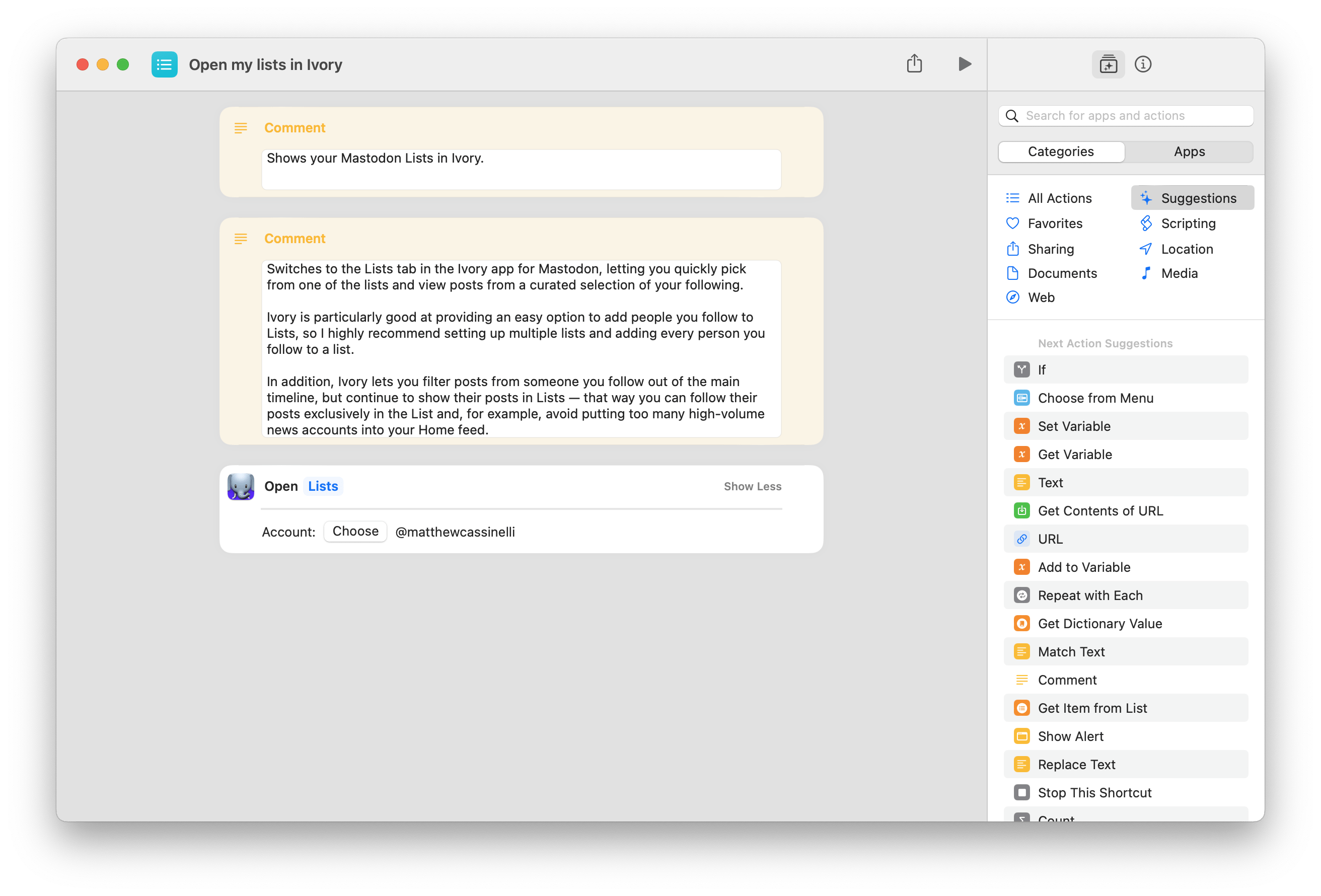
Plus, Ivory has Shortcuts support for opening the Lists tab, meaning it’s easy to call a shortcut from any of the many methods and pick from a list to view.
Unfortunately, there isn’t currently a Shortcuts action for opening into a specific list though. That being said, they *do* have a URL scheme. And that means, with some List data from Mastodon and the URL action in Shortcuts, we can open deep links into a List in Ivory — a little Shortcuts ingenuity for the win!
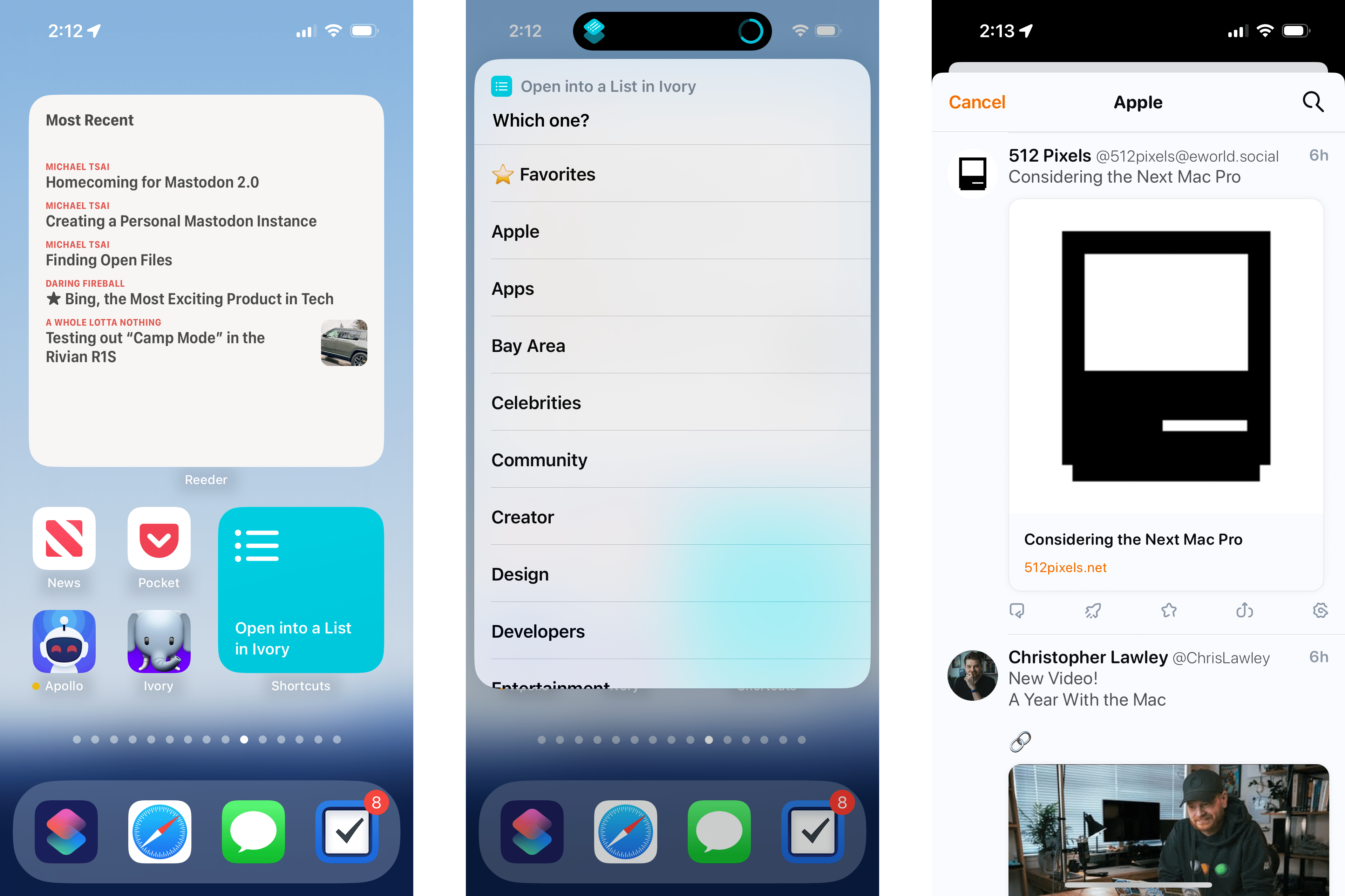
Plus, since there are a few ways to approach this problem, I’ve written up four methods for working with these Ivory deep links – from simplest to most complex. Here’s how each shortcut works:
Ivory’s URL scheme for Lists
When I originally asked about List support on Mastodon, the Tapbots team mentioned they didn’t have official support yet. However, Joseph Duffy saw my message and replied mentioning the existing URL scheme from Tweetbot actually does work if you swap out the app name:
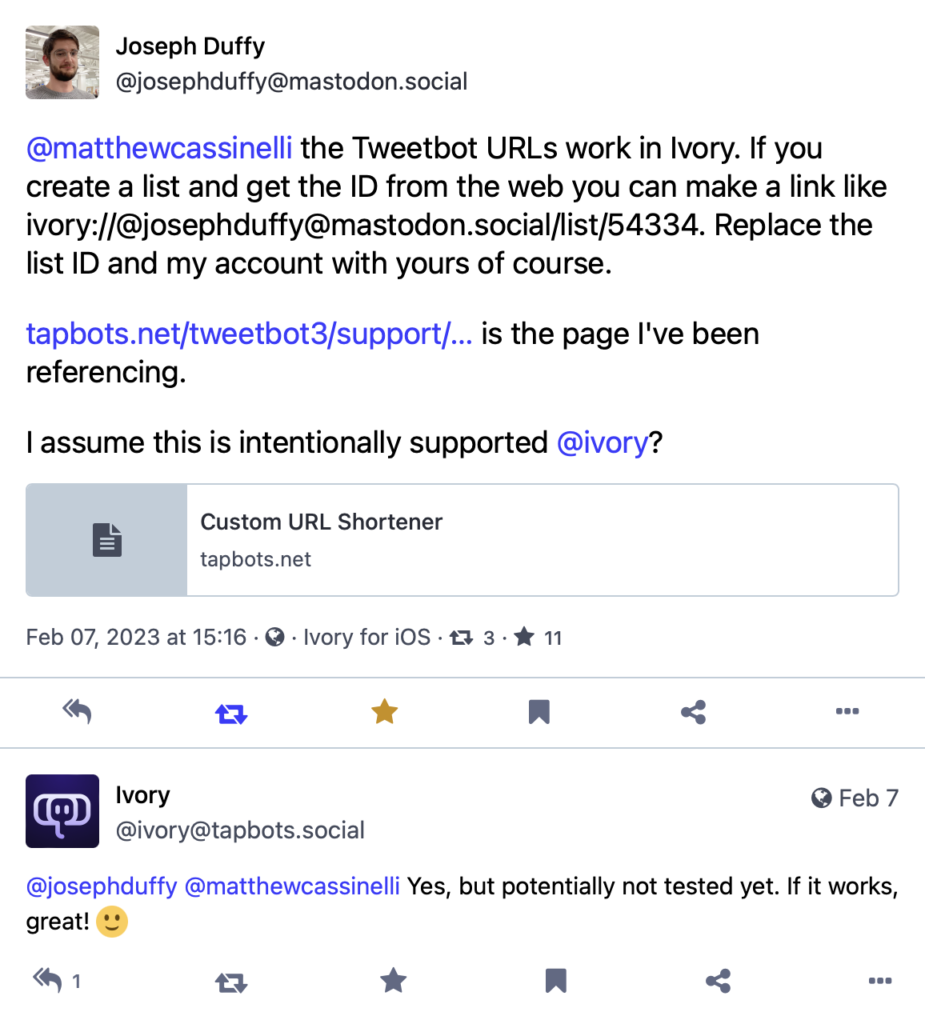
The pattern—built off Tweetbot’s URL scheme—goes like this: ivory://@{handle}@{instance}/list/{list_id}.
To create your own URL, place your username as the {handle}, your Mastodon instance URL as the {instance}, and the corresponding values at the end of the URL for your List as the {list_id} (like 49309 from the link for my Favorites list: https://mastodon.social/lists/49309).
Putting it all together, the Ivory deep link for my Favorites list would be ivory://@[email protected]/list/49309.
[…]
This post is marked as members-only. Become a member to access the full piece.