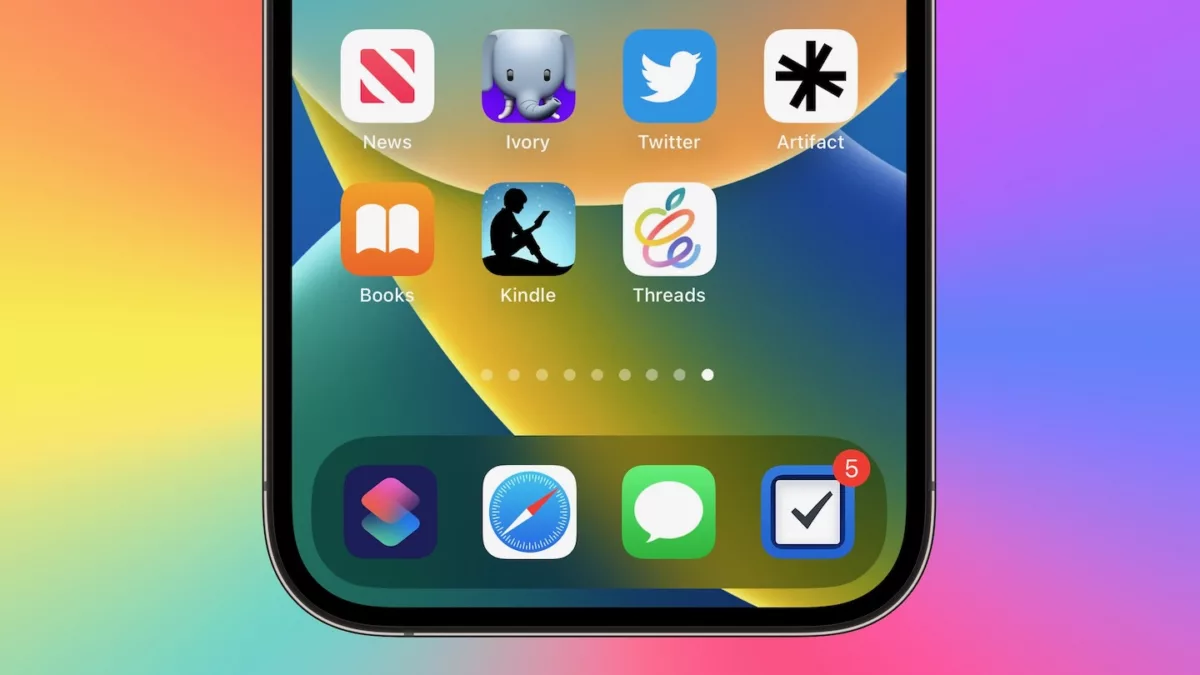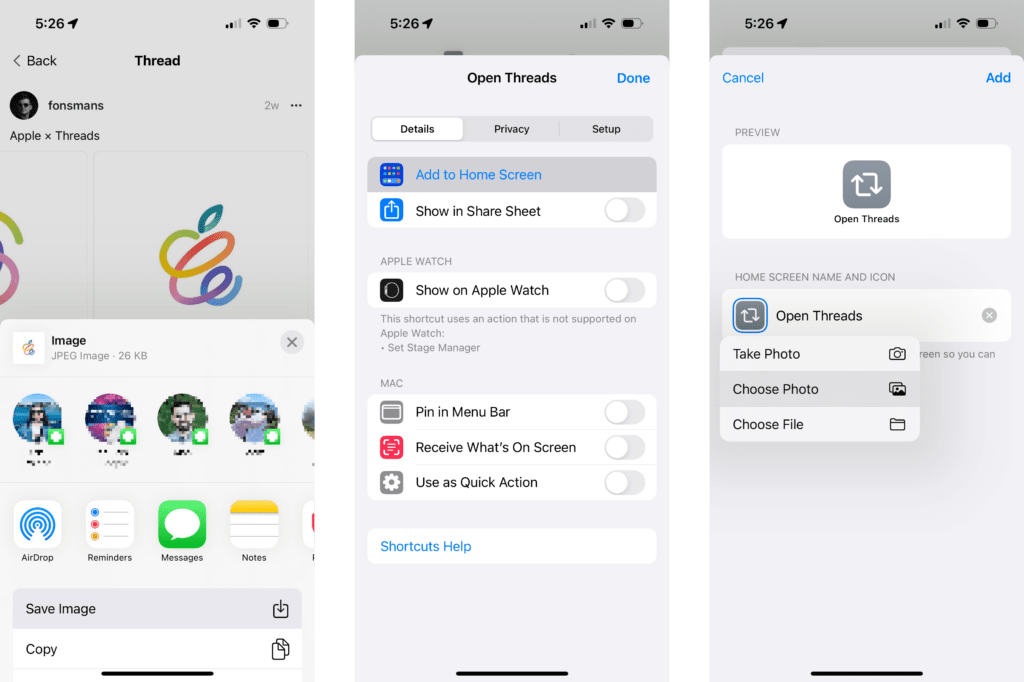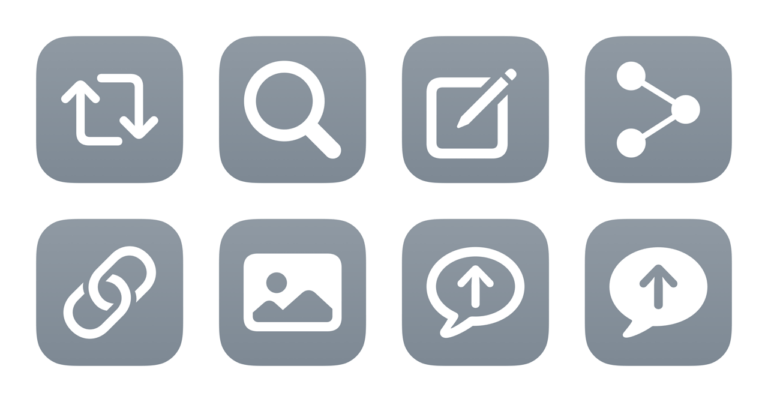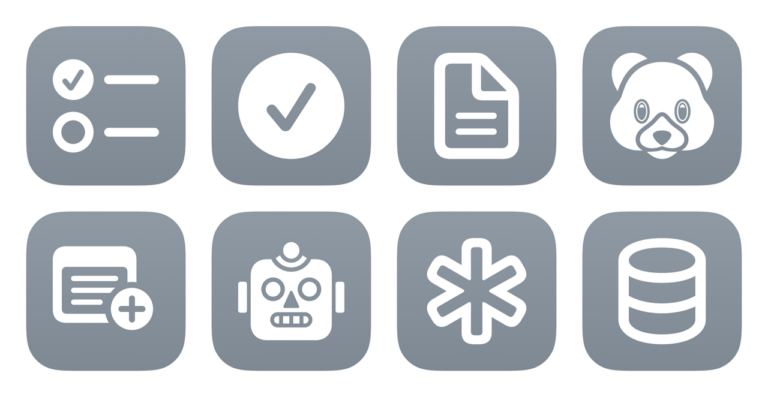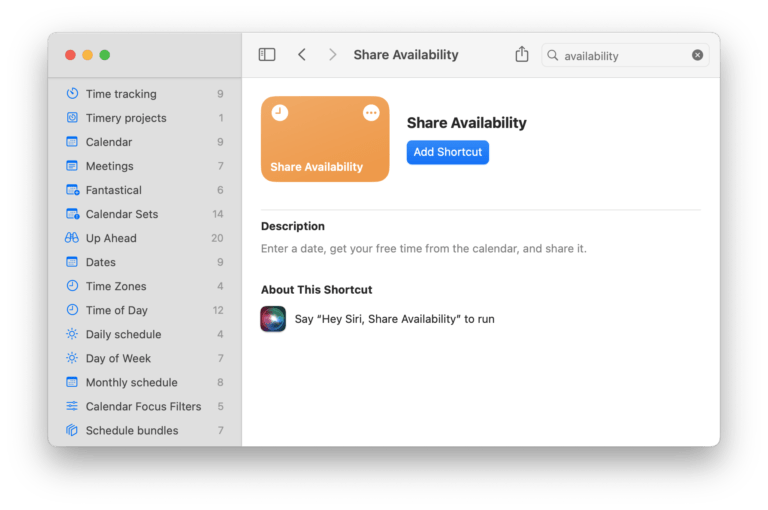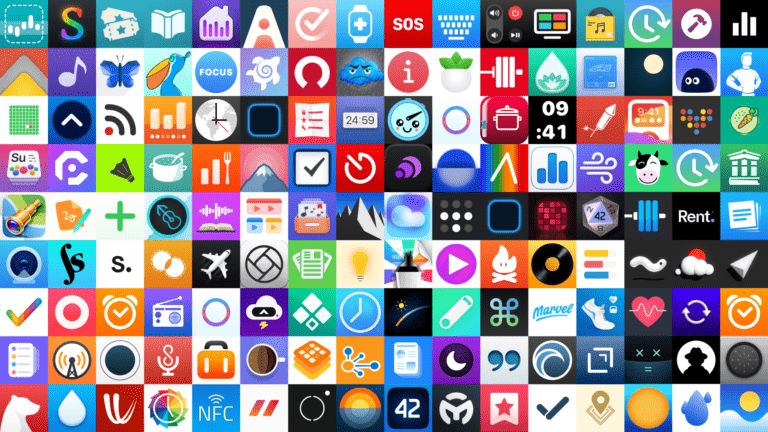If you’re one of the 100 million people who got on Threads since launch, you might want to customize your Threads experience on your iPhone and iPad using Shortcuts’ “Add to Home Screen” feature.
I’ve found eight alternate icons you might want to use (so far), plus I’ll share how to set up the icons using Shortcuts and Add to Home Screen:
Alternate icons for Threads
Post by @gavinmnelsonView on Threads
Gavin Nelson, product designer at GitHub, started the trend of custom Threads icons with his concept of “if threads was released in 2010”, making a classic iOS-style icon with a metallic background and semi-circle reflection on top.
Post by @gavinmnelsonView on Threads
Afterwards, Gavin shared another concept he designed “as an excuse to learn how to use Plasticity” (a web-based CAD tool) – this one applies the Instagram aesthetic to the Threads logo with a 3D effect.
Post by @parkerortolaniView on Threads
Parker Ortolani, product manager at Vox (and concept designer), also created a set of alternate Threads icons, with the Instagram colors on a white background, an inverted black-on-white version of the Threads logo, a version of the logo with a black fade, and the logo in white with the Instagram colors as a gradient background.
Post by @fonsmansView on Threads
Finally, designer Fons Mans has shared his own take on the Threads icon with a particular Apple flair, using the six colors from Apple’s branding to color the first icon, and the second fully redesigned into an Apple-like icon.
I love this second one so much, it’s made it to my Home Screen thanks to “Add to Home Screen” in Shortcuts – here’s how to do the same yourself:
Adding alternate icons using Shortcuts
To get the icons from each post, tap-and-hold on the image to activate the Share sheet, after which you can select Save Image to add the icon to your Photos library.
Then, using a shortcut to Open Threads, navigate to the “Add to Home Screen” menu by tapping on the shortcut name or pressing the Info icon at the bottom of the shortcut.
In the Preview screen, under the Home Screen Name And Icon area, tap on the shortcut icon, then use Choose Photo to add the alternate icon.
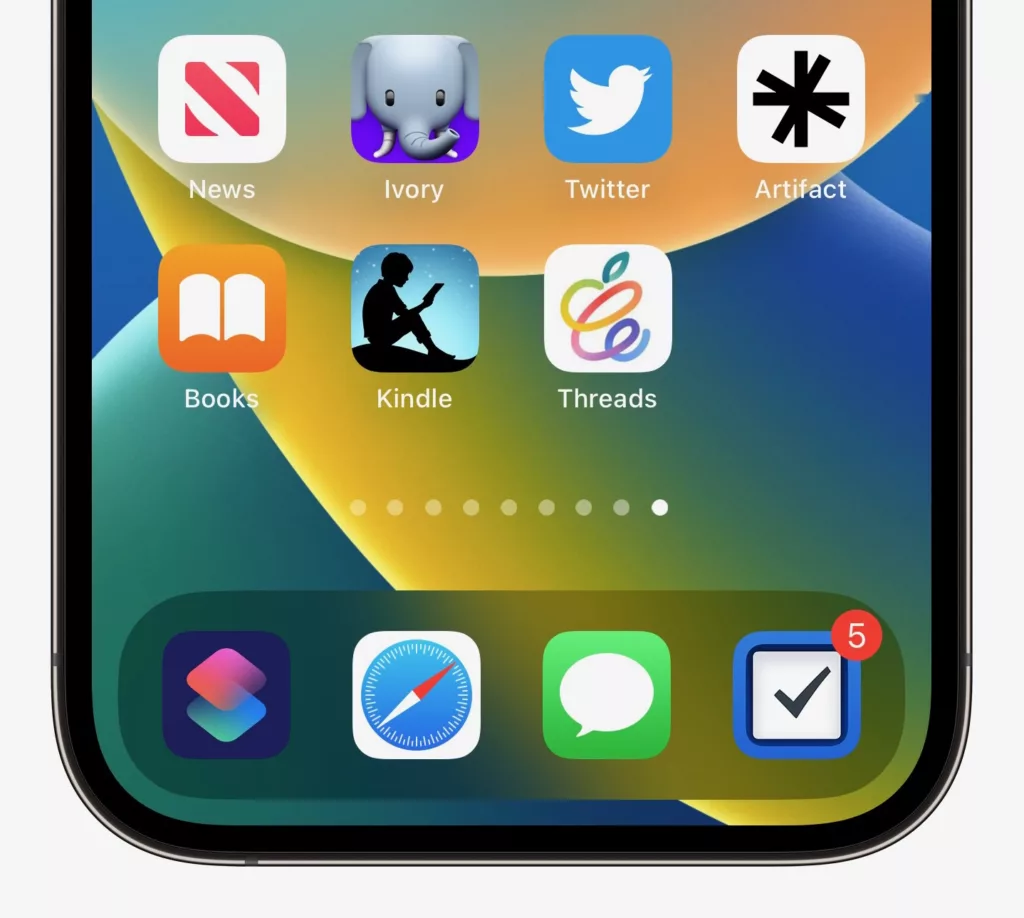
Then, your shortcut will be added to your Home Screen with your custom icon applied, after which you can place anywhere you want to regularly open Threads.
Get my Open Threads shortcut in my Threads folder, and get the custom icons on Threads: