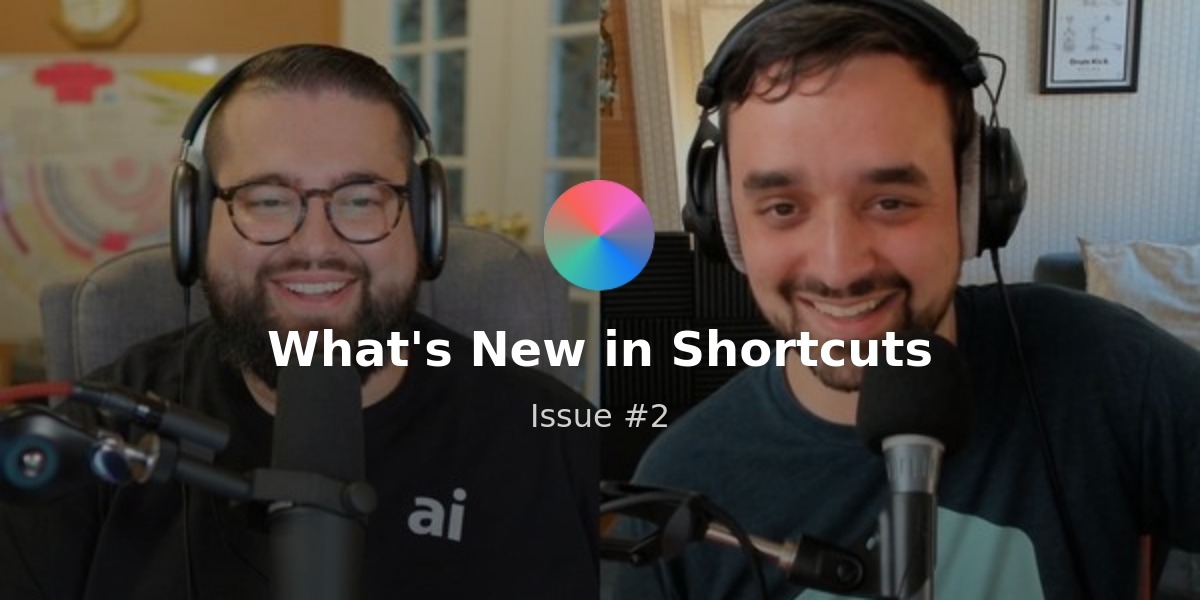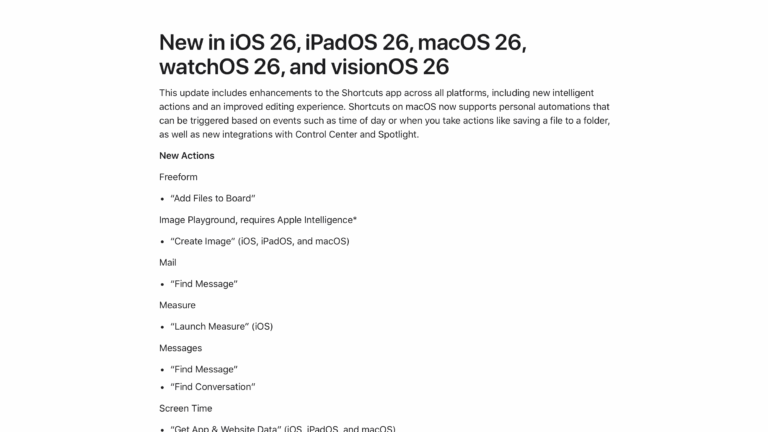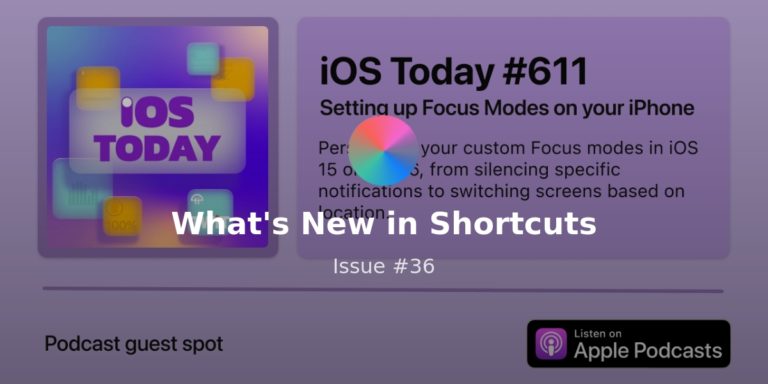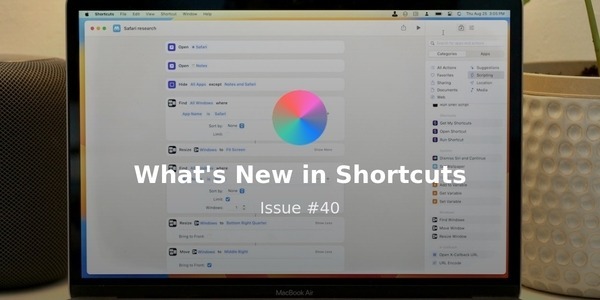Welcome to Issue #38 of “Welcome New in Shortcuts”!
We’re now two weeks out of WWDC and, with the second developer beta now out, there’s plenty to learn about Shortcuts before the public betas come out in July.
This week, I’ve got a new interview, tons of information about Shortcuts for Mac, great ideas from r/Shortcuts, more podcast coverage, tweets about the betas from Ticci, and one previously unknown feature coming to the Mac:
* * *
New material from yours truly
I spent a lot of time this week preparing for the coming months and experimenting with my Mac setup again – the developer beta only came Thursday though so I haven’t had much time to play with the changes now that things are more stable.
That being said, this week I’ve got a podcast interview with AppleInsider to share, a long member post on the new Mac actions, and a stream coming soon:
Stephen Robles of AppleInsider was kind enough to have me on his podcast last week that just posted this Monday.
We talked all about WWDC, Shortcuts for Mac, and my take on iPadOS – read the full interview on their website (or catch the video too):
 Exclusive: Shortcuts automation interview with Matthew Cassinelli — appleinsider.com
Exclusive: Shortcuts automation interview with Matthew Cassinelli — appleinsider.com
On a special episode of the AppleInsider Podcast, we interview Matthew Cassinelli, who worked on Siri Shortcuts after the Workflow app was acquired by Apple, and is now an independent creator teaching others how to create and use Shortcuts across Apple devices.
I’ve also posted a follow-up to last week’s member post around the cross-platform actions coming to iPhone, iPad, and Mac – this time, I covered the actions specific to macOS that are coming exclusively to the platform.
I wrote another 4,800 words on this, so take 20 minutes to read all about window management, interacting with the Finder, and the dedicated Mac automation actions:
 All 25 of the Mac-Only Actions Coming to Shortcuts for Mac ? — www.matthewcassinelli.com
All 25 of the Mac-Only Actions Coming to Shortcuts for Mac ? — www.matthewcassinelli.com
In macOS Monterey, Apple has added 5 sets of actions to the Shortcuts app that are Mac-only – these aren’t available for iPad or iPhone users as they require specific features/apps. Mac users can now easily automate their window management, interact with Finder, make disk images, perform actions taken from Automator, and more.
This Friday, July 2nd, I’ll be talking about the WWDC updates with Chris Lawley live on YouTube at 9am PST.
We talk regularly about iPad, Shortcuts, and all sorts of Apple stuff, but we’ve gathered up all our thoughts about these updates for this stream.
Plus, if the public betas are out, we’ll be able to show off some of what we’ve been doing – tune in and say hi in the chat!
 Talking WWDC with Chris Lawley (Live!) — www.youtube.com
Talking WWDC with Chris Lawley (Live!) — www.youtube.com
Fellow iPad enthusiast Chris Lawley joins me to talk about the updates out of WWDC, how we’re enjoying the betas, and what we’re doing with everything new so…
Links since last time
After all of the immediate post-WWDC coverage died down, I found a few posts covering the changes with a fresh angle – plus a non-beta related piece for the rest of us:
The venerable Dr. Drang wrote a piece on his website Lean Crew about how Shortcuts for the Mac will operate alongside existing automation tools.
As someone who’s not deep into Mac automation (until now), I found his perspective helpful in understanding the upcoming environment – make sure to check out Dr. Drang’s past posts on Shortcuts too.
 How Shortcuts for the Mac will fit in — leancrew.com
How Shortcuts for the Mac will fit in — leancrew.com
Communication with other automation tools looks very good.
Csaba Fitzl wrote a piece on his blog that looks deeper at the security angle for Shortcuts for Mac, including showing its code signing properties, displaying how the Shortcuts database works, and what happens when you use the Shortcuts command-line interface (CLI).
Since I have absolutely no clue about any of this, I found it a fascinating preview – and it’s just covering macOS Monterey beta 1, so I’m looking forward to future posts:
 macOS Monterey Shortcuts – First look — theevilbit.github.io
macOS Monterey Shortcuts – First look — theevilbit.github.io
Apple announced macOS Monterey (macOS 12) this week at WWDC, and one of its new features that caught my eye is **Shortcuts**.
Jarrod Blundy of the wonderfully-named HeyDingus.net posted a write up of how he sends assets to ImageKit.io for better optimization for his blog posts.
This is a good example of how to work with an API, which I’m now excited to be able to do from my Mac using Shortcuts:
 Shortcuts Tips: Uploading Images to a CDN for Blogging — heydingus.net
Shortcuts Tips: Uploading Images to a CDN for Blogging — heydingus.net
Last night I went on a journey into Shortcuts and API requests while trying to solve a problem I have in managing images for this blog.
More Mac Apps Adding Shortcuts Support
Last week, I shared how the developers of apps like Pixelmator, Data Jar, and Charty are already sharing their plans for Shortcuts support on the Mac.
This week, I came across three other developers sharing their plans for further Shortcuts support:
Darkroom, the popular photo editing app, announced on their blog that they’re already releasing a new set of actions for the app, available now – I love the variety of functions they’re covering:
 Automate your Darkroom Workflow with our new Shortcut Actions — medium.com
Automate your Darkroom Workflow with our new Shortcut Actions — medium.com
We’ve always been very excited about the possibility of integrating Darkroom into shortcuts, but until recently, have been limited by the capabilities of the system…
Robert McGee, developer of the Speech Utility app that lets you use natural language to control your device, has also tagged me to let me know about his upcoming Mac support:
I’m rewriting @speechutility to take full advantage of the new shortcuts app for macOS Monterey. Run shortcuts using natural language. Here’s a sneak peek of running shortcuts with entry level parameters. cc @mattcassinelli, @ian_mcdowell #voicefirst pic.twitter.com/noaedTrxDx
— Robert McGee (@rmcgee_) June 22, 2021
Finally, Squash 3 for Mac, a new photo utility coming to the Mac from the Realmac, have also confirmed on Twitter that they’re exploring Shortcuts support as well – this is like a native Mac app version of the API that Jarrod’s article covered:
 Squash 3 for Mac — Batch resize, compress, and convert jpg photos — www.realmacsoftware.com
Squash 3 for Mac — Batch resize, compress, and convert jpg photos — www.realmacsoftware.com
Squash for Mac can batch resize, apply instagram style photo filters, watermark, compress, and convert images and so much more.
If you’re a developer working on adding Shortcuts support for iPhone, iPad, or Mac, please let me know as I’d love to cover your app.
New from r/Shortcuts
The Reddit community, now up to 210K members, has also been active covering features new to Shortcuts, plus giving tons of great ideas on how to use the updates:
iBanks, one of most amazing and hard-working moderators on the subreddit, pointed out an amazing tip – we actually kind of got “true automation for locations” with the Focus modes.
Because a Focus context can be triggered by location without confirmation, and changing to a Focus can itself be an automation trigger, you can have actions kick off automatically when your Focus mode changes as you move locations:
![[iOS 15 Beta] Using Focus and Shortcuts Automation together, you can allow shortcuts to run based on location automatically, no interaction required.](https://s3.amazonaws.com/revue/items/images/009/823/053/thumb/7JL-L1W1ZHJlbG7yXi8s0EDGte0QsC_kBeZE5rVS6GA.jpg?1624566052) [iOS 15 Beta] Using Focus and Shortcuts Automation together, you can allow shortcuts to run based on location automatically, no interaction required. — www.reddit.com
[iOS 15 Beta] Using Focus and Shortcuts Automation together, you can allow shortcuts to run based on location automatically, no interaction required. — www.reddit.com
This is an amazing find and worked pretty well in my testing of leaving and arriving home. With the Focus modes, you can allow a mode to enable/disable based on location via automation within the options of creating a Focus.
I also came across this post that got me thinking about new ways to use Shortcuts I hadn’t considered – from the wonderfully-name “yourbitchesbitch” to boot too ?.
To build off the last post, they discovered you can also technically now trigger Automations/actions from your Apple Watch by changing your Focus mode there, which can then kick off new actions via the Focus automation as well – neat!
![]() Some general shortcut discoveries I made recently that maybe you don’t know about. : shortcuts — www.reddit.com
Some general shortcut discoveries I made recently that maybe you don’t know about. : shortcuts — www.reddit.com
So I just wanted to run down some absolutely amazing discoveries i’ve made for myself as I continue to learn more about shortcuts and automation….
Finally, u/is_landen made the connection for me that, for Mac users, any app that already has deep AppleScript support but is missing from Shortcuts can just be automated using Run AppleScript.
While iOS support for Shortcuts can be lacking from apps like Spotify, they actually have robust AppleScript support that you can tap into:
 Writing Basic Spotify Shortcuts on macOS 12 is Slightly Less Cumbersome — www.reddit.com
Writing Basic Spotify Shortcuts on macOS 12 is Slightly Less Cumbersome — www.reddit.com
Despite Spotify having no desire to support Shortcuts, their desktop app _does_ support [AppleScript](https://en.wikipedia.org/wiki/AppleScript). Using the new Shortcuts app on macOS 12, it’s pretty easy to hack together some basic Spotify commands
Post-WWDC podcasts from Relay.FM
Besides the podcasts I linked to last week, I wanted to share a few other episodes I listen to regularly that shared about the Shortcuts changes – all of which happen to be from the folks at Relay.FM:
From last Monday, I had originally missed Jason Snell and Myke Hurley’s thoughts on the Shortcuts from their testing– the chapter “Beta Experiences” covers some of what I saw in my usage as well:
 Upgrade #357: Collaborative Calculating — www.relay.fm
Upgrade #357: Collaborative Calculating — www.relay.fm
WWDC 2021 is over! This week we discuss a lot of the hidden details of Apple
Myke also talked about the WWDC updates on Cortex with his cohost CGP Grey – as well as another fascinating conversation about Magic The Gathering that was interesting as well.
I like hearing Grey’s perspective on the Focus modes in particular, which I’m finding key to the experience on the new operating systems:
 Cortex #117: MTG WWDC — www.relay.fm
Cortex #117: MTG WWDC — www.relay.fm
Grey is getting back in to Magic, Myke got the app he wanted, and they both feel excited by WWDC21.
Last but not least, Rosemary Orchard and David Sparks put out an episode of their biweekly Automators podcast covering everything new with Shortcuts this year.
This was a great follow-up to David’s conversation with Apple executives on Mac Power Users last week, plus I always love Rose’s perspective on anything to do with Shortcuts and the surrounding tech:
 Automators #78: WWDC 2021 – Shortcuts comes to macOS — www.relay.fm
Automators #78: WWDC 2021 – Shortcuts comes to macOS — www.relay.fm
Hooray! Apple has made Shortcuts for the Mac. In this episode Rose and David dive deep on their initial impressions with the Mac version of Shortcuts and how well it plays with traditional Mac Automation.
Tweets to peep
Twitter will always be the first place for many people in the Shortcuts community to share their thoughts, plus we get a sprinkling from Apple themselves sometimes – here’s a few from last week:
Apple Support shared a new “In Case of Emergency” shortcut that’s now included in the Gallery inside Shortcuts – this seems like a direct response to the super-popular stories about the “I’m getting pulled over” shortcuts that have often captured public attention online:
Let trusted contacts know where you are and that you need support fast with the In Case of Emergency shortcut. Here’s how to set it up.
Check it out in the Shortcuts app: https://t.co/GERWz3DXW5 pic.twitter.com/9z9QTfkFEr
— Apple Support (@AppleSupport) June 10, 2021
Federico Viticci of MacStories also shared a year-over-year change coming to Shortcuts – auto-expanding text fields for the Text and Comment actions.
While this may seem like a small thing on the surface, I am all here for this – I have at least 2 comments in every single one of my shortcuts and text could often be hidden behind a scroll without any indication there’s more there:
The changes in the Shortcuts editor in iOS 15 really are fantastic for power users.
Actions are more compact and they adapt to variables / content, meaning they expand vertically only if necessary.
You can fit entire shortcuts on screen that required scrolling before. pic.twitter.com/2266gVKKLm
— Federico Viticci (@viticci) June 18, 2021
Once yesterday’s beta dropped, Federico also jumped on it right away and found a new feature for apps to “Receive What’s On Screen” as input.
This seems to match the Siri capability for “Remind Me About This” and enables much more flexibility in how you bring data into Shortcuts – if you’re just looking at a URL or file, you can bring that in as the Shortcut Input and use it in your shortcut.
Also new in iOS/iPadOS 15 beta 2: Shortcuts, like Siri, can see what’s displayed on screen.
There’s a new ‘Receive What’s On Screen’ option for Shortcuts. Enable this, and a shortcut will receive input from an app without the share sheet. Right now, it works in Safari. pic.twitter.com/wxrzDlavbY
— Federico Viticci (@viticci) June 24, 2021
Federico also noticed that the “Receive What’s On Screen” function works when triggering the shortcut via Spotlight, which will makes shortcuts incredibly using to use with an iPad keyboard attached or on a Mac – check out the video to see it in action:
Interestingly, Shortcuts can see input from apps even if you call a shortcut from Spotlight.
Now, imagine if you could trigger shortcuts with a systemwide hotkey… ? pic.twitter.com/itAu015uwn
— Federico Viticci (@viticci) June 24, 2021
I’ll be testing this more myself, but this really does add a dynamic layer of input for Shortcuts – it seems like any shortcut can be fully functional when run from any context, which is super exciting!
Shortcuts Spotlight
Adding Shortcuts to your Desktop
To round out this week, I wanted to share one amazing tip that I saw from Ian on the Shortcuts team – shortcuts can actually be run from the desktop!
From the editor, try File > Add to Dock. That creates an app bundle in ~/Applications, which you can move to your desktop if you want!
— Ian McDowell (@ian_mcdowell) June 18, 2021
Once a shortcut is added to the Dock and becomes an app bundle in ~/Applications, your shortcuts can be moved onto the desktop and activated just by double-clicking the icon.
Plus, you could theoretically move the shortcut bundle anywhere in your filesystem and trigger it by opening it there – verrrry interesting. ?
Join the Shortcuts User Group on Discord
If you haven’t yet, make sure to join the Shortcuts User Group on Discord.
I’m publicly relaunching the group alongside the public beta, but join the hundreds of us who are already there to get in early.
Join here – and if you’re a member, you can access to the members-only channels by clicking here.
Have a good week – see you on the stream next Friday!