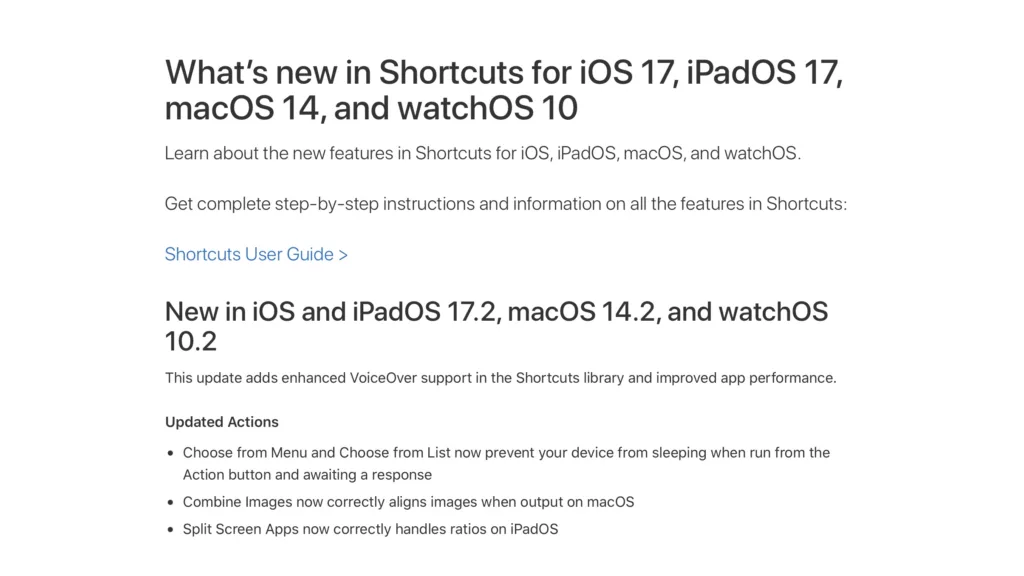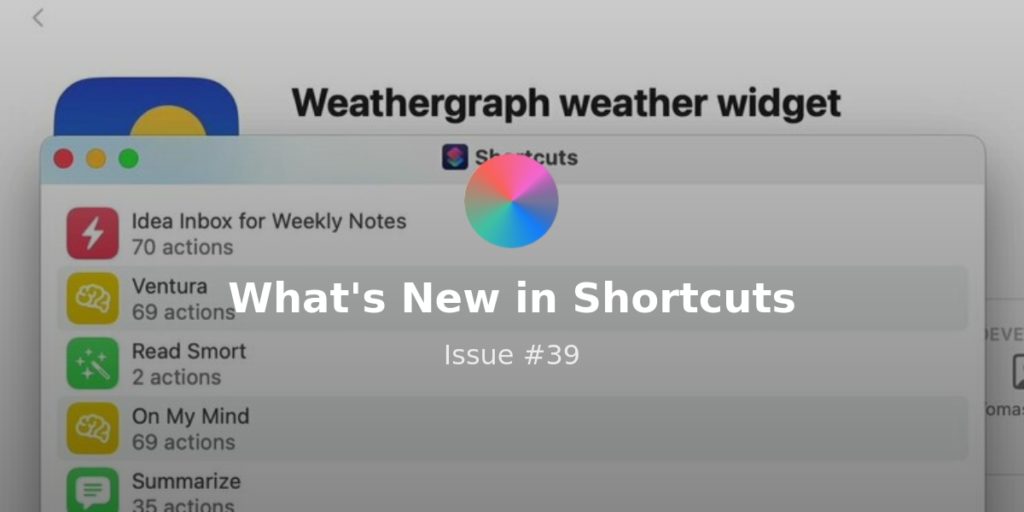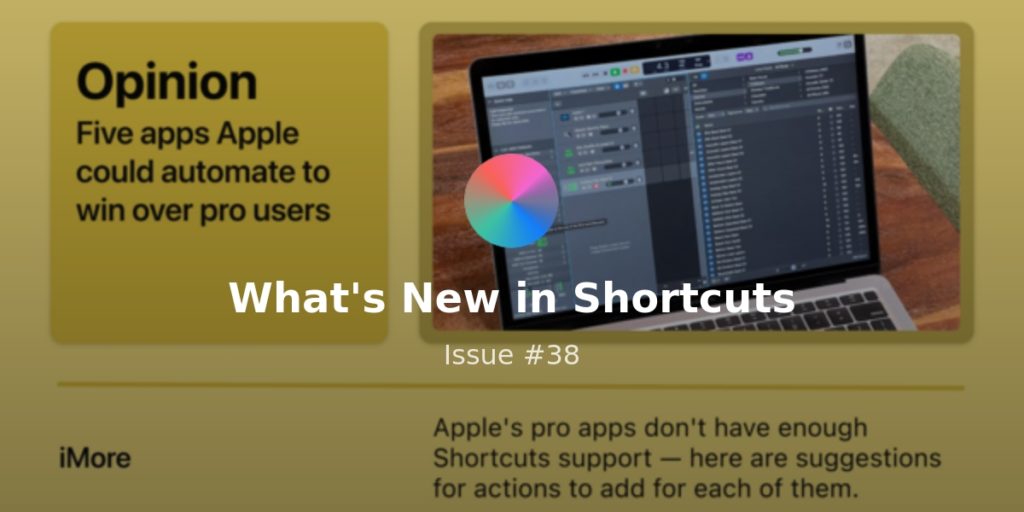Welcome to Issue 61 of “What’s New in Shortcuts!”
This week there were tons of great ideas shared on Twitter, I got deep into Apple Watch (and JIRA?), and there’s a batch of new Shortcuts actions from indie apps – but first, some housekeeping.
In case you hadn’t noticed, this 25th issue marks the beginning of my new Sunday delivery schedule.
I wrote about this briefly on Twitter, but ahead of my work schedule changing in the new year and in an attempt to capture the full week of material from Monday-Sunday, I will now be sending this newsletter at the end of every week on Sundays.
(I’ll also be taking the week after next off for Christmas break, so there’ll be no issue on December 26).
In other news, my Shortcuts Catalog release is officially coming, so thank you everyone for your patience in the meantime – I’m ready to get things rolling and help folks take their personal productivity into their own hands in 2022.
Until then, here’s what’s new in Shortcuts this week:
* * *
? New from me
✅ Shortcuts experiments with agile project management
Earlier this week, I was looking through the Apps section of Shortcuts wondering what I hadn’t built for yet and I came across JIRA, the Atlassian-owned agile project management software that the team at Workflow used to manage the backlog of tasks.
JIRA actually has fairly good Shortcuts support, while leading to this apparent cry-for-help tweet with a fairly humorous set of replies:
Why am I like “I should use Jira” ??
— Matthew Cassinelli (@mattcassinelli) December 7, 2021
But, as what tends to happen on Twitter, the challenges in the replies actually prompted me to think through why I felt this way – and I realized it sprang from a long-term dissatisfaction with my project management system:
I’m maintaining a website with 2.5k+ individual items and have been working solo for 5 years, I don’t think my to do list is cutting it
— Matthew Cassinelli (@mattcassinelli) December 7, 2021
For me, task managers are fine for managing existing tasks on the front-end, but the back-end of actually managing complex projects was missing for me as a multi-disciplinary independent worker.
The Shortcuts Catalog and its Shortcuts Library, Action Directory, and redacted unreleased features are ongoing software projects with a backlog of issues, tons of tiny features or bugs I’d like to change, and iterative release cycles – and all of that fits much better into a tool like JIRA.
Plus I’m in control of the process, I am not working with others (where I imagine most of the pain of JIRA lies), and the Shortcuts support actually makes a significant different to me.
Additionally, with JIRA for Mac being built with the same technology as the iOS app, the Shortcuts for Mac actions just work – and it might make this one of the most powerful project management apps on the Mac (for Shortcuts users) right out of the box.
Out of the set of actions, I created two shortcuts so far – View an issue and Add an issue:
“View an issue” improves on the default Run JQL query to pull a list of unresolved issues assigned to you, asks you to choose from the list, and opens your choice – I added a list of projects inside the shortcut to choose from as well:
![]() View issue – Matthew Cassinelli — www.matthewcassinelli.com
View issue – Matthew Cassinelli — www.matthewcassinelli.com
Asks you to pick a project name from JIRA, then asks you to choose from a list of unresolved issues assigned to you and opens it.
“Create an issue” prompts you to enter your task title, then to pick a project, then creates a new issue – it doesn’t open the issue intentionally, however, so that I can use this create multiple issues in a row. I’ve also assigned this to a keyboard shortcut on the Mac as well, so I only have to hit Control + Option + Command + I and I can immediately track new issues/bugs right away:
![]() Create an issue – Matthew Cassinelli — www.matthewcassinelli.com
Create an issue – Matthew Cassinelli — www.matthewcassinelli.com
Asks you to enter a task, then adds it as an issue in a preselected JIRA project.
I’ll be creating more shortcuts for JIRA and playing around with JQL stuff (in as simple a form as I can keep it) for members, so check out the beginnings of the collection here. And obviously this won’t exactly apply to everyone, so I won’t be focusing on it entirely, but if you do have experience with agile management and/or currently use JIRA at work, please let me know and we can brainstorm together.
Editor’s note: Obviously, this did not go well and I no longer use JIRA. They literally removed their Shortcuts support from the Mac app after I asked them to update it too… ?
? Automating how to choose your video game session
After my JIRA bender, I had to relax my brain a bit with some video games – but of course that didn’t stop me from trying to automate my favorite game, Apex Legends:
 Apex Legends – The Next Evolution of Hero Shooter – Free to Play — www.ea.com
Apex Legends – The Next Evolution of Hero Shooter – Free to Play — www.ea.com
Apex Legends is a free-to-play hero shooter game where legendary competitors battle for glory, fame, and fortune on the fringes of the Frontier.
See, Apex Legends released a new map a month ago, and, while it’s lots of fun, I’ve gotten a bit bored of it being in the main Ranked rotation the entire time.
In the Public matches, the map rotates between the new one and older maps – but only every few hours. So, I found myself signing into the game, checking the map, and deciding whether I want to play depending on the current map (there is a new Halo game, after all).
Naturally, I thought to myself that there had to be a way to automate this ?. And, to my luck (!), there is – thanks to a website called ApexLegendsStatus.com.
This site (and group of developers) have generated a public API using data gathered from Respawn (the makers of Apex Legends) – all I had to do was sign up for an API key, look at their documentation, start making Get Contents of URL requests in Shortcuts, and use Jayson to dig around with/prettify the results.
With a little experimenting and pulling the right dictionary keys, I made the shortcut below – it calls their Map Rotation endpoint, gets the current map data, also gets the upcoming map, and displays it all using Show Result:
![]() Current Apex rotation – Matthew Cassinelli — www.matthewcassinelli.com
Current Apex rotation – Matthew Cassinelli — www.matthewcassinelli.com
Calls an Apex Legends API to get the activate map in Public matches and gives you the current information.
Now, whenever I want to check the current map, I can run the shortcut from my Shortcuts widget or Apple Watch – but even better, I can actually ask Siri and she’ll read out my little answer.
And even better than that, I can just ask her on the HomePod sitting next to my gaming setup – it’s quite slick:
Lol last night I found https://t.co/3mtAqW8mYZ and they have an API and now I’m using Siri on my HomePod to tell me what the current map rotation is ?
— Matthew Cassinelli (@mattcassinelli) December 8, 2021
Plus, Matt VanOrmer jumped on the thread and made this amazing addition that plays off the meme of “Where we droppin’, boys?” for battle royale games like Apex Legends.
While you’re waiting for a game to load, you can run the shortcut below and it’ll grab the current map, pick from a list of named locations on that map, and randomly choose a spot for your team to land once the game starts – Siri can now pick your drop for you:
 Where We Droppin? — www.icloud.com
Where We Droppin? — www.icloud.com
Pulls the current map in rotation for Apex Legends, then picks a random spot to drop on the map for you from a dictionary of locations for that map.
I’ve yet to tap into the Player Stats and other info, but my main use case is nicely solved, and., thanks to Matt, another one I hadn’t even considered it solved now too – I’ll have to save the statistics for another day when I need a break from something else ?.
? Apps with new actions
Just Timers is working on more complex actions for Shortcuts that let folks do more with intervals – I’ve been intrigued in this app more after hearing CGP Grey talk about how he uses it on Cortex, so this thread was verrry interesting:
With the latest v2 beta, you can build complex interval timers using the Shortcuts app (and much more!)
Here are some example #Shortcuts to get started with
— Just Timers (@JustTimers) December 5, 2021
Timery, the community favorite time-tracking app, has updated the Shortcuts actions to include parameters for adding specific times – as noted in the tweet, this means folks don’t have to use Adjust Date every time they want to change the time period, which is a great catch by the developer Joe Hribar and shows how he was paying attention to how folks used it:
In Shortcuts, the actions to start, stop, add, & update time entries have some new time options including setting start & stop times to minutes ago directly in the actions without having to use an Adjust Date action to calculate a new time. pic.twitter.com/1hE08ZV5HM
— Timery (@timeryapp) December 7, 2021
Michael Tigas of Focused Work put out this update a few weeks ago that lets you block apps & website while focusing, all built into the Shortcuts actions for the app – definitely check it out ahead of any New Years Resolutions you might be setting ?:
@FocusedWorkApp 1.11 is now available on the App Store! ???
Block distracting Apps & Websites during a focus session – on your iPhone, iPad, and Mac. pic.twitter.com/e4XFuPjt7m
— Michael Tigas (@michael_tigas) November 20, 2021
And finally, the folks at LaunchBar have also teased a native integration for Shortcuts – it’ll be great to see all the major Mac automations app with their own Shortcuts support added in:
macOS Shortcuts are on their way… pic.twitter.com/UtvtBM40JK
— LaunchBar (@launchbar) December 6, 2021
? Good ideas from the community
To start, Alexander put together a great thread with 9 tips for using Shortcuts on the Mac – I definitely recommend you read the whole thing and download his shortcuts too:
It’s been a few weeks since Monterey was released. Time to share some #Shortcuts I use on my Mac.
Check out the thread! ? ?
PS: RT’s and comments with your Shortcuts are appreciated! pic.twitter.com/yezidJ6FfQ
— Alexander Käßner (@alexkaessner) December 7, 2021
Matthew Bischoff shared a great method for clearing out your screenshots every night at midnight – someone in the comments also shared an alternate that accounts for the filename and works well if you’re running it on past screenshots (anything not from the last day).
This is precisely why I have a shortcut run at 12 AM every day to clean up Screenshots automatically and move them to a folder in iCloud. https://t.co/DaIwTjAsaL pic.twitter.com/wadzplKw14
— Matthew Bischoff (@mb) December 7, 2021
Nathan Amery has made an amazing shortcut that uses the Live Text feature on an image and saves the results to Spotlight, which lets it index them and become searchable – to be honest, Apple should make this a default function of Live Text as well:
I made a Shortcut on Mac to add the OCR-read text from any image to the spotlight comments. I now have Spotlight-searchable screenshots by their actual content.https://t.co/X2ZdKPzqHU
— Nathan Amery (@namery) December 8, 2021
Jack Wellborn has shared an update to his shortcut that looks at your calendar and finds Zoom links in the URL, then opens that to let you immediately join your meeting – he’s got some good JavaScript for Automation actions in here too:
I updated my “Open Next Zoom Meeting” Siri Shortcut to (hopefully) better identify an upcoming meeting. The previous version used “Get Upcoming Events”, which annoyingly favored all-day events as “upcoming.”https://t.co/sHzmD3NFjQhttps://t.co/TOkQDgIcpS
— Jack Wellborn (@JackWellborn) December 8, 2021
Will Hains shared this shortcut he uses to help his kids fall asleep – Counting Sheep is a clever idea:
Check out my automatic child-putter-to-sleeper iOS shortcut: Counting Sheep
Works like a charm!
Customise languages as needed. https://t.co/sNrElVkolh— Will Hains (@willhains) November 22, 2021
Charles Vestal has shared a shortcut that takes advantage of Toolbox Pro’s text recognition and translation to automatically convert a screenshot into your language:
Kev on Twitter has shared a shortcut to search Genius for the current song – and I love that he keeps it in a Home Screen stack of widgets too, because keeping up to 10 shortcuts in a Single stack is an underrated method of accessing your shortcuts quickly:
apple shortcut to get the lyrics of the current song via genius
perfect in a homescreen stack
sometimes it fails and you just have to execute it again, im guessing something to do with the safari viewerhttps://t.co/tWj2owBxco
— ?️? Kev ?️? (@opal_glows) November 24, 2021
LaRosa Johnson has also saved my bacon—and that of ___—this week with a shortcut that takes all of the weird line breaks in anything scraped from Live Text and fixes it using Match Text & a regular expression:
One of the great things about iOS 15 is live text. It’s become my go to way for grabbing quotes from books & adding them to @obsdmd but those blasted line breaks… well, this quick share sheet shortcut fixes that. Feel free to use & share it.https://t.co/RdxNLhxSU4
— LaRosa Johnson (@larosamjohnson) November 30, 2021
He’s also made an updated version that fixes a bug, so grab the link from this tweet:
Thanks for checking it out. Here’s the latest version. I think the original had a bighttps://t.co/D99TDlHAoi
— LaRosa Johnson (@larosamjohnson) December 7, 2021
? Shortcuts Spotlight
⌚️ Using Shortcuts for Apple Watch more
Alongside my experience of relearning how to use Shortcuts in context of a Mac app and everything that’s now possible there, I’ve also been experimenting more with Shortcuts for Apple Watch – I want to use my shortcuts in the right place at the right time, and this device is always with me.
For starters, it can be hard to simply remember to use the app often – this mostly true of all Apple Watch apps, which are deprioritized below the Watch face to make room for quick-glance complications.
Shortcuts for Apple Watch works well in this context for triggering single shortcuts that fit with the theme of your Watch face – you can set a complication to show a Watch shortcut, which displays the glyph for that shortcut inside a mini Shortcuts icon.
Tapping the shortcut complication will open a prompt to confirm running the shortcut – this is an added layer of protection against errant taps on your watch screen, so that you don’t accidentally run your shortcut all day long by hitting your wrist on things.
However, in practice, I personally don’t find significant use for a single shortcut complication, mostly because that extra tap gives it just a little bit too much friction. But, in my typical fashion, I also probably just have too many ideas for Watch shortcuts (or even multiple ideas with a single context) that I can’t narrow it down well enough to put just one on a Watch face.
Instead, I like to set the complication to just open Shortcuts for Apple Watch– scrolling through my list and tapping on a shortcut to run it right away is basically just as easy. Plus I have my full set of shortcuts available, organized by color and custom sections I’ve designed.
I like using the Siri face with Shortcuts in the top left instead of the Siri button, putting the Shortcuts complication in any of the single circular spots across my other faces, and even inside some of my more nice-looking faces.
Plus, I realized that the easiest way by far to use all my Watch shortcuts would be making a Watch face dedicated to Shortcuts – and what better way that the X-Large face?
One easy way to use Shortcuts for Apple Watch more often: pic.twitter.com/xBLgIUkp8C
— Matthew Cassinelli (@mattcassinelli) December 8, 2021
I have really been enjoying making better use of Shortcuts on my Watch, and have been developing some new use cases as well – but that’s for another issue. ?
If you’re a member, make sure to also check out my Shortcuts Library to see all of my current and past Apple Watch shortcuts out now – this category will also be updated alongside my Shortcuts Catalog release:
 Apple Watch shortcuts | Shortcuts Library — www.matthewcassinelli.com
Apple Watch shortcuts | Shortcuts Library — www.matthewcassinelli.com
Membership category for shortcuts that work with Apple Watch – currently includes 66 shortcuts.
Otherwise, that’s all for this week!
Hope folks are staying warm and cozy this winter season – see you next Sunday ?