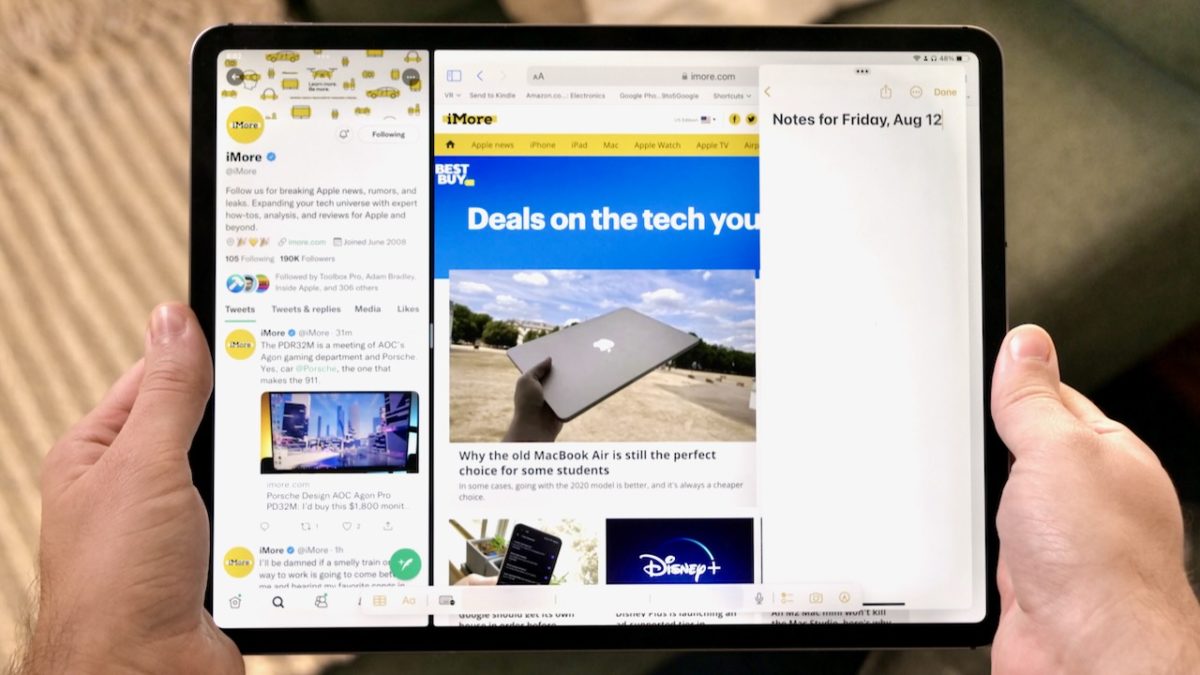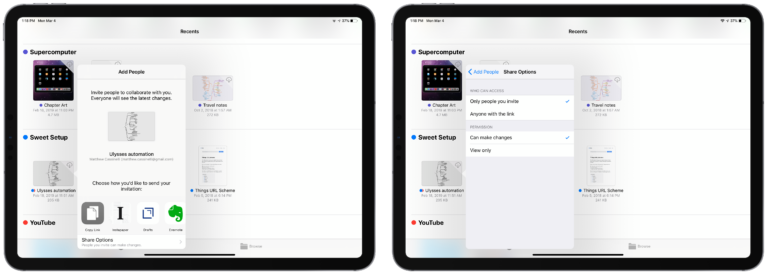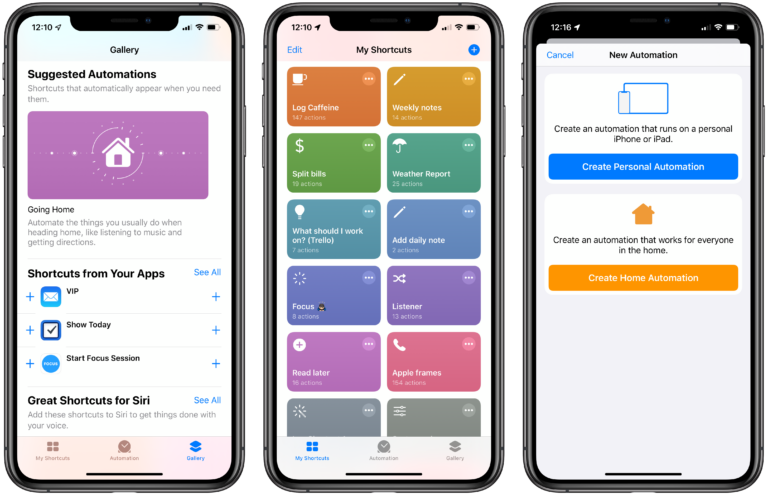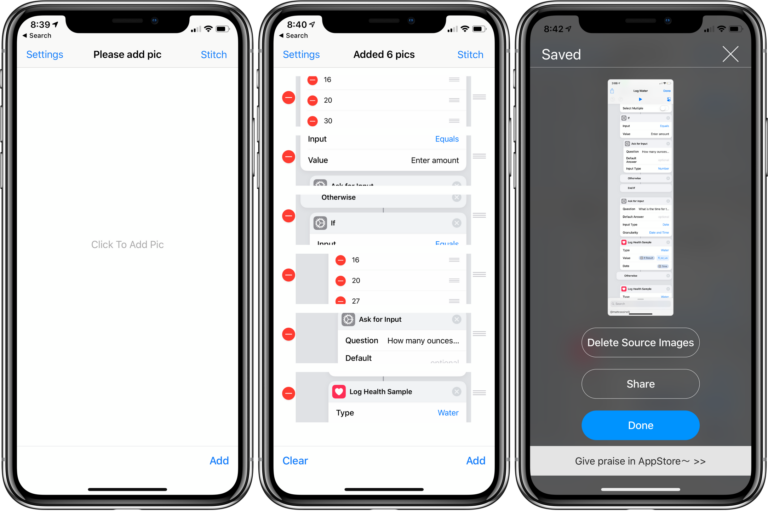Yours truly for iMore:
The iPad has always provided the best experience for Shortcuts. From the much larger screen, to the drag-and-drop experience based on multitouch, and the natural opportunity for automation on a hand-held device, using Shortcuts on an iPad feels like the ultimate expression of the app.
But if you’re not familiar with good use cases for Shortcuts or don’t have a workflow based on the tablet, finding the best methods for working via Shortcuts on iPad might not immediately be obvious coming from a traditional computing experience.
That’s why we’re here to explain how multitasking, bookmarks, templates, and processing information are great opportunities for automation on your favorite iPad and how you can use Shortcuts to switch in and out of apps to get things done quickly, accurately, and without too much OS overhead: